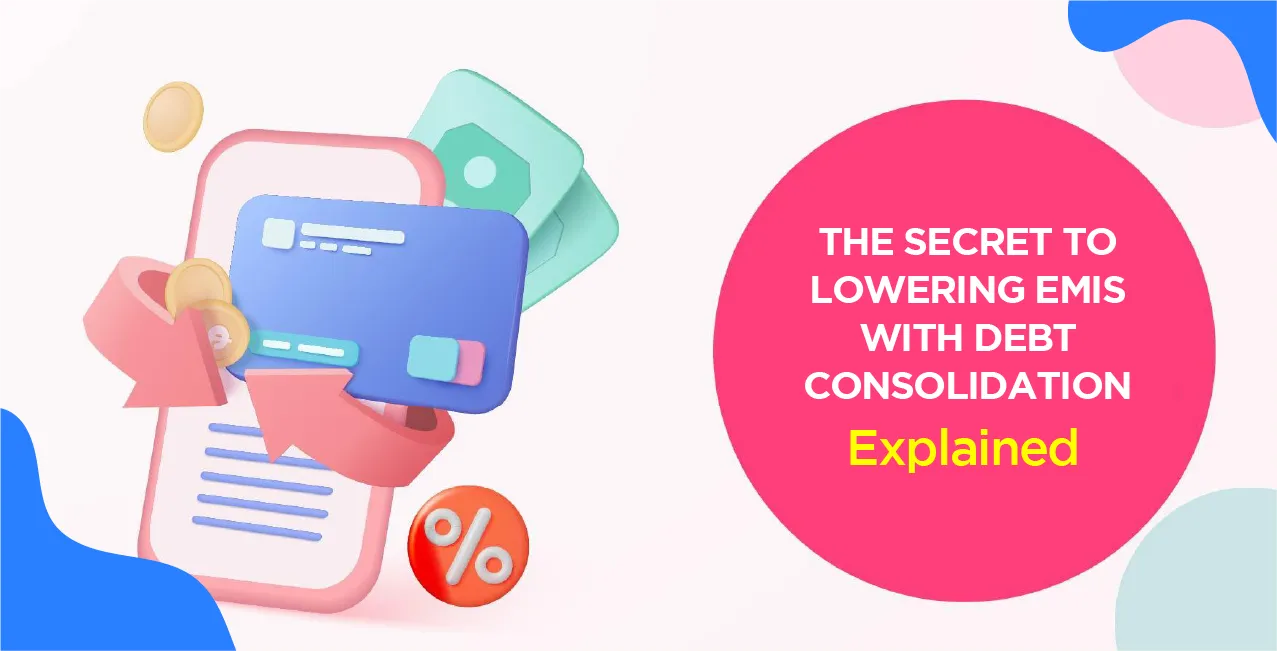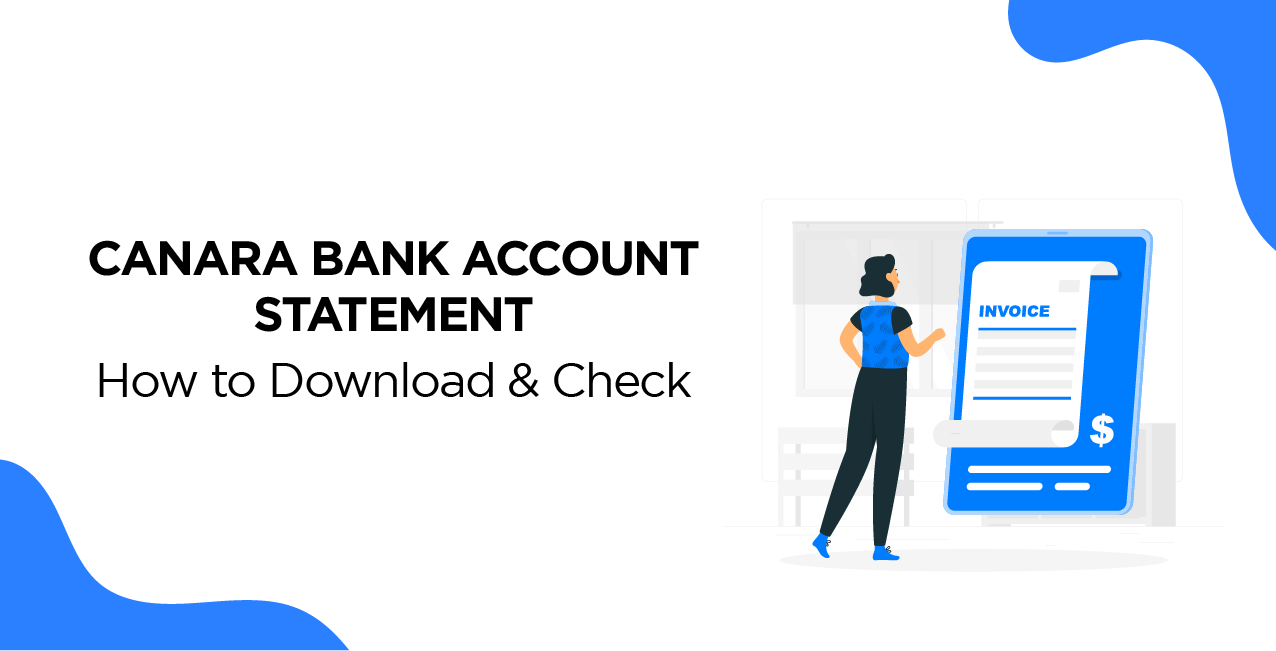
Author
LoansJagat Team
Read Time
8 Min
09 Apr 2025
Canara Bank Account Statement – How to Download & Check
Raju, a small business owner from Bangalore, managed ₹12 lakh in transactions a year, but keeping track of spending was difficult. Before he learnt about Canara Bank’s digital account statement service, going to the bank to get statements was a challenging experience. He was able to download statements quickly through the mobile app and net banking, which eliminated the need for more than 50 branch trips annually.
By using Canara Bank’s missed call service (09015734734), he received his last five transactions via SMS in seconds. He was able to improve cash flow management by saving hours each week due to this function. Raju now effectively monitors spending thanks to real-time financial analytics, guaranteeing on-time payments and company expansion.
How to Get a Canara Bank Account Statement
You have two options for getting your Canara Bank account statement and these are online or offline.
Online Methods:
Net Banking:
- Login: Visit the Canara Bank Net Banking Portal and enter your User ID and password.
- Go to Account Statement: After logging in, click on the ‘Account’ tab and select ‘Account Statement.’
- Specify Period: Enter the date of your choice for the statement.
- Download: View and download the statement in your preferred format.
Mobile Banking App (Canara ai1):
- Install the App: Download the ‘Canara ai1’ app from the Google Play Store or Apple App Store.
- Register/Login: Register using your Customer ID and set up an mPIN.
- Access Statement: Go to the ‘Accounts’ section to view and download your account statement.
e-Passbook (Canara e-Passbook App):
- Download the App: Install the ‘Cananra e-Passbook’ app from the Google Play Store or Apple App Store.
- Register/Login: Use your Customer ID to register and set up a password.
- View Transactions: Access your passbook digitally to view transaction details.
Offline Methods:
Missed Call Service:
- Register Mobile Number: You need to ensure your mobile number is linked to your Canara Bank account.
- Request Mini Statement: Give a missed call to 09015734734 (for English) or 09015613613 (for Hindi) from your registered mobile number. You will receive an SMS with details of your last five transactions.
ATM:
- Visit Canara Bank ATM: You need to insert your debit card and enter your PIN.
- Select 'Mini Statement': Choose this option to print a receipt with details of your recent transactions.
Branch Visit:
- Visit Home Branch: Go to your Canara Bank home branch.
- Request Statement: Ask a bank executive for your account statement for the suitable period.
To view your Canara Bank account statements, select the option that works best for you.
Steps to Download Canara Bank Account Statement Online
To download a Canara Bank account statement, you don't need to visit the bank or stand in long queues. All you need is your phone or laptop to easily fetch your account statement from the comfort of your home.
Step 1: Open Google Chrome and type "Canara Bank" in the search bar.
Step 2: Click on the official website link. The homepage will open.
Step 3: On the top of the page, you will see the option for "Net Banking." Click on it, and a new interface will appear on your screen.
Step 4: On this page, you will see the option for "Net Banking - Login (Retail & Corporate)." Click on it, and a new interface will appear.
Step 5: Welcome to Net Banking! On this page, you will be asked to enter your User ID, password, and captcha, and then click on "Login."
Step 6: Once logged in, you will be directed to the homepage of your account.
Step 7: Here, you will see two ways to download your bank statement:
- First way: Click on "View Statement," and you will see the option to download your statement at the top.
- Second way: Go back to the previous page. On the top-left corner, you will see three lines in the menu. Click on it, and a new interface will appear.
Step 8: On this page, you will see the option "Account & Services." Click on it, and under number four, you will find "Account Statement." Click on the "View/Download" option to proceed.
Step 9: On this page, enter your account number, select your view options (such as current month), and click on "Apply Filters."
Step 10: After clicking "Apply Filters," wait a few seconds for the data to load. Then, scroll down to the bottom, and your details will appear. Click on the "Download" button.
Step 11: Two options will appear: PDF and CSV. Choose your preferred option and download the PDF.
Understanding the Canara Bank Account Statement
Account Details:
- Account Number: 12345678XXXX
- Account Holder's Name: Ramesh XXXXX
- Branch: MG Road, Bangalore (IFSC: CNRB000XXXX)
- Account Type: Savings Account
Transaction History:
Date | Transaction Description | Amount | Balance |
01-Mar-2025 | Salary Credit (XYZ Ltd) | +₹50,000 | ₹75,000 |
03 -Mar-2025 | ATM Withdrawal | -₹5,000 | ₹70,000 |
07-Mar-2025 | Online Shopping (Amazon) | -₹3,499 | ₹66,501 |
10 -Mar-2025 | NEFT Transfer (To Rahul) | -₹10,000 | ₹56,501 |
15-Mar-2025 | Interest Credit | +₹250 | ₹56,751 |
Available Balance:
- As of 15-Mar-2025, the available balance is ₹56,751.
Charges and Deductions:
- ATM Transaction Charges: ₹20 (for the 6th ATM transaction beyond the free limit)
- NEFT Transaction Fee: ₹2.50 (for online transfer)
- GST on Banking Services: ₹3.75
- Total Charges Deducted in March: ₹26.25
Canara Bank Account Mini Statement vs. Full Statement
For efficient account management, it is essential that you understand the distinctions between a Canara Bank Mini Statement and a Full Account Statement.
Canara Bank Mini Statement:
It provides details of the last 5 transactions in your account, including recent deposits, withdrawals, and other financial activities.
Accessibility:
Missed Call Service: Dial 09015734734 from your registered number to receive the mini statement via SMS.
Mobile Banking App: Use the ‘Canara ai1’ app to view mini statements under the ‘Enquiry Services’ section.
- ATM: Visit any Canara Bank ATM, insert your card, enter your PIN, and select ‘Mini Statement’ to print recent transactions.
Purpose: It is ideal for a quick overview of recent transactions without the need for a comprehensive history.
Cananra Bank Full Account Statement:
It provides a record of all transactions over a specified period, detailing all credits, debit charges, and interest accrued.
Accessibility:
Net Banking: You need to log in to Canara Bank’s Net Banking portal, go to ‘Account’ > ’Account Statement’, select the date range of your choice, and download the statement in your preferred format (PDFs).
- Branch Visit: Request a printed account statement by visiting your home branch.
- Purpose: Suitable for in-depth financial analysis, tax filings, loan applications, or when a detailed transaction history is required.
Key differences:
- Scope: Mini statements provide a snapshot of recent activity (last 5 transactions), whereas full statements offer a detailed history over a chosen timeframe.
Access Methods: Mini Statements are quickly accessible via mobile services and ATMs; full statements require net banking access or a branch visit.
- Use cases: Mini statements are convenient for routine balance checks and recent transactions reviews; full statements are necessary for financial assessments and official documentations.
Common Issues & Troubleshooting
Experiencing issues with Canara Bank's Internet Banking services can be challenging. Below are common problems and their troubleshooting steps:
Forgot Internet Banking Login Credentials:
User ID:
- If you've forgotten your User ID, refer to the welcome kit provided during account activation or any official correspondence from the bank.
- Alternatively, visit your home branch with valid identification to retrieve or reset your User ID.
Password:
- Go to the Canara Bank Net Banking and click on 'Forgot Password'.
- Enter the required details, including User ID, account number, and registered mobile number.
- Follow the on-screen instructions to reset your password.
- If issues persist, contact customer support at 1800 1030 or visit your home branch for assistance.
Unable to Download Account Statement:
Using Net Banking:
- Log in to the Canara Bank Net Banking portal.
- Go to 'Accounts' > 'Account Statement'.
- Select the desired account and date range.
- Choose the format (e.g., PDF) and click 'Download'.
- Ensure that pop-up blockers are disabled and that your browser supports downloads.
If the problem persists, try clearing your browser cache or using a different browser.
Using Mobile Banking:
- Open the 'Canara ai1' mobile app.
- Log in and go to 'Enquiry Services'.
- Select 'Account Statement', choose the account and date range, and download the statement.
- Ensure the app is updated to the latest version for optimal performance.
Not Receiving Email Statements:
Subscription:
- Confirm that you've subscribed to the email statement service. If not, register your email ID with the bank and request activation of e-statements.
Spam/Junk Folder:
- Check your email's spam or junk folder to ensure the statements aren't being misdirected.
Email Address Verification:
- Ensure that your registered email address is correct and active.
- Update any changes by visiting your home branch or through Internet Banking.
Contact Support:
- If you've taken the above steps and still aren't receiving statements, contact Canara Bank's customer support at 1800 1030 or visit your home branch for further assistance.
Keeping an eye on your account and updating your contact details regularly guarantees smooth banking experiences. Contacting Canara Bank's customer service or going to your local branch is advised for unresolved issues.
Conclusion
Account statements are easily accessible through Canara Bank's e-Passbook, Canara ai1 mobile app, Internet Banking, and branch visits. Monitoring your account statement regularly aids in managing spending, keeping track of transactions, and identifying unauthorised activity.
Canara Bank guarantees simple access to financial records with features including email statements, fast downloads, and missed call services. Making use of these choices guarantees account security and transparency while assisting clients in keeping greater management over their money.
Frequently Asked Questions (FAQs)
Q. How do I get a copy of Canara Bank's three-month bank statement?
You can visit the official Canara Bank website. After logging into your net banking account, select the "Accounts" option. By choosing the time period you want to view, you can review your bank statement.
Q. How do I check my Canara Bank mini statement online?
To view your mini statement online, use your customer ID and password to access the Canara Bank Net Banking Portal. To obtain the mini statement online, download the Canara Bank mini statement app or the Canara e-Infobook app, then sign in with your user ID and password.
Q. How can I sign up for Canara Bank's mobile banking?
To start the registration process for Canara Bank's mobile banking services, which include internet, mobile, SMS, and missed call services, you must go to a Canara Bank branch. Registering can also be done through the Canara Bank mini statement function on the mobile app.
Q. What is the procedure for checking my mini statement at a Canara Bank ATM?
You can print a receipt for your most recent transactions by going to your neighbourhood Canara Bank ATM, entering your 4-digit PIN, and choosing "Mini Statement".
About the Author

LoansJagat Team
‘Simplify Finance for Everyone.’ This is the common goal of our team, as we try to explain any topic with relatable examples. From personal to business finance, managing EMIs to becoming debt-free, we do extensive research on each and every parameter, so you don’t have to. Scroll up and have a look at what 15+ years of experience in the BFSI sector looks like.

Quick Apply Loan
Subscribe Now
Related Blog Post