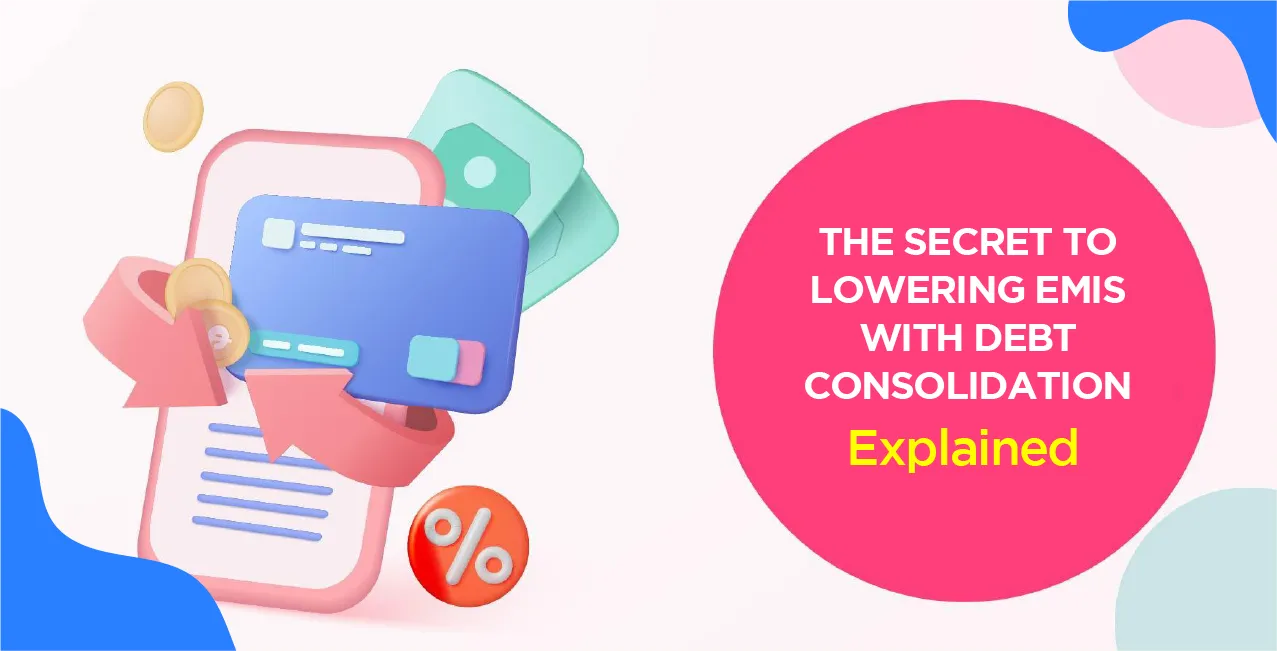Author
LoansJagat Team
Read Time
16 Minute
27 Jan 2025
Sevarth Mahakosh: Your Complete Guide to Maharashtra Employee Services
Consider a Maharashtra government official who, sometime in the past, had to wait for weeks for salary processing and pension account management. Large amounts of paper piled up, leading to issues in monitoring the flow of money.
But all that changed once Sevarth Mahakosh was introduced in the system, used by both governments in Maharashtra and Chandigarh. Employees can print salary slips, pension account management, and even online bill payments. No need to struggle with delayed pay and missing file records anymore.
Employee data handling has been easier for salary processing and the management of the pension, facilitated by Sevarth. Such financial tasks get smoother and hassle-free by seamlessly relating with other systems, and hence this reduces stress upon thousands of government employees in general.
What is Sevarth Mahakosh?
Sevarth Mahakosh is a simple digital platform developed by the Maharashtra government, which helps in the easy management of financial transactions and service requests for employees of the state government. The website is designed to make processes such as salary payment and other services hassle-free and effective, so the employees can have easy access to important services.
How Sevarth Mahakosh is Used
- Sevaarth is a part of the Integrated Finance Management System (IFMS).
- It can exchange data with other modules of IFMS, such as BEAMS and Treasury NET.
- It can be customized to manage employees from multiple states.
Services offered by Sevarth Mahakosh
Here’s the information about the services that are offered by Sevarth presented in a table format
Service | Description |
Payroll Management | View salary details, access payslips, and track past transactions. |
Financial Statements | Download and manage income tax statements, Provident Fund statements, and other financial documents. |
Pension Management | Contribute to and manage pension plans like DCPS and NPS. |
Service Requests | Submit service requests related to finances or employment matters. |
Bill Payment | Pay bills like water, electricity, and phone bills. |
Leave Application | Apply for leave. |
Generate e-receipts for all financial transactions. | |
Access income tax statements. | |
GPF Account Management | View and manage General Provident Fund (GPF) accounts. |
Features of Sevarth Mahakosh
Here is the information about features of Sevarth
Dashboard: A readable dashboard that integrates all financial information and activities available.
Niwruttivetanwahini/Old Pension Scheme: Pensioners can view and manage their pension accounts online.
Koshwahini: An MIS portal for tracking the expenditure and receipts of the state government.
DCPS and NPS: Employees can maintain and submit their contributions to the Defined Contribution Pension Scheme (DCPS) and National Pension Scheme (NPS).
Loans and Advances: The portal disburses loans and advances sanctioned to employees and recovers them as per the rules and regulations.
Read More - SPARK Kerala: Everything You Need to Know About the Employee Portal
What is Koshwahini?
Koshwahini is a management information system that offers real-time financial information to government departments. It is one of the systems under Mahakosh, and it is operated by the Directorate of Accounts and Treasuries.
What does Koshwahini do?
- Collects data from district and sub-treasuries
- Processes and converts the data into useful information.
- Provides financial information to government departments.
What is Nivruttivetanwahini?
Nivruttivetanwahini is the pension section of Sevarth Mahakosh, the digital platform for Maharashtra state government employees. It contains pension, salary, loan details, and other services for government employees in the state of Maharashtra.
How to Apply for Registration in Mahakosh Sevarth?
Up to this writing, there is still no official self-registration for the website Mahakosh Sevarth.
The employer/department handles registration: In-house, your employer/department can also register you. They will inform you of how to register or what additional procedures there might be for you to go through.
Contact your HR or IT department: For assistance with registration, reach out to your HR or IT department. They can guide you through the specific registration steps for your organisation.
How to log into Sevarth Mahakosh?
Here’s the step-by-step process on how to log into Sevarth:
- Visit the official website of Sevarth Mahakosh.
- Enter your username, password, and captcha.
- Click on the ‘Submit’ button.
- You’ll be redirected to your profile.
- Once logged in to the system for the first time, the system will prompt the user to change the password.
Passwords should meet the following criteria
- The number of characters should be 8 to 16 2.
- At least one special character is required
- At least one numeric character
- Passwords are required to be changed every 30 days.
- While changing the password, please ensure that the new password is not similar to the last three passwords
How to use the interface?
- Once you log in, the home screen will appear.
- The home screen displays a welcome message at the top left corner with the user's designation and name.
- The toolbar is located at the top right corner, with the IFMS logo in the centre.
- You can use the menus and toolbars to access the pension payment features.
- Work List: View all tasks that the user needs to perform
- Reports: View and generate daily, weekly, or monthly reports
How to reset the password for Sevarth Mahakosh?
- Visit the official website of Sevarth Mahakosh.
- Click on ‘Forgot Password.’
- On the next page, enter your username.
- Click on ‘Reset Password.’
- Enter the OTP received on your registered mobile number.
- Enter your answer to the security question.
- Click on the ‘Reset Password’ option.
- Enter the OTP received on your registered mobile number.
- Now, reset your new password.
How to Get Payslips from Sevarth Mahakosh?
- Visit the official website of Sevarth Mahakosh.
- Enter your username, password, and captcha.
- Click on the ‘Submit’ button.
- Click on the ‘Employee Corner’ on the top left corner of the page.
- Click on ‘View Payslip.’
- You will see your details on the screen.
- Choose the year, month, or bill category.
- Click on ‘View PlaySlip.’
- You’ll see the details on your screen.
How to get a General Provident Fund (GPF) in Sevarth Mahakosh?
Here is a step-by-step process how employees can access their GPF slip:
- Visit the official website of Sevarth Mahakosh.
- Enter your username, password, and captcha.
- Click on the ‘Submit’ button.
- After logging in, click on the ‘View GPF Slip’ tab in the menu.
- A screen will appear showing the ‘GPF Slip.’
- Click on the ‘Submit’ button.
- For authentication, enter the details (like the account number, DOB, and Sevaarth ID).
- If the entered details match the data available in the system, you will be able to download the GPF slip.
Note: This facility is also available to employees whose Sevaarth ID has been registered, including those who are not connected to the Sevaarth system. They can still avail the Employee Corner facility, downloading their GPF slips.
Note: Employees who are not yet attached to the Sevaarth system include those pensioners who get pension payments through other government offices or are appointed to posts without getting connected to Sevaarth. Even such employees can download the GPF slip by using their Sevaarth ID through the Employee Corner.
In case any problem arises in downloading the GPF slip, employees should reach out to the helpdesk by emailing the concerned assistant along with the details:
- Full Name of the Employee
- Sevaarth ID and Password
- Concerned Office (AG Mumbai / AG Nagpur)
- GPF Account Number
- Date of Birth
How to generate supplementary paybill in Sevarth Mahakosh?
- Visit the official website of Sevarth Mahakosh.
- Enter your username, password, and and captcha.
- Click on the ‘Submit’ button.
- First, click on ‘Worklist’ and then on ‘Payroll.’
- Select the Employee Information and click on ‘Broken Period.’
- Search for the employee by entering Sevarth ID/Employee Name.
- Select the type of bill—supplementary.
- Select Paybill Year and Month from the drop-down menu and click on ‘Search.’
- Enter ‘From date’ and ‘To date’ for which a supplementary pay bill is to be generated, then click on the ‘Add’ button.
- Enter all the values and click on the ‘Save’ button.
- Select the bill name select the type of bill as Supplementary Pay Bill, and click on ‘Generate.’
How to add Employee Loan Details in Sevarth Mahakosh?
- Visit the official website of Sevarth Mahakosh.
- Enter your username, password, and captcha.
- Click on the ‘Submit’ button.
- Once logged in, the homepage will appear on your screen.
- Click on ‘Worklist,’ and select ‘Payroll’ from the drop-down menu.
- Click on ‘Employee Information’ under Payroll.
- Click on ‘Employee Loan Details’ under Employee Information.
- Click on ‘Add New Entry’ on the top left corner of the page.
- Search your ID by entering the details.
- You’ll see all the details on your screen.
- Enter your loan details and click on the ‘Add’ option.
- Recheck the details on the screen and click on the ‘Save’ button.
Step-by-step process for New Employee Configuration
- Visit the official website of Sevarth Mahakosh.
- Enter your username, password, and captcha.
- Click on the ‘Submit’ button.
- Click on ‘Worklist’ at the top of the page.
- Select ‘Payroll’ from the drop-down menu.
- Select ‘Employee Configuration Form’ from the drop-down menu.
- Click on ‘New Employee Configuration Form.’
- A message will appear on the screen that says, ‘Does the employee have a 20-digit Sevarth ID?' Click on ‘No’ under it.
- Fill in the employee details, office details, GIS details, and nominee details, and click on ‘Approve.’
How to generate an R3 Report in Sevarth Mahakosh?
- Visit the official website of Sevarth Mahakosh.
- Enter your username, password, and captcha.
- Click on the ‘Submit’ button.
- Click on the ‘Employee Corner’ 3rd option on the navigation bar.
- Select ‘R3 Report’ from the drop-down menu.
- On the next page, select the financial year and click on ‘Generate Report.’
- You’ll see your R3 report on your screen.
How to relieve the employee?
- Visit the official website of Sevarth Mahakosh.
- Enter your username, password, and captcha.
- Click on the ‘Submit’ button.
- Click on ‘Worklist’ 2nd option in the navigation bar.
- Select the ‘Joining/Relieving of Employee’ option from the drop-down menu.
- Select the ‘Relieving of Employee’ option.
- Fill in the details (like Sevarth ID, and employee name), and click on the ‘Relieve Employee’ option.
- Fill in all the details in the form and click on ‘Generate LPC.’
- Click on the ‘Print’ option.
- Now, save this file in your google drive.
How to demap the employee before relieving the employee?
- Visit the official website of Sevarth Mahakosh.
- Enter your username, password, and captcha.
- Click on the ‘Submit’ button.
- Click on the ‘Worklist’ 2nd option in the navigation bar.
- Select the ‘GPF GRP-D’ option from the drop-down menu.
- Select the ‘Assign/DeAssign Roles’ option.
- Click on the ‘DeAssign VERIFIER’ option.
Also Read - IFHRMS: Your Complete Guide to Tamil Nadu's Financial and HR Portal
How to edit office details in Sevarth Mahakosh?
- Visit the official website of Sevarth Mahakosh.
- Enter your username, password, and captcha.
- Click on the ‘Submit’ button.
- Click on the ‘Worklist’ 2nd option in the navigation bar.
- Select the option ‘Payroll’ from the drop-down menu.
- Select the ‘Organization/Office Profile’ option.
- Click on the ‘Organisation/Office Information’ option.
- Now all the details will appear on the screen.
- Click on the ‘Edit’ option.
- Edit the details you want to and click on the ‘Save’ option.
How to add an increment in Sevarth Mahakosh after promotion?
- Visit the official website of Sevarth Mahakosh.
- Enter your username, password, and captcha.
- Click on the ‘Submit’ button.
- Click on the ‘Worklist’ 2nd option in the navigation bar.
- Select the option ‘Payroll’ from the drop-down menu.
- Select the ‘Change’ option.
- Click on the ‘Change basic pay details for promotion after 01/01/2019’ option.
- Enter your Sevarth ID and Employee name and click on ‘Search.’
- Enter your promotion date and click on ‘Submit.’
- Select level, basic pay matrix, add remarks, order no., and order date, and click on the 'save’ option.
Now,
- Visit the official website of Sevarth Mahakosh.
- Enter your username, password, and captcha.
- Click on the ‘Submit’ button.
- Click on the ‘Worklist’ 2nd option in the navigation bar.
- Select the option ‘Payroll’ from the drop-down menu.
- Select the ‘Change’ option.
- Click on ‘Reset employee details for increment.’
Some new instructions from Sevarth Mahakosh for Bill Generation:
- If the IFSC code of the bank branch or account number of the DDO is less than 11 digits, then an error message will be shown. Update the bank details in the DDO information and save.
- You cannot create a pay bill for an employee more than once in the same month. If you want to do so, select ‘Supplementary’ in the Generate Change Statement.
- For pay bill approval, voucher details entered will be verified through Treasury Net. In case the voucher details don't match, then an error message will be seen.
- Supplementary Bill Generate for arrears payable on account of DCPS 6th Pay Commission separately and do not add it to the regular pay bill.
Conclusion
Sevarth Mahakosh has truly revolutionised the financial management of the Maharashtra and Chandigarh government staff. From a salary slip to pension management, bill payment, and leave applications, it streamlines everything into daily work with ease. Features of this system ensure that it remains transparent and time-efficient, so there is reduced stress for thousands of employees.
Its integrated services—payroll management, GPF accounts, and supplementary pay bill generation—have made its financial processes very smooth and hassle-free. It continues to be a powerful tool, improving the overall experience for employees while making government services more effective and accessible. Sevarth truly empowers employees with just a click!
FAQs related to Sevarth Mahakosh
Q1: Sevarth Mahakosh is what?
The Mahakosh by the government of Maharashtra is an easy and smooth digital platform established to simplify financial transactions and manage service requests among state government employees.
Q2: What is the format of Sevarth ID?
Login credentials are, Username: Sevaarth Id (eg. ABCDEFG0000 ) and Default Password: ifms123
Q3: Can I pay bills on Sevarth?
Yes, Sevarth allows you to pay bills like water, electricity, and phone bills online.
Other Related Pages | ||
About the Author

LoansJagat Team
‘Simplify Finance for Everyone.’ This is the common goal of our team, as we try to explain any topic with relatable examples. From personal to business finance, managing EMIs to becoming debt-free, we do extensive research on each and every parameter, so you don’t have to. Scroll up and have a look at what 15+ years of experience in the BFSI sector looks like.

Quick Apply Loan
Subscribe Now
Related Blog Post