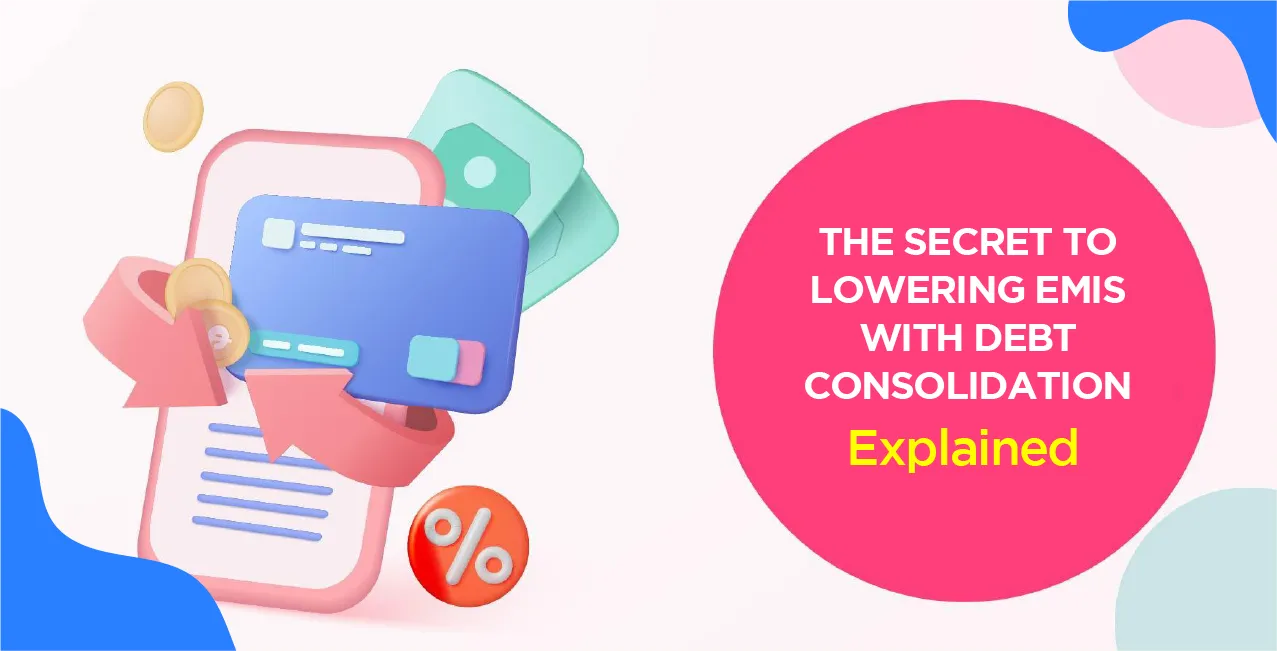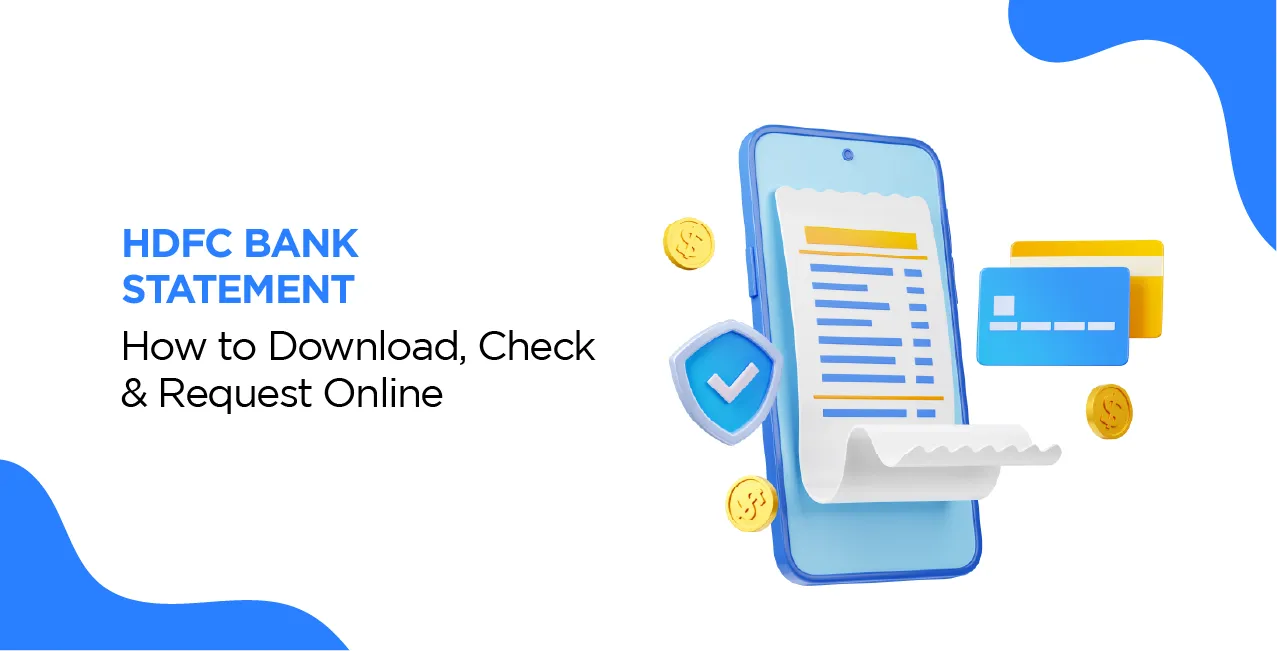
Author
LoansJagat Team
Read Time
12 Min
03 Apr 2025
HDFC Bank Statement – How to Download, Check & Request Online
Managing finances efficiently is crucial for individuals and businesses. Rahul, a small business owner, handles an average of 50 transactions per month, including receiving client payments and making purchases for his business.
One day, he decides to apply for a business loan of ₹1,000,000 to expand his operations. However, the bank requires proof of his financial stability before approving the loan. This is where his HDFC Bank Statement becomes essential.
The HDFC Bank Statement provides a detailed summary of his financial activities. Over the past 6 months, Rahul’s account shows a total credit of ₹1,500,000 from client payments and ₹1,200,000 in expenses, including raw materials and vendor payments. By reviewing this document, he can track his income and expenses, identify unnecessary expenditures, and maintain accurate financial records.
How to get an HDFC Bank Statement Online?
1.NetBanking
2. HDFC Mobile Banking App
3. Email Statements
How to get an HDFC Bank Statement Offline?
1. Visit an HDFC Bank Branch
- Go to your nearest HDFC Bank branch and request an account statement for the desired period.
- You can collect the statement instantly for monthly records or request a quarterly statement to be mailed to your registered address.
- Make sure to carry a valid ID proof and your account details for verification.
2. SMS Banking
- Send an SMS with the text "TXN" to 5676712 from your registered mobile number.
- You will receive a mini statement with the details of your last ten transactions via SMS.
- This method is quick and works even without an internet connection.
Read More – How to Close a Bank Account
3. Phone Banking
- Dial HDFC Bank’s toll-free number 1800-270-3355 from your registered mobile number.
- Follow the IVR (Interactive Voice Response) instructions or speak to a representative to request your account statement.
4. Other Offline Options
- Missed Call Service: Give a missed call to 1800-270-3355, and you’ll receive a mini statement via SMS.
- ATM Mini Statement: Visit any HDFC Bank ATM, insert your debit card, enter your PIN, and select the Mini Statement option to view and print a summary of recent transactions.
Steps to Download HDFC Bank Statement Online
1. Through NetBanking
If you want to receive your HDFC Bank account statements via email, you can easily register for this service through NetBanking. Follow these simple steps:
Step 1: Log in to NetBanking
- Visit the HDFC Bank NetBanking portal.
- Enter your NetBanking ID and Password to log in securely.
Step 2: Access the Email Statement Option
- Navigate to the "Accounts" tab in the menu.
- Click on "Email Statement" under the "Request" section.
Step 3: Follow the Instructions
- Choose the account for which you want to activate email statements.
- Provide your registered email ID (if not already updated).
- Select the preferred statement frequency (monthly, quarterly, etc.).
- Confirm your request and submit it.
2. Through the HDFC Mobile Banking App
You can easily check and download your HDFC Bank statement using the HDFC Mobile Banking App. Follow these step-by-step instructions:
Step 1: Download and Install the App
- If you haven't already, download the HDFC Mobile Banking App from the Google Play Store or the Apple App Store.
Step 2: Log In
- Open the app and log in using your Customer ID and PIN (or biometric authentication if enabled).
Step 3: Navigate to the Statement Section
- Once logged in, go to the app’s menu or dashboard.
- Find and tap on the "Statement" or "Account Statement" option.
Step 4: Select Your Account
- Choose the specific HDFC Bank account for which you want to view the statement.
Step 5: Choose the Statement Duration
- Select the period for the statement, such as:
- Last 3 months
- Last 6 months
- A custom date range
- Last 3 months
Step 6: Select the Format
- Choose the preferred format to view or download the statement, such as PDF.
Step 7: View or Download the Statement
- You can now view the statement directly within the app.
- If needed, download it for offline access or share it via email.
3. Through Email statements
If you want to receive your HDFC Bank account statements via email, you can register for the service using NetBanking, branch submission, or phone banking. Follow these detailed steps to complete the process:
Option 1: Register via NetBanking
- Log in to HDFC NetBanking
- Visit the HDFC NetBanking portal.
- Enter your NetBanking ID and Password to log in securely.
- Visit the HDFC NetBanking portal.
- Access the Email Statement Option
- Navigate to the "Accounts" tab.
- Click on "Email Statement" under the "Request" section.
- Navigate to the "Accounts" tab.
- Complete the Registration
- If you have multiple accounts, select the specific account for which you want to receive email statements.
- Provide your registered email ID (or update it if required).
- Choose the statement frequency (monthly, quarterly, etc.).
- Confirm and submit the request.
- If you have multiple accounts, select the specific account for which you want to receive email statements.
- Receive Confirmation
- You will receive a confirmation message via SMS or email once your request is processed.
- After activation, you will start receiving bank statements directly in your email inbox.
- You will receive a confirmation message via SMS or email once your request is processed.
Option 2: Register via Branch Submission
- Download the Registration Form
- Visit the HDFC Bank website and download the E-age form for email statement registration.
- Visit the HDFC Bank website and download the E-age form for email statement registration.
- Fill Out the Form
- Enter your account details, registered email ID, and statement preferences.
- Double-check the details for accuracy.
- Enter your account details, registered email ID, and statement preferences.
- Submit at the Branch
- Visit your nearest HDFC Bank branch.
- Submit the completed E-age form to a bank representative.
- Visit your nearest HDFC Bank branch.
- Processing & Confirmation
- The bank will process your request, and you will receive a confirmation once the email statement service is activated.
- The bank will process your request, and you will receive a confirmation once the email statement service is activated.
Option 3: Register via Phone Banking
- Call HDFC Customer Support
- Dial the HDFC Bank phone banking number for your city or the toll-free number.
- Dial the HDFC Bank phone banking number for your city or the toll-free number.
- Authenticate Your Identity
- Provide your Customer ID and verify your identity using TPIN or security questions.
- Provide your Customer ID and verify your identity using TPIN or security questions.
- Request Email Statement Registration
- Ask the bank representative to enable email statements for your account.
- Ask the bank representative to enable email statements for your account.
- Confirmation & Activation
- Once the request is processed, you will receive a confirmation SMS or email.
- After activation, your account statements will be delivered directly to your email inbox.
- Once the request is processed, you will receive a confirmation SMS or email.
Understanding the HDFC Bank Statement
1. Account Details
This section provides basic information about your account, including:
- Account Holder’s Name – Your registered name with HDFC Bank.
- Account Number – A unique identification number for your bank account.
- Account Type – Indicates whether it is a savings account, a current account, or a salary account.
- Branch Details – The branch where your account is maintained.
2. Transaction History
- Date – The date on which the transaction was processed.
- Description – Details about the transaction (e.g., ATM withdrawals, fund transfers, bill payments).
- Transaction Type – Whether the transaction was a debit (money deducted) or a credit (money added).
- Amount – The exact amount credited or debited from your account.
3. Available Balance
This section shows the total balance available in your account after each transaction. It includes:
- Opening Balance – The amount in your account at the start of the statement period.
- Closing Balance – The final balance after all transactions are accounted for.
- Available Balance – The actual amount you can withdraw or use (after considering pending transactions or holds).
4. Charges and Deductions
Banks apply certain fees, which are listed in the statement. These may include:
- ATM Withdrawal Charges – If you exceed the free withdrawal limit.
- Account Maintenance Fees – Annual or quarterly charges for account services.
- Minimum Balance Penalty – If your balance falls below the required limit.
- Transaction Charges – Fees for IMPS, NEFT, RTGS, or international transactions.
- Tax Deductions (TDS) – If applicable, tax is deducted on interest earned.
Why Understanding Your HDFC Bank Statement is Important?
- Tracks Income & Expenses – Helps in budgeting and financial planning.
Identifies Errors & Fraudulent Transactions – Ensures security against unauthorized deductions. - Required for Loan & Tax Purposes – Essential for applying for loans or filing income tax returns.
HDFC Bank Mini Statement vs Full Statement
Feature | HDFC Bank Mini Statement | HDFC Bank Full Statement |
Purpose | Provides a quick summary of recent transactions | Offers a complete record of all transactions for a selected period |
Number of Transactions Shown | Last 10 transactions | All transactions within a specified date range |
Balance Details | Shows the available balance | Displays opening balance, closing balance, and available balance |
Transaction Details | Basic details like amount, date, and type (debit/credit) | Full details, including merchant names, reference numbers, and payment modes |
Charges & Deductions | Limited or no information on bank charges | Lists bank charges, deductions, and taxes (if any) |
Access Methods | SMS Banking, Missed Call Service, ATM | NetBanking, Mobile Banking App, Bank Branch |
Format | Available as an SMS or printed ATM slip | Available in PDF, Excel, or printed format |
Usage | Quick balance check and recent transaction review | Useful for financial tracking, loan applications, and tax filing |
Availability | Instantly available via SMS, ATM, or missed call | Requires a manual request via NetBanking, Mobile Banking, or a bank visit |
Common Issues & Troubleshooting
Forgot Login Credentials for Internet Banking
Step 1: Access the HDFC Bank NetBanking Portal
- Go to the HDFC Bank NetBanking login page.
- Click on “Forgot IPIN (Password)?” to initiate the reset process.
Step 2: Enter Your Customer ID
- On the password reset page, enter your HDFC Customer ID.
- Click on “Continue” to proceed.
Step 3: Choose an Authentication Method
HDFC Bank offers multiple ways to verify your identity before resetting your password. You can choose from:
- OTP-Based Authentication:
- Receive a One-Time Password (OTP) on your registered mobile number and email ID.
- Enter the OTP to verify your identity.
- Receive a One-Time Password (OTP) on your registered mobile number and email ID.
- Debit Card-Based Authentication:
- Enter your registered mobile number.
- Provide your Debit Card details (Card PIN and expiry date).
- Authenticate using the received OTP.
- Enter your registered mobile number.
Step 4: Set a New IPIN (Password)
- Once authenticated, you will be prompted to set a new IPIN.
- Choose a strong password following HDFC Bank's security guidelines.
- Confirm your new IPIN and submit the request.
Now log in to your NetBanking account with your new credentials.
Alternative Options If You Cannot Reset Online
If you do not have access to your registered mobile number or email, you can reset your NetBanking password through the following methods given:
- Visit an HDFC Bank Branch
- Go to your nearest HDFC Bank branch.
- Request assistance with resetting your IPIN.
- Provide the necessary identity verification documents.
- Go to your nearest HDFC Bank branch.
- If Your Account is Locked but You Remember Your PIN
- Send an email to support@hdfcbank.com with the subject line:
“Enable ID” along with your Customer ID. - Alternatively, you can call HDFC PhoneBanking and request account unlocking (requires a valid TIN - Telephone Identification Number).
- Send an email to support@hdfcbank.com with the subject line:
Unable to download the statement
If you are facing issues while downloading your HDFC Bank statement, here are some common causes and solutions to resolve the problem.
1. Check Your Internet Connection
- Ensure you have a stable internet connection before attempting to download the statement.
- If the connection is slow or unstable, try switching to Wi-Fi or mobile data.
2. Use a Supported Browser
- HDFC NetBanking works best on updated browsers like Google Chrome, Mozilla Firefox, Microsoft Edge, or Safari.
- Clear browser cache and cookies if the download is not working.
- If possible, try using incognito/private mode to bypass any browser-related issues.
3. Disable Pop-Up Blockers & Ad-Blockers
- Some browser pop-up blockers or ad-blockers may interfere with downloading PDFs.
- Disable these extensions and try downloading the statement again.
4. Ensure Correct Date Range Selection
- While downloading statements, double-check that you’ve selected the correct account and date range.
- If you are trying to download a very old statement, some banks may require branch assistance.
5. Check PDF Reader Compatibility
- HDFC Bank statements are usually downloaded in PDF format.
- Ensure you have an updated Adobe Acrobat Reader or any compatible PDF viewer installed.
- If the file appears corrupted, try re-downloading it.
6. Verify NetBanking & Mobile App Access
- If downloading through NetBanking, log out and log back in before retrying.
- If using the Mobile Banking App, try clearing the app cache or updating it to the latest version.
- If the issue persists, try switching between the app and NetBanking portal.
7. Server or Maintenance Issues
- Sometimes, HDFC Bank undergoes scheduled maintenance, which can affect downloads.
- If you see an error message related to server downtime, try again after some time.
8. Alternative Ways to Get Your Statement
If the issue persists, you can use these alternative methods to get your HDFC Bank statement:
- Request an email statement through NetBanking or Phone Banking.
- Download a mini statement using SMS banking or an ATM.
- Visit the nearest HDFC Bank branch and request a physical copy.
If you are Still Facing Issues, then contact HDFC Bank Support
If none of the above solutions work, reach out to HDFC Bank Customer Support for assistance:
- Phone Banking: Call HDFC customer care for your city.
- Email Support: Contact support@hdfcbank.com.
- Branch Visit: Go to your nearest HDFC branch for in-person assistance.
Also Read - How to Get Bank Statement Online
By following these troubleshooting steps, you should be able to resolve the issue and successfully download your HDFC Bank statement.
Not receiving email statements
If you are not receiving your HDFC Bank email statements, there could be multiple reasons, such as incorrect email settings, spam filters, or issues with your registered email ID. Here’s how to troubleshoot and resolve the problem:
1. Check Spam or Junk Folder
- Sometimes, bank emails are mistakenly marked as spam.
- Open your email account and check the Spam or Junk folder.
- If found there, mark the email as “Not Spam” to ensure future statements arrive in your inbox.
2. Verify Your Registered Email ID
- Log in to HDFC NetBanking, then go to Profile, then click on Update Contact Details.
- Ensure your email ID is correctly updated.
- If incorrect, update it through NetBanking or visit a branch.
3. Enable Email Statement Subscription
- Log in to HDFC NetBanking.
- Navigate to "Request" → Select "Email Statement Registration".
- If not already enabled, activate the service.
4. Ensure Your Mailbox is Not Full
- If your email storage is full, new messages may not be delivered.
- Delete unnecessary emails and clear space.
5. Check with HDFC Customer Support
- Call HDFC Phone Banking at 1800 202 6161 or visit the nearest branch.
- Request re-sending of past statements if needed.
Conclusion
The HDFC Bank statement serves as an essential financial document that provides a detailed record of transactions, including deposits, withdrawals, charges, and available balances. Whether in mini statement or full statement format, it helps customers track expenses, manage budgets, and identify any unauthorized transactions.
By regularly reviewing their bank statements, customers can ensure financial accuracy, detect fraud, and plan their finances effectively. HDFC Bank offers multiple ways to access statements, including NetBanking, Mobile Banking, ATM, and email services, ensuring convenience for all users.
FAQ’s
How can I get my HDFC Bank statement online?
You can log in to NetBanking or Mobile Banking, go to the “Statement” section, select the account and period, and download the statement in PDF format.
What should I do if I don’t receive my email statement?
Check your Spam folder, verify your registered email ID, ensure email statements are enabled in NetBanking, and contact HDFC Customer Support if the issue persists.
How can I get a mini statement offline?
You can send “TXN” to 5676712 from your registered mobile, give a missed call to 1800-270-3355, or visit an HDFC ATM to check the last 10 transactions.
Other Bank Statements | ||
About the Author

LoansJagat Team
‘Simplify Finance for Everyone.’ This is the common goal of our team, as we try to explain any topic with relatable examples. From personal to business finance, managing EMIs to becoming debt-free, we do extensive research on each and every parameter, so you don’t have to. Scroll up and have a look at what 15+ years of experience in the BFSI sector looks like.

Quick Apply Loan
Subscribe Now
Related Blog Post