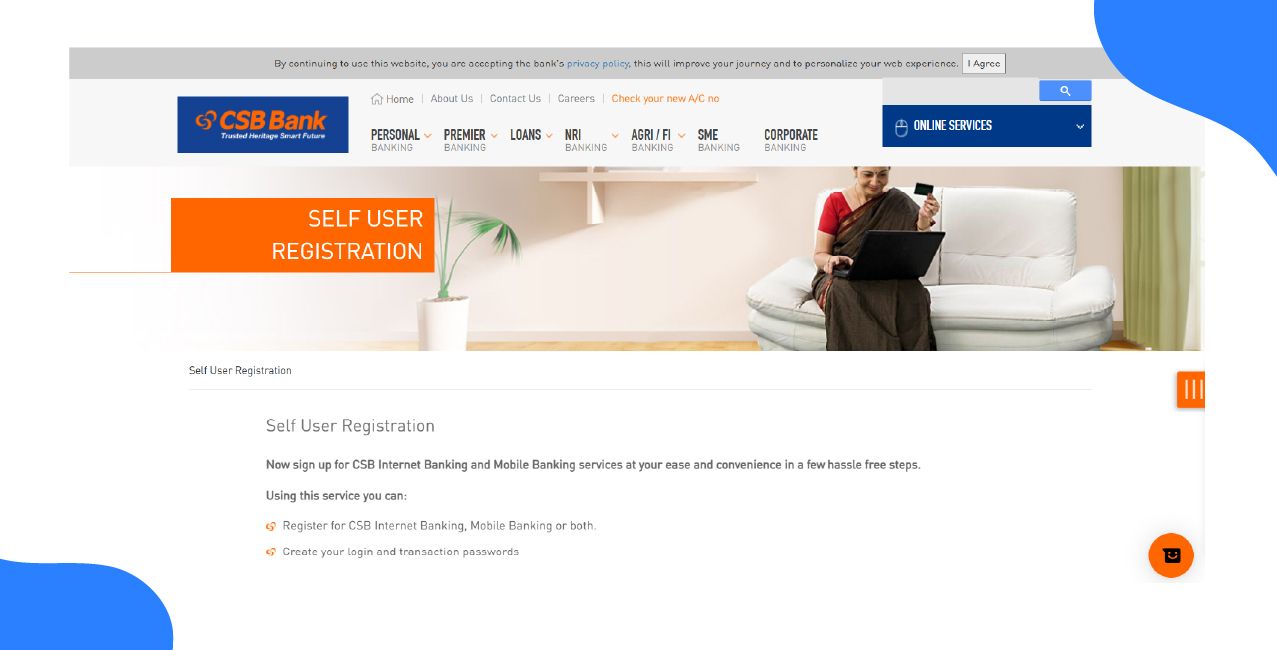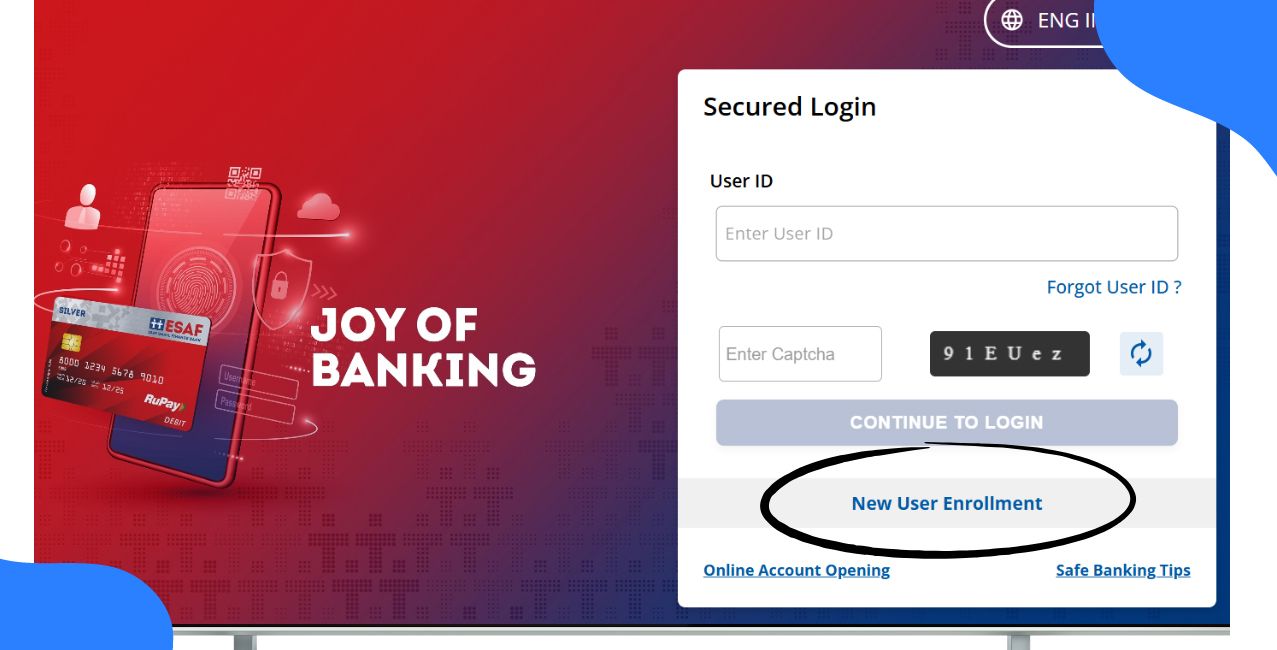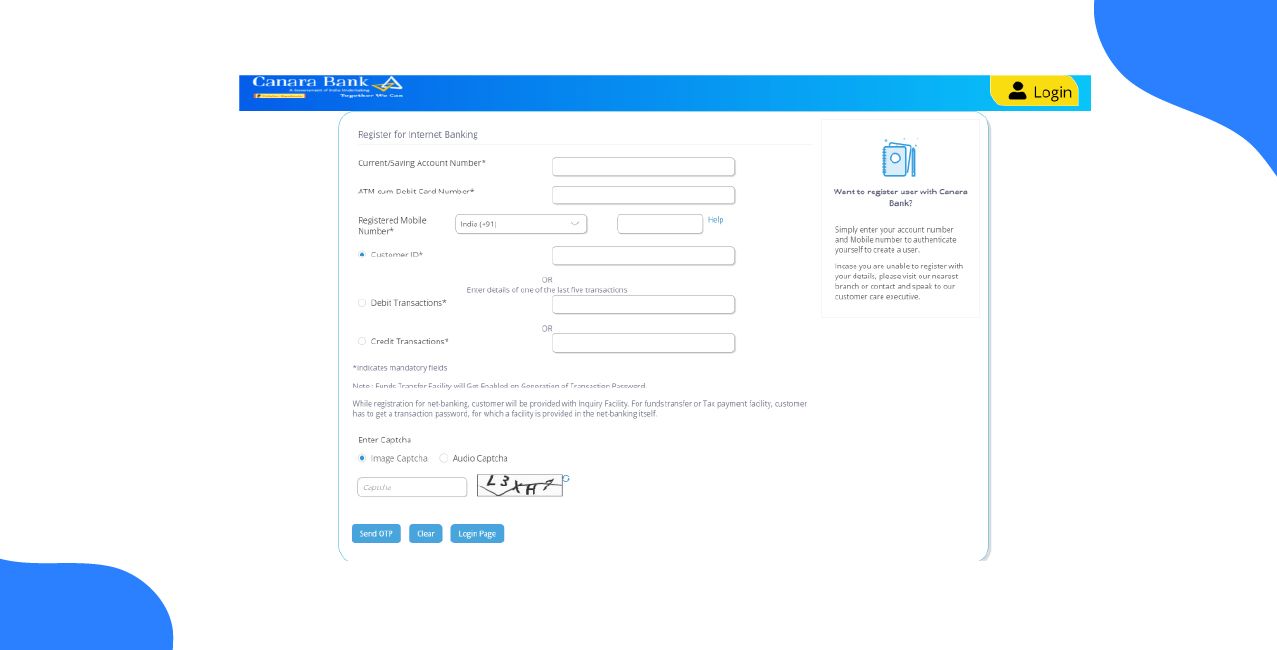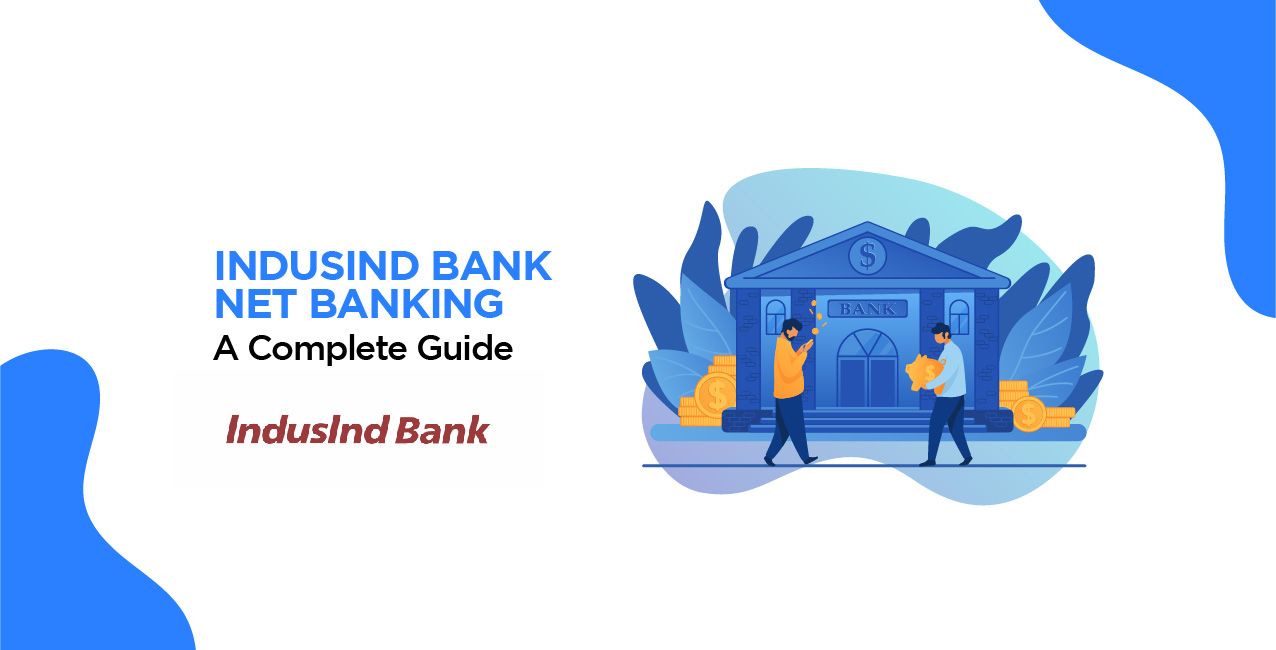
Author
LoansJagat Team
Read Time
13 Minute
22 Jan 2025
IndusInd Bank Net Banking: Simplify Your Online Banking Experience
Founded in April 1994 by former Union Finance Minister Mr.Manmohan Singh, IndusInd Bank has become one of the leading Indian private banks in India. The name of the bank derives from the Indus Valley Civilization, a prominent Bronze Age civilization in the northwestern regions of South Asia. This bank is known for its retail banking services and provides financial backup for commercial enterprises.
One of the crucial developments of IndusInd Bank in recent times is the merger of Bharat Financial Inclusion Limited (BFIL) in October 2017. Followed by, in 2021, the Reserve Bank of India (RBI) approved this bank to collect direct tax and indirect tax on behalf of the Central Board of Direct Taxes and Central Board of Indirect Taxes. In April 2024, this bank initiated the RBI’s programme, entitled Central Bank Digital Currency, in collaboration with the Circularity Innovation Hub.
IndusInd Bank’s Net Banking – An Overview
Net Banking facility from IndusInd Bank is a boon to its account holders, as there is a wide range of banking services available in net banking. This saves time and makes the banking process quicker and more efficient. All the banking services of IndusInd Bank’s net banking help its customers pay their bills and manage their financial transactions at a single portal.
Due to their innovative support and services in their banking, all the queries and discrepancies related to their customers are solved, without getting any delay. The net banking service of this bank is very easy to use. A customer with a basic understanding of English can avail of all the banking services online.
Features of IndusInd Bank Net Banking
Features | Description |
Balance Check | Check your balance by 24/7. |
Account Statements | Generate all your financial transactions lists. |
Demat Account | Manage your stock investments. |
Mutual Funds | Users can manage mutual fund investments. |
Chequebook | Initiate’s chequebook request. |
Fund Transfer | Funds can be transferred at any time. |
Tax Payments | Tax payments are easier in net banking. |
Bill Payment | Pay your bills online. |
Accounts Management | Manage all your bank accounts online. |
KYC Updates | Update your KYC online. |
How to Register for IndusInd Bank Net Banking?
Step 1: Go to the official website of IndusInd Bank.
Step 2: On the top right corner, navigate your cursor to the tab “Login.” A dropdown menu will display.
Step 3: Click the tab “Register” for net banking. You will be taken to another page.
Step 4: On the next page, you need to select the type of access for net banking, which are
- View and Transact
- View Only
However, both the options have same procedures.
Step 5: Click the checkbox for either of the types of access.
Step 6: Your net banking registrations are initiated on the next page.
Step 7: Enter the following details correctly in the respective spaces
- Debit Card Number
- Debit Card PIN
- Debit Card Expiry Date
- Card Verification Value (CVV)
Disclaimer: In case, you do not have a PIN card number. Click “I don’t have PIN.” A new window will open. Enter your debit card details, followed by your customer ID and date of birth in the process. Generate a One-Time Password (OTP) and set your PIN.
Step 8: After entering the above-mentioned details, enter the captcha code, which is in the display.
Step 9: Click the tab “Submit.”
Step 10: On the next page, enter the OTP that you have received to your registered mobile number. Click “Submit.”
Step 11: You will be on the next page. Enter your customer ID, i.e. Customer Information Number (CIF number), which is in the passbook. Create your username.
Step 12: Set your login password. You need to enter it two times for confirmation. However, you need to adhere to the guidelines, in the creation of the password: your password must have one uppercase, one lowercase, one number, and one special character.
Step 13: Click the checkbox of terms and conditions, after reading it.
Step 14: Click the tab “Confirm.”
Step 15: You need to select security questions for the net banking. There are three questions that you need to select. Screenshot it or write it down in your confidential notebook. Never share this with anyone.
The security questions will be used for accessing your net banking account, if you have a problem in logging.
Step 16: After selecting the questions, click the check box.
Step 17: Click the tab “Confirm.”
On the next page, you will be informed about creating the username and password for net banking.
Step 18: Below that message, you will see a “Login” tab. Click it.
Step 19: On the top right corner, navigate your cursor to the tab “Login”. A dropdown menu will display.
Step 20: Click the tab “Login” for net banking. You will be taken to another page.
Step 21: Enter your User ID and password. Click the tab “Sign in.”
Step 22: On the next page, you will see the details related to your bank account. If you want to change it, click “Edit Details.”
You may skip this part and edit it later. However, if you want to edit this, click the tab “Skip.” You will be in the dashboard of your net banking account, where you can see your bank balance when you scroll down a little. Navigate to all the options of net banking.
Read More - IndusInd Bank Account Opening
How to Retrieve Your IndusInd Bank User ID?
Disclaimer: This method is used when you wrongly enter the password for accessing your net banking account. When the User ID is temporarily blocked, it can be retrieved by following the below-mentioned procedures.
Step 1: Go to the official website of IndusInd Bank.
Step 2: On the top right corner, navigate your cursor to the tab “Login”. A dropdown menu will display.
Step 3: Click the tab “Login” for net banking. You will be taken to another page.
Step 4: Click “Unlock User ID.” You will be taken to another page.
Step 5: On this page, you need to enter your User ID. After that, click “Submit.”
Step 6: On the next page, you need to enter the following details:
- Debit Card Number
- Debit Card PIN
- Debit Card Expiry Date
- Card Verification Value (CVV)
Step 7: After entering the above-mentioned details, enter the captcha code, which is in the display.
Step 8: Click the tab “Submit.”
Step 9: You will receive the OTP to your registered mobile number of the bank account. Enter the OTP.
Step 10: Click the checkbox, which is about terms and conditions. It is advisable to read the terms and conditions thoroughly.
Step 11: Click the tab “Confirm.”
On the next page, you will receive a message that the User ID has been activated.
How to Add a Beneficiary and Transfer Funds in Net Banking?
Adding Beneficiary
Step 1: Go to the official website of IndusInd Bank.
Step 2: On the top right corner, navigate your cursor to the tab “Login”. A dropdown menu will display.
Step 3: Click the tab “Login” for net banking. You will be taken to another page.
Step 4: Enter your credentials to log into your net banking account.
Step 5: On the dashboard of your net banking account, you can see the tab “Fund Transfer.” Click the tab.
Step 6: A dropdown menu displays, in which you need to select “Manage Beneficiary.”
Step 7: On the next page, you need to select any one of the following transaction types:
- To Accounts with Other Banks
- To Other IndusInd Account
- Credit Card Bill Payment
- VISA Credit Card Bill Payment
However, all the procedures for the further processes, are the same with slight changes.
Step 8: Select “Submit.”
Step 9: On the next page, enter the beneficiary’s name, nickname, account number, and IFSC code.
Step 10: Click “Submit.”
Step 11: You will receive the OTP to your registered mobile number. Enter the OTP.
Step 12: Click “Confirm.”
You will see a message that the beneficiary has been added.
- Transferring Funds
Step 13: Click “OK.”
Step 14: On the next page, you will see the details of the beneficiary. Click the tab “Make Payment Now.”
Step 15: On the next page, select your bank account (if you have multiple accounts).
Step 16: Select the beneficiary (if you have multiple beneficiaries). However, if you want to add a beneficiary, click the tab “Add New Beneficiary” and follow the above-mentioned procedures.
Step 17: Select the mode of payment, i.e. NEFT, RTGS, and IMPS.
However, for both NEFT and RTGS, you need to select the type of payment. So choose any one of the two checkboxes, namely “One time” and “Recurring”. Following that, choose the “Transaction Start Date.”
For IMPS, select any one method “Using Account Number” or “Using Mobile Number.” Both methods have the same procedures. You need to select the beneficiary’s account type, IFSC code, and remarks (optional).
Step 18: Enter the transaction amount.
Step 19: Click “Submit.”
Step 20: You will receive OTP to your registered mobile number. Enter the OTP and click “Submit.”
On the next page, you will see the message “Transaction Successful.”
How to Register for IndusInd Bank Mobile Banking?
Step 1: Download the official Yes Bank Mobile Banking App from the Google Play Store or Apple App Store. The name of the app is IndusMobile: Digital Banking.
Step 2: After installation, the app may ask for permission to access your data. Select allow for all the permissions.
Step 3: After that, read the terms and conditions. Then select the checkbox “I agree to terms and conditions.”
Step 4: After that, select “Continue.”
Step 5: On the next page, you need to enter your mobile number, which is registered to your bank account.
Step 6: After entering the mobile number, select “Register/Log In.”
Step 7: On the next page, you need to enter your user ID. As a new user, you need to create your user ID. Select the option “Click here” for Forgot User ID.
Step 8: On the next page, enter either the account number or debit card number.
Step 9: Select “Submit.”
Step 10: You will receive your OTP. Enter the OTP to validate it. You will receive your user ID in your text message.
Step 11: Go to the home screen and enter your User ID. Select “Login.”
Step 12: On the next page, you need to set “Fingerprint Authentication.”
After completing the above-mentioned procedures, you will activate your mobile banking.
You need to link your bank app with your bank account through your debit card. After linking your bank account, you will be in the dashboard of your mobile banking app. You can see your bank balance on the dashboard. Navigate to the other options for more banking services.
Also Read – IndusInd Bank Timings
Tips for Efficient Usage of IndusInd Bank Net Banking
1. Avoid sharing your username and password with anyone.
2. Always ensure that you have added the correct bank account of the beneficiary.
3. It is advisable to avoid using net banking in public places. You may have an urgency to transfer the funds. However recent developments in technology can jeopardise your net banking account, such as cyber-attacks and hacking.
4. Make sure no one sees your net banking account. It is important that you need to protect your banking details from the cyber-attacks.
5. Have a username and password which is easy to remember. Avoid using the same username and password for your other online platforms and social media accounts.
6. Check all your financial transactions at least once a month. This will help you prepare your budget in finance planning.
7. Always use a secured browser for accessing your net banking account. Avoid using substandard browsers, as you may have lost your banking details.
8. Make sure you have logged out after completing your net banking process. This protects your net banking account from others accessing it.
9. Never share your net banking account with others. It is also not legal. Because only you have authorization to use your net banking ID.
Also Read - IndusInd Bank Credit Card Statement
IndusInd Bank’s Net Banking – Limitations and Charges
Transaction Amount | Charges |
For transactions up to ₹ 10,000 | ₹ 2.5 |
For transactions from ₹ 10,001 to ₹ 1,00,000 | ₹ 5 |
For transactions from ₹ 1,00,001 to ₹ 2,00,000 | ₹ 15 |
IndusInd Bank’s Net Banking – Customer Care
Phone Number | 1860 267 7777 |
Email Address | reachus@indusind.com (or) customercare@indusind.com |
Address | IndusInd Bank Limited, 2401 Gen. Thimmaya (Cantonment), Pune – 411 0011, India |
Conclusion
The net banking of IndusInd Bank provides a wide range of online banking services to its account holders. The ease of 24/7 banking service enables its customers to complete their financial transactions at any time. Moreover, one can pay all the bills online and also manage their investments and other banking transactions under a single hood. Net banking makes banking easier and also saves time.
FAQs Related to IndusInd Bank Net Banking
1. What are the merits of IndusInd Bank Net Banking?
It provides the following crucial services:
- 24/7 banking services
- Management of bank accounts and statements.
- Easier financial transactions
- Safe and secure banking
- Wide range of banking services
2. How many years of transaction history can be generated?
A user can generate only the last 12 months of financial transactions on his or her bank account(s).
3. How many attempts are allowed to enter the correct login password?
A user is allowed to enter the correct password only three times. If he or she tries beyond this limit, the net banking account will locked for security reasons.
4. Can a user schedule the EFT payments for a future date in IndusInd Net Banking?
Yes, a user can schedule the EFT payments for a future date, under net banking. During the process of transactions, the user needs to select the option “Recurring’ and customise the date.
5. Are there any charges incurred on Visa Credit Card payments in IndusInd Bank Net Banking?
No, there are no charges incurred on Visa Credit Card payments in IndusInd Bank Net Banking. All the credit card transactions are free of cost.
6. Can I pay my friend’s bill from my IndusInd Bank Net Banking?
Yes, you can pay anyone’s bills through your IndusInd Bank Net Banking. Always ensure that you have entered the correct details for the transactions.
7. What are the good practices to create an efficient password?
Always change your password at regular intervals.
- Avoid creating passwords by using your name or surname.
- Never write your password in any notebooks. It is recommended to memorise it.
- Never share your password with anyone, if they claim to be staff members of the bank.
8. Will my net banking account get activated immediately?
Yes, your net banking account gets activated immediately. However, if it is a joint account, you need to visit the branch to create the required credentials.
9. Are there any charges for creating my IndusInd Bank Net Banking?
IndusInd Bank Net Banking account activation and banking services are free of cost.
10. Is it necessary to create an IndusInd Bank Net Banking?
It is only optional to create IndusInd Bank Net Banking. However, considering the evolving nature of the banking sector with AI technologies and internet platforms, it is recommended to create an IndusInd Bank Net Banking. You can do all your banking-related services in your comfort zone, under a single portal.
About the Author

LoansJagat Team
‘Simplify Finance for Everyone.’ This is the common goal of our team, as we try to explain any topic with relatable examples. From personal to business finance, managing EMIs to becoming debt-free, we do extensive research on each and every parameter, so you don’t have to. Scroll up and have a look at what 15+ years of experience in the BFSI sector looks like.

Quick Apply Loan
Subscribe Now
Related Blog Post