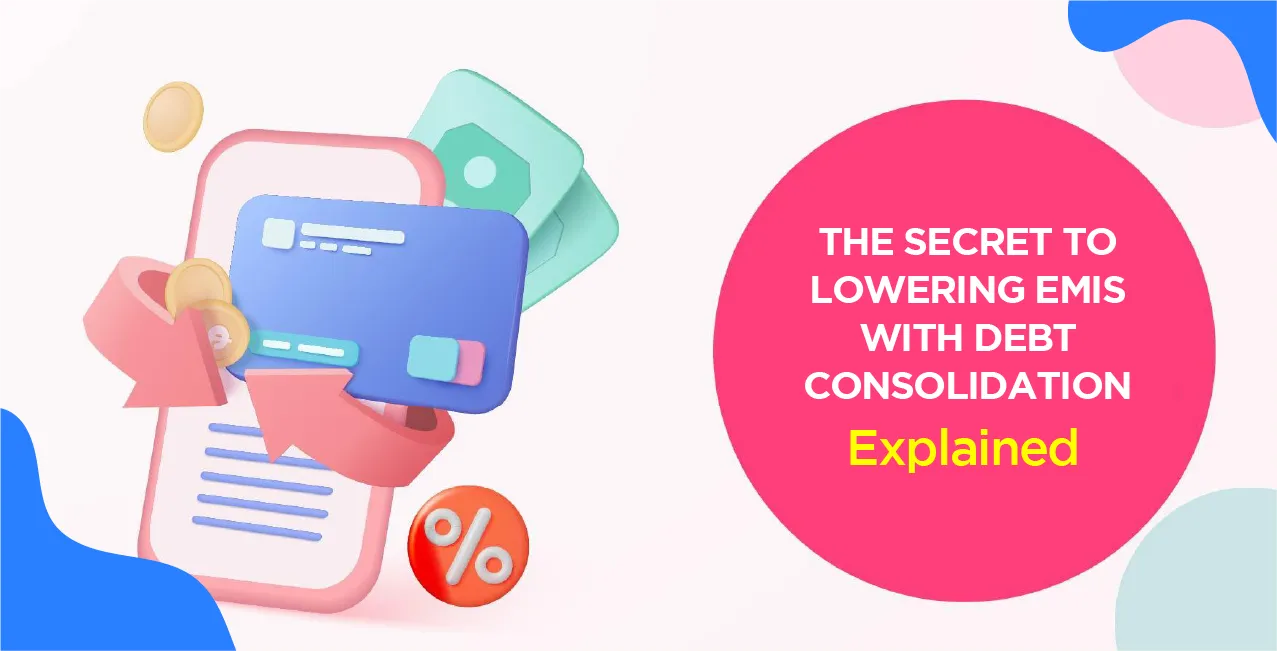Author
LoansJagat Team
Read Time
10 Min
25 Apr 2025
Canara Bank Mini Statement: Complete Guide to Accessing Your Last 5 Transactions
Have you ever had one of those mornings when you just need to check your bank balance quickly, maybe to confirm if your salary came in or to track a recent payment, but you don’t want to open the full net banking page or visit the bank?
That’s exactly what happened to Arjun, a sales executive from Hyderabad.
One Monday morning, Arjun was standing at a petrol pump. He pulled out his Canara debit card, about to pay, but paused. “Did my EMI just get debited? I'd better check before I swipe.” So he checked his mini statement, and his mini statement was:-
Date | Description | Type | Amount (₹) | Balance (₹) |
01-Apr-2025 | Salary Credit – XYZ Pvt Ltd | Credit | 42,000.00 | 57,320 |
02-Apr-2025 | EMI Debit – Car Loan | Debit | 7,500.00 | 49,820 |
03-Apr-2025 | Swiggy Payment | Debit | 460.00 | 49,360 |
04-Apr-2025 | UPI Transfer to Rahul | Debit | 2,000.00 | 47,360 |
05-Apr-2025 | ATM Withdrawal – Canara ATM | Debit | 5,000.00 | 42,360 |
Ways to Get a Canara Bank Mini Statement
- Through Mobile Banking
- Through Missed Call Banking
- Through Internet Banking
- Through ATM
- Through Branch Visit
Step-by-Step Guide to Check for Canara Bank Mini Statement Online
Through Mobile Banking
1. Download the App
Go to the Play Store or App Store and search for Canara ai1 Mobile Banking App. Install the app.
2. Open the App
After installation, launch the app and grant all required permissions.
3 . Mobile Number Verification
Select the SIM slot with your registered mobile number. The app will send an SMS for verification, so make sure your number is active and has SMS balance.
4 .OTP Authentication
An OTP will be sent to your number. The app will auto-read and verify it.
5. Create a 5-digit Passcode
Set a 5-digit numeric passcode. This will be your login password for the app.
6. Accept Terms & Conditions
Agree to the terms to continue.
7. Activate Your Account
Choose one of the following methods to activate your account:
Debit Card: Enter your 16-digit card number, expiry date, and ATM PIN
Aadhar: Enter Aadhar number and verify via OTP
Internet Banking: Generate activation code through net banking and enter it in the app
Branch Activation: Visit your nearest branch and request an activation code
Set MPIN- After successful login, set a 6-digit MPIN to authorise any mobile banking transaction.
Now your Canara ai1 Mobile Banking app is ready to use.
How to View Your Mini Statement in the App
Once your app is set up, follow these steps to view your mini statement:
- Log in to the ai1 Mobile App using your 5-digit passcode.
- Tap on the “Accounts” section on the home screen.
- Select the account number for which you want the mini statement.
- Tap on “Mini Statement” or “Last 5 Transactions.”
- Your last five transactions will now be displayed on screen.
Through Internet Banking
Step 1: First, open the Canara Bank official website in your browser and wait for the homepage to load.
Step 2: On the right-hand side of the homepage, you’ll see an option called “NetBanking - Login.” Click on that. After the page opens, select “Net Banking Login (Retail & Corporate)” to proceed.
Step 3: You’ll arrive at the Net Banking login screen. Enter your User ID, Password, and the Captcha code. Choose your preferred language and click on “LOGIN.”
Step 4: After logging in, navigate to the “Accounts” or “Account Summary” section on your dashboard.
Step 5: Select the desired account if you have multiple. Click on “Mini Statement” or “Last 5 Transactions” to view recent activity and check your current balance.
Step-by-Step Guide to Check Canara Bank Mini Statement Offline
Through Missed Call Banking
If you do not have access to the internet to use internet banking or the app to use it then it is not a problem. Canara Bank offers a quick and easy way to check your last 5 transactions using just a missed call from your registered mobile number.
Step 1: Make sure your mobile number is registered with Canara Bank. This is important because the missed call service only works with your registered mobile number.
Step 2: Open the dialer on your phone and give a missed call to 09015734734. This number is for getting your mini statement in English.
Step 3: Wait for the call to disconnect automatically. You don’t need to speak to anyone or press any options.
Step 4: Within a few seconds, you will receive an SMS from Canara Bank containing the last 5 transactions for your account.
If you prefer to receive the mini statement in Hindi, you can simply dial 09015613613 instead. The rest of the process remains the same.
This service is completely free of charge from Canara Bank's side, but your mobile carrier might deduct a small fee if applicable.
Through Branch Visit
Step 1: Visit your nearest Canara Bank branch during working hours. You don’t necessarily have to go to your home branch—any Canara Bank branch can assist you.
Step 2: Carry a valid identity proof (like your debit card, passbook, or Aadhaar card) and make sure you know your account number or customer ID.
Step 3: At the branch, approach the help desk or customer service counter and let them know that you want to get your mini statement.
Step 4: You may be asked to fill out a simple request form or provide basic details for verification, especially if it’s a printed statement.
Step 5: Once verified, the bank official will print and hand over your last few transactions (usually the latest 5 entries) in a mini statement format.
Step 6: If your passbook is with you, you can also get your recent transactions updated in it at the passbook printing counter.
Note: While this service is available to all customers, Canara Bank may charge a nominal service fee for issuing printed mini-statements at the branch. It’s advisable to check with the branch staff for exact charges.
Through ATM
Step 1: Go to the nearest Canara Bank ATM. You can also use another bank’s ATM if your Canara Bank debit card is accepted there, though using Canara’s ATM is recommended for full access to services like mini statement.
Step 2: Insert your Canara Bank debit card into the card slot of the ATM. Wait for the screen to prompt you to proceed.
Step 3: Once the language selection screen appears, choose your preferred language (usually English, Hindi, or regional languages, depending on the ATM).
Step 4: Now, enter your 4-digit ATM PIN using the keypad. Make sure you enter it correctly to avoid your card getting blocked after multiple wrong attempts.
Step 5: After entering the PIN, the ATM will show you a menu with different options like “Withdrawal,” “Balance Inquiry,” “Mini Statement,” and others. Select “Mini Statement” from this list.
Step 6: The ATM will process your request and then print out a mini statement slip. This slip will contain the last 5 transactions on your account. You’ll see details such as the date of transaction, amount debited or credited, transaction type (like ATM withdrawal, UPI credit, POS purchase, etc.), and sometimes the balance after each transaction.
Note: If you have more than one account linked to your card (like savings and current), the ATM may ask you to choose the account type before printing the mini statement.
Charges & Fees for Mini Statements of Canara Bank
1. ATM
If you use a Canara Bank ATM to get your mini statement, it is completely free.
However, if you use other bank ATMS, it may count towards your free monthly limit, and charges may apply after that limit is exceeded.
Charge: Usually free (within ATM usage limits)
2. Mobile Banking (Canara ai1 Mobile Banking App)
Accessing your mini statement through the Canara ai1 Mobile Banking App is 100% free. There's no hidden cost, and you can check your last few transactions anytime, anywhere.
Charge: Free of cost
3. Internet Banking
If you log in to Canara Net Banking and check your mini statement or recent transactions, there are no charges for that. It’s included as part of the online banking services.
Charge: Free of cost
4. SMS / Missed Call Banking
When you give a missed call to 09015734734 (English) or 09015613613 (Hindi), Canara Bank doesn't charge anything.
But your mobile operator might deduct standard call or SMS charges based on your mobile plan.
Charge: Free from the bank; standard call/SMS charges may apply from your network provider
5. Branch Visit
If you request a mini statement by visiting a Canara Bank branch, they may charge a nominal fee, especially if it is a printed version and not part of a passbook update.
Charge: A Small service fee may apply (varies by branch or account type)
Troubleshooting and Common Issues of Canara Bank Mini Statement
While Canara Bank offers multiple ways to check your mini statement—ATM, mobile app, internet banking, missed call, and branch—sometimes users may face small issues. Here’s a list of common problems and how to resolve them.
1. Registered Mobile Number Not Working for Missed Call or SMS
Issue: You’re not receiving the mini statement SMS after giving a missed call.
Solution: Make sure the mobile number you're using is the one registered with your bank account. Also, ensure that you have enough balance to send/receive SMS and that your SIM is in the correct slot (for dual SIM users).
2. App Not Showing Recent Transactions
Issue: The Canara ai1 mobile app doesn’t show your mini statement or shows old data.
Solution: Try refreshing the app or logging out and logging in again. Make sure you have a stable internet connection. If the issue persists, update the app from the Play Store or App Store.
3. ATM Mini Statement Not Printing
Issue: After selecting “Mini Statement” at an ATM, the receipt doesn't print.
Solution: The ATM might be out of paper or facing a technical glitch. Try another nearby Canara ATM or use the mobile app/internet banking as an alternative.
4. Internet Banking Not Loading or Showing Errors
Issue: The Website is not opening or shows an error while logging in.
Solution: Clear your browser cache and cookies, or try accessing the site from a different browser. Also, ensure that you're entering the correct login credentials. Check the bank’s official website or contact support in case of downtime.
5. Mini Statement Not Updating Properly
Issue: The mini statement doesn’t reflect your most recent transactions.
Solution: Sometimes transactions take a few minutes to reflect, especially UPI or ATM withdrawals. Wait for a while and try again. If the issue persists, check with customer care or visit your branch.
Conclusion
The Canara Bank mini statement is a simple yet essential feature that allows customers to stay updated with their recent account activity. Whether you prefer using an ATM, mobile app, internet banking, missed call service, or visiting a branch, Canara Bank offers multiple ways to access your last few transactions with ease.
Choosing the right method depends on your convenience and access to digital services. For quick, real-time updates, mobile and internet banking are the most efficient. However, offline methods like ATM or branch visits remain reliable options for those who are not digitally inclined.
By regularly checking your mini statement, you can track your spending, identify unusual activity, and maintain better control over your finances, all without the need for a full bank statement.
FAQ’s
1. How can I get a Canara Bank mini statement via SMS?
Give a missed call to 09015734734 (English) or 09015613613 (Hindi) from your registered mobile number to receive your last five transactions via SMS.
2. Is there any charge for checking a mini statement?
It’s free via ATM, mobile app, and internet banking. SMS or missed call services may incur standard operator charges depending on your mobile plan.
3. Can I get a mini statement from any ATM?
Yes, but using non-Canara ATMs may count toward your free ATM transactions. Charges may apply after your free limit is exceeded.
4. How many transactions are shown in the mini statement?
The mini statement generally shows the last five transactions on your selected account.
5. What should I do if my mini statement isn't updating?
Wait a few minutes for recent transactions to reflect. If the issue continues, refresh the app or contact customer support for help.
Other Mini Statement Pages | |||
About the Author

LoansJagat Team
‘Simplify Finance for Everyone.’ This is the common goal of our team, as we try to explain any topic with relatable examples. From personal to business finance, managing EMIs to becoming debt-free, we do extensive research on each and every parameter, so you don’t have to. Scroll up and have a look at what 15+ years of experience in the BFSI sector looks like.

Quick Apply Loan
Subscribe Now
Related Blog Post