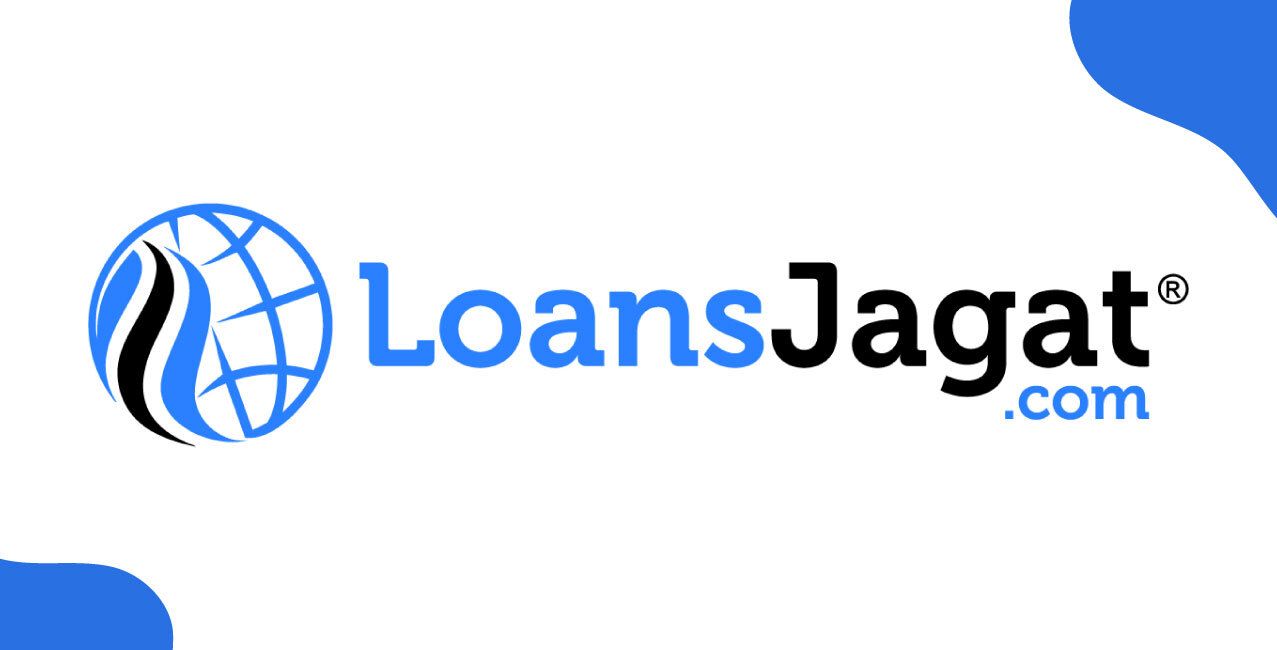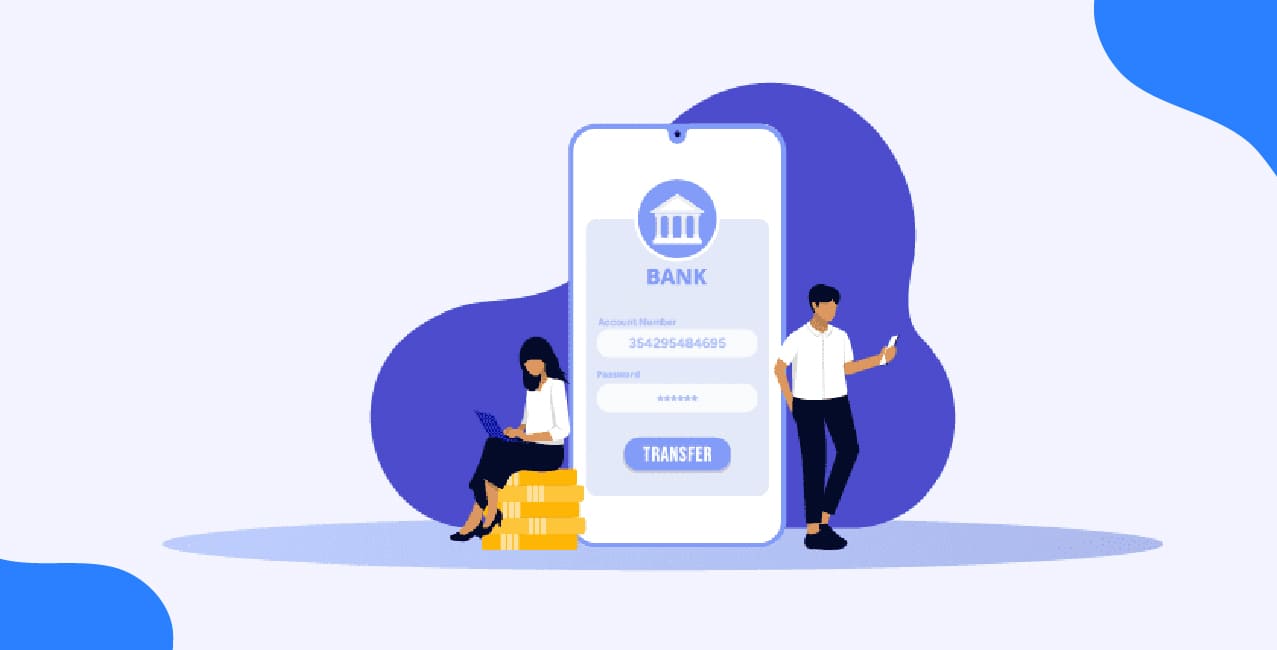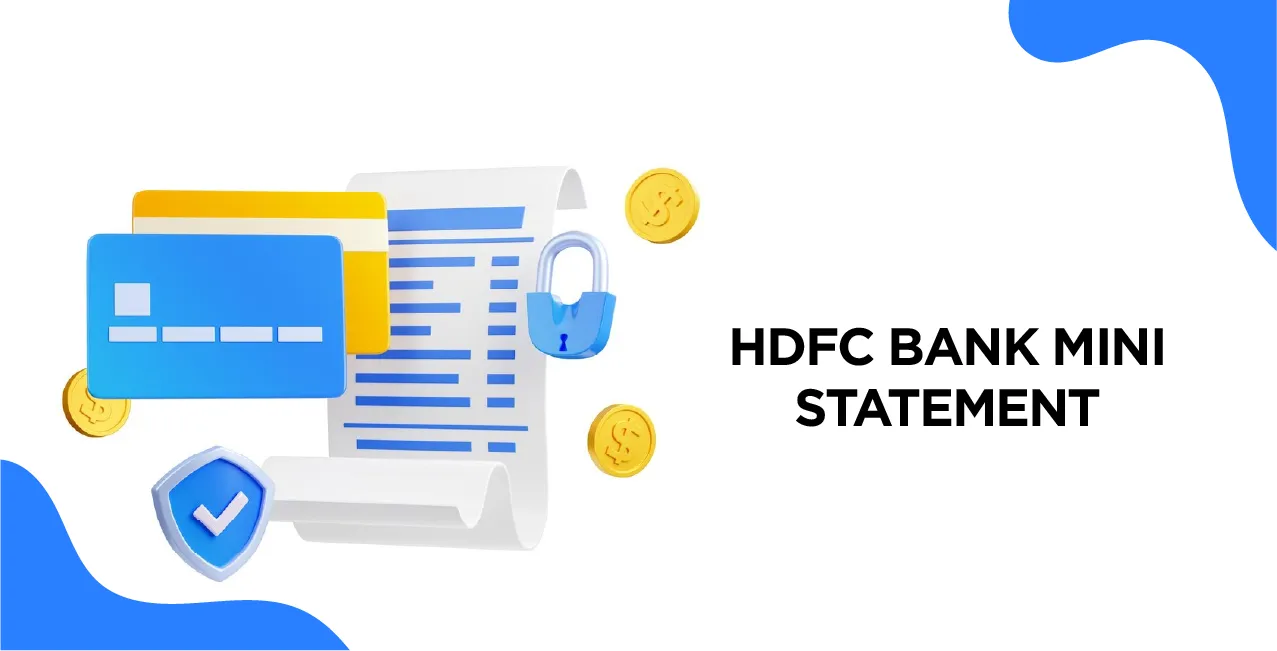
Author
LoansJagat Team
Read Time
10 Min
21 Apr 2025
HDFC Bank Mini Statement – Complete 2025 Guide to Check via SMS, ATM & More
In seconds, Ravi can see his recent transactions; there is no waiting or fuss.
The HDFC mini statement is a snapshot of your last few account activities (mainly 5 transactions), available through ATMs, mobile banking, net banking, and even missed call services. It helps you stay on top of your finances on the go.
Date | Description | Type | Amount (₹) | Balance (₹) |
04-Apr-2025 | Swiggy Payment | Debit | 425.00 | 18,450.00 |
03-Apr-2025 | Salary Credit | Credit | 55,000.00 | 18,875.00 |
01-Apr-2025 | ATM Withdrawal – HDFC ATM | Debit | 5,000.00 | — |
30-Mar-2025 | Amazon UPI Refund | Credit | 799.00 | — |
28-Mar-2025 | Netflix Subscription | Debit | 649.00 | — |
Ways to Get HDFC Bank Mini Statement
- Through ATM
- Through Branch Visit
- Through Mobile Banking
- Through SMS
- Through Internet Banking
- Through Missed Call
Step-by-Step Guide to Check HDFC Bank Mini Statement Online
Through Internet Banking
Step 1:Visit the official HDFC Bank NetBanking portal by typing HDFC Bank Internet Banking in your web browser. On the login page, enter your Customer ID and click “Continue. “ Then, enter your password to log in securely to your online banking dashboard.
Step 2: Once logged in, you’ll be taken to the NetBanking homepage. Look for the top or side menu and click on the “Enquire” tab.
Step 3: Under the “Enquire” section, click on the option “A/c Statement - Current and Previous Month.” This is where you can view your recent account activity.
Step 4:Choose the account number for which you want to view the mini statement. If you have more than one account, select the correct one from the drop-down list. Then, select the period.
Step 5:Click on the “View” button. Your mini statement will now appear on the screen. It will show a list of your latest debit and credit transactions, including dates, amounts, and brief descriptions.
Through Mobile Banking
Step 1: Go to the Google Play Store if you are using an Android phone or the Apple App Store if you are using an iPhone. In the search bar, type HDFC Bank MobileBanking and look for the official app published by HDFC Bank Ltd.
Step 2: Tap on the install button and wait for the app to download and install on your device. Once the app is installed, open it. You will be prompted to log in. Enter your Customer ID and IPIN (Internet Banking Password) to access your account.
Step 3: If you have already set up Quick Access PIN, fingerprint, or face ID, you can use those methods for a faster login experience.
Step 4: After logging in successfully, you will be taken to the dashboard. From there, look for the option labelled “Accounts” or “Account Summary.”
Step 5: Tap on it to open your account details. Within this section, you will find an option to view your statement or recent transactions.
Step 4: Once you access the statement section, you will see a list of your recent debit and credit transactions. This includes transaction dates, amounts, and descriptions.
Step-by-Step Guide to Check HDFC Bank Mini Statement Offline
Through Branch Visit
Step 1: Visit the nearest HDFC Bank branch during working hours. You don’t need to visit your home branch; any branch can help you with your request.
Step 2: Carry a valid identity proof like your debit card, account passbook, Aadhaar card, or PAN card, and make sure you know your account number or customer ID.
Step 3: Go to the customer service desk or token counter and let the staff know that you want a mini statement for your account.
Step 4: The bank official will verify your details and either print your last five transactions or update your passbook if you’ve brought it along.
Step 5: You can also request the official to assist you in setting up SMS or mobile banking for easier access to your mini statement in the future.
Note: While most branches do not charge for this service, some may apply a small fee for printed statements, especially if requested frequently. It’s always good to check with the branch staff.
Through ATM
Step 1: Visit any nearby HDFC Bank ATM. You can also use other bank ATMs, but HDFC ATMs are more likely to show accurate and complete mini statement details.
Step 2: Insert your HDFC Bank debit card into the ATM.
Step 3: Select your preferred language from the options on the screen.
Step 4: Enter your 4-digit ATM PIN when prompted.
Step 5: On the menu, choose the “Mini Statement” option.
Step 6: Select the account type (Savings or Current) linked to your card.
Step 7: The ATM will process your request and print a receipt with the last 5 transactions from your selected account, showing credits, debits, and available balance.
Note: Checking a mini statement at an HDFC ATM is usually free. However, if you use a non-HDFC ATM, it may count against your free monthly limit, and charges could apply after that.
Through Missed Call
If you're an HDFC Bank customer and your mobile number is registered with the bank, you can check your last few transactions anytime using a simple missed call service.
Step 1: From your registered mobile number, dial 1800 270 3355.
Step 2: Let the call ring; it will disconnect automatically after a few seconds.
Step 3: Shortly after, you'll receive an SMS with your mini statement, showing the last five transactions on your primary account.
This service works 24/7 and is free from HDFC Bank's end. However, your mobile operator might apply standard call charges based on your plan.
It's a quick and convenient option, especially if you're not using internet banking or a smartphone.
Through SMS Banking
You can easily check your HDFC Bank mini statement using SMS banking. Just follow the steps below to register:
Step 1: Open the SMS application on your mobile phone.
Step 2: Type the following message:
REGISTER (space) Last 4 digits of your Customer ID (space) Last 4 digits of your Account Number
Example: REGISTER 1234 5678
Step 3: Send this SMS to 7308080808
Once your number is successfully registered, you will be able to get your mini statement via SMS anytime.
Fees & Charges for HDFC Bank Mini Statement
HDFC Bank offers multiple channels to access your mini statement, each with its associated fees & charges. Here's a breakdown:
1. Internet Banking:
- Viewing Online: Accessing your mini statement through HDFC Bank's NetBanking portal is free of charge.
- Downloading Statements:
- Current and Previous Year: Downloading statements for the current and previous year via NetBanking is free.
- Beyond Previous Year: Charges may apply for downloading statements older than the previous year.
- Current and Previous Year: Downloading statements for the current and previous year via NetBanking is free.
2. Mobile Banking:
- Viewing via App: Checking your mini statement through the HDFC Bank MobileBanking app is free.
- Downloading Statements:
- Current and Previous Year: Downloading statements for the current and previous year through the app is free.
- Beyond Previous Year: Charges may apply for downloading statements older than the previous year.
- Current and Previous Year: Downloading statements for the current and previous year through the app is free.
3. SMS Banking:
- Requesting Mini Statement: You can request your mini statement by sending an SMS with the text "TXN" to 7308080808 from your registered mobile number. HDFC Bank does not levy additional charges for this service; however, standard SMS charges as per your telecom operator may apply.
4. ATM:
- HDFC Bank ATMs:
- Non-Financial Transactions: Services like mini statement requests are free at HDFC Bank ATMs.
- Financial Transactions: Cash withdrawals are free up to a certain limit, after which charges apply.
- Non-Financial Transactions: Services like mini statement requests are free at HDFC Bank ATMs.
- Non-HDFC Bank ATMs:
- Free Transactions: The first 3-5 transactions (including both financial and non-financial) per month are free, depending on your account type and location.
- Charges Beyond Free Limit: Subsequent transactions are charged at Rs. 23 plus applicable taxes per transaction, effective from May 1, 2025.
- Free Transactions: The first 3-5 transactions (including both financial and non-financial) per month are free, depending on your account type and location.
5. Phone Banking:
- IVR (Interactive Voice Response): Requesting a mini statement through PhoneBanking IVR is charged at Rs. 50 per statement.
- Non-IVR (Speaking to a Representative): Requesting through a phone banking representative incurs a charge of Rs. 75 per statement.
6. Branch Visits:
- Physical Statement Request: Requesting a physical copy of your mini statement at a branch costs Rs. 100 per statement.
Troubleshooting and Common Issues in HDFC Bank Mini Statement
1. Problem: Unable to Log In to NetBanking or the Mobile App
Cause: Incorrect Customer ID, wrong password/IPIN, or account locked due to multiple failed login attempts.
Solution:
- Double-check your login credentials.
- If you've forgotten your password, use the "Forgot Password" option to reset it.
- If your account is locked, wait 24 hours or call HDFC customer care for assistance.
- Ensure your browser or app is up to date and that you have a stable internet connection.
2. Problem: SMS Not Delivered or No Response from Bank When Sending “TXN”
Cause: Message not sent from a registered mobile number, incorrect SMS format, or network issue.
Solution:
- Make sure you are sending the SMS from the mobile number linked to your HDFC Bank account.
- Format should be correct: send TXN to 7308080808.
- Check your mobile balance and network connectivity.
- Ensure SMS is sent using the regular messaging app, not via third-party apps.
- If not registered, first send: REGISTER <Last 4 digits of Customer ID><Last 4 digits of Account Number> to the same number.
3. Problem: No Mini Statement Option Visible in Mobile App
Cause: App not updated, or you're not on the correct screen within the app.
Solution:
- Update your HDFC Bank MobileBanking app from the Play Store or App Store.
Log in and navigate to: Accounts > Account Summary > Statement / Recent Transactions. - If still not visible, try reinstalling the app.
4. Problem: ATM Mini Statement Not Printing or Showing Error
Cause: Technical issue with the ATM, low paper in the machine, or card issues.
Solution:
- Try another HDFC Bank ATM or use a different method (NetBanking or SMS).
- Make sure your card is not expired or damaged.
- If you exceed the free transaction limit at non-HDFC ATMs, fees may apply.
5. Problem: Statement Shows Blank or Incomplete Transactions
Cause: Statement date range selected may not include recent activity, or there are delays in processing.
Solution:
- Adjust the date range to include recent days or choose the “current month” option.
- Wait a few hours and check again — sometimes there’s a slight delay in reflecting transactions.
- Try viewing on a different platform, like the mobile app or desktop site.
6. Problem: Charges Unexpectedly Applied for Viewing or Printing Statements
Cause: Statement requested through chargeable method (branch, PhoneBanking, or old records).
Solution:
- Use NetBanking, Mobile App, or SMS for free mini statements.
- Avoid requesting printed statements or calling PhoneBanking unless necessary.
7. Problem: Face ID or Fingerprint Not Working in App Login
Cause: Device settings changed, or the app was not updated.
Solution:
- Re-enable biometric login from the app settings.
- Ensure your phone’s fingerprint/Face ID settings are working properly.
- Reinstall or update the app and set up biometric access again.
Conclusion
The HDFC Bank mini statement is a convenient and efficient way for customers to stay updated on their recent banking transactions. Whether you prefer using internet banking, the mobile app, SMS banking, ATMs, or even a visit to the branch, HDFC Bank provides multiple channels to access your mini statement based on your comfort and availability.
Each method comes with its advantages, with most being free of charge or incurring minimal fees. By regularly checking your mini statement, you can monitor your account activity, detect any unauthorised transactions early, and manage your finances more effectively. If you face any issues, there are simple troubleshooting steps and multiple support options available to help resolve them quickly.
FAQ’s
How can I check my HDFC mini statement through SMS?
Send TXN to 7308080808 from your registered mobile number to get your last 3 transactions instantly.
Is checking a mini statement via NetBanking free?
Yes, viewing your mini statement on HDFC NetBanking is completely free of cost.
Can I get a mini statement using the HDFC MobileBanking app?
Yes, log in to the app and go to the “Accounts” section to view recent transactions.
How many transactions are shown in a mini statement?
A mini statement usually shows your last 3 to 5 debit and credit transactions.
Why am I not receiving mini statement SMS?
Ensure your mobile number is registered, the format is correct, and SMS service is active.
Other Mini Statement Pages | |||
About the Author

LoansJagat Team
‘Simplify Finance for Everyone.’ This is the common goal of our team, as we try to explain any topic with relatable examples. From personal to business finance, managing EMIs to becoming debt-free, we do extensive research on each and every parameter, so you don’t have to. Scroll up and have a look at what 15+ years of experience in the BFSI sector looks like.

Quick Apply Loan
Subscribe Now
Related Blog Post