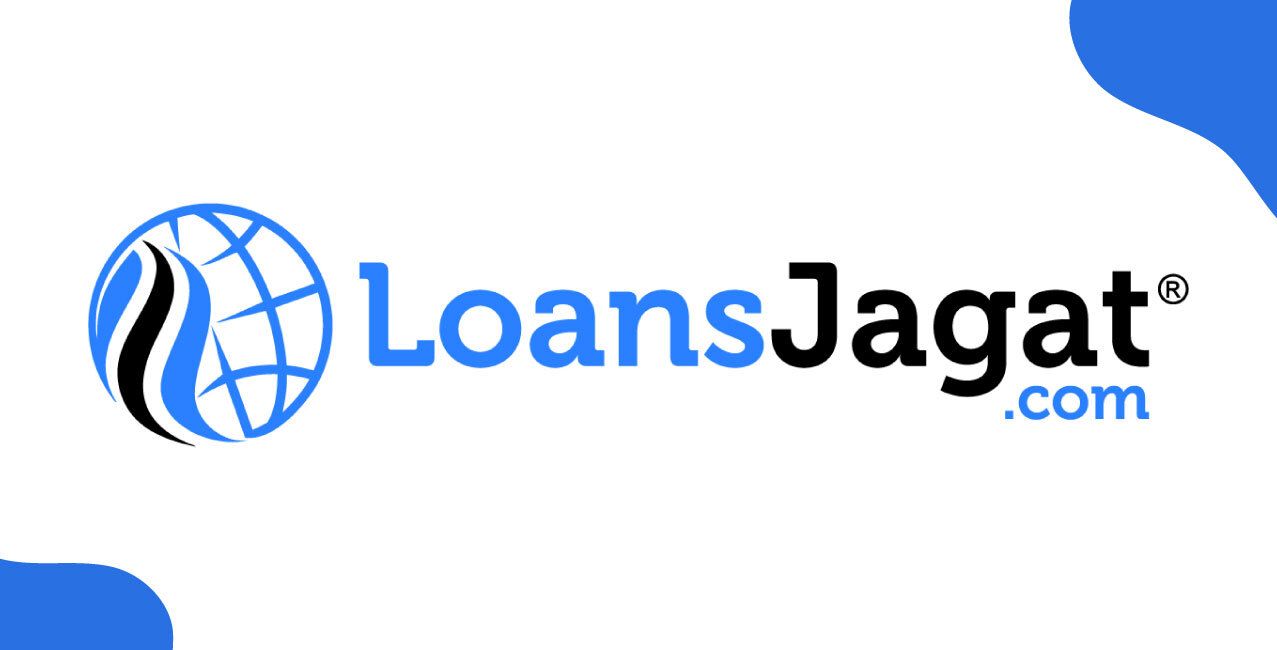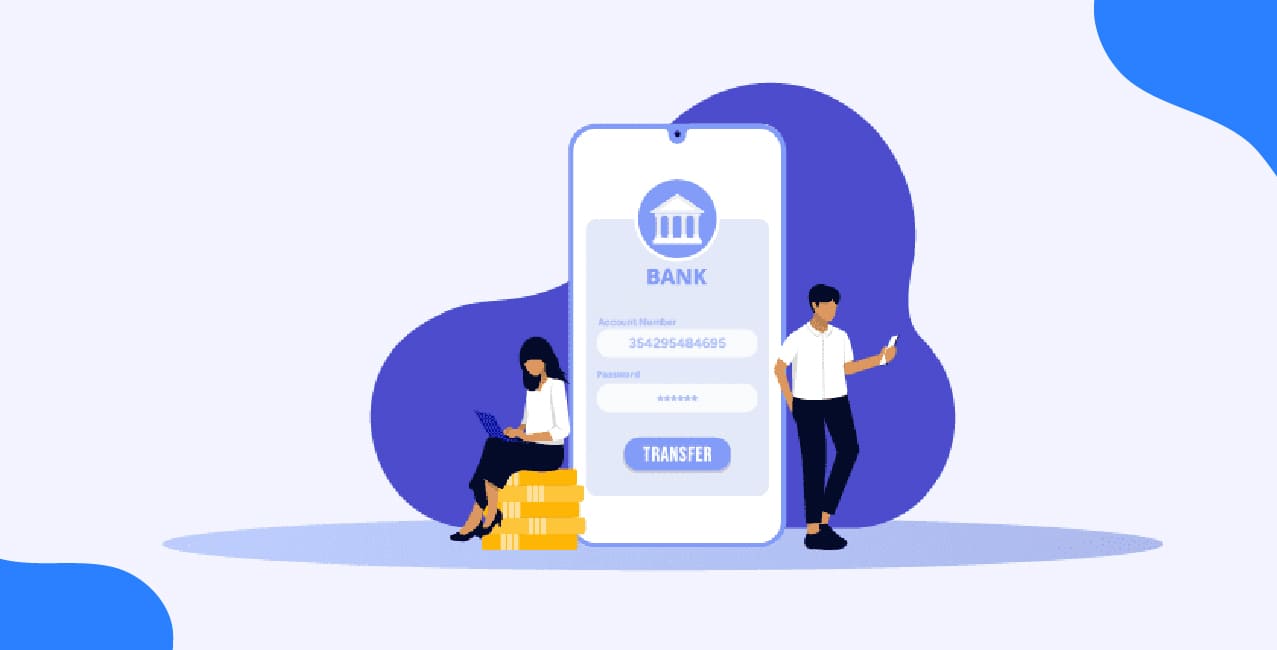Author
LoansJagat Team
Read Time
13 Min
30 Apr 2025
IOB Mini Statement – Missed Call, SMS & Online Options
An IOB Bank Mini Statement provides a quick summary of recent transactions, allowing customers to monitor their financial activity without downloading a full statement.
Example:
Amit, a salaried professional, receives his salary on the 1st of every month. On the 5th, he wants to confirm whether his rent payment of ₹10,000 and a shopping expense of ₹3,500 have been processed. Instead of logging into internet banking or downloading a full statement, he checks his IOB Mini Statement through SMS banking.
Date | Transaction details | Debit (₹) | Credit (₹) | Balance(₹) |
01-Mar-2025 | Salary Credit | — | 45,000 | 45,000 |
01-Mar-2025 | UPI Transfer to Friend | 2,500 | — | 42,000 |
01-Mar-2025 | Grocery Purchase (Card | 3,500 | — | 39,000 |
01-Mar-2025 | Rent Payment (NEFT) | 10,000 | — | 29,000 |
01-Mar-2025 | Cash Withdrawal (ATM) | 4,000 | — | 25,000 |
Amit quickly verifies his transactions and available balance, ensuring that all payments have been processed correctly. The IOB Mini Statement saves him time and helps him manage his finances efficiently.
Ways to get the IOB Mini Statement
1. Through SMS Banking
2 . Through Missed Call
3. Through ATM
4 . Through Net Banking
5 . Through Mobile Banking(by app)
Step-by-step guide for checking the IOB Mini Statement Online
Through Internet Banking
Step 1: Visit the official website of IOB Bank.
Step 2: After visiting the official website, in the navbar, you will see an option “Digital Banking.” Hover your cursor on that, and the left-hand side, you will see an option for “Internet Banking.” Click on that.
Step 3: After clicking on that, you will see a new page open. Scroll down and click on the “Login/Register.” After clicking on that, you will see some awareness tips. Read them carefully.
Read More – Indian Overseas Bank Net Banking
Step 4: After reading them carefully, scroll down and click on “Continue to Internet Banking Home Page.”
Step 5: On the Internet Banking Home Page, you will find the login section. Enter your User ID and Password, then click Login to access your account.
Step 6: Once logged in, navigate to the “Accounts” section from the menu. Here, you will find various options related to your bank account.
Step 7: Click on “Account Statement” and then select “Enquiry” from the available options.
Step 8: In the Enquiry section, look for “Mini Statement” and select it. This will display your last five transactions, including debits, credits, and available balance.
Step 9: If needed, you can choose to download the mini statement for future reference. Some formats, like PDF, Excel, or text, may be available depending on the bank’s portal.
By following these steps, you can quickly access your IOB Mini Statement through Internet Banking, helping you keep track of your
recent transactions without downloading a full statement.
Through Mobile Banking (by app)
Step 1: Download and install the IOBMobile App from the Google Play Store (Android) or App Store (iOS) if you haven't already. Ensure you download the official app developed by Indian Overseas Bank.
Step 2: Open the app and enter your registered mobile number. You will receive an OTP (One-Time Password) on your registered mobile number for verification. Enter the OTP to proceed.
Step 3: After verification, log in using your MPIN (Mobile Personal Identification Number) or User ID and Password if you have already registered. If you are a new user, follow the registration process to set up your login credentials.
Step 4: Once logged in, you will land on the home screen of the app. Look for the “Accounts” or “My Accounts” section and tap on it to view your account details.
Step 5: Select the bank account for which you want to check the Mini Statement. If you have multiple accounts, choose the specific one where you want to check recent transactions.
Step 6: Tap on the “Mini Statement” or “Recent Transactions” option. The app will fetch and display the last five or ten transactions of your selected account, including details of debits, credits, transaction descriptions, and the available balance.
Step 7: If needed, you can choose the option to download or email the mini statement for future reference. Some versions of the app may also allow you to filter transactions for a specific period.
Step 8: Once you have reviewed the details, you can log out of the app for security purposes or continue using other mobile banking services like fund transfers, bill payments, and more.
Using the IOBMobile App, customers can easily check their mini statements anytime, anywhere, without visiting a branch or ATM.
Step-by-step guide for checking the IOB Mini Statement Offline
Through ATM
Step 1: Visit the nearest Indian Overseas Bank (IOB) ATM or any other bank ATM that supports IOB transactions.
Step 2: Insert your IOB Debit/ATM Card into the ATM.
Step 3: Select your preferred language from the options displayed on the screen.
Step 4: Enter your 4-digit ATM PIN securely when prompted.
Step 5: From the main menu, select “Mini Statement” under the Banking Services section.
Step 6: Choose the account type (Savings or Current Account) if required.
Step 7: The ATM will display the last five transactions of your account, including debits, credits, and the available balance.
Step 8: If needed, select the “Print Receipt” option to get a printed copy of your mini statement for future reference.
Step 9: Once done, select “Exit” or “Cancel” to safely log out of your session and remove your ATM card.
By following these steps, you can quickly check your IOB Mini Statement using any ATM, making it a convenient way to track recent transactions without internet or mobile banking.
Through SMS Banking
Step 1: Open the Messaging app on your mobile phone.
Step 2: Type the following message:
MINI <space> Last four digits of your account number
Step 3: Send the SMS to 8424022122 from your registered mobile number.
Step 4: Wait for a response. Within a few moments, you will receive an SMS containing your last five transactions, including details of debits, credits, and available balance.
This method is quick and convenient, especially for users who do not have internet access or a smartphone.
Through Missed Call
Step 1: From your registered mobile number, dial 8424022122.
Step 2: Let the call ring for a few seconds. It will automatically disconnect after two rings.
Step 3: Shortly after disconnecting, you will receive an SMS containing your last five transactions, including details of debits, credits, and available balance.
This service is free and does not require an internet connection, making it a hassle-free way to check your mini statement anytime.
Fees & Charges of the IOB Mini Statement
Indian Overseas Bank (IOB) generally provides the mini statement service free of charge across various platforms.
- SMS Banking:
- Sending an SMS to 8424022122 for a mini statement may incur standard SMS charges as per your mobile operator's tariff.
- Receiving the mini statement SMS is usually free from the bank’s side.
- Sending an SMS to 8424022122 for a mini statement may incur standard SMS charges as per your mobile operator's tariff.
- Missed Call Service:
- Giving a missed call to 8424022122 is free, and you receive an SMS with the mini statement at no cost.
- Giving a missed call to 8424022122 is free, and you receive an SMS with the mini statement at no cost.
- ATM Transactions:
- Checking a mini statement at an IOB ATM is free for account holders.
- At non-IOB ATMs, charges may apply after exceeding the monthly free transaction limit (typically 5 free transactions per month for savings accounts).
- Checking a mini statement at an IOB ATM is free for account holders.
- Mobile and Internet Banking:
- Checking a mini statement via the IOBMobile Appor internet banking is completely free of charge.
- Checking a mini statement via the IOBMobile Appor internet banking is completely free of charge.
Troubleshooting and Common Issues with the IOB Mini Statement
Indian Overseas Bank (IOB) provides multiple ways to access a mini statement, including SMS banking, missed call service, ATMs, mobile banking, and internet banking. However, customers may occasionally face issues while trying to retrieve their mini statement. Below are some common problems and their solutions to help resolve them efficiently.
1. SMS Mini Statement Not Received
Many customers use SMS banking to check their recent transactions, but sometimes the mini statement is not received.
Possible Causes:
- Incorrect SMS format while sending the request
- Using a mobile number that is not registered with the bank
- Poor network coverage or temporary service downtime
- Issues with the bank’s SMS server
Solution:
- Make sure you are using the correct SMS format: "MINI <space> last four digits of your account number" and send it to 8424022122.
- Ensure that you are sending the SMS from your registered mobile number linked to your IOB account.
- Check your network connection and try again after a few minutes.
- If the issue persists, restart your phone and resend the request.
2. Missed Call Mini Statement Not Received
The missed call banking service is a quick way to get a mini statement, but at times, it may not work.
Possible Causes:
- Calling from an unregistered mobile number
- Network congestion or temporary server downtime
- The bank’s missed call service is temporarily unavailable
Solution:
- Dial 8424022122 only from your registered mobile number.
- Wait for at least 10 minutes and try again, especially during peak banking hours.
- If the issue persists, try alternative methods like SMS banking or mobile banking.
3. ATM Mini Statement Not Displaying Transactions
Using an ATM is another convenient way to get a mini statement, but errors can occur.
Possible Causes:
- Technical problems with the ATM
- Debit card not linked to the bank account
- Insufficient balance in the account
- Expired or inactive ATM card
Solution:
- Try another IOB ATM or an ATM of another bank.
- Ensure your debit card is active and correctly linked to your savings or current account.
- Check your account balance through mobile banking or internet banking to verify activity.
- If your ATM card is expired or is blocked, apply for a new one through your nearest branch or online banking.
4. Mobile Banking Mini Statement Not Loading
The IOBMobile App allows customers to access mini statements easily, but login or technical issues may cause problems.
Possible Causes:
- Slow internet connection or network issues
- Outdated version of the IOBMobile App
- Incorrect MPIN or login credentials
- The bank’s mobile banking services are under maintenance
Solution:
- Ensure you have a strong and stable internet connection before attempting again.
- Update the IOBMobile App from the Google Play Store (Android) or App Store (iOS) to the latest version.
- If you forgot your MPIN, reset it using the “Forgot MPIN” option in the app.
- Try logging in again after a few minutes, as mobile banking services may be temporarily down for maintenance.
5. Internet Banking Mini Statement Not Opening
Internet banking is a reliable way to check transactions, but sometimes customers face login or accessibility issues.
Possible Causes:
- The bank’s website may be under maintenance
- Entering an incorrect user ID or password multiple times, causing the account to be locked
- Browser cache issues or an unsupported browser version
- Poor internet connection
Solution:
- Visit the IOB official website and check for any scheduled maintenance notifications.
- Verify your user ID and password, ensuring that CAPS LOCK is off while entering details.
- If your account is locked due to multiple incorrect attempts, reset your password using the “Forgot Password” option.
- Try clearing your browser cache or using an alternative browser like Google Chrome or Mozilla Firefox.
- Ensure you have a strong and stable internet connection before logging in.
6. Mini Statement Showing Incorrect or Missing Transactions
At times, the mini statement may not display the most recent transactions, or some transactions may be missing.
Possible Causes:
- Delay in transaction updates due to bank processing time
- Transactions made after banking hours might not reflect immediately
- Technical issues with the bank’s transaction server
Solution:
- Wait for a few hours and check again, as transactions may take time to update.
- If a transaction is missing for more than 24 hours, contact IOB customer support to verify the issue.
- Use mobile banking or internet banking to cross-check transaction history for accuracy.
7. Registered Mobile Number Not Updated for Mini Statement Services
If a customer recently changed their mobile number and did not update it with the bank, they may not receive mini statements via SMS or missed call services.
Solution:
- Visit your nearest IOB branch and update your mobile number in the bank records.
- Alternatively, update your mobile number through internet banking or mobile banking, if the option is available.
- Once updated, try accessing the mini statement again after 24 hours.
When to Contact Customer Support?
If none of the above solutions work, you may need to contact IOB’s customer service for further assistance.
- Toll-Free Customer Care Number: 1800-425-4445
- Nearest Branch: Visit your nearest IOB branch and report the issue.
- Email Support: You can also reach out to IOB’s support email for further queries.
By understanding these common issues and troubleshooting steps, IOB customers can quickly resolve problems related to mini statement access and manage their finances efficiently.
Conclusion
The Indian Overseas Bank (IOB) Mini Statement is a convenient and efficient way for customers to track their recent financial transactions without the need to download a full bank statement. Whether accessed via SMS banking, missed call service, ATM, mobile banking, or internet banking, this service ensures that account holders can quickly check their last few transactions anytime, anywhere.
Also Read - IOB Bank Statement
By providing real-time updates on debits, credits, and available balances, the mini statement helps customers manage their finances effectively and stay informed about their account activity. In case of any issues, IOB offers multiple troubleshooting solutions and dedicated customer support to ensure a seamless banking experience.
With these user-friendly options, IOB continues to enhance digital banking accessibility, making financial management simpler and more convenient for its customers.
FAQ’s
1. How can I get my IOB mini statement through SMS?
Send “MINI <space> last four digits of your account number” to 8424022122 from your registered mobile number. You will receive an SMS with your last few transactions.
2. How do I check my IOB mini statement via missed call?
Give a missed call to 8424022122 from your registered mobile number. The call will disconnect automatically, and you will receive an SMS with your recent transaction details.
3. Can I check my IOB mini statement using mobile banking?
Yes, log in to the IOBMobile App, navigate to Account Details, and select Mini Statement to view your last few transactions instantly.
4. How many transactions are shown in the IOB mini statement?
The IOB mini statement typically displays the last five transactions from your account, including debits, credits, and the available balance.
5. What should I do if I don’t receive my mini statement via SMS?
Ensure you send the correct SMS format from your registered mobile number, check your network connection, and try again. If the issue persists, contact IOB customer care.
Other Mini Statement Pages | |||
About the Author

LoansJagat Team
‘Simplify Finance for Everyone.’ This is the common goal of our team, as we try to explain any topic with relatable examples. From personal to business finance, managing EMIs to becoming debt-free, we do extensive research on each and every parameter, so you don’t have to. Scroll up and have a look at what 15+ years of experience in the BFSI sector looks like.

Quick Apply Loan
Subscribe Now
Related Blog Post