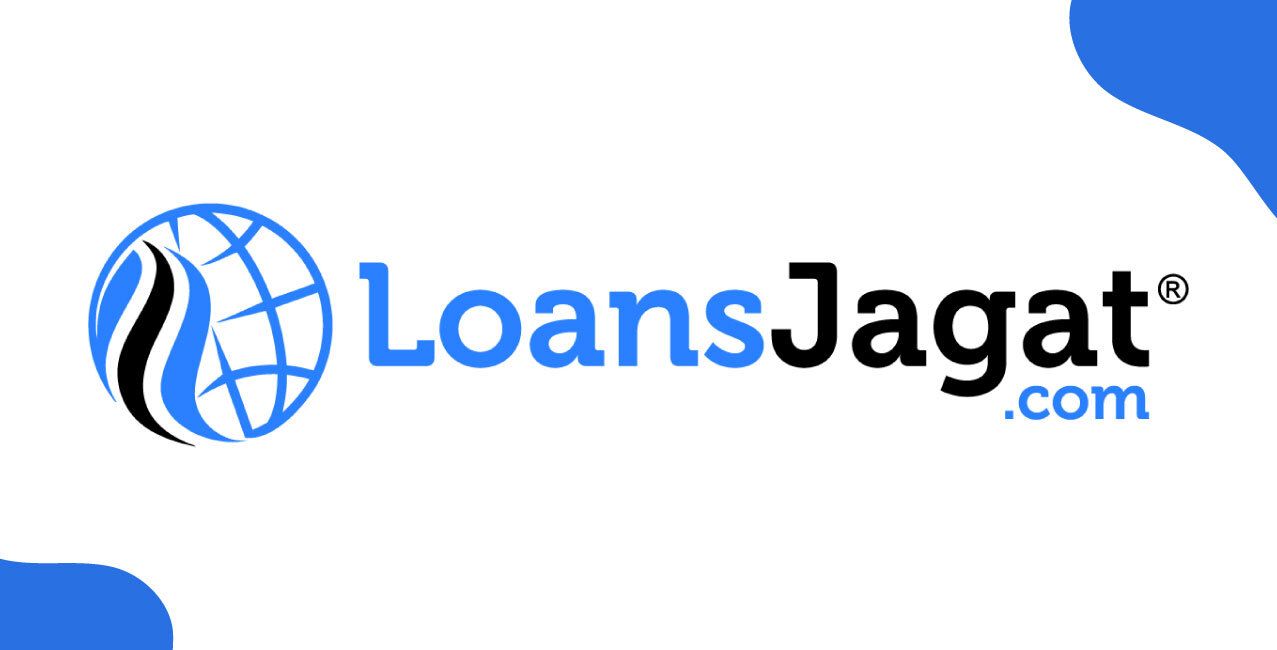Author
LoansJagat Team
Read Time
5 Min
14 May 2025
How To Change UPI PIN in Google Pay? – Step-by-Step Guide
For example, Ravi went to a shop and paid ₹430 for groceries using Google Pay. His UPI PIN was 1234 (very easy to guess!). A few days later, someone called, pretending to be from the bank and asked for his PIN. Ravi was smart and remembered, “Banks never ask for PINs,” so he didn’t share it.
He quickly updates his Google Pay app, enters his ATM card details, changes his PIN to 6872, and adds a fingerprint lock on his phone. Now, he checks his transactions often and even avoids using public Wi-Fi. Smart move, isn’t it?
Here’s what you can learn from Ravi’s story:
- Use strong PINs like 6872, not 1234
- Don’t share your PIN—ever
- Stay updated and secure!
Isn’t that interesting?
What Is a UPI PIN in Google Pay?
A UPI PIN is a 4 or 6-digit number used to authorise payments made through UPI apps like Google Pay or PhonePe. Think of it like a digital ATM PIN.
For example, Raj buys a sandwich for ₹120 and pays using a UPI app. When he scans the QR code, the app asks for his UPI PIN (e.g., 4321). Once entered, the money is sent instantly.
You create this PIN when linking your bank account to a UPI app. It's required for every transaction to ensure that only you can access your account. Never share your PIN. If forgotten, you can reset it using your debit card or Aadhaar. The same UPI PIN can be used across multiple apps linked to the same bank account.
Reasons to Change Your UPI PIN:
Let’s understand it with the example of Anjali
Anjali bought a book online for ₹350 using her UPI app. Later, she realised she had told her PIN (5678) to a friend by mistake. Worried about her account's safety, she opened the app, selected "Change UPI PIN", entered her debit card details, and set a new PIN (2468). Now, her account is secure again.
Read More – How to Delete Google Pay Transaction History?
Changing your UPI PIN is important for security and smooth payments. If you forget your PIN, suspect someone else knows it, or change your bank, you should reset it. It also helps avoid account lockouts if you enter the wrong PIN too often.
Reasons to Change Your UPI PIN
Reason | Why It Matters |
Forgot PIN | Can’t make payments without it |
Security risk | Someone may know your PIN |
Routine update | Just like updating passwords |
Switching banks | New bank = new PIN |
Too many wrong attempts | Avoid account lockout |
Prerequisites Before Changing UPI PIN in Google Pay:
Let’s say Sushmita wanted to change her UPI PIN on Google Pay after realising her current PIN (1234) was too easy to guess. She opened the app but got stuck. She called her bank and learned a few important things she needed first.
Riya needed her bank-linked mobile number, internet, and debit card details. After updating Google Pay, she changed her PIN to 6482 and decided never to share it with anyone.
Checklist: Before Changing UPI PIN in Google Pay
Requirement | Why It’s Needed |
Linked mobile number | To verify your identity |
Stable internet connection | Prevents errors during the process |
Updated app | Ensures the latest features and fewer bugs |
Debit or Aadhaar details | Required for identity verification |
Strong new PIN | Keeps your account safe from fraud |
How To Change UPI PIN In Google Pay?
Step-by-Step Guide to Change UPI PIN in Google Pay:
- Open the Google Pay app using your phone’s screen lock or Google Pay PIN.
- Click on the profile icon in the top right corner of the page.
- Click on the ‘Set up payment methods’ option and choose the ‘Bank account’ option from the menu.
- You’ll see a list of your linked bank accounts; select the one for which you want to change the UPI PIN.
- Look for the three dots icon in the top right corner of the screen, and click on it.
- Select the ‘Change UPI PIN’ option from the drop-down menu.
- Enter your current (old) UPI PIN and click on the checkmark icon.
- Now, enter your new UPI PIN, tap, and re-enter it to confirm.
- This is how you can change your UPI PIN in Google Pay.
How to Reset Your UPI PIN in Google Pay?
Step-by-Step Guide to Resetting UPI PIN in Google Pay:
- Open the Google Pay app using your Google Pay PIN or phone’s screen lock.
- Click on your profile icon in the top right corner of the page.
- Under the ‘Set up payment methods’, click on the ‘Bank account’ option.
- You’ll see your linked bank accounts, select the one you want to reset the UPI PIN for.
- Scroll down a bit and click on the ‘Forgot UPI PIN’ option.
- Enter the last 6 digits of your debit/ATM card and the expiry date (MM/YY format).
- You’ll get a 6-digit OTP from your bank, enter it on the screen.
- Now, set a new UPI PIN by entering it twice to confirm.
- This is how you can reset your UPI PIN in Google Pay.
Also Read - How to Delete Google Pay Account – Complete Guide
Security Tips for UPI PIN:
Let’s say Aman uses UPI to pay for things like groceries and bills. His PIN was 2580. One day, someone called him pretending to be from the bank and asked for his PIN. Aman knew banks never ask for your PIN, so he didn’t share it.
He changed his PIN to 6483, a stronger number. He also added a fingerprint lock to his phone. Now, he checks his Google Pay app often, changes his PIN every few months, and avoids using public Wi-Fi.
Security Tips for Your UPI PIN
Tip | Why It’s Important |
Use a strong PIN | Avoid 1234, birth dates, or repeated numbers |
Never share your PIN | Not even with friends, family, or bank staff |
Change your PIN regularly | Especially if you think someone might know it |
Lock your phone | Use screen lock, fingerprint, or face recognition |
Update apps and phone | For the latest security patches |
Monitor transactions | Check your UPI app for anything unusual |
Avoid public Wi-Fi | Use mobile data or secure Wi-Fi when making payments |
Verify recipient details | Always double-check your UPI ID and name before sending money |
Conclusion:
Changing or resetting your UPI PIN in Google Pay is very simple and helps keep your money safe. Like Ravi, Anjali, and Aman, always use a strong PIN like 6482, not easy ones like 1234. Never tell your PIN to anyone—not even friends or someone claiming to be from the bank.
Lock your phone, keep the app updated, and don’t use public Wi-Fi for payments. Check your transactions often. If you forget your PIN, you can easily reset it using your debit card or Aadhaar. Be smart, stay safe, and enjoy worry-free UPI payments!
FAQs:
Q: What is a UPI PIN in Google Pay?
A UPI PIN is a 4 or 6-digit code used to authorise payments securely through Google Pay.
Q: How can I change my UPI PIN in Google Pay?
Go to your bank account settings in the app, select “Change UPI PIN,” and follow the steps.
Q: What if I forget my UPI PIN?
You can reset it by selecting “Forgot UPI PIN” and entering your debit card or Aadhaar details.
Q: How often should I change my UPI PIN?
Change it every few months or immediately if you think someone else knows it.
Q: Is it safe to share my UPI PIN with others?
No, never share your UPI PIN—not even with friends, family, or bank staff.
Other Pages – General Guides | ||
About the Author

LoansJagat Team
‘Simplify Finance for Everyone.’ This is the common goal of our team, as we try to explain any topic with relatable examples. From personal to business finance, managing EMIs to becoming debt-free, we do extensive research on each and every parameter, so you don’t have to. Scroll up and have a look at what 15+ years of experience in the BFSI sector looks like.

Quick Apply Loan
Subscribe Now