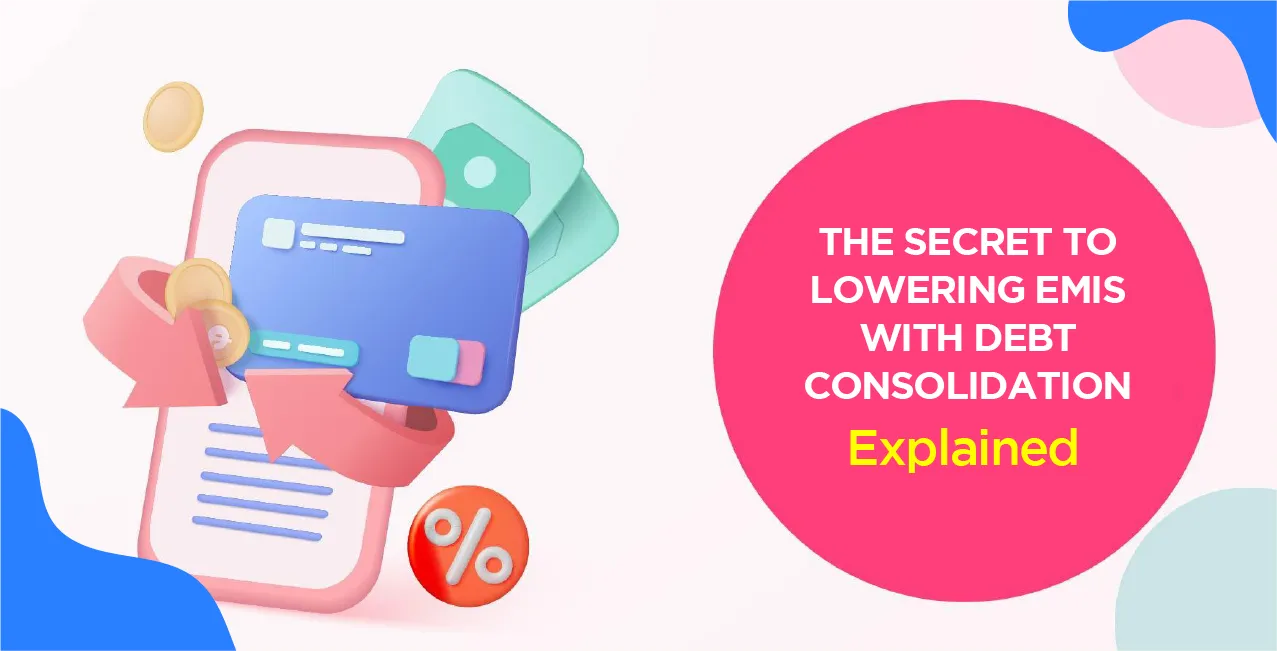Author
LoansJagat Team
Read Time
5 Min
09 Jun 2025
How to Open SBI HRMS Portal – Complete Access Guide
Aniket, a 34-year-old Pune-born SBI worker, has struggled for years to download monthly pay slips and keep track of leave balances. After spending 27 minutes searching through old emails, he eventually got the courage to try the SBI HRMS portal one Monday morning. Using his 8-digit employee ID and password, he logged in after entering https://hrms.sbi in his internet browser.
Without ever calling human resources, Aniket was able to view his remaining 12 days of earned vacation, download three months' worth of pay slips, and even submit a travel claim in a matter of minutes. He saved almost an hour that day alone, and he felt more in charge of his work life than ever.
What is the SBI HRMS Portal?
The State Bank of India created the official online platform known as the SBI HRMS Portal (Human Resource Management System) to give its employees, retirees, and pensioners easy access to a range of HR services. The portal, which can be accessed at https://hrms.sbi , provides a safe and easy-to-use interface for handling a number of employment-related functions.
Step-by-Step Guide to Accessing the SBI HRMS Portal
Action | Details / Example |
Visit Official Website | Open browser → Go to https://hrms.sbi |
Click on 'Login' | The top-right corner of the homepage |
Enter Credentials | User ID: 12345678 Password: your_password Captcha: X7Y8Z |
Click 'Sign In' | Gain access to the HRMS dashboard |
First-Time Registration (if applicable) | Click 'First-time user' Enter: Emp. ID: 12345678 DOB: 15/08/1985 Mobile: 9876543210 Generate and enter OTP Set new password |
Access HR Services | Services available: Salary Slips Leave Management Pension Info |
Tips:
- Keep your registered mobile number handy. Create a strong password using a mix of letters, numbers, and symbols.
- Log out after use, especially on shared computers. Use the MyHRMS app for mobile access.
Key Features Available on the HRMS Dashboard
- Salary and Pension Slips: Employees and pensioners can view and download their monthly salary and pension slips, facilitating easy record-keeping and financial planning.
- Leave Management: The portal allows users to check their leave balances, apply for leave, and track the status of leave requests, streamlining the leave approval process.
- Personal Information Updates: Employees can update their personal details, such as contact information and emergency contacts, ensuring that records are current.
- Loan and Gratuity Information: Users can access details about their loans, including EMI schedules, and view information related to gratuity and provident fund balances.
- Form 16 and Tax Details: The portal provides access to Form 16 and other tax-related documents, aiding employees in tax filing and financial planning.
- Mobile Access via MyHRMS App: For on-the-go access, employees can download the MyHRMS mobile application, available on Google Play and the Apple App Store, to manage HR tasks from their smartphones.
Read More – Your One-Stop Employee Self-Service Portal
Accessing SBI HRMS Through the MyHRMS Mobile App
1. Download the MyHRMS App
- For Android Users:
- Open the Google Play Store on your device.
- In the search bar, type: SBI MyHRMS.
- Locate the official app developed by the State Bank of India.
- Tap Install to download and install the app.
- Open the Google Play Store on your device.
For iOS Users:
- Open the App Store on your device.
- In the search tab, enter: SBI MyHRMS.
- Find the official app by State Bank of India.
- Tap Get to download and install the app.
Tip: Ensure your device meets the app's system requirements for optimal performance.
2. Launch the App
- After installation, tap the MyHRMS icon on your home screen to open the app.
Tip: For quicker access, consider adding the app to your device's home screen.
3. Log In to the App
- Enter your Employee ID (e.g., 12345678).
- Input your Password.
- Complete the Captcha verification.
- Tap Sign In to access your HRMS dashboard.
Tip: If you forget your password, use the 'Forgot Password' option to reset it.
4. Go to the Dashboard
Upon successful login, you'll be directed to your personalised dashboard, where you can access various HR services:
- Leave Management: Apply for leave, check leave balance, and view holiday lists.
- Payslips: View and download your monthly salary slips.
- Personal Details: Update contact information and emergency contacts.
- Pension Details: Access pension-related information and download your Pension ID.
- Life Certificate: Submit your video life certificate for pension verification.
- Employee Search: Find contact details of colleagues within the organisation.
- Organ Donation: Register for organ donation.
Tip: Explore the app's menu to familiarise yourself with all available features.
5. Utilise Additional Features
- Grievance Redressal: Lodge and track HR-related grievances through the GEMS (Grievance Redressal Mechanism) feature.
- Attendance: Mark your attendance and view attendance records.
- Performance Appraisal: Access and submit performance appraisals.
- Training & Development: Enroll in training programs and track your learning progress
Tip: Regularly check for app updates to ensure you have the latest features and security enhancements.
Also Read - Apar HRMS Portal
Tips for a Smooth Experience
- Stable Internet Connection: Ensure you have a reliable internet connection for uninterrupted access.
- Device Compatibility: Verify that your device's operating system is compatible with the app.
- App Updates: Keep the app updated to benefit from new features and security improvements.
Common Login Issues and How to Resolve Them
Login Issue | Cause | Solution | Example | Tips |
Incorrect User ID or Password | Typo or forgotten credentials | Click on ‘Forgot Password’, enter Employee ID & DOB, receive OTP and reset the password | Employee ID: 12345678 DOB: 01/01/1980 OTP: 458932 | Double-check for CAPS LOCK and correct ID format. |
Account Locked | 5+ failed attempts | Wait 30 minutes, or contact HRMS support at 1800-425-3800 | 5 wrong attempts in a row = Lockout | Avoid guessing passwords repeatedly; use ‘Forgot Password’ after 3 tries |
OTP Not Received | Mobile/email not updated or poor network | Verify contact info; check spam/junk folder; retry or call the helpdesk | Mobile: 9876543210, Email: you@sbi.com | Keep contact details updated with HR. |
Browser Issues | Outdated or incompatible browser | Use Chrome/Firefox, clear cache/cookies, and disable extensions. | Browser version: Chrome v123.0.0 | Update browser monthly; don’t use Internet Explorer |
Captcha Errors | Typing mistakes or unclear image | Refresh the captcha, enter exactly as shown | Captcha: X7Y9z (case-sensitive) | Use the on-screen virtual keyboard for safety. |
New Password Not Working | Delay in system update | Wait 5–10 minutes before login after reset | The new password was set at 10:30 AM, retry at 10:40 AM | Don't attempt multiple logins right after resetting. |
Conclusion
For State Bank of India employees and retirees, logging onto the SBI HRMS Portal is a simple yet important process. Salary receipts, leave requests, pension information, and other HR-related tasks can be efficiently handled by users who follow the detailed login instructions, whether they are accessed through the website or the MyHRMS mobile application. With the proper credentials, recent contact information, and some good practices, you can safely enter the portal at any time, anywhere.
Faqs
1. What is the official website to access the SBI HRMS Portal?
The official website is https://hrms.sbi, where SBI employees and pensioners can log in to access HR services.
2. I forgot my SBI HRMS password. How can I reset it?
Click on the ‘Forgot Password’ link on the login page. Enter your Employee ID and Date of Birth, then follow the instructions to receive an OTP and reset your password.
3. Can I access the SBI HRMS Portal on my mobile phone?
Yes, you can download the MyHRMS app from the Google Play Store or Apple App Store and log in using your SBI HRMS credentials.
4. What should I do if my HRMS account is locked?
Wait 30 minutes for automatic unlocking, or contact the SBI HRMS Helpdesk at 1800-425-3800 or email hrms.support@sbi.co.in for assistance.
Other Pages - Account & Profile Management | ||
About the Author

LoansJagat Team
‘Simplify Finance for Everyone.’ This is the common goal of our team, as we try to explain any topic with relatable examples. From personal to business finance, managing EMIs to becoming debt-free, we do extensive research on each and every parameter, so you don’t have to. Scroll up and have a look at what 15+ years of experience in the BFSI sector looks like.

Quick Apply Loan
Subscribe Now
Related Blog Post