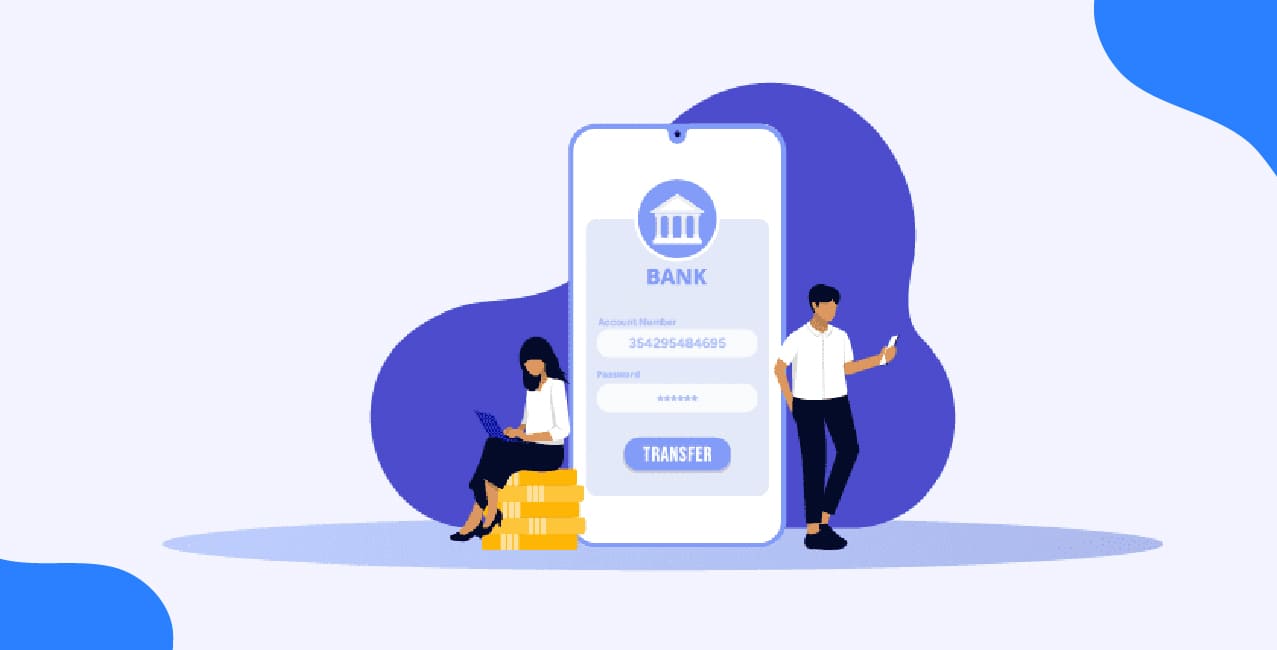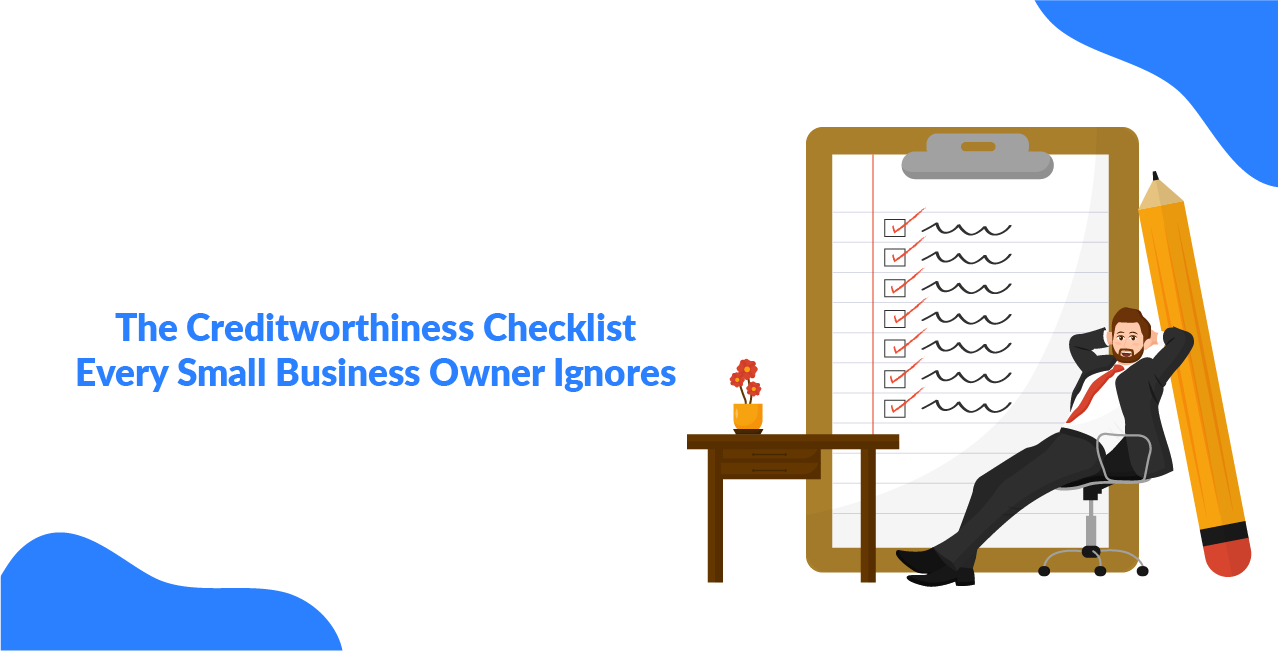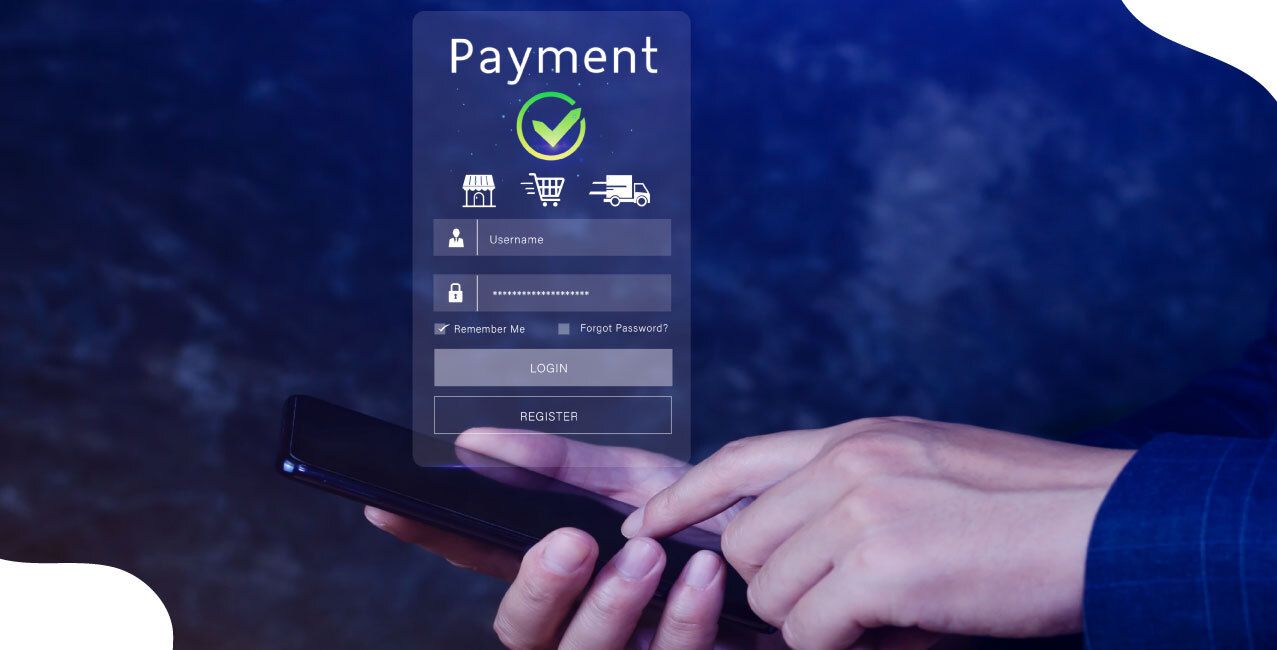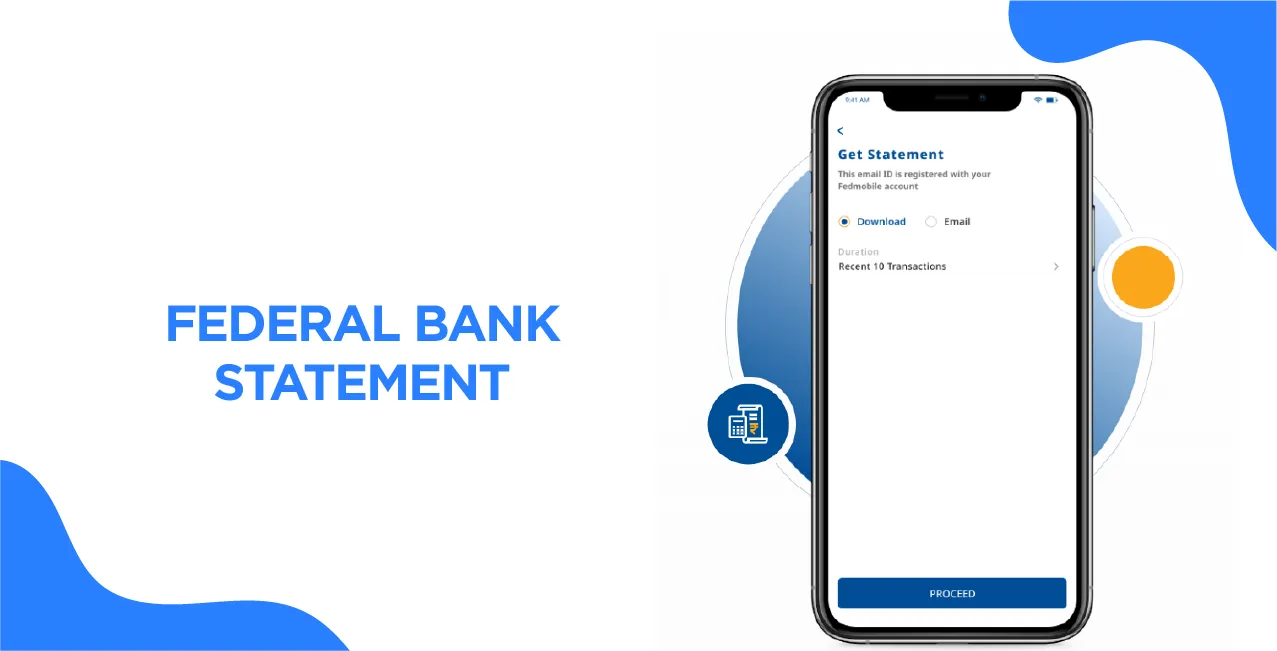
Author
LoansJagat Team
Read Time
8 Min
15 Apr 2025
Everything You Need to Know About Federal Bank Statement – Download, Understand & Troubleshoot (2025)
Shyam, a dedicated educator from Kochi, found it difficult to handle his own money each month. He lost about 20 hours a month to paperwork, spending more than 5 hours a week going through paper bank statements, physically recording transactions, and organising invoices.
A colleague pointed out Federal Bank's e-Statement service one afternoon. This service delivers digital statements by secure email. Shyam became curious and went to his local branch to register. His first digital statement was received in less than 48 hours; it was well-structured, encrypted, and simple to use.
The change was remarkable. Regarding e-Statements:
- Shyam cut his financial paperwork time by 75%, saving nearly 15 hours a month
- He eliminated 100+ paper pages annually, contributing to a greener environment
- He gained access to 12 months of statements instantly on his device, anytime, anywhere
- End-to-end encryption ensured 100% data security, reducing the risks of identity theft
Now that he had more time and less stress, Shyam could devote himself entirely to his passion for teaching. His financial life became safer, easier, and smarter because of Federal Bank.
How to Get a Federal Bank Statement?
Online Methods:
FedNet Internet Banking (Accessing Statements):
- Log in to FedNet Internet Banking.
- Go to the 'Accounts' tab.
- Select 'Accounts Info' and choose the relevant account type (e.g., Operative Accounts).
- Click on 'Statement of Accounts' to view, download, or print your account statement.
FedMobile App:
Accessing Statements:
- Log in to the FedMobile app.
- Tap on 'More' on the Home screen and select 'Account Summary.'
- Choose the desired account to view details.
- Tap on 'Account Statement' to view recent transactions.
- To download or email the statement, select 'Download/Email Statement' and specify the desired period.
Note: The downloaded statements are password-protected. The password format is the first four letters of your name in uppercase, followed by your Date of Birth in DDMM format. For example, if your name is Anu Thomas and your DOB is 10-09-1965, the password will be ANUT1009.
E-Statements (Activation/Deactivation):
- To activate or deactivate the E-statement subscription, visit the E-Statements page and follow the instructions.
Certificate Download Portal:
- Visit the Federal Bank’s Certificate Download Portal.
- On this page, you just need to enter your 14-digit Federal Bank Account Number and click on Continue.
- Once logged in, go to the ‘Deposit Section’ and select ‘Account Statement’.
- Choose the statement period and click ‘Download’ to get the statement in PDF format.
Offline Methods:
Branch Visit:
- Visit the nearest Federal Bank branch.
- Request a physical copy of your account statement from the bank staff.
- You need to ensure that you carry valid identification and your account details for verification purposes.
Physical Account Statement (PAS):
- Federal Bank offers the option to receive physical account statements periodically.
Activation/Deactivation:
- To activate or deactivate the Physical Account Statement (PAS) subscription, visit the E-Statements page and follow the instructions.
Steps to Download the Federal Bank Statement Online
Here's how to generate an account statement step-by-step:
Step 1: After logging in to the FedMobile app, tap the sidebar on the home screen to go to the service request.
Step 2: An account summary screen will appear after you tap "Statement."
Step 3: You must download or email statements and choose from a variety of accounts.
Step 4: To create the account statement, choose a duration and continue.
Step 5: Enter the password to view the statement.
Understanding the Federal Bank Statement
Understanding your Federal Bank account statement is essential for effective financial management. Here are a few details for you to consider:
Account Details:
- Your full name, address, and contact details as registered with the bank
- A unique 14-digit identifier for your account.
- You need to specify if it is a Savings, Current, or another type of account.
- You need to provide details of the branch where your account is maintained, including the branch name and IFSC code.
For Example:
Account Details:
- Full Name: Sumita
- Address: XXX XXXX Street, Mumbai, Maharashtra, 400XXX
- Contact Details: +91 98765 43210, sumitaXXX@email.com
- Unique 14-digit Identifier: 1234567890XXXX
- Account Type: Savings Account
- Branch Details (Branch Name: Mumbai Central Branch)
- IFSC Code: SBIN0001XXX
Transaction History:
- The date on which each transaction was processed.
- A brief note about the transaction, such as the merchant name, cheque number, or transfer details.
- A unique identifier for each transaction, useful for tracking and inquiries.
- The amount debited from or credited to your account for each transaction.
- The running account balance after each transaction.
For example: Transaction Details:
Date: 2025-03-15
- Note: Payment to Amazon India (Order #123456)
- Transaction ID: TXN000987654
- Amount: ₹2,500 (Debited)
- Running Balance: ₹47,500
Date: 2025-03-16
- Note: Salary Credit from ABC Pvt. Ltd. (Cheque #789012)
- Transaction ID: TXN000987655
- Amount: ₹50,000 (Credited)
- Running Balance: ₹97,500
Date: 2025-03-17
- Note: UPI Transfer to Rahul Sharma (UPI ID: rahul@upi)
- Transaction ID: TXN000987656
- Amount: ₹1,000 (Debited)
- Running Balance: ₹96,500
Available Balance:
- The total funds in your account, including both cleared and uncleared amounts.
- The funds currently available for withdrawal or transactions, excluding any holds or pending transactions.
For example (Account Balance Details):
- Total Funds in Account (Including Cleared & Uncleared Amounts): ₹1,20,000
- This includes both cleared deposits and uncleared amounts, such as pending cheques or transfers.
- This includes both cleared deposits and uncleared amounts, such as pending cheques or transfers.
- Available Funds for Withdrawal or Transactions: ₹1,10,000
This excludes any holds, pending transactions, or uncleared deposits.
Example:
- Cleared Deposits: ₹1,00,000 (fully processed and available)
- Uncleared Deposit: ₹20,000 (pending cheque clearance)
- Pending Transactions: ₹10,000 (e.g., pending UPI payments or card holds)
So, Total Funds = ₹1,20,000
Available Funds = ₹1,10,000
Charges and Deductions:
- The fee levied by the bank for account maintenance, SMS alerts, or other services.
- Charges for specific transactions, such as NEFT/RTGS transfers, demand drafts, or cheque book issuance.
For example:
Account Maintenance Fee: ₹200 (monthly fee for account servicing)
SMS Alert Charges: ₹50 (for the current billing cycle)
Transaction Charges:
- NEFT Transfer: ₹25 (for transferring ₹10,000 to another bank)
- Cheque Book Issuance: ₹100 (for issuing a new cheque book with 25 leaves)
Example of a Monthly Statement:
- Account Balance (before charges): ₹50,000
Deductions:
- Account Maintenance Fee: ₹200
- SMS Alerts: ₹50
- NEFT Transfer Charge: ₹25
- Cheque Book Issuance Charge: ₹100
Total Deductions: ₹375
- Account Balance (after deductions): ₹49,625
Federal Bank Mini Statement vs. Full Statement
To assist customers in keeping track of their account activity, Federal Bank offers both mini statements and full account statements.
Mini Statement:
- It displays the most recent transactions (typically the last 5 to 10) in your account.
- It offers a quick overview of recent account activity, aiding in the immediate tracking of transactions.
Access Methods:
- You can use the FedBook feature to view the last 10 transactions.
- Dial 8431600600 from your registered mobile number to receive the last 5 transitions via SMS.
- Send “TXNSB+last 4 digits of your account number” to 9895088888 to receive the last 10 transactions.
- Visit a Federal Bank ATM and select the ‘Mini Statement’ option and enter your PIN.
Full Account Statement:
It provides a full record of all translations over a specified period, including detailed information such as account number and branch information.
It is useful for in-depth financial analysis, budgeting, tax preparation, or as official documentation for loans and other financial verifications.
Access Methods:
FedNet Internet Banking:
- Firstly, you need to log in to FedNet.
- Go to the ‘Accounts’ > ‘Accounts info’> ‘Operative Accounts’> Select your account >’ Statement of Accounts’ to view or download.
FedMobile App:
- Log in to the FedMobile app.
- Go to the ‘Services Request’> ‘Statements’ > Select account and duration > Download or email the statement.
Certificate Download Portal:
- Visit the Certificate Download Portal.
- Enter your 14-digit account number and click on continue.
- Go to the ‘Deposit Section’ > ‘Account Statement’ to download.
Key Difference:
- Mini statement offers a brief overview of recent transactions, while full statements provide a detailed history over a chosen timeframe.
- Mini statements are ideal for quick checks on recent activity, whereas full statements are suited for comprehensive financial reviews and official purposes.
Federal Bank Statement Common Issues & Troubleshooting
It can be difficult to run into problems using Federal Bank's digital offerings. The following list of typical issues and how to resolve them is based on data from Federal Bank's official resources:
Forgot Login Credentials for Internet Banking:
Resetting Password:
- Visit the FedNet Internet Banking Login Page.
- Click on the “Forgot Password?”
- Enter your User ID and provide the required details, including your ATM card number, ATM PIN, and card expiry date.
- Follow the quickly to reset your password.
Resetting User ID:
If you have forgotten your User ID, contact Federal Bank’s customer care at 1800-425-1199 or 1800-420-1199 for assistance.
Unable to access FedNet Internet Banking:
- Log in to FedNet Internet Banking.
- Go to the ‘Accounts’ section and select ‘Accounts info’.
- Choose ‘Operative Accounts,’ select your account, and click on ‘Statement of Accounts.’
- Specify the desired date range and download the statement.
Using the FedMobile App:
- Log in to the FedMobile app.
- Tap on ‘Service Requests’ and select ‘Statements.’
- Choose the accountant to specify the duration.
- Download or email the statement as needed.
Troubleshooting Tips:
- Ensure a stable Internet connection during the download process.
- If the issue persists, clear your browser cache or update the FedMobile app to the latest version.
- For further assistance, contact customer care at 1800-425-1199.
Not receiving Email Statements:
Activating E-Statements:
- Visit the E-Statements page.
- Follow the instructions to activate or deactivate the E-statement subscription.
Ensuring Correct Email Registration:
- Verify that your email ID is correctly registered with the bank. You can update or confirm your email address by contacting your branch or through the FedNet Internet Banking portal.
Checking Spam/Junk Folders:
- Sometimes, email statements may be directed to your spam or junk folders. Ensure to check these folders and mark emails from Federal Bank as ‘Not Spam’ to receive future statements in your inbox.
Whitelisting Federal Bank’s Email Address:
- Add Federal Bank’s official email address to your contacts or safe sender list to prevent emails from being marked as spam.
Tips:
- Turn on notifications to get instant updates on transactions and account activities.
- If you face issues, use the in-app customer support chat for quick assistance.
- Allow necessary permissions (like location and notifications) for better functionality.
- If the app is glitchy, uninstall and reinstall the latest version.
- Double-check the beneficiary’s account number and IFSC code to avoid errors.
- Always note down the transaction ID for future reference in case of disputes.
- Avoid sharing your banking credentials over calls, emails, or unsecured networks.
- If you face persistent issues after trying these tips.
- For complex problems like uncredited transactions or security concerns.
- Customer Care Numbers: 1800-425-1199 / 1800-420-1199.
Conclusion
You don’t need to go to the bank, you can view your account statement instantly. All you need to do is download or email your monthly account statement online using the most recent version of the FedMobile app. Additionally, these online statements are password protected, so don't worry about your data. The icing on the cake is that you may view your account summary online as well.
Frequently Asked Questions Related to Federal Bank Statement
Q. Who can register for e-statements?
Customers with ODCC, savings, and current accounts can all sign up for e-statements.
Q. What is the periodicity of receiving e-statements?
Customers who sign up for email statements have the option of receiving daily, weekly, or monthly statements.
Q. Will I receive physical statements if I register for e-statements?
You must register for physical statements through your Branch/Contact Centre to get them.
Bank Statement Pages | |||
About the Author

LoansJagat Team
‘Simplify Finance for Everyone.’ This is the common goal of our team, as we try to explain any topic with relatable examples. From personal to business finance, managing EMIs to becoming debt-free, we do extensive research on each and every parameter, so you don’t have to. Scroll up and have a look at what 15+ years of experience in the BFSI sector looks like.

Quick Apply Loan
Subscribe Now
Related Blog Post