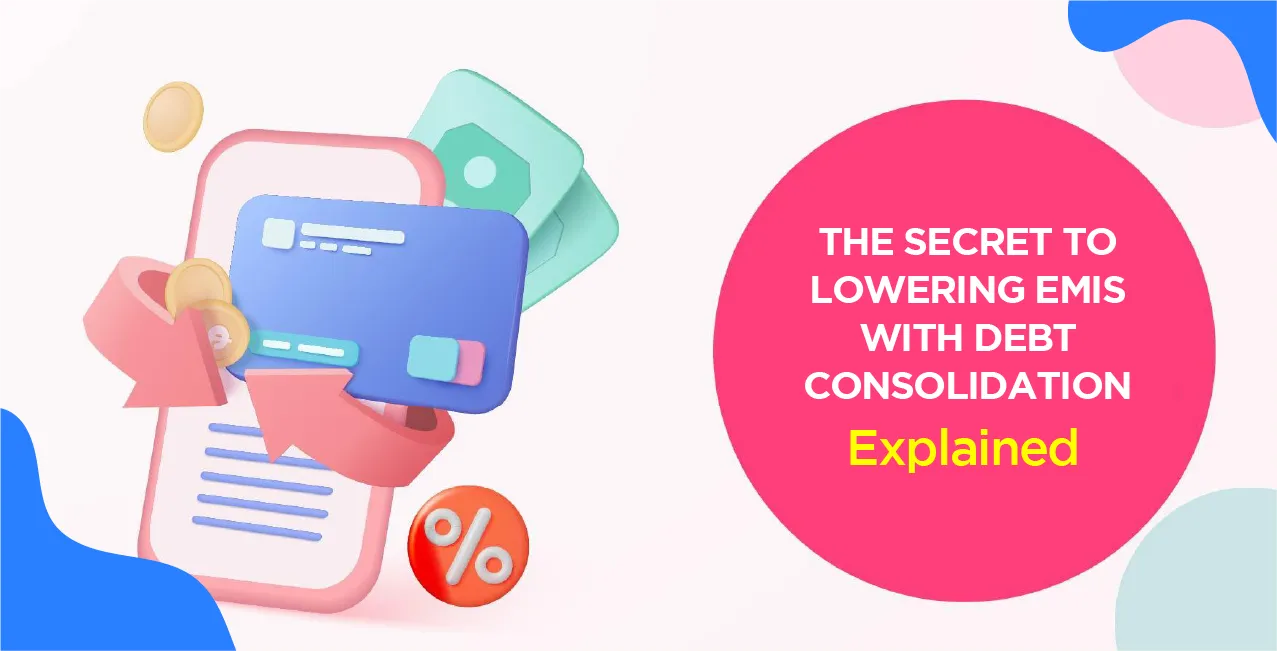Author
LoansJagat Team
Read Time
10 Min
15 Apr 2025
Everything You Need to Know About SBI Bank Statement – Download, Understand & Troubleshoot (2025)
An SBI Mini Statement provides a quick overview of recent transactions, allowing customers to track their financial activities without downloading a full statement. It displays the last five transactions, including debits, credits, and the available balance.
Example:
Amit, a salaried employee, receives his monthly salary on the 1st. On the 6th, he wants to check whether his rent payment of ₹15,000 and an online shopping transaction of ₹3,500 have been processed. Instead of downloading a full bank statement, he retrieves his SBI Mini Statement via SMS banking.
The mini statement shows the following details:
Date | Transaction Details | Debit (₹) | Credit (₹) | Balance (₹) |
01-Mar-2025 | Salary Credit | — | 60,000 | 60,000 |
03-Mar-2025 | UPI Transfer to Friend | 2,500 | — | 57,500 |
04-Mar-2025 | Grocery Purchase (Card) | 3,000 | — | 54,000 |
05-Mar-2025 | Rent Payment (NEFT) | 15,000 | — | 39,000 |
06-Mar-2025 | Cash Withdrawal (ATM) | 5,000 | — | 34,000 |
By quickly checking his SBI Mini Statement, Amit confirms that all transactions have been processed successfully. This convenient service allows SBI customers to monitor their transactions and manage their finances effortlessly.
How to get an SBI Bank Statement?
Online Method
- Through Online banking
- Through the SBI YONO Lite App
- Through WhatsApp Banking
Read More – How to Get Bank Statement Online
Offline Method
- Through Missed Call
Step 1: Dial the Missed Call Number
- From your registered mobile number, dial 09223866666.
Step 2: Let the Call Drop
- Allow the call to ring for a few seconds.
- The call will disconnect automatically, and you do not need to speak to anyone.
Step 3: Receive an SMS
- Shortly after disconnecting, you will receive an SMS from SBI.
- This SMS will contain details of your last 5 transactions, including debits, credits, and balances.
Through SMS
Step 1: Send an SMS to Request Your E-Statement
- Open the Messaging App on your mobile phone.
- Compose a new message in the following format:
ESTMT <Account Number> <4-Digit Code>- Replace <Account Number> with your actual SBI Savings Bank Account Number.
- Replace <4-Digit Code> with any 4-digit number of your choice (this will be used to encrypt the PDF file).
- Replace <Account Number> with your actual SBI Savings Bank Account Number.
- Example:
If your account number is 1234567890 and you choose 4321 as your 4-digit code, send:
ESTMT 1234567890 4321 - Send the SMS to +91-7208933145 from your registered mobile number.
Step 2: Receive Confirmation from SBI
- After sending the SMS, you will receive a confirmation message from SBI.
- The bank statement will be sent to your registered email ID within a short time.
Step 3: Download and Open the Statement
- Check your email inbox (registered with SBI) for a new message from SBI e-Statement Services.
- The bank statement will be attached as a PDF file.
- To open the PDF, enter the 4-digit code that you used in the SMS request
Steps to Download SBI Bank Statement Online
Through Online Banking
Step 1: Log in to SBI Net Banking
- Open your web browser and visit the SBI Internet Banking Portal
- Enter your User ID and Password to log in.
- If required, complete the OTP verification sent to your registered mobile number.
Step 2: Navigate to the “Account Statement” Section
- Once logged in, go to the “My Accounts” section.
- Click on “Account Statement” from the available options.
Step 3: Select Account and Statement Period
- Choose the specific bank account for which you want to generate the statement.
- Select the statement period:
- You can choose predefined periods such as last month, last three months, or a custom date range.
- You can choose predefined periods such as last month, last three months, or a custom date range.
- Click on “Submit” to generate the statement.
Step 4: Download the Bank Statement
- After the statement is displayed on the screen, look for download options.
- Choose the preferred format:
- PDF format – Suitable for printing and official purposes.
- Excel format – Useful for financial analysis and record-keeping.
- PDF format – Suitable for printing and official purposes.
- Click on “Download” to save the statement to your device.
Through the SBI YONO Lite App
Step 1: Download and Install the YONO SBI App
- Open the Google Play Store (for Android users) or Apple App Store (for iPhone users).
- Search for “YONO SBI App” and select the official app by the State Bank of India.
- Tap “Install” to download and install the app on your mobile device.
Step 2: Log in to the YONO SBI App
- Open the YONO SBI app.
- Log in using your User ID and Password, MPIN, or biometric authentication (Fingerprint/Face ID).
Step 3: Navigate to “Accounts”
- On the home screen, tap on the “Accounts” option.
- A list of your linked SBI accounts will appear.
Step 4: Select the Relevant Account
- Choose the bank account for which you need the statement.
- Your account balance and recent transactions will be displayed.
Step 5: View the Statement
- Tap on the “View Statement” option.
- Select the desired date range for which you want to generate the statement.
- The app will display all transactions for the selected period.
Step 6: Download and Save the Statement as a PDF
- Tap on the “Passbook” icon.
- Select the option to download the statement in PDF format.
- The statement will be saved to your device for easy access, printing, or sharing.
Through WhatsApp Banking
Step 1: Register for SBI WhatsApp Banking
Before using WhatsApp Banking, you need to register your mobile number with the service. There are two ways to do this:
Option 1: Register via WhatsApp
- Save the SBI WhatsApp Banking number +91-9022690226 in your phone’s contacts.
- Open WhatsApp and send “Hi” to +91-9022690226 from your registered mobile number.
- Follow the instructions provided by the SBI Chat-Bot to complete the registration.
Option 2: Register via SMS
- Open the Messaging App on your registered mobile number.
- Send an SMS in the following format:
WAREG <Your Account Number>
Example: If your account number is 123456789, send WAREG 123456789 to +91-7208933148. - You will receive a confirmation message once the registration is successful.
Step 2: Request Your SBI Bank Statement via WhatsApp
- Once registration is complete, open WhatsApp on your phone.
- Send “Hi” to +91-9022690226 (SBI WhatsApp Banking number).
- The SBI Chat-Bot will respond with a menu of available banking services.
- Select the option for “Account Statement” or type the relevant keyword as prompted.
- Choose the desired statement period (last few transactions or a specific date range).
- The SBI Chat-Bot will send your mini statement (last 5 transactions) as a WhatsApp message.
Understanding SBI Bank Statements
1. Account Details
The top section of your SBI bank statement includes essential account information, such as:
- Account Holder’s Name: The name of the individual or entity holding the account.
- Account Number: The unique number assigned to your bank account.
- IFSC Code: The Indian Financial System Code (IFSC) is used for NEFT, RTGS, and IMPS transactions.
- Branch Name: The name and location of the SBI branch where the account is maintained.
- Statement Period: The date range for which the transactions are listed in the statement.
2. Transaction History
This section contains detailed records of all transactions in your account during the specified period. The key components include:
- Date: The date on which the transaction occurred.
- Description/Narration: A brief explanation of the transaction (e.g., ATM withdrawal, salary credit, fund transfer).
- Debit (Withdrawals): The amount deducted from your account (e.g., purchases, ATM withdrawals, bill payments).
- Credit (Deposits): The amount added to your account (e.g., salary credits, fund transfers, cash deposits).
- Reference Number: A unique transaction ID for tracking payments or disputes.
- Mode of Transaction: Indicates how the transaction was carried out (e.g., UPI, NEFT, IMPS, RTGS, ATM, Cheque).
Also Read - HDFC Bank Statement – How to Download, Check & Request Online
3. Available Balance
This section shows the remaining funds in your account after each transaction. The balance updates in real-time as transactions occur.
- Opening Balance – The amount in your account at the start of the statement period.
- Closing Balance – The amount remaining after all transactions within the statement period.
- Available Balance vs. Total Balance – The available balance reflects funds accessible for withdrawal, while the total balance may include uncleared cheques or holds.
4. Charges and Deductions
SBI provides a free account statement once a month for all customers. This statement can be accessed through various digital banking channels, including Internet Banking, the YONO SBI mobile app, and Email E-Statement services. These options allow customers to conveniently view, download, or receive their monthly statements without any additional charges, ensuring easy access to their transaction history.
SBI Bank Mini Statement vs Full Statement
Feature | Mini Statement | Full Statement |
Number of transactions | Last 5 transactions only | All transactions for a selected period |
Access methods | Missed Call, SMS, ATM, WhatsApp, YONO SBI | Internet Banking, YONO SBI, Email, and Branch |
Availabilty | 24/7 through digital services | Anytime via online banking or during branch hours |
Charges | Free (except standard SMS charges) | Free for monthly statements, ₹100 + GST per page for branch requests |
Best for | Checking recent transactions quickly | Detailed financial tracking and record-keeping |
Common Issues and Troubleshooting for SBI Bank Statements
1. Forgot Login Credentials for Internet Banking
Example:
Priya tried to check her bank statement online but couldn’t remember her password. She clicked on the “Forgot Password” link on the SBI Internet Banking page, entered her debit card and account details, and received an OTP on her registered mobile number. She reset her password successfully and was able to log in again.
How to resolve:
- Go to the SBI Internet Banking login page.
- Click on “Forgot Username/Password”.
- Enter required details (ATM card, mobile number, account number).
- Use the OTP received on your mobile to reset credentials.
- If you’ve changed your number, visit your nearest branch with valid ID proof to update your contact details.
Step | Solution |
Forgot Password | Use the “Forgot Password” option with a debit card and OTP |
Forgot Username | Use the “Forgot Username” option with mobile/email |
No access to a registered mobile | Visit the SBI branch with your ID to update details |
2. Unable to Download the Statement
Example:
Raj was trying to download his account statement using Chrome, but the page kept freezing. He switched to Firefox, cleared his browser cache, and used Incognito mode. This time, the statement was downloaded instantly in PDF format.
How to resolve:
- Ensure your internet connection is stable.
- Switch browsers (e.g., Chrome to Firefox).
- Use Incognito/Private mode to avoid extension conflicts.
- Clear browser cache and cookies.
- If using YONO SBI, update the app and grant storage permissions.
- Make sure a PDF reader is installed on your device.
Step | Fix |
Page not loading | Check the internet; try Incognito mode or a different browser |
Download is not working in YONO | Update the app and enable storage permissions |
The PDF file is not opening | Ensure you have a PDF reader like Adobe installed |
Repeated download failures | Try Internet Banking or request an e-statement via SMS |
3. Not Receiving Email Statements
Example:
Kavita noticed that she didn’t receive her usual e-statement on the 5th of the month. She checked her spam folder—nothing there. Then she logged into SBI Net Banking, went to Profile Settings, and found that her email ID was outdated. After updating it, she sent an SMS in the proper format and received the statement within minutes.
How to resolve:
- Check your Spam or Junk folder.
- Log in to SBI Net Banking, then Profile Settings, and from there, verify your email ID.
- Make sure your email inbox isn’t full.
- To resend the statement:
- Send SMS: ESMT <Account Number> <4-digit code>
Send to: 7208933145
- Send SMS: ESMT <Account Number> <4-digit code>
Issue | Solution |
Not receiving email | Check Spam folder; confirm registered email |
The email ID is outdated | Update email in Net Banking under Profile Settings |
Need a statement urgently | Use the SMS service to request an e-statement |
Inbox full | Clear space in your email storage |
Conclusion
SBI bank statements serve as an essential financial record, helping customers track their transactions, monitor account balances, and identify charges or deductions. They can be accessed through multiple channels, including Internet Banking, YONO SBI, ATMs, SMS Banking, and WhatsApp Banking, providing flexibility and convenience.
For quick access to recent transactions, a mini statement is ideal, while a full statement offers a detailed breakdown of all transactions over a selected period. Customers can also opt for e-statements via email for a secure and paperless experience.
In case of any issues, such as forgotten login credentials, difficulties downloading the statement, or not receiving email statements, SBI provides several troubleshooting options, including online resets, alternative access methods, and customer support.
Regularly checking your SBI bank statement helps in maintaining financial discipline, detecting unauthorized transactions, and ensuring better money management.
FAQ’s Related to SBI Bank Statement
How can I download my SBI bank statement online?
Log in to SBI Internet Banking, go to “My Accounts” and then “Account Statement”, select the period, and download it in PDF or Excel format.
How can I get my SBI statement through SMS?
Send ESTMT <Account Number> <4-digit Code> to 7208933145 from your registered mobile number. The statement will be emailed as a password-protected PDF.
Is there a charge for getting an SBI bank statement?
Monthly e-statements and online statements are free. Physical statements from branches may cost ₹100 + GST per page (40 transactions).
How can I check my last 5 transactions in SBI?
Dial 09223866666 from your registered mobile number or send “MSTMT” to 09223866666 to receive a mini statement via SMS.
What should I do if I’m not receiving email statements?
Check spam/junk folders, verify your registered email, resend via SMS, and ensure your inbox isn’t full. Contact SBI customer care if the issue persists.
Bank Statement Pages | |||
About the Author

LoansJagat Team
‘Simplify Finance for Everyone.’ This is the common goal of our team, as we try to explain any topic with relatable examples. From personal to business finance, managing EMIs to becoming debt-free, we do extensive research on each and every parameter, so you don’t have to. Scroll up and have a look at what 15+ years of experience in the BFSI sector looks like.

Quick Apply Loan
Subscribe Now
Related Blog Post