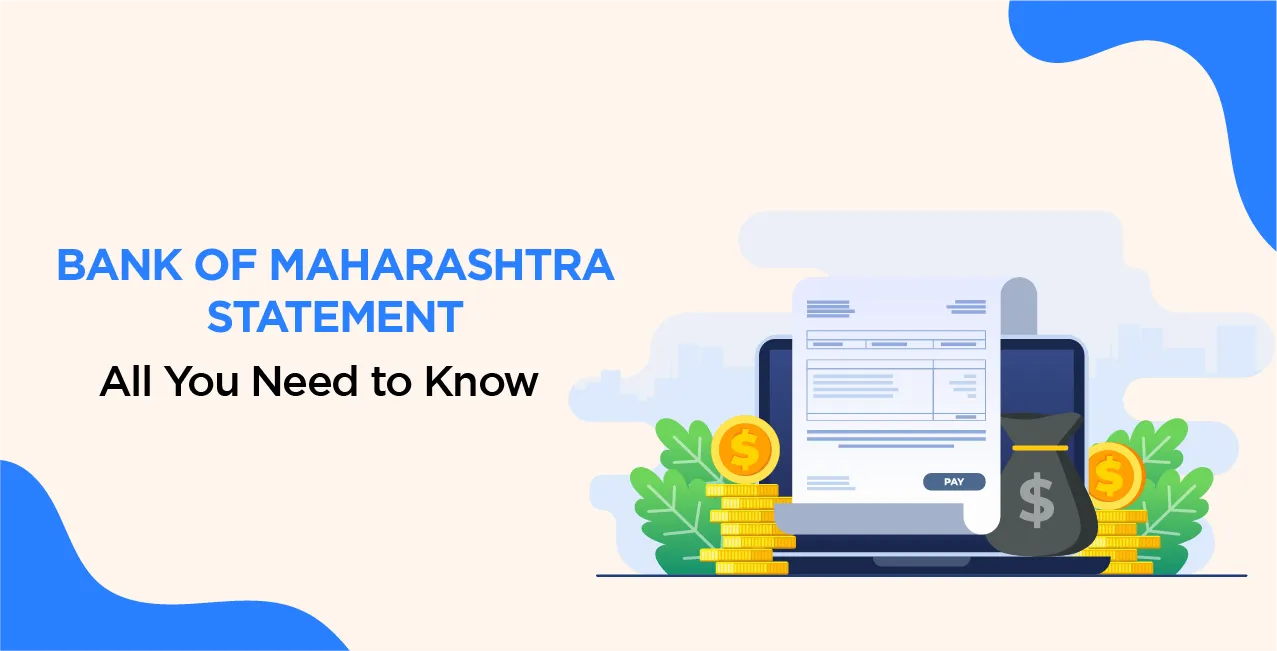
Author
LoansJagat Team
Read Time
12 Min
05 May 2025
Bank of Maharashtra Statement – All You Need to Know
Divyansh, a hard-working handloom weaver renowned for his beautiful carpets, lived in the charming village of Fatehpur, Uttar Pradesh. Every month, he earned approximately ₹15,000 from his craft. After covering household expenses of around ₹10,000, including ₹4,000 for groceries, ₹2,000 for utilities, ₹3,000 for his children's education, and ₹1,000 for miscellaneous needs, he managed to save ₹5,000, which he diligently deposited into his Bank of Maharashtra savings account.
One day, Divyansh had to balance his accounts by checking over his recent transactions. Concerned about what to do without going to the closest bank branch, he confided in Rupen, his neighbour. Rupen told him that the Bank of Maharashtra offers a convenient SMS banking service that enables users to see their mini statements.
He used his registered mobile number to send this message to 9223181818. Shortly after, he got a response outlining his three most recent transactions, which included a ₹5,000 deposit and two ₹2,000 and ₹1,000 withdrawals. Divyansh was thankful for the technology that saved him a trip to the bank and was relieved by how easy and quick the process was.
Divyansh felt more in charge of his finances after learning this new information, and he valued the comfort that contemporary banking offered to his traditional village life.
How to Get a Bank of Maharashtra Statement
Online Methods:
Internet Banking (MahaConnect):
- Registration: Visit MahaConnect, select ‘Retail’ or ‘Corporate’ based on your account type, and click on ‘New User’ to register. Ensure you have an active bank account, and debit card, and that your mobile number and email are linked to your account.
- Accessing Statements: Once logged in, go to the ‘Account Statements’ section to view or download your account statements.
Mobile Banking (MahaMobile App):
- Download the MahaMobile app from your device’s app store.
- Register using your mobile number linked to your bank account.
- After logging in, select your account and choose the ‘Account Statement’ option to view recent transactions.
WhatsApp Banking:
- Save the number 7066036640 in your contacts.
- Send ‘Hi’ via WhatsApp to this number. Follow the instructions to access services like account balance inquiries and mini statements.
Missed Call Service:
- Give a missed call to 7287888887 from your registered mobile number. A PDF statement of the last 30 days will be sent to your registered email ID.
Offline Methods
Branch Visit:
- Visit your home branch and request an account statement.
- While the initial passbook or continued updates are free, a duplicate passbook with the latest balance may incur a fee of ₹100.
Digital Banking Units (DBU):
- DBUs offer facilities like online account opening, passbook printing, and account statement generation.
- You can generate and obtain a soft copy of your account statement at these units.
Steps to Download the Bank of Maharashtra Account Statement Online
Here is a step-by-step guide to download the Bank of Maharashtra Statement via the Maha Mobile Plus App
Step 1: Open the Maha Mobile Plus app and log in using your credentials.
Step 2: Enter your User ID and Password, then click on the Login button.
Step 3: Once logged in, you will see the dashboard displaying your account type, available balance, and account details.
Step 4: Tap on “Account Details” to view your savings account information, including account number, account balance, opening date, IFSC code, and branch name.
Step 5: To download your account statement, click on the “Detailed Statement” option located at the top-right corner of the
screen.
Step 6: Choose the date range or period for which you want the statement, such as Last 3 Months, Last 6 Months, etc.
Step 7: After selecting the desired period, click on “Get Statement” at the bottom of the screen.
Step 8: Two options will appear:
- Send via Email
- Download PDF
Choose “Download PDF” to save the statement directly to your device.
Step 9: After downloading, open the PDF to view your statement. You can also save it in the appropriate folder on your device for future reference.
Understanding the Bank of Maharashtra Account Statement
Account Number: Your unique identifier for all banking transactions.
- Example: 1234 5678 9012 XXXX
- Tips:
- Keep your account number confidential to prevent unauthorised access.
- Double-check the account number before making transactions to avoid errors.
Account Type: Specifies the type of account you hold, such as a Savings Account, Current Account, or other types.
- Example:
- Savings Account (for regular personal savings)
- Current Account (for business transactions)
- Tips:
- Understand your account type to know the applicable interest rates and transaction limits.
- If you’re unsure about your account type, contact customer support or refer to your account opening documents.
Customer Information: Includes your name and registered address associated with the account.
- Example:
- Name: Divyansh Mishra
- Address: Bhadohi, Uttar Pradesh
- Tips:
- Keep your personal information updated to ensure smooth communication with the bank.
- Update your address or personal details promptly to avoid issues with KYC (Know Your Customer) compliance.
Transaction History: Your transaction history provides a record of all the financial activities in your account. It includes the following key details:
Date: The date on which each transaction occurred.
- Example: 15 March 2025
- Tip: Check the date to track recent transactions and ensure there are no discrepancies.
Description: Details of the transaction, such as the merchant’s name, transaction type, or payment reference.
- Example:
- For a purchase: "Amazon India Purchase"
- For a fund transfer: "Transfer to Rahul Verma"
- For ATM withdrawal: "ATM Withdrawal - ICICI Bank"
- Tip: Use this section to identify and verify the purpose of each transaction.
Reference Number: A unique identifier for each transaction, used for tracking and verification.
- Example: REF123456789 or TXN987654321
- Tip: Keep this number handy if you need to dispute a transaction or inquire about it with the bank.
Debit/Credit Amount: Indicates whether the transaction was a withdrawal (debit) or a deposit (credit).
- Example:
- Debit (Withdrawal): ₹5,000 (for an ATM withdrawal)
- Credit (Deposit): ₹20,000 (for a salary credit)
- Tip: Regularly monitor these amounts to track your spending and ensure there are no unauthorised transactions.
Balance: The running total in your account after each transaction.
- Example:
- After depositing ₹20,000: ₹25,000
- After withdrawing ₹5,000: ₹20,000
- Tip: Check the balance after each transaction to confirm that the amounts are accurate.
Available Balance: Your Available Balance reflects the funds you can access or withdraw from your account at any given time. It accounts for any pending transactions, holds, or deductions.
Total Balance: The total amount of money in your account, including funds that are not yet accessible due to pending transactions or holds.
- Example: ₹50,000 (this includes both available and pending amounts)
- Tip: The total balance may appear higher than the available balance if there are pending payments or holds.
Available Balance: The actual amount you can withdraw or use for transactions after considering any holds or pending transactions.
- Example:
- Total Balance: ₹50,000
- Pending Transaction (e.g., UPI payment of ₹5,000): ₹5,000 on hold
- Available Balance: ₹45,000 (₹50,000 - ₹5,000)
- Tip: Always check the available balance before making large transactions to avoid insufficient funds issues.
Charges and Deductions: Your account may incur various charges for specific services, transactions, or penalties. Here are the common types:
Service Charges: Fees for services like issuing duplicate account statements or providing physical copies of documents.
- Example:
- Issuing Duplicate Account Statement: ₹150 per 25 entries (or part thereof)
- If you request a statement with 30 entries, you will be charged ₹150 (as it covers up to 25 entries) + ₹150 (for the next 5 entries) = ₹300
- Tip: Check the fee structure on the bank’s website or app before requesting such services.
Transaction Fees: Charges for specific transactions, such as NEFT (National Electronic Funds Transfer) or RTGS transfers, especially via mobile banking.
- Example:
- NEFT Transfer via Mobile Banking: ₹5,000 transferred with a fee of ₹2 (as per the bank’s guidelines)
- RTGS Transfer: ₹10,00,000 transferred with a fee of ₹25 (for amounts above ₹2 lakh)
- Tip: Keep track of these fees when making large transfers, especially if you’re transferring to multiple accounts.
Penalties: Fees imposed for not maintaining the required minimum balance in your account.
Example:
- Required Minimum Balance: ₹5,000
- Actual Balance: ₹3,500
- Penalty: ₹200 (deducted monthly for falling short of the minimum balance)
- Tip: Maintain the required minimum balance to avoid unnecessary penalties, especially in savings accounts.
Bank of Maharashtra Account Mini Statement vs. Full Statement
Bank of Maharashtra provides customers with two types of account statements: Mini Statements and Full Statements. You can select the best solution for your needs by being aware of the differences between these.
Feature | Mini Statement | Full Statement |
Description | Overview of the last 5 transactions | Detailed list of all transactions over a specified period |
Purpose | Quick balance check & recent activity overview. | In-depth review of financial planning, audits, or tax documentation. |
Missed Call Service | Dial 72878 88886 → SMS with the last 5 transactions. | Dial 72878 88887 → PDF e-statement (last 30 days) sent to registered email. |
WhatsApp Banking | Save 70660 36640, send “Hi”, and follow the instructions to get a mini statement. | Not available |
Mobile Banking App | Log in to the MahaMobile app → Select account → Choose ‘Mini Statement’. | Not available |
Internet Banking | Not available | Log in to MahaConnect → Go to the ‘Account Statements’ section → Select period & download. |
Branch Visit | Not applicable | Visit the home branch → Request a physical copy (charges may apply for duplicate statements). |
E-Statements | Not applicable | Free monthly/weekly PDF e-statements are sent automatically to the registered email. |
Charges | Free via all supported channels. | Free for e-statements; Charges may apply for duplicate printed statements from the branch. |
Tips:
- Keep your mobile number updated with the bank to access missed calls and WhatsApp services.
- Review regularly to detect any unauthorised transactions early.
- Use the app for a more secure and detailed view, especially if you manage multiple accounts.
Common Issues & Troubleshooting
Encountering issues with your Bank of Maharashtra account can be challenging. Below are common problems and their respective troubleshooting steps:
Forgot Internet Banking Login Credentials:
- User ID: If you can't remember your User ID, refer to the welcome kit that was given to you at the time of registration or any official bank correspondence. Ask for help from your home branch if it's not available.
- Password: To reset your password, visit the Internet Banking Login Page and click on the ‘Forgot Password’ option. Follow the on-screen instructions to reset your password.
- Ensure your registered mobile number is active to receive PTPs during the reset process.
Unable to Download Account Statement:
Internet Banking:
- You need to have a working device with an internet connection. For availing the Internet Banking facility. For example, Google Chrome and update to the latest version.
- Disable any pop-up blockers, as statements may open in a new window.
- If issues persist, clear your browser’s cache and cookies, then attempt to download the statement again.
Mobile Banking App:
- Confirm that the MahaMobile app is updated to the latest version.
- Check your device’s storage to ensure there’s sufficient space for downloads.
- If problems continue, consider reinstalling the app.
Not receiving Email Statements:
- Subscription Confirmation: Verify that you have subscribed to the e-statement service. You can subscribe by visiting the MAHA e-Statement Subscription Request page and completing the necessary details.
- For subscription, you have to fill in the details on the website such as your account number, name, date of birth, address of the
- customer, aadhar of the customer, mobile number, nominee name, nominee date of birth, relation with customer, guardian (if applicant is minor), email ID, and captcha image. Click on submit.
- Spam/Junk Folder: Check your email’s spam or junk folder to ensure the statements haven’t been misdirected.
- Email Address Verification: Confirm that your correct email address is registered with the bank. If there’s a discrepancy, update your email by contacting your home branch.
- Missed Call Service: As an alternative, you can request an e-statement by giving a missed call to 72878 88887 from your registered mobile number. A PDF statement for the last 30 days will be sent to your registered email ID.
Additional Support:
- Customer Care: For further assistance, contact the Bank of Maharashtra’s customer care helpdesk at:
Toll-Free Numbers: 1800 233 4526/ 1800 102 2636.
Email: mahaconnect@mahabank.co.in
Branch Visit: If issues persist, consider visiting your home branch for personalised assistance.
Conclusion
Bank of Maharashtra provides a complete set of digital tools to provide customers with smooth access to their account statements. Through platforms like the MahaMobile Plus app and the MahaSecure application, users can effortlessly monitor their financial activities, ensuring transparency and informed decision-making.
These services highlight the bank's dedication to combining modern technology with simple-to-use interfaces to improve the entire banking experience. Customers may effectively manage their accounts by utilising these digital tools, which demonstrates the bank's commitment to innovation and client satisfaction.
Frequently Asked Questions (FAQs)
Q. Can I get the Bank of Maharashtra mini statement via mobile banking?
Yes, enter your MPIN to log in, choose "Mini Statement," and then continue to check your most recent credit and debit transactions.
Q. How to download your 6-month bank statement from the Bank of Maharashtra?
Using your User ID and password, log in to the Maha Mobile Plus app and select “Account Details” to view your account information, then tap on “Detailed Statement”. Choose the desired date range, click “Get Statement”, and select “Download PDF”. After the PDF has been downloaded, open it to view and save it for later use.
Q. How to Get a Bank of Maharashtra Statement via Internet Banking?
"Retail" or "Corporate," and then click "New User" to register. Make sure that your email address and cellphone number are connected to your bank account, and that your account is active.
Bank Statement Pages | |||
About the Author

LoansJagat Team
‘Simplify Finance for Everyone.’ This is the common goal of our team, as we try to explain any topic with relatable examples. From personal to business finance, managing EMIs to becoming debt-free, we do extensive research on each and every parameter, so you don’t have to. Scroll up and have a look at what 15+ years of experience in the BFSI sector looks like.

Quick Apply Loan
Subscribe Now


