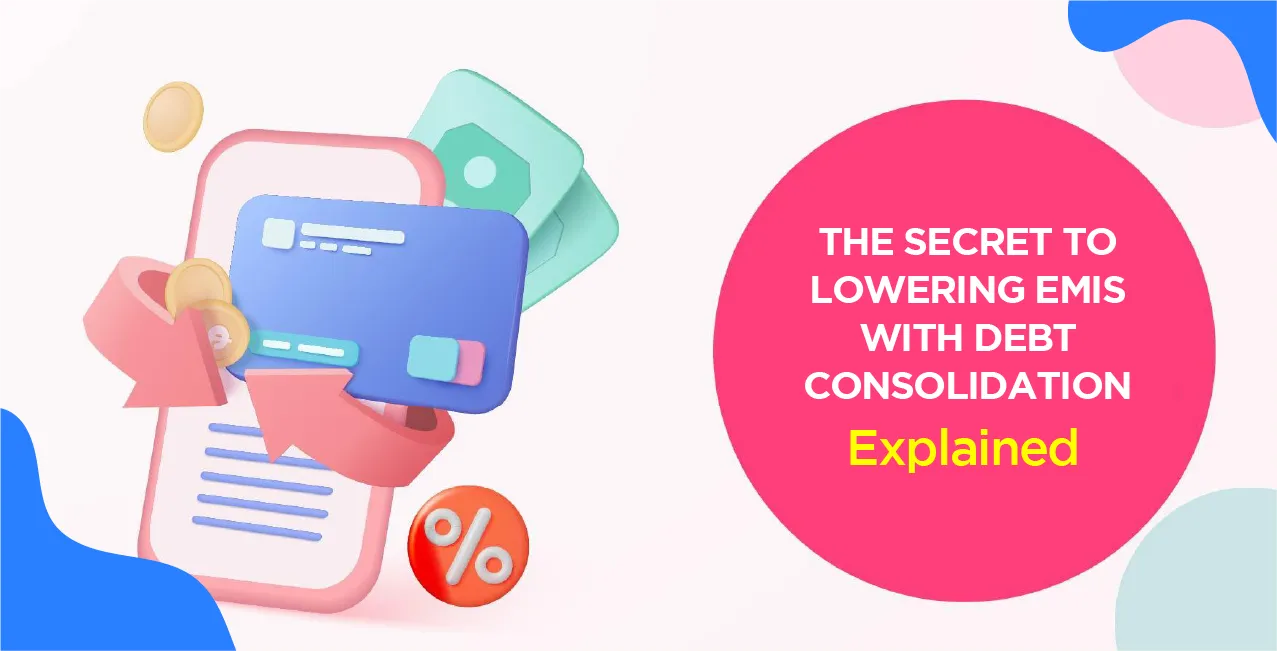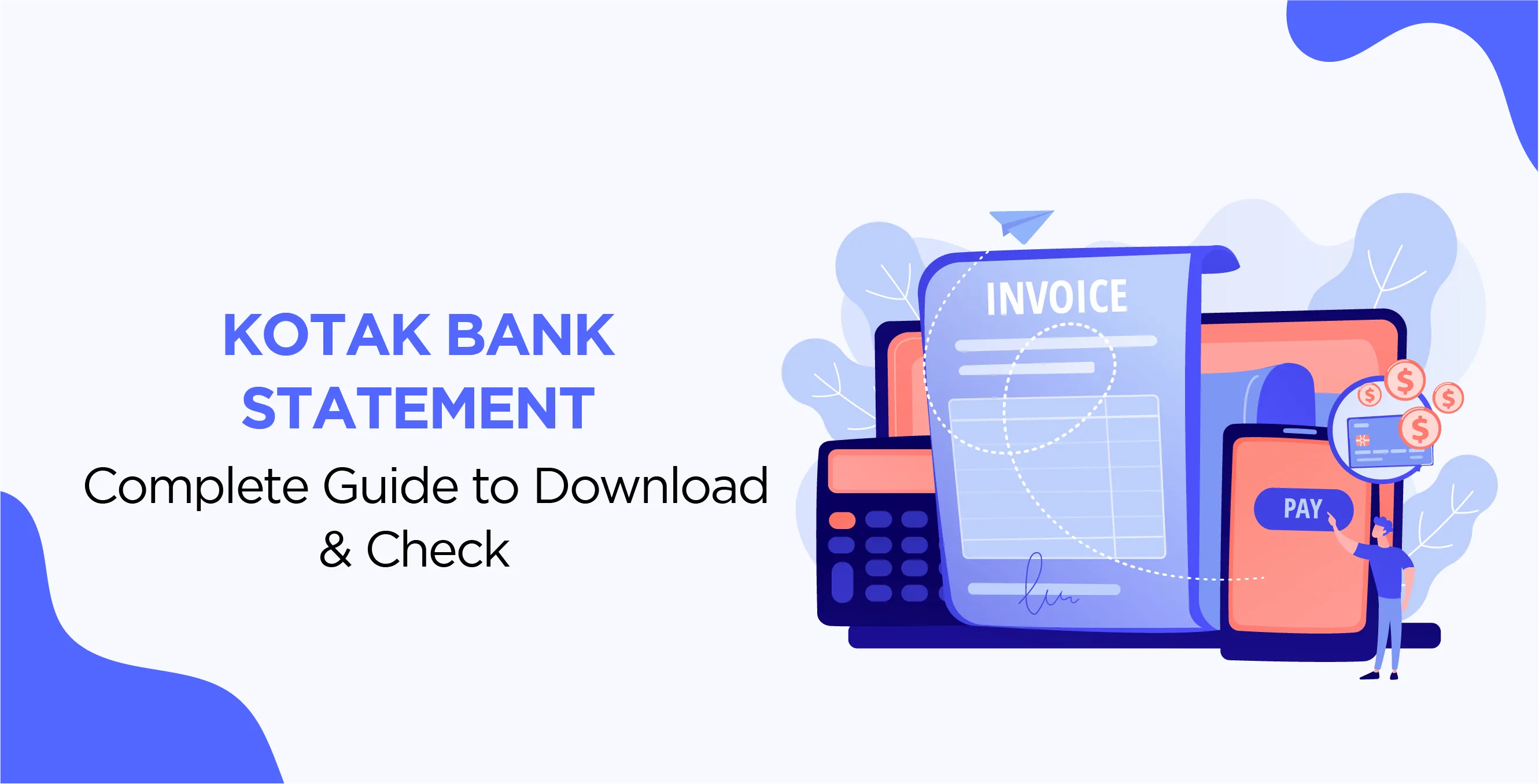
Author
LoansJagat Team
Read Time
13 Min
22 May 2025
Kotak Bank Statement – Complete Guide to Download & Check
Ravi earns ₹25,000 every month. He pays ₹8,000 for rent, spends around ₹5,000 on groceries, and transfers ₹3,000 to his parents. One day, he checks his balance and finds only ₹2,000 left — but he doesn’t remember spending that much. Confused, he opens his Kotak Bank statement on his phone. Within minutes, he sees a few extra online purchases he forgot about and also a bank charge of ₹250. Now it all makes sense!
This is how a bank statement can help you track your money, avoid surprises, and even catch any mistakes or extra charges.
Introduction
It's much easier to keep money in check if you have some idea where your money is headed and where it's coming from. That is where your bank statement is handy. It is essentially a master list that states how much money you've received, paid out, and transferred from the account over an interval of time.
Whether you want to verify any incorrect transactions, apply for a loan, or file your income tax, a Kotak Bank statement can be a very handy tool. And the best part? You don't have to go to the bank anymore – you can access it anytime using Kotak's mobile app or internet banking.
What is a Bank Statement?
A bank statement is a list of all the transactions from your bank account over a specific period, such as a month or three months. It informs you:
- How much money was deposited into your account
- How much was transferred or spent
- What is your current balance?
- Any fees or interest charged by the bank
Previously, banks used to put your statement or add to it in your passbook. Now, however, you can access it instantly via your phone or computer, at your convenience.
How to Get a Kotak Bank Statement?
Getting your Kotak Bank statement is easy. You can choose between online and offline methods. Let’s look at both one by one.
Read More – Everything You Need to Know About Kotak Credit Card Statement
Online Methods to Get Kotak Bank Statement
Kotak Mahindra Bank provides several ways to get your bank statement online. These are safe, quick, and can be done anytime from home or on the go:
1. Kotak Mobile Banking App
- Download the Kotak Mobile Banking App from the Google Play Store or the Apple App Store.
- Log in using your CRN (Customer Relationship Number) and MPIN (Mobile PIN).
- Once logged in, you can go to the “Bank Statement” section and download your statement for any month or date range.
2. Kotak Net Banking
- Visit https://www.kotak.com and log in using your CRN and Password.
- Go to Banking > Accounts > Account Statement.
- Choose the date range and download the statement as a PDF.
3. Email Statement
- Kotak also sends monthly e-statements to your registered email address.
- You can open the PDF and use your CRN or registered mobile number as the password to access it.
4. Kotak Chatbot – Keya
- Visit Kotak’s website and click on Keya, the chatbot.
- Type “bank statement” and follow the instructions to get your statement link via SMS or email.
Offline Methods to Get Kotak Bank Statement
If you prefer visiting a bank or ATM, Kotak offers some offline options as well:
1. Visit a Kotak Branch
- Go to the nearest Kotak Bank branch.
- Carry your valid ID proof and account number.
- Ask the bank staff for a printed copy of your bank statement.
2. Kotak ATM Mini Statement
- Insert your debit card at any Kotak ATM.
- Choose the Mini Statement option.
- You’ll get a printout of the last 5 transactions from your account.
Note: Mini Statements show only the last few transactions. For full details, always opt for the complete bank statement online or at a branch.
Steps to Download Kotak Bank Statement Online
Let’s say you want to download your Kotak bank statement for March 2025 using your mobile app.
Here are the easy steps:
Open Kotak Mobile Banking App
- Log in with your CRN and MPIN.
Tap on ‘Accounts’ or ‘Statement’
- This is usually found on the home screen or under the ‘More’ section.
Choose ‘Consolidated Statement’
- This shows a summary of all your accounts if you have more than one.
Select Month or Custom Dates
- Choose “March 2025” or enter custom start and end dates.
Download or Email Statement
- Tap on ‘Download’ to save it as a PDF or send it to your registered email ID.
Enter Password to Open Statement
- Usually, your CRN or mobile number is the password to open the PDF file.
That’s it! You now have your complete Kotak Bank statement ready.
Understanding the Kotak Bank Statement
Now that you’ve got your bank statement, let’s understand what each part means.
1. Account Details
This section tells you which account the statement is for. It usually includes:
Field | Example |
Account Holder Name | Rahul Verma |
Account Number | 501234567890 |
Account Type | Kotak 811 Savings Account |
Branch Name | Mumbai – Andheri Branch |
IFSC Code | KKBK0000954 |
Statement Period | 01-Mar-2025 to 31-Mar-2025 |
So if you see “Kotak 811 – Savings A/C” with your name and the correct date range, you’re looking at
the correct statement.
2. Transaction History
This is the main part of the statement. It shows all the money that came in and went out of your account.
Date | Description | Debit (₹) | Credit (₹) | Balance (₹) |
01-Mar-25 | Salary from ABC Pvt Ltd | 30,000 | 30,000 | |
03-Mar-25 | Grocery Store Purchase | 1,500 | 28,500 | |
06-Mar-25 | Mobile Recharge | 399 | 28,101 | |
10-Mar-25 | Rent Payment | 8,000 | 20,101 | |
15-Mar-25 | Refund from Amazon | 1,200 | 21,301 | |
20-Mar-25 | ATM Withdrawal | 5,000 | 16,301 |
Tip: If you see any unknown transactions, check with the bank immediately.
3. Available Balance
This shows how much money you have left in your account after each transaction. It helps you track your spending and savings.
In the table above, you started with ₹0, got ₹30,000 as salary, and after several transactions, your balance came down to ₹16,301.
Keeping an eye on your available balance ensures you don’t overspend or face failed payments due to low funds.
4. Charges & Deductions
Banks may deduct small charges for services like:
- ATM withdrawals after the free limit
- SMS alerts
- Cheque bounce fees
- Debit card annual fee
These charges will appear in the transaction section like this:
Date | Description | Debit (₹) | Reason |
25-Mar-25 | ATM Transaction Fee | 20 | More than 5 free ATM uses |
27-Mar-25 | SMS Alert Charges | 15 | Monthly SMS fee |
Check these charges carefully to make sure you’re not losing money unknowingly. If something looks wrong, contact Kotak customer care.
Example
Let’s say you expected to have ₹10,000 in your account by the end of March, but your balance shows only ₹6,000. You open your Kotak statement and see:
- ₹3,000 transfer to your cousin on UPI (you forgot)
- ₹500 debit card annual fee
- ₹500 spent on a food delivery app
That’s how your ₹4,000 difference got used up. This shows how useful a statement can be in tracking and managing your money.
Kotak Bank Mini Statement vs. Full Statement
When dealing with your money, it is handy to know the difference between a Mini Statement and a Full Statement. Both are handy resources, but they are different. Let's outline what each has to offer and how they are different from each other.
Kotak Bank Mini Statement
A Mini Statement is a brief record of your latest transactions. It normally lists the last 5 transactions from your account. The Mini Statement is a fast way to view recent activity without showing a lot of detail. It displays:
- Date of transaction
- Description (e.g., merchant name, withdrawal, or deposit)
- Amount debited or credited
- Available balance after each transaction
A Mini Statement is usually utilised when you want to verify if a recent payment has cleared or if a deposit has cleared. It is best for individuals who need a fast overview of their recent activity without requiring full details.
For instance, if you just made a big purchase or received a payment, a Mini Statement can verify the transaction in seconds.
You can quickly obtain a Mini Statement through:
- Kotak ATM: Simply insert your debit card and select the "Mini Statement" option.
- SMS: If you are registered for SMS banking, you can opt for a Mini Statement by sending a command (such as "MINI" to a specified number).
- Mobile or Net Banking: A few customers are also able to view Mini Statements through the banking websites and apps.
Kotak Bank Full Statement
In contrast, a Full Statement is an elaborate document containing complete information about every transaction in your account during a given period. It will normally contain the following:
- Account holder's information (name, account number)
- Total transaction history, including dates, descriptions, amounts, and balances for a fixed duration (e.g., monthly).
- Charges, if any.
- Interest earned, if applicable.
A Full Statement is best suited for individuals who require a comprehensive record of every activity, e.g., for tax purposes, loan applications, or to monitor expenses over time. It gives a comprehensive picture of money entering and leaving your account.
For instance, when you're availing a loan or attempting to compute your expenditure on an annual basis, a Full Statement will provide you with the entire account history of your financial transactions during a given duration.
You may download your Full Statement online using Mobile Banking or Net Banking. Alternatively, you can ask for a printed one at your branch bank.
Key Differences:
Feature | Mini Statement | Full Statement |
Content | Last 5 transactions | All transactions within a specified period |
Usage | A quick check of recent activity | Detailed review of financial records |
Access Method | ATM, SMS, Mobile Banking | Mobile Banking, Net Banking, Band ranch Request |
Ideal For | Checking recent transactions | Tax filing, loan applications, and detailed record-keeping |
Common Problems & Solutions for Kotak Bank Statement Access
Both offline and online access to your Kotak Bank statement is generally seamless, but sometimes there are problems. Such problems are annoying, but they tend to be easy to fix through some troubleshooting. Here, we address common problems you might have while accessing your bank statements and offer convenient solutions to fix them.
1. Internet Banking Forgotten Login Credentials
It's not rare a case that you forget your login details, particularly when you don't use them very often. Kotak Bank has simple steps for recovering or resetting your login details.
Steps for recovery of login details:
Forgot Customer ID (CRN):
- Go to Kotak's official Internet Banking Login page.
- Click on the Forgot Customer ID link.
- You will be asked to enter your registered mobile number or email address.
- Kotak will send your Customer ID to the registered email ID or mobile number.
Forgot Password for Internet Banking:
- Log in to the Internet Banking Login page.
- Click on the Forgot Password link.
- You will be prompted to confirm your identity by entering your Customer ID and Date of Birth or Registered Mobile Number.
- After verification, you can change to a new password.
Forgot MPIN for Mobile Banking:
- Launch the Kotak Mobile Banking App.
- On the login page, tap on the Forgot MPIN link.
- You will be prompted to provide your Customer ID, and Kotak will send an OTP to your registered mobile number.
- Utilise the OTP to create a new MPIN.
If you are facing any issues with these steps, Kotak's customer care is available to help you. They can assist in recovering your login credentials by authenticating your identity.
2. Unable to Download the Statement
There will be some days when you won't be able to download your Kotak Bank statement through the Internet. The reasons for the same could be anything from technical issues to misplaced settings on your computer. Some of the probable solutions are listed below:
Steps to Troubleshoot
- Check Your Internet Connection: A weak or fluctuating internet connection will stop the download. Make sure that you are logged in with a stable, good Wi-Fi connection.
- Clear Cookies and Cache: Cookies and cache of the browser can also hamper the download process. Clear cookies and cache from your browser or download through another browser.
- Upgrade Your Browser or App: When you use the Kotak mobile browser or app, it is possible that you are using an old version that must be upgraded to the latest app or browser version. Old versions may be less compatible with download processes.
- Try Another Device: If it is still not possible to download the statement, try looking at your account from another device (another phone, tablet, or computer) to check if the problem persists.
- Check the File Format: Kotak delivers statements in PDF format. Make sure that you have a PDF reader (such as Adobe Acrobat) installed on your device.
If these don't work, you may need to contact Kotak Bank's customer support for further assistance. They will help you troubleshoot the issue and guide you through another method of viewing your statement.
3. Not Receiving Email Statements
Most customers prefer email statements because they are convenient to use, but occasionally, they might not receive them in their inbox. Below are some of the reasons why this is likely to happen, as well as solutions for fixing them:
Reasons for Not Receiving Email Statements
- Incorrect Email Address: Please confirm that you have your correct registered email address with your Kotak Bank. In case you have updated your email recently or supplied the wrong email, you will not receive your statements. You may change your email address by dropping in at one of our branches or through our online banking.
- Spam Folder: Perhaps your email messages are coming in as spam. Look in your Spam or Junk folder to determine if the message has been routed there. If you locate it, click on the email and mark it as Not Spam so future emails appear in your inbox.
- Email Blocks or Filters: Email blocks or filters at times may block statements from reaching you. Check your email settings to determine if they are blocking emails from Kotak Bank.
- Unsubscribed from Email Statements: You may have unsubscribed from email statements without realising. To reverse this, you will need to re-enable this facility either by contacting Kotak customer care or by modifying your preferences in the Email Statement Preferences option of your online banking account.
Steps to Resolve:
- Check Registered Email: Log in to your Internet Banking or Mobile Banking mobile application and verify that your email address is correct.
- Check Subscription Status: If you’ve unsubscribed, follow the steps to re-enable email statements.
- Contact Kotak Support: If the issue persists, contact Kotak Bank’s customer support. They can investigate the issue and ensure that your email statements are reactivated.
Conclusion
Accessing and managing your Kotak Bank statement should be a simple process, but like any technology, occasional issues can arise. Whether you’ve forgotten your login credentials, face difficulty downloading your statement, or aren’t receiving email statements, there are simple solutions to resolve these problems. Follow the troubleshooting steps provided in this blog, and if necessary, reach out to Kotak Bank’s customer support for additional assistance.
Also Read - Kotak Mahindra Bank Net Banking
By remaining proactive and alert, you can be certain that you'll always have your statements handy when required. You need to review your bank statement from time to time for proper financial management, monitoring expenses, and detecting any discrepancies in advance.
Frequently Asked Questions
Q1. How do I modify my registered email or mobile number?
You can also update your contact information by visiting your closest Kotak Bank branch along with proper proof of identity.
Q2. What do I do in case my Kotak account is locked?
If your account is locked due to multiple failed login attempts, wait for 24 hours and try logging in.
Q3. How can I check my account balance if I am unable to view my statement?
You may see your account balance through an ATM, a Mobile Banking application, or Internet Banking.
Q4. Can I download my previous month's statement?
Yes, you can download the statements for the last 3-6 months through Net Banking or Mobile Banking.
Q5. Can my bank statement be sent on WhatsApp?
Kotak Bank has not supported WhatsApp yet to send statements.
Bank Statement Pages | |||
About the Author

LoansJagat Team
‘Simplify Finance for Everyone.’ This is the common goal of our team, as we try to explain any topic with relatable examples. From personal to business finance, managing EMIs to becoming debt-free, we do extensive research on each and every parameter, so you don’t have to. Scroll up and have a look at what 15+ years of experience in the BFSI sector looks like.

Quick Apply Loan
Subscribe Now
Related Blog Post