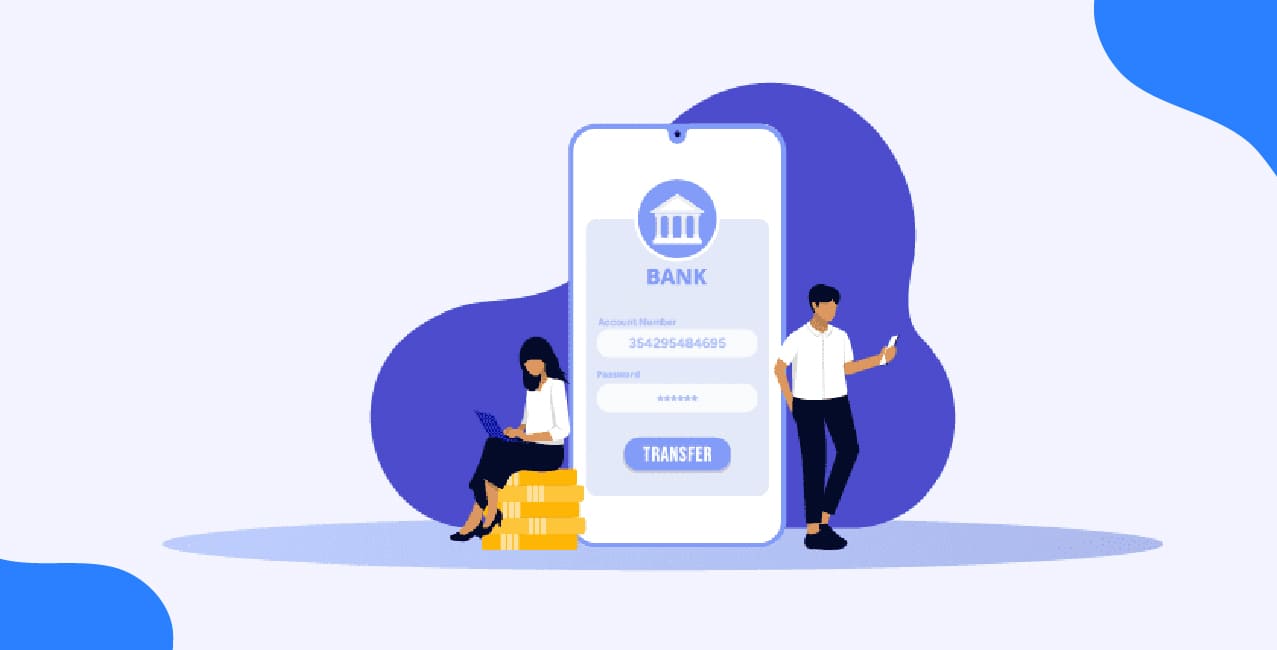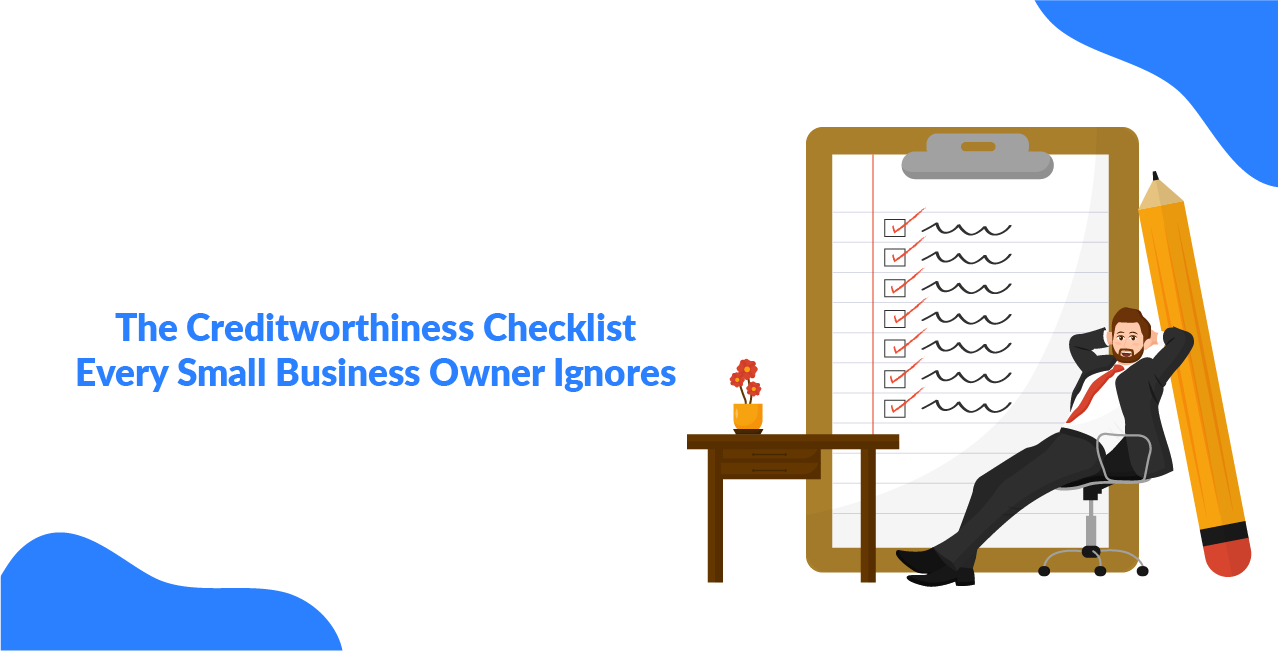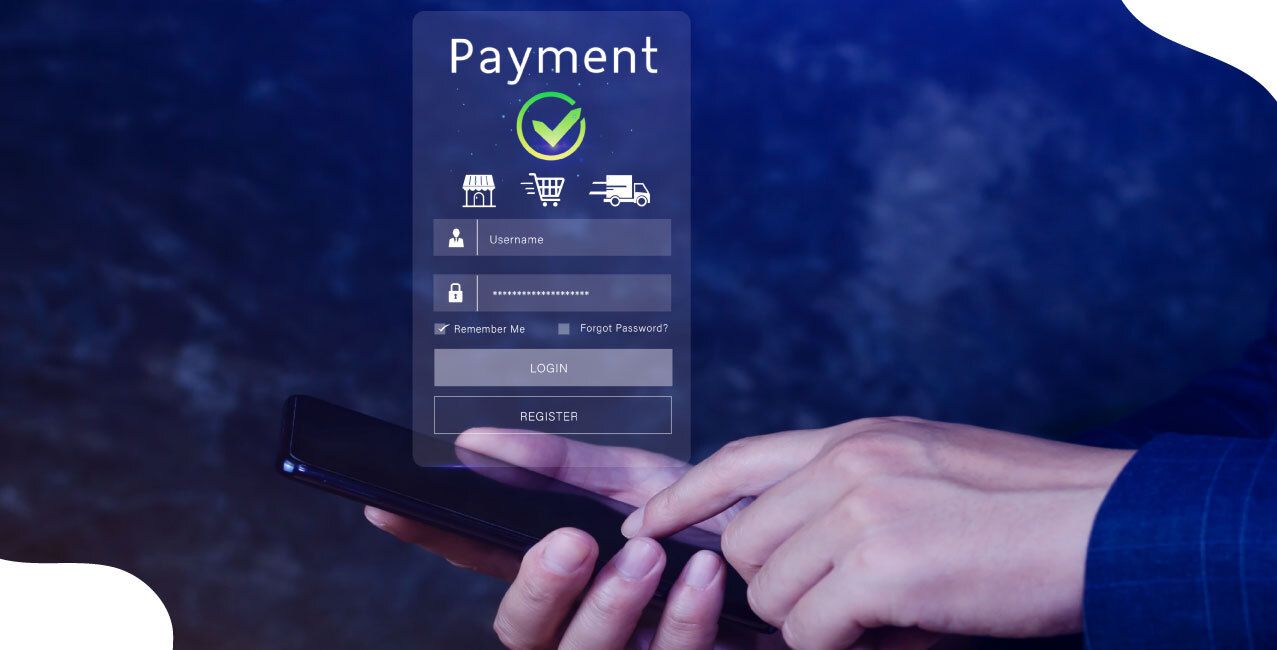Author
LoansJagat Team
Read Time
13 Min
30 Apr 2025
ICICI Bank Statement – How to Check & Download Easily
An ICICI bank statement is a detailed summary of all financial transactions in a customer’s account over a specific period. It helps account holders track their income, expenses, and economic health.
Let’s take an example of Mr. Rajesh Sharma, an ICICI Bank customer, who receives his bank statement for March 2025. This statement encompasses various transactions, including salary credits, online purchases, bill payments, and interest earnings. Below is a breakdown of his transactions:
Date | Transaction Details | Amount (₹) | Balance (₹) |
01-Mar-2025 | Opening Balance | – | 50,000 |
05-Mar-2025 | Salary Credit | 75,000 | 1,25,000 |
10-Mar-2025 | Online Shopping (Flipkart) | 12,500 | 1,12,500 |
15-Mar-2025 | Electricity Bill Payment | 3,200 | 1,09,300 |
20-Mar-2025 | ATM Cash Withdrawal | 5,000 | 1,04,300 |
31-Mar-2025 | Interest Credit | 1,200 | 1,05,500 |
31-Mar-2025 | Closing Balance | —---- | 1,05,500 |
How to get an ICICI Bank Statement Online?
1.NetBanking
2.iMobile App
How to get an ICICI Bank Statement Offline?
ICICI Bank provides multiple offline methods to obtain an account statement. Whether you prefer visiting a branch, using an ATM, or contacting customer care, you can easily access your transaction details without needing internet banking. Below are the various methods for obtaining an ICICI Bank statement offline.
1. Visit an ICICI Bank Branch
You can visit your nearest ICICI Bank branch and request a printed account statement. Follow these steps:
- Visit the nearest ICICI Bank branch with a valid identity proof.
- Provide your account number and request a statement for your desired period.
- The bank will generate and print your account statement.
- A nominal fee may be charged for duplicate or detailed statements.
2. Use an ICICI Bank ATM
If you need a quick summary of recent transactions, you can generate a mini statement using an ICICI Bank ATM.
- Insert your ICICI Bank debit card into the ATM.
- Select “Account Statement” or “Mini Statement” from the menu.
- The ATM will print a mini statement with details of the last 5-10 transactions.
3. Contact ICICI Bank Customer Care
For offline assistance, you can call ICICI Bank’s customer care and request a statement.
- Dial the official ICICI Bank customer care number 1800 1080 from your registered mobile number.
- Follow the IVR instructions or speak to a customer care executive.
- You can request a physical statement to be mailed to your registered address.
- Alternatively, inquire about the mPassbook service for offline access to your statement.
4. Use ICICI Bank mPassbook
mPassbook is a digital passbook that allows you to view your account statement offline.
- Download the ICICI Bank mPassbook app from the App Store.
- Log in using your User ID and MPIN.
- Your transactions are stored offline and updated upon the next sync.
- This allows you to view past transactions without internet access.
Steps to Download ICICI Bank Statement Online
Through NetBanking
ICICI Bank allows customers to download their bank statements easily through its Net Banking portal and iMobile Pay app. By following a few simple steps, you can access your account statement in PDF, Excel, or text format for any desired period.
Steps to Download Your ICICI Bank Statement via Net Banking:
1. Log In to ICICI Bank Net Banking
- Visit the official ICICI Bank website.
- Click on “Login” and select “Personal Banking.”
- Enter your User ID and Password to access your account securely.
2. Navigate to the Statements Section
- Once logged in, go to the “Bank Accounts” section.
- Click on “E-Statements” or “Account Statement” under the relevant menu.
3. Select Account and Time-Period
- Choose the bank account for which you want to download the statement.
- Select the desired time-period, such as:
- Last Month
- Last 3 Months
- Custom Date Range (e.g., from 01-01-2024 to 31-03-2024)
- Last Month
4. Download the Statement
- Choose the file format (PDF, Excel, or text).
- Click on “Download” or “Save” to store the file on your computer or mobile device.
- The statement will be saved, and you can access it anytime for reference.
Through the iMobile App
Steps to Download Your ICICI Bank Statement via iMobile Pay App
1. Log In to iMobile Pay App
- Open the iMobile Pay app on your smartphone.
- Log in using your MPIN, Fingerprint Authentication, or Internet Banking credentials.
2. Go to “Accounts & Deposits”
- On the home screen, locate and tap on the “Accounts & Deposits” section.
Select the bank account for which you need the statement.
3. Select “Detailed Statement”
- Under the account details, tap on “Detailed Statement” or “Account Statement.”
4. Choose the Statement Period
- Select the time period for which you want to download the statement:
- Last 30 Days
- Last 3 Months
- Custom Date Range (e.g., 01-01-2024 to 31-03-2024).
- Last 30 Days
5. Download the Statement
- Click on the “Download” button.
- Choose the format (PDF is the most commonly used).
- The statement will be saved on your mobile device.
6. Access the Downloaded Statement
- Open your File Manager or Downloads folder to find the saved statement.
- You can also share or print the statement as needed.
Additional Features in the iMobile Pay App
- Email the statement directly from the app.
- View real-time transaction history without downloading.
- Manage account services like debit card settings, UPI, and fund transfers.
Understanding the ICICI Bank Statement
An ICICI Bank Statement provides a detailed record of your account transactions, balances, charges, and deductions over a specific period. It is essential for tracking financial activities, managing expenses, and verifying transactions.
1. Account Details
At the top of your bank statement, you will find essential account information, including:
- Account Holder’s Name – The name registered with the bank.
- Account Number – A unique number assigned to your bank account.
- Branch Name & IFSC Code – Useful for fund transfers.
- Statement Period – The duration for which transactions are recorded (e.g., 01-01-2024 to 31-03-2024).
2. Transaction History
This section provides a detailed list of all transactions, including:
- Date – When the transaction was made.
- Description – Details of the transaction (e.g., ATM withdrawal, online transfer, deposit, bill payment).
- Debit Amount – Money deducted from your account.
- Credit Amount – Money added to your account.
- Transaction Mode – UPI, NEFT, RTGS, IMPS, ATM withdrawal, etc.
Example of a Transaction History Table
Date | Transaction Details | Mode | Debit (₹) | Credit (₹) | Balance (₹) | |
02-03-2024 | ATM Withdrawal | ATM | 5,000 | — | 25,000 | |
05-03-2024 | Salary Credit | NEFT | — | 50,000 | 75,000 | |
08-03-2024 | Electricity Bill | UPI | 2,000 | — | 73,000 | |
10-03-2024 | Shopping (Amazon) | Debit Card | 3,500 | — | 69,500 |
3. Available Balance
The available balance reflects the total funds in your account after debits and credits. It may differ from the ledger balance if transactions are pending.
4. Charges & Deductions
1. Statement Charges
ICICI Bank levies fees for physical copies of account statements and related documents.
- Duplicate Statement (Physical Copy) – ₹50 per statement (plus applicable taxes) for requesting a printed copy.
- Statement of Account Printout at Branch – ₹200 per request.
- Amortisation Schedule Printout – ₹200 per request.
- Prepayment Statement Printout – ₹200 per request.
2. ATM and Transaction Charges
Certain ATM withdrawals and financial transactions attract charges beyond free limits.
ATM Interchange Charges
- The first 5 monthly transactions (including financial and non-financial) are free at ICICI Bank ATMs.
- Beyond the free limit:
- ₹20 per financial transaction (cash withdrawals).
- ₹8.50 per non-financial transaction (balance inquiry, mini statement).
- ₹20 per financial transaction (cash withdrawals).
Cash Deposit Charges at Cash Acceptor/Recycler Machines
- ₹50 per transaction for cash deposits:
- On bank holidays.
- Between 6:00 PM and 8:00 AM on working days.
- If the monthly cash deposit exceeds ₹10,000.
- On bank holidays.
- Exemptions – This charge does not apply to:
- Senior Citizens.
- Basic Savings Bank Accounts.
- Jan Dhan Accounts.
- Accounts for incapacitated or visually impaired individuals.
- Student Accounts.
- Senior Citizens.
3. Other Transaction Charges
ICICI Bank also imposes fees for various banking services and transactions:
- NEFT, RTGS, and IMPS Transactions – Charges vary based on transaction amount.
- Cheque Return Charges – Applied when a cheque is dishonored due to insufficient funds.
- Non-Home Branch Transactions – Charges apply when transactions are conducted at a branch other than the home branch.
ICICI Bank Mini Statement vs Full Statement
ICICI Bank offers two types of statements: Mini Statement for a quick summary of recent transactions, and Full Statement for a detailed history over a selected period. Below is a comparison between the two:
Feature | Mini Statement | Full Statement |
Purpose | Quick summary of recent transactions | Detailed history of all transactions |
Number of Transactions | Last 3–5 transactions | All transactions for the selected period |
Access Methods | Mobile App, SMS, Missed Call, ATM | Net Banking, Mobile App, Branch |
Transaction Details | Basic details (Amount, Date, Type) | Full details (Amount, Date, Mode, Beneficiary, Charges) |
Availability | Instant | Requires selection of a date range |
Ideal For | Checking recent activity | Tracking financial history, tax filing, and loan applications |
Format | On-screen text or ATM printout | Downloadable PDF, Excel, or paper statement |
Example Use | Checking if a UPI payment was successful | Submitting a statement for a home loan application |
Example 1: Mini Statement Usage
Amit, a working professional, recently made a few payments and withdrawals from his account. He is unsure if his UPI payment of ₹2,000 to his friend was successful. Instead of logging into net banking or visiting a branch, he decides to check his recent transactions quickly.
He dials ICICI Bank’s Mini Statement Missed Call Number (9594 613 613) from his registered mobile number. Within a few seconds, he receives an SMS listing his last 3 transactions:
- ₹2,000 debited (UPI transfer to a friend) on March 10
- ₹500 spent at a restaurant on March 12
- ₹1,000 withdrawn from an ATM on March 14
From this, Amit confirms that his UPI payment was successfully debited and doesn't need to check further.
Example 2: Full Statement Usage
Priya, a self-employed individual, is applying for a home loan of ₹40,00,000. The bank requires her last 6 months’ bank statement to verify her income and financial stability.
To get the statement, Priya follows these steps:
- Logs into ICICI Bank Net Banking
- Navigates to the “Accounts” section
- Selects “Download Statement”
- Choose the time period (Last 6 Months: October to March)
- Selects PDF format and clicks “Download”
The statement includes all details like her salary deposits, business transactions, credit card bill payments, and rent payments. She submits the document to the loan provider as proof of her financial history.
Common Issues & Troubleshooting
1. Forgot Login Credentials for Internet Banking
Issue:
You are unable to log in to ICICI Bank's Net Banking because you forgot your User ID or Password.
Troubleshooting Steps:
- Recover User ID:
- Visit the ICICI Bank Net Banking login page.
- Click on the “Get User ID” or “Forgot User ID” option.
- Enter your registered mobile number, debit card details, or account number.
- Follow the instructions to retrieve your User ID.
- Visit the ICICI Bank Net Banking login page.
- Reset Password:
- Click on “Forgot Password” on the login page.
- Enter your User ID and registered mobile number.
- Authenticate using the OTP sent to your mobile.
- Set a new password and confirm the change.
- Click on “Forgot Password” on the login page.
- Alternative Solution:
- If unable to reset online, visit the nearest ICICI Bank branch with ID proof for assistance.
- Call ICICI Customer Care for help.
- If unable to reset online, visit the nearest ICICI Bank branch with ID proof for assistance.
2. Unable to Download the Bank Statement
Issue:
You are unable to download your ICICI Bank statement from Net Banking or the Mobile App.
Troubleshooting Steps:
- Check Internet Connection: Ensure you have a stable internet connection before retrying.
- Clear Browser Cache (For Net Banking):
- If using a web browser, clear the cache and cookies and try again.
- Try opening the page in Incognito Mode or using a different browser.
- If using a web browser, clear the cache and cookies and try again.
- Ensure Correct Date Range Selection:
- While downloading, verify that the selected period (e.g., last month, last 3 months) is correct.
- While downloading, verify that the selected period (e.g., last month, last 3 months) is correct.
- Try a Different Format:
- ICICI Bank allows downloads in PDF, Excel, or text format. Try selecting a different format.
- ICICI Bank allows downloads in PDF, Excel, or text format. Try selecting a different format.
- Use an Alternative Device/App:
- If the issue persists, try downloading via the ICICI iMobile Pay App
Instead of ICICI Bank NetBanking.
- If the issue persists, try downloading via the ICICI iMobile Pay App
- Update the App (For Mobile Users):
- Ensure you are using the latest version of the ICICI iMobile Pay App.
- Ensure you are using the latest version of the ICICI iMobile Pay App.
- Contact Customer Support:
- If none of the above steps work, contact ICICI Customer Care for assistance.
- If none of the above steps work, contact ICICI Customer Care for assistance.
3. Not Receiving Email Statements
Issue:You have subscribed to receive bank statements via email, but they are not arriving in your inbox.
Troubleshooting Steps:
- Check Spam or Junk Folder:
- Sometimes, email statements may land in the spam folder. Move them to your inbox if you find them.
- Sometimes, email statements may land in the spam folder. Move them to your inbox if you find them.
- Verify Registered Email ID:
- Log in to ICICI Bank NetBanking and go to Profile Settings.
- Check if the correct email ID is registered.
- If incorrect, update it and save the changes.
- Log in to ICICI Bank NetBanking and go to Profile Settings.
- Enable Email Statements:
- In Net Banking, navigate to “E-Statement Registration” and check if you are subscribed.
If not, activate the email statement service.
- In Net Banking, navigate to “E-Statement Registration” and check if you are subscribed.
- Check Email Storage Limit:
- Ensure your email inbox is not full, as this may prevent new emails from arriving.
- Ensure your email inbox is not full, as this may prevent new emails from arriving.
- Wait for the Next Cycle:
- ICICI Bank sends e-statements every month. If you recently registered, wait for the next cycle.
- ICICI Bank sends e-statements every month. If you recently registered, wait for the next cycle.
- Request a Resend:
- Log in to ICICI Bank NetBanking and then click on Statement Request, and manually request a copy of the e-statement.
- Log in to ICICI Bank NetBanking and then click on Statement Request, and manually request a copy of the e-statement.
- Contact Customer Support:
- If the issue persists, call ICICI Bank’s customer care to check if there’s a technical issue.
- If the issue persists, call ICICI Bank’s customer care to check if there’s a technical issue.
Conclusion
An ICICI Bank statement is a crucial financial document that provides a detailed record of all transactions, account balances, and charges incurred during a specific period. It helps account holders track their spending, monitor deposits, verify deductions, and ensure financial accuracy.
By understanding the different types of statements, which is Mini Statement vs. Full Statement, along with common charges and deductions, customers can manage their accounts more efficiently.
For any issues related to statements, such as forgotten login credentials, download failures, or missing email statements, ICICI Bank offers multiple troubleshooting options, including online recovery tools, mobile app support, and customer care assistance.
Regularly reviewing your ICICI Bank statement ensures financial transparency, helps in budgeting, and allows the timely detection of fraudulent activities or unauthorised transactions.
FAQ’s
How can I download my ICICI Bank statement online?
Log in to ICICI Bank NetBanking or the ICICI iMobile Pay App, navigate to “Statements,” select the period, choose PDF format, and download.
What should I do if I forget my Net Banking password?
Click “Forgot Password” on the ICICI Bank NetBanking login page, verify using OTP, and reset it following the on-screen instructions.
Why am I not receiving email statements from ICICI Bank?
Check your spam folder, ensure your registered email is correct, and update preferences in Net Banking under “E-Statement Subscription.”
Are there any charges for downloading an ICICI Bank statement?
Downloading statements online is free. However, requesting a physical statement at a branch may incur charges starting from ₹50 per statement.
How can I get my ICICI Bank statement offline?
Visit an ICICI Bank branch, request a printed statement, or use an ICICI ATM to generate a mini statement of recent transactions.
Bank Statement Pages | |||
About the Author

LoansJagat Team
‘Simplify Finance for Everyone.’ This is the common goal of our team, as we try to explain any topic with relatable examples. From personal to business finance, managing EMIs to becoming debt-free, we do extensive research on each and every parameter, so you don’t have to. Scroll up and have a look at what 15+ years of experience in the BFSI sector looks like.

Quick Apply Loan
Subscribe Now
Related Blog Post