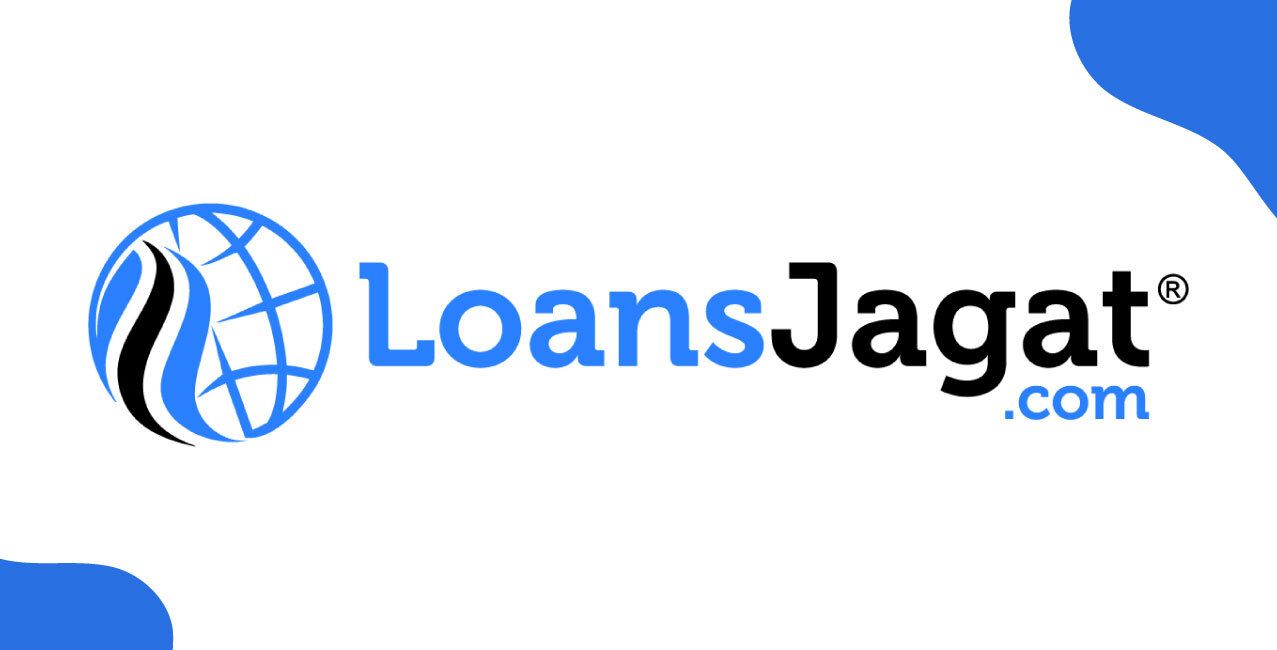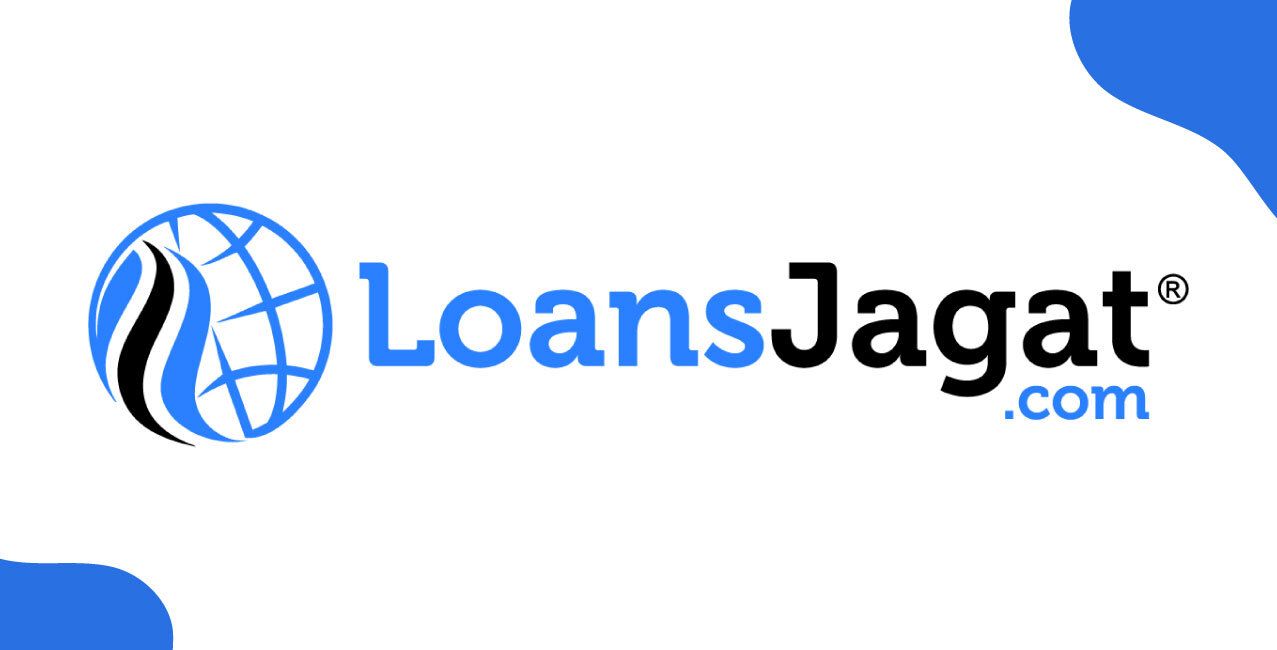Author
LoansJagat Team
Read Time
5 Min
26 Mar 2025
IndusInd Bank ATM PIN Generate – Simple Steps to Set or Reset PIN Easily
Rohit recently opened a savings account with IndusInd Bank. After receiving his new debit card, Rohit was excited to start using it for online shopping and ATM withdrawals. However, before using the card, he realised that he needed to generate the ATM PIN for security reasons.
Since IndusInd Bank offers multiple methods to generate the ATM PIN — both online and offline, Rohit explored his options. Depending on his preference, Rohit could choose from Internet Banking, Mobile Banking, IVR (Phone Banking), or even visiting the nearest IndusInd Bank ATM to complete the process.
Rohit decided to go for Internet Banking as he already had his online banking credentials ready. This method allowed him to generate his PIN instantly without stepping out of his home.
Why Rohit Needed the PIN?
Reason | Details |
Card Activation | To make the debit card ready for transactions. |
ATM Withdrawals | To access cash anytime from any ATM. |
Online Transactions | To link the PIN with online payment security. |
POS Transactions | For purchases at physical stores using the card. |
Security Compliance | The bank requires customers to set a PIN before using the card. |
How to generate an IndusInd Bank ATM PIN Offline?
Through ATM
Step 1: Go to the nearest ATM. Make sure that the machine can read the chip properly.
Step 2: After inserting, the screen will show you a page which says “PLEASE WAIT… READING CHIP DATA.” After that, it will show you a page where they will ask you a question, which says “Please select the language” with two buttons, “English” and “Hindi.”
Step 3: Select the language in which you are comfortable. It will ask you further questions in that language only.
Step 4: For instance, if you have selected “English,” then the further question with options will go like “Enter PIN” and “(Forgot/Create PIN) Green PIN.” You have to click on “Forgot/Create PIN) Green PIN.”
Step 5: After clicking on that, you will see two options: “Generate OTP” and “Validate OTP.” You have to click the button next to the “Generate OTP” option.
Step 6: After clicking on that, you will see a page saying “OTP generated successfully.” Now, remove the card from the ATM and wait for the OTP on your number.
Step 7: When you receive the OTP, insert the card again in the ATM. The same steps you have to repeat till 4. When you come to step 5, you will see two options: “Generate OTP” and “Validate OTP.” This time, you have to click on “Validate OTP.”
Step 8: After clicking on that, enter the OTP and click on the “Continue” button. After clicking on that, it will say “please enter new PIN.” Create your own new IndusInd Bank ATM PIN this time, which you will not forget.
Step 9: After entering the PIN, wait for some time, it will ask you a new question: “Please re-enter your new PIN.” The ATM PIN that you have made, you have to re-enter. After that, wait for some time, and you will see a new page saying “Your PIN is changed successfully.”
Step 10: Now, remove your ATM card and press the red cancel button on the machine.
How to generate an IndusInd Bank ATM PIN Online?
Through Internet Banking
- Log in to Internet Banking:
Visit the official Bank of Maharashtra Net Banking portal nd log in using your user ID and password.
- Access Card Services:
- Navigate to the "Card Services" or "Debit Card Services" section.
Select the option for PIN generation/reset.
- Navigate to the "Card Services" or "Debit Card Services" section.
- Enter Card Details:
Provide the necessary details, including debit card number, CVV, and expiry date.
- Authenticate via OTP:
- An OTP (One-Time Password) will be sent to your registered mobile number.
Enter the OTP in the required field.
- An OTP (One-Time Password) will be sent to your registered mobile number.
- Set a New PIN:
- Choose and confirm a new 4-digit PIN for your ATM/debit card.
- Submit the request to complete the process.
- Choose and confirm a new 4-digit PIN for your ATM/debit card.
Once completed, your new PIN will be activated, and you can use it immediately for transactions at ATMs and POS machines.
Through a Mobile Banking App
- Open the Mobile Banking App:
- Launch the MahaMobile Plus App on your smartphone.
Log in using your credentials (user ID and password or biometric authentication).
- Launch the MahaMobile Plus App on your smartphone.
- Navigate to Card Services:
Look for options like “Manage Cards”, “Card Services”, or “ATM PIN Generate.”
- Authenticate the Request:
You may be required to enter an OTP sent to your registered mobile number or use biometric authentication for verification.
- Enter and Confirm New PIN:
- Set a new 4-digit PIN and confirm it.
- Submit the request to complete the process.
- Set a new 4-digit PIN and confirm it.
Your ATM PIN will be successfully updated, and you can use your ATM card for transactions immediately.
Security Tips for IndusInd Bank ATM PIN Management
Ravi, a working professional, ensures his ATM transactions remain secure by following these PIN management tips:
Security Tip | Description | Ravi's Example |
Avoid Predictable Numbers | Do not use easily guessed PINs like "1234" or your birthdate. | Instead of using his birth year "1990," Ravi sets a random PIN like "7362." |
Make It Unique | Ensure your ATM PIN is different from other passwords. | Ravi's phone unlock PIN is "2580," so he chooses a different PIN for his ATM. |
Memorise Your PIN | Avoid writing it down or storing it in an unsecured place. | Instead of saving it in his phone, Ravi links his PIN to a special date only he remembers. |
Change Periodically | Regularly update your ATM PIN to prevent fraud. | Ravi changes his PIN every three months to ensure account safety. |
By following these steps, Ravi ensures his IndusInd Bank ATM card remains secure and protected from fraud.
Conclusion
Generating or resetting an IndusInd Bank ATM PIN is a simple and secure process that can be done via Internet banking, mobile banking, or ATMs. By following the recommended security tips, such as choosing a strong PIN, avoiding predictable numbers, and updating it periodically.
If you follow these tips, you can enhance account security and prevent unauthorised access. Always ensure that your PIN remains confidential and avoid sharing it with anyone.
And be cautious while entering your PIN at ATMs or online platforms, shield the keypad while typing, and avoid using public or untrusted networks for banking transactions.
Regularly monitor your account statements for any unauthorised transactions and report any suspicious activity to the bank immediately. By staying active and adopting safe banking practices, you can ensure the security of your finances and enjoy a hassle-free banking experience.
FAQ’s
How can I generate my IndusInd Bank ATM PIN online?
You can generate your ATM PIN via Internet banking or mobile banking by selecting "Card Services," entering card details, and verifying with an OTP.
Can I reset my IndusInd Bank ATM PIN without visiting a branch?
Yes, you can reset your PIN through mobile banking, internet banking, or an ATM without visiting a branch.
What should I do if I forget my IndusInd Bank ATM PIN?
You can reset it online via NetBanking or the IndusMobile app by verifying your identity using an OTP.
Can I change my IndusInd Bank ATM PIN at an ATM?
Yes, you can change your ATM PIN at any IndusInd Bank ATM by selecting the "Change PIN" or “FORGOT ATM PIN” option and verifying your identity.
Is there a fee for resetting my IndusInd Bank ATM PIN?
No, IndusInd Bank does not charge a fee for resetting your ATM PIN through mobile banking, internet banking, or an ATM.
Other Bank ATM Pin Generations | ||
USS Bank ATM Pin Generation | ||
About the Author

LoansJagat Team
‘Simplify Finance for Everyone.’ This is the common goal of our team, as we try to explain any topic with relatable examples. From personal to business finance, managing EMIs to becoming debt-free, we do extensive research on each and every parameter, so you don’t have to. Scroll up and have a look at what 15+ years of experience in the BFSI sector looks like.

Quick Apply Loan
Subscribe Now