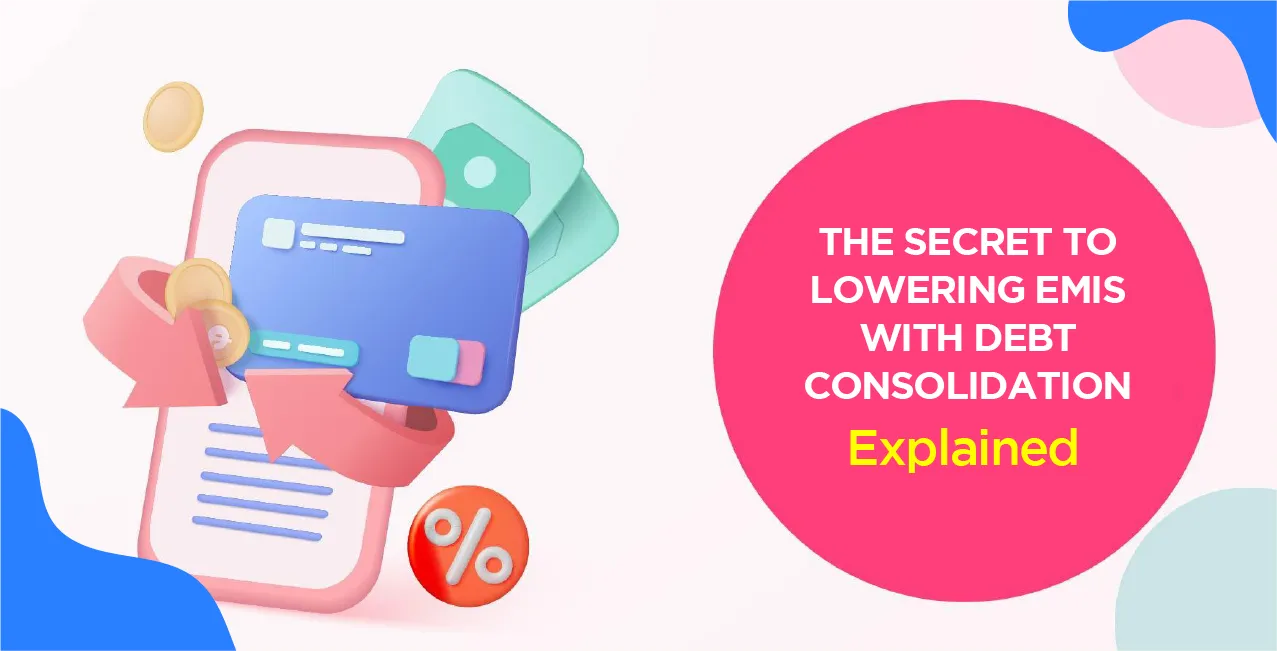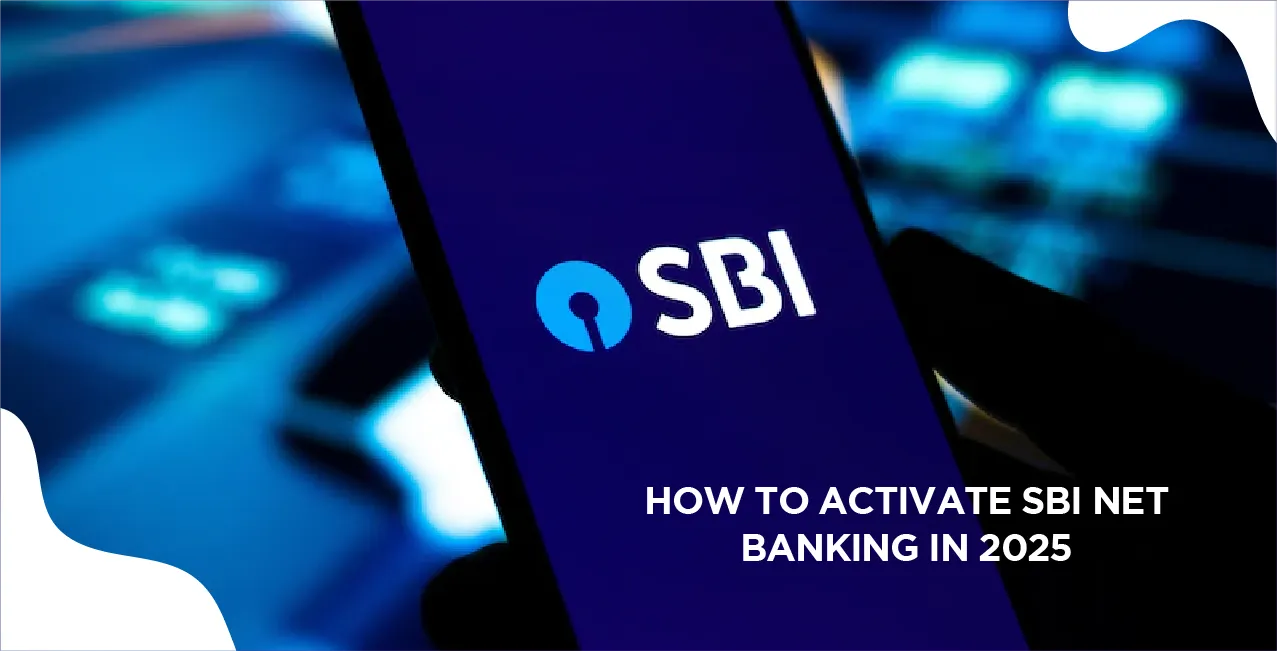
Author
LoansJagat Team
Read Time
7 Min
29 May 2025
How To Activate SBI Net Banking in 2025 – Complete Registration Guide
For Example, Rajkumar, a 35-year-old working professional in Delhi, had a super busy Sunday. He needed to:
- Pay a ₹2,500 electricity bill
- Send ₹5,000 to his brother in Mumbai
- Check if his ₹50,000 salary was credited
Instead of rushing to the bank (which was closed), he simply logged in to SBI Net Banking from his laptop at home. Within 10 minutes, everything was done—smooth, secure, and stress-free. Isn’t that interesting?
Here’s why SBI Net Banking makes life easier:
- Bank 24/7—even on Sundays!
- Instantly transfer money and pay bills
- Stay secure with OTPs and passwords
- Works from your phone or laptop
If Rajkumar can do it without stepping out, so can you! Let’s see how to activate SBI Net Banking and use it smartly.
What Is SBI Net Banking?
Let’s say Rajkumar Singh, a salaried employee in Delhi, needed to pay his ₹2,500 electricity bill, transfer ₹5,000 to his brother in Mumbai, and check if his salary of ₹50,000 was credited—all on a Sunday.
Instead of visiting the bank, he logged into SBI Net Banking from his laptop. Within minutes, he completed the fund transfer, paid the bill, and checked his account statement—all from the comfort of his home.
Read More – How to Use SBI Net Banking
Key Highlights of SBI Net Banking
- Convenient: Access accounts anytime, anywhere.
- Efficient: Quick fund transfers and bill payments.
- Secure: Multi-layer authentication keeps your data safe.
- Accessible 24/7: Bank beyond working hours.
Service | Example (Rajkumar Singh’s Use) |
Fund Transfer | ₹5,000 to brother |
Bill Payment | ₹2,500 electricity bill |
Account Management | Checked ₹50,000 salary credit |
Accessibility | Sunday, from home |
What is the Eligibility Required to Activate SBI Net Banking?
Let’s say Seema opened a savings account at SBI with ₹10,000. She received an ATM card and registered her mobile number ending in 9876. One day, she wanted to check her account online, so she looked into her passbook to find her account number, CIF number, and branch code. Using these, she successfully activated SBI Net Banking from home.
Key Eligibility Requirements
- SBI Savings Account
- Valid ATM card
- Registered mobile number
- Account details (account number, CIF, branch code)
Requirement | Example (Seema) |
Savings Account | ₹10,000 balance |
ATM Card | Received at account opening |
Registered Mobile | Ending with 9876 |
Passbook Info Needed | Account no, CIF, branch code |
How To Activate SBI Net Banking Via Net Banking Portal?
- Visit the SBI Internet Banking Portal: Go to the official website www.onlinesbi.com
- Choose the Banking Type: Select either ‘Personal Banking’ or ‘SBI YONO Corporate Banking’ depending on your account type.
- Click on ‘New User Registration/Activation’: On the login page, find and click the link labelled ‘New User Registration/Activation?’
- Fill in Account Details: Enter your details like Account number, CIF number, Branch code, Country, and Registered mobile number
- Select the Internet Banking Access Type: Choose your desired access level from View only, Limited transactions, Full transaction rights
- Enter the Captcha Code: Type the characters shown in the Captcha image and click on the ‘Submit’ button.
- Verify Using OTP: An OTP will be sent to your registered mobile number. Enter it to proceed.
- Create Login Credentials: Set your preferred username and login password.
- Confirm Your Password: Re-enter the password to confirm, then click the ‘Submit’ button.
- Registration Confirmation: Once successfully registered, you’ll receive a confirmation message, and your net banking account will be active.
How to Activate SBI Net Banking by Visiting an SBI Branch?
- Visit Your Home Branch: Go to the SBI branch where your bank account is registered.
- Request the Net Banking Registration Form: Ask a bank representative for the Internet Banking Registration Form (or the appropriate form for online banking activation).
- Fill Out the Form: Complete the form by providing all required details, such as Account number, CIF number, Branch code, and Personal and contact information.
- Submit the Form with Documents: Return the filled form along with necessary supporting documents (e.g., valid ID proof) to the branch staff.
- Branch Processing and Activation: The branch will verify your details and process your request. Once approved, your net banking access will be activated.
Also Read - How to Add a Beneficiary in YONO SBI
How To Activate SBI Net Banking Through SBI YONO App?
For New Users:
- Download the YONO SBI App from the Google Play Store or the Apple App Store.
- Open the app and select "New User Registration".
- Follow the prompts to set up your account using your mobile number and other required details.
For Existing Internet Banking Users:
- Open the YONO SBI App and select ‘Existing Customer.’
- Choose the option to log in with Internet Banking ID.
- Enter your User ID, Password, and a Referral Code (if you have one).
- Set a 6-digit MPIN for quick and secure future logins.
- Enter the OTP sent to your registered mobile number to verify your identity.
2. Managing Net Banking Services in the YONO App
Access the ‘Accounts’ Section: Once logged in, navigate to the ‘Accounts’ tab to view and manage your bank accounts.
Find Net Banking Options: Look for sections labelled "Internet Banking", "Net Banking", or ‘SBI Netbanking.’
Manage or Activate Services: Use the available options to activate or modify internet banking features, change your password or MPIN, and Access account-related services.
Common Errors & Troubleshooting Tips While Activating SBI Net Banking
Let’s say Ravi, a 30-year-old, tried to start SBI net banking on April 10 using his ATM card. He got an "Invalid Username/Password" error because he typed "ravi123" instead of "Ravi123". After fixing that, he saw another error: "No Accounts Mapped."
He called SBI and found out his mobile number was not updated, so he wasn’t getting OTPs. He updated it on April 13. Since his account was joint, he waited 5 days and finally logged in on April 18.
Key Troubleshooting Steps:
- Check credentials (case-sensitive usernames/passwords).
- Use ‘Forgot Username/Password’ if unsure.
- Update registered mobile number.
- Verify ATM card details.
- Use official SBI platforms.
- Wait 5–7 working days for joint accounts.
- Clear browser cache/cookies.
- Contact customer support if issues persist.
Ravi’s Issue Breakdown
Issue | Date | Solution | Resolution Date |
Invalid Username/Password | April 10 | Corrected case-sensitive entry | April 10 |
No Accounts Mapped | April 10 | Contacted support identified the issue | April 11 |
OTP Not Received | April 11 | Updated mobile number | April 13 |
Joint Account Delay | April 13 | Waited for 5 days | April 18 |
Tips for Secure SBI Net Banking
Let’s say Anita, a 28-year-old teacher, used SBI net banking on April 5 via a café’s public Wi-Fi. By April 7, ₹10,000 had been withdrawn fraudulently. She had used a weak password and didn’t log out properly. After reporting it to SBI, she changed her password, enabled alerts, installed antivirus software, and used a virtual keyboard. No issues followed.
Key Tips for Safe SBI Net Banking:
- Use strong, unique passwords
- Change passwords every 90 days
- Avoid public Wi-Fi or public computers
- Always verify SBI’s official website URL
- Don’t click on links in suspicious emails
- Use virtual keyboards when possible
- Keep your device updated and protected
- Enable transaction alerts and MFA
Secure Banking Tips Table
Tip | Why It Helps |
Strong Password | Prevents easy guessing or brute-force attacks |
Change Password Regularly | Reduces the risk of long-term compromise |
Avoid Public Wi-Fi | Prevents data interception |
Use the Official SBI Website | Avoids phishing and fake login pages |
Use Virtual Keyboard | Protects against keyloggers |
Update Device & Antivirus | Blocks malware and online threats |
Enable Alerts | Notifies you of all account activity |
Report Suspicious Activity | Helps SBI take quick action on fraud |
Conclusion
SBI Net Banking makes life easy! You can send money, pay bills, or check your balance anytime, just like Rajkumar did. You can start using it through the website, app, or by visiting your branch, like Seema. If any error comes, fix it like Ravi. Stay safe like Anita—use strong passwords and alerts. SBI Net Banking is simple, safe, and super useful. Try it today.
FAQs
How can I activate SBI Net Banking?
You can activate it via the SBI portal, your branch, or the YONO app.
Do I need an ATM card to use SBI Net Banking?
Yes, a valid ATM card and registered mobile number are required.
Can I manage my SBI Net Banking through the YONO app?
Yes, you can activate and manage your Net Banking services through the YONO app.
What should I do if I face issues while activating SBI Net Banking?
Check credentials, update your mobile number, and contact SBI customer support if needed.
How can I secure my SBI Net Banking account?
Use strong passwords, avoid public Wi-Fi, enable alerts, and regularly update your device security.
About the Author

LoansJagat Team
‘Simplify Finance for Everyone.’ This is the common goal of our team, as we try to explain any topic with relatable examples. From personal to business finance, managing EMIs to becoming debt-free, we do extensive research on each and every parameter, so you don’t have to. Scroll up and have a look at what 15+ years of experience in the BFSI sector looks like.

Quick Apply Loan
Subscribe Now
Related Blog Post