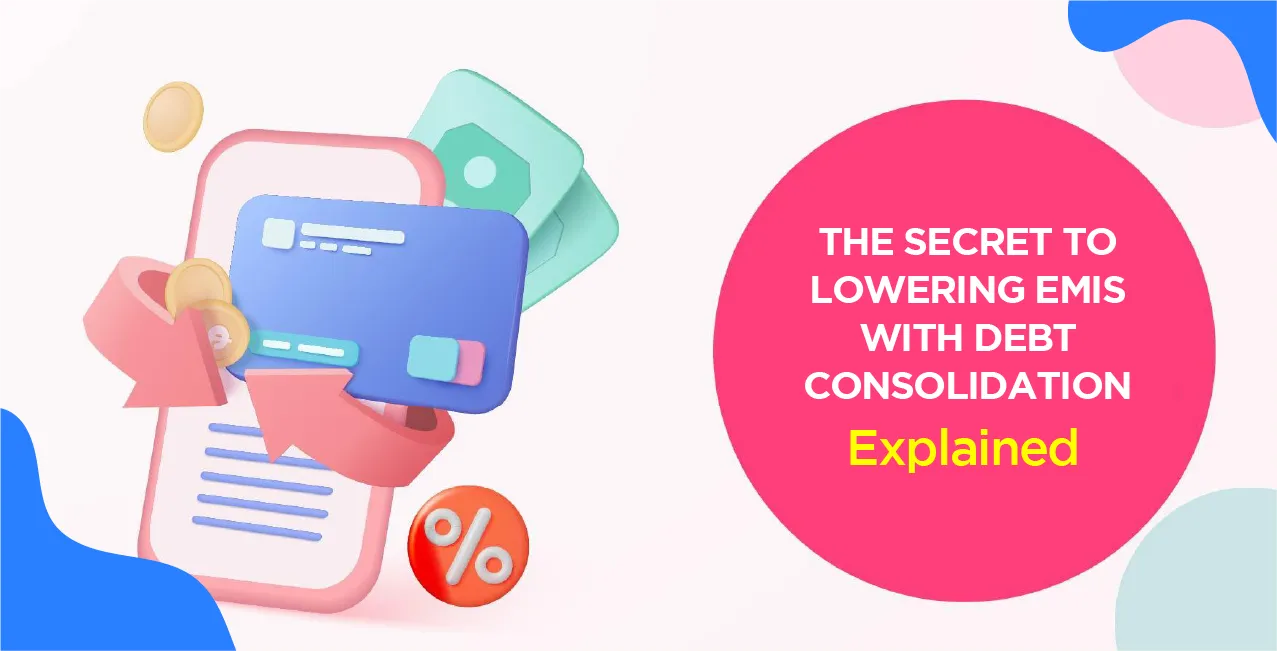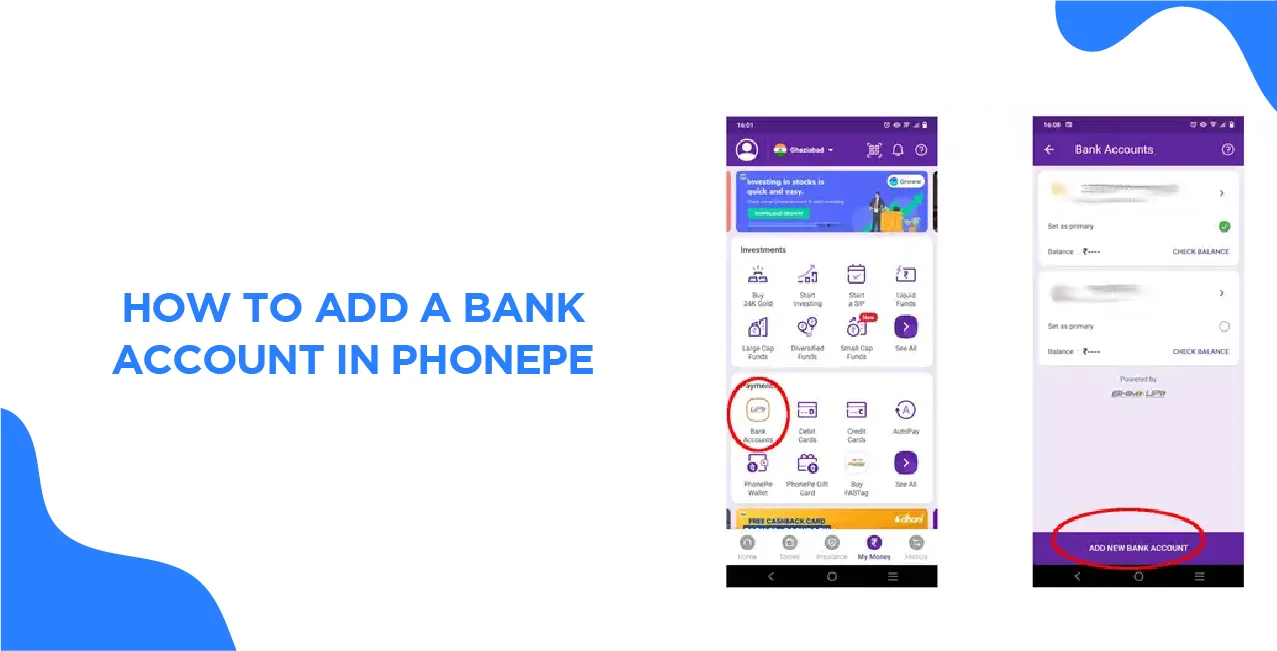
Author
LoansJagat Team
Read Time
5 Min
11 Jun 2025
How to Add a Bank Account in PhonePe – Step-by-Step Guide
Arun is a Businessman with a worth of ₹20,00,000, he wants to save time on payment. So, he wants to add a bank account in PhonePe. He shows you how in these quick, easy steps:
Steps to Add a Bank Account:
- Open the PhonePe app on your phone.
- Go to the "My Money" section.
- Select "Bank Accounts" and tap "Add New Bank Account".
- Choose your bank name from the list (e.g., State Bank of India).
- PhonePe will fetch your account linked to your mobile number.
- Confirm by entering the last 6 digits of the debit card and expiry date.
- Enter the OTP received on your registered mobile number.
- Your bank account is now added!
Example (Arun’s Details):
Detail | Example |
Bank Name | State Bank of India |
Debit Card Last 6 Digits | 123456 |
Expiry Date | 05/2025 |
OTP | Received on mobile |
Now Arun can send or receive money easily!
Step-by-Step Guide to Add a Bank Account in PhonePe (Example: Arun)
Arun wants to add his SBI bank account to PhonePe for easy payments. Here’s how he does it:
Steps to Add a Bank Account
- Open PhonePe: Arun opens the PhonePe app on his phone.
- Go to 'My Money': He taps the "My Money" option at the bottom.
- Select 'Bank Accounts': Then, he clicks on "Bank Accounts."
- Tap 'Add New Bank': He chooses "Add New Bank Account."
- Pick His Bank: Arun searches and selects "State Bank of India."
- Verify Account: PhonePe shows his account is linked to his mobile number.
- Enter Debit Card Details: He enters the last 6 digits and the expiry date of his SBI debit card.
- Enter OTP: Arun types the OTP sent to his mobile number.
- Success: His SBI account is now linked to PhonePe.
Read More – How to Deactivate PhonePe Account
Arun’s Bank Details:
Detail | Example |
Bank Name | State Bank of India |
Debit Card Last 6 Digits | 123456 |
Expiry Date | 05/2025 |
OTP | Received on mobile |
Troubleshooting Tips
- If the account doesn’t appear, check if the mobile number is linked to the bank.
- If OTP doesn’t come, wait and try again.
- Ensure the debit card is active.
Common Issues & Troubleshooting (Example: Arun)
Arun struggled when he wanted to include his bank account in PhonePe. In this section, I cover solutions to
frequent problems you may face.
1. Bank Account Not Found
- Problem: PhonePe didn't show Arun's SBI account.
- Solution:
- Check if a mobile number is linked to a bank account.
- Visit the bank branch to update your mobile number if needed.
2. Debit Card Not Working
- Problem: Arun's debit card details were rejected.
- Solution:
- Ensure the card is active and not expired.
- Try another debit card from the same account.
3. OTP Not Received
- Problem: Arun didn't get the SMS OTP.
- Solution:
- Check the mobile network signal.
- Wait 2 minutes and request OTP again.
4. Verification Failed
- Problem: Arun's account verification wasn't complete.
- Solution:
- Double-check the entered details.
Try again after some time.
Issue | Arun's Problem | Solution |
Account not found | SBI account missing | Update your mobile number with the bank |
Debit card error | Card details rejected | Use the active card |
No OTP received | SMS didn't come to | Check the network, retry |
Verification failed | Process incomplete | Check details, try later |
Arun followed these steps and successfully added his bank account. If problems continue, PhonePe customer care can help.
Also Read - How To Delete PhonePe Transaction History
Security Tips for Safe Banking on PhonePe (Example: Arun)
Arun uses PhonePe for payments, but wants to keep his money safe. Here are important security tips he follows:
- Never Share UPI PIN
Arun never tells anyone his UPI PIN, not even to friends or family. He knows PhonePe will never ask for it.
- Use App Lock
Arun added a fingerprint lock to his PhonePe app so no one else can open it if his phone is lost.
Every week, Arun checks his payment history in PhonePe to spot any unknown transactions.
- Update PhonePe Regularly
Arun always updates the app when new versions come out to get security fixes.
- Avoid Public Wi-Fi for Payments
When making payments, Arun uses mobile data or trusted Wi-Fi, not free public networks.
- Verify Recipient Details
Before sending money, Arun double-checks the receiver's name and UPI ID.
- Report Suspicious Activity
If Arun sees anything strange, he immediately calls PhonePe customer care for help.
Arun takes these steps to ensure that every PhonePe payment is secure and safe. Always being aware while using digital payments will help keep your money safe.
Conclusion
After practising the steps we laid out, Arun successfully obtained his SBI bank information from PhonePe. He was a little frightened to connect the payment information at first, though it wound up being a safe and easy experience. It is now simple for him to move cash to his family, settle bills, and top up his phone.
Arun encountered issues such as not getting the OTP or his debit card being working, he checked the advice page and fixed everything by himself. He ensures he doesn’t let anyone know his UPI PIN and regularly sees all the transactions on his account to keep it safe. Arun finds it much simpler to deal with small transactions thanks to his PhonePe-connected bank account.
After everything was done, Arun was grateful for taking care of the setup the right way.
FAQs
Can I add more than one bank account in PhonePe?
Yes, you can add up to 7 bank accounts in PhonePe. Arun added both his SBI and HDFC accounts this way.
Is it safe to link my bank account with PhonePe?
Absolutely! PhonePe uses bank-level security just like your net banking. Arun uses it daily without worries.
Why is my bank account not showing in PhonePe?
This happens when your mobile number isn't linked to your bank account. Arun had to visit his bank to update his number first.
What if I don't have a debit card?
You need at least one active debit card to verify your account. Arun used his salary account's debit card for this.
Why am I not getting the OTP?
Check your mobile signal and wait 2 minutes. Arun had this problem when he was in a basement parking area.
Can I remove my bank account later?
Yes, just go to 'My Money' > 'Bank Accounts' and remove it. Arun did this when he closed his old ICICI account.
What if my debit card has expired?
Use another active debit card from the same bank. Arun's new card worked when his old one expired last month.
Why does PhonePe need my debit card details?
This is just for one-time verification. Arun was scared too, but it's completely safe and required only once.
Can I use PhonePe without adding a bank account?
No, you need at least one linked bank account. Arun tried but couldn't send money until he added his SBI account.
What if I enter the wrong details multiple times?
Your account may get temporarily blocked. Arun learned this the hard way and now double-checks before submitting.
About the Author

LoansJagat Team
‘Simplify Finance for Everyone.’ This is the common goal of our team, as we try to explain any topic with relatable examples. From personal to business finance, managing EMIs to becoming debt-free, we do extensive research on each and every parameter, so you don’t have to. Scroll up and have a look at what 15+ years of experience in the BFSI sector looks like.

Quick Apply Loan
Subscribe Now
Related Blog Post