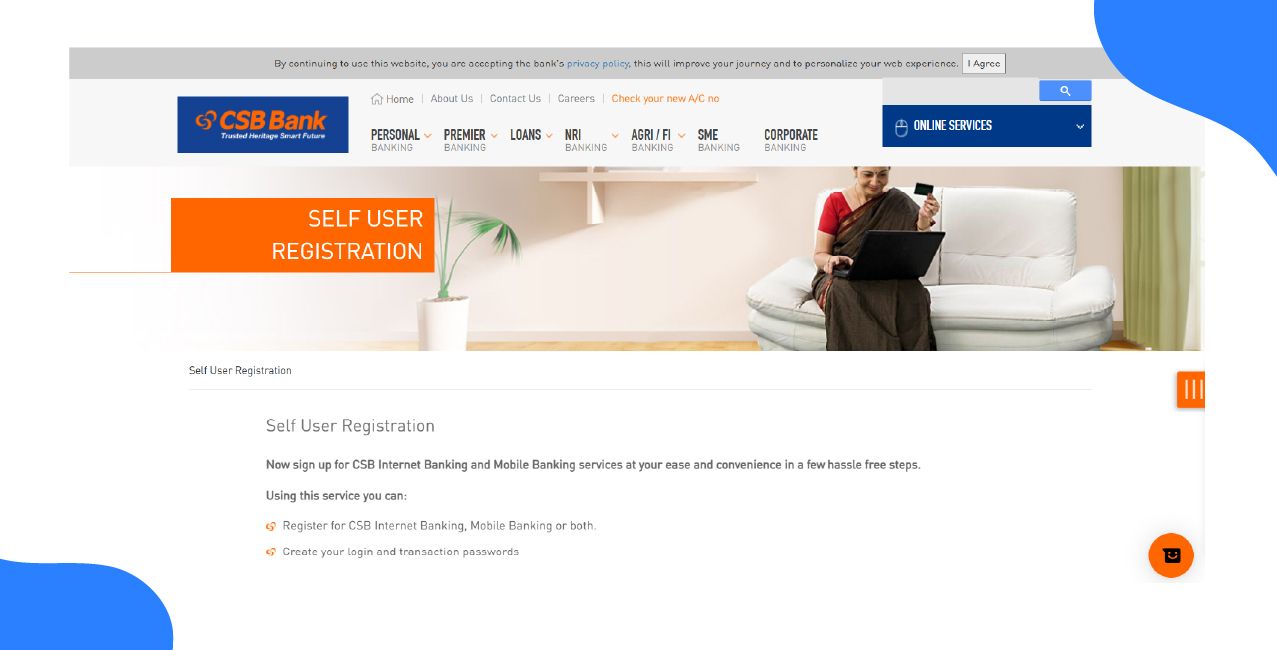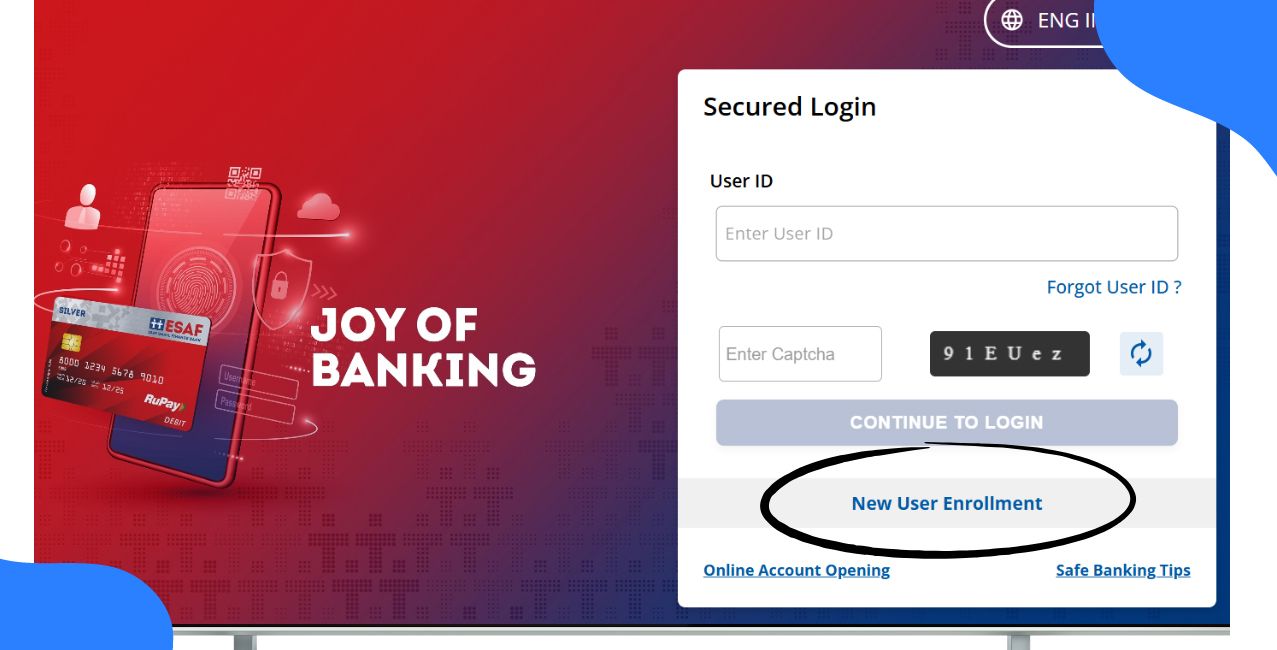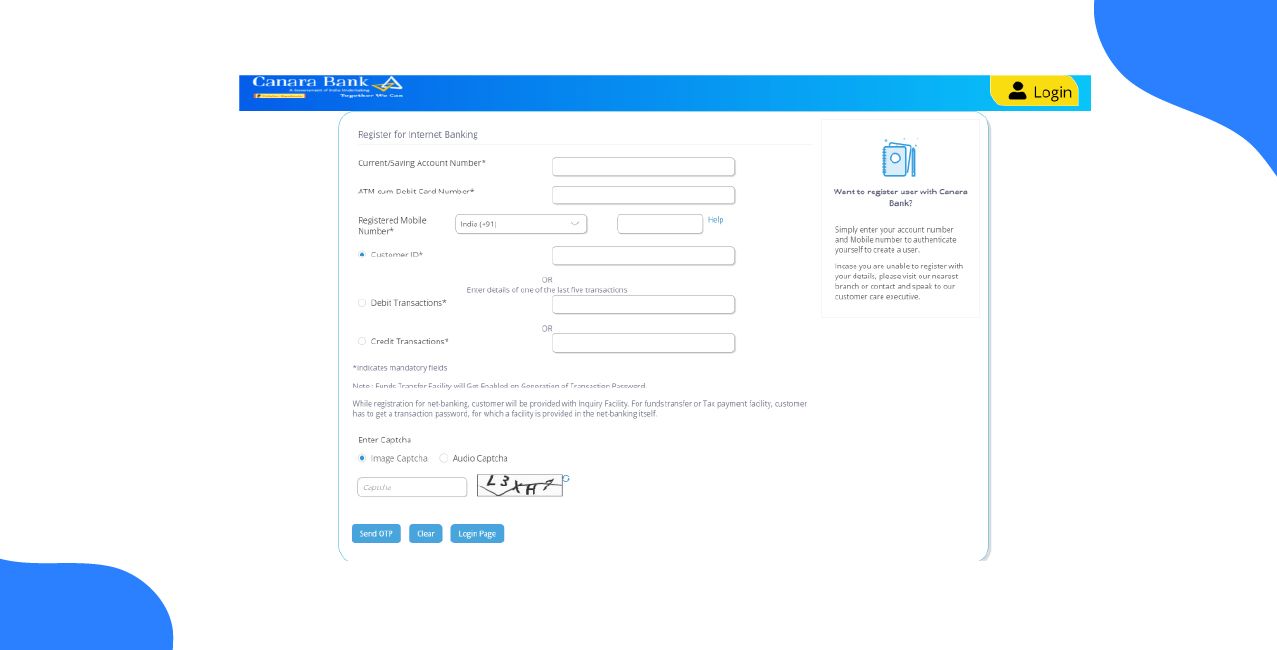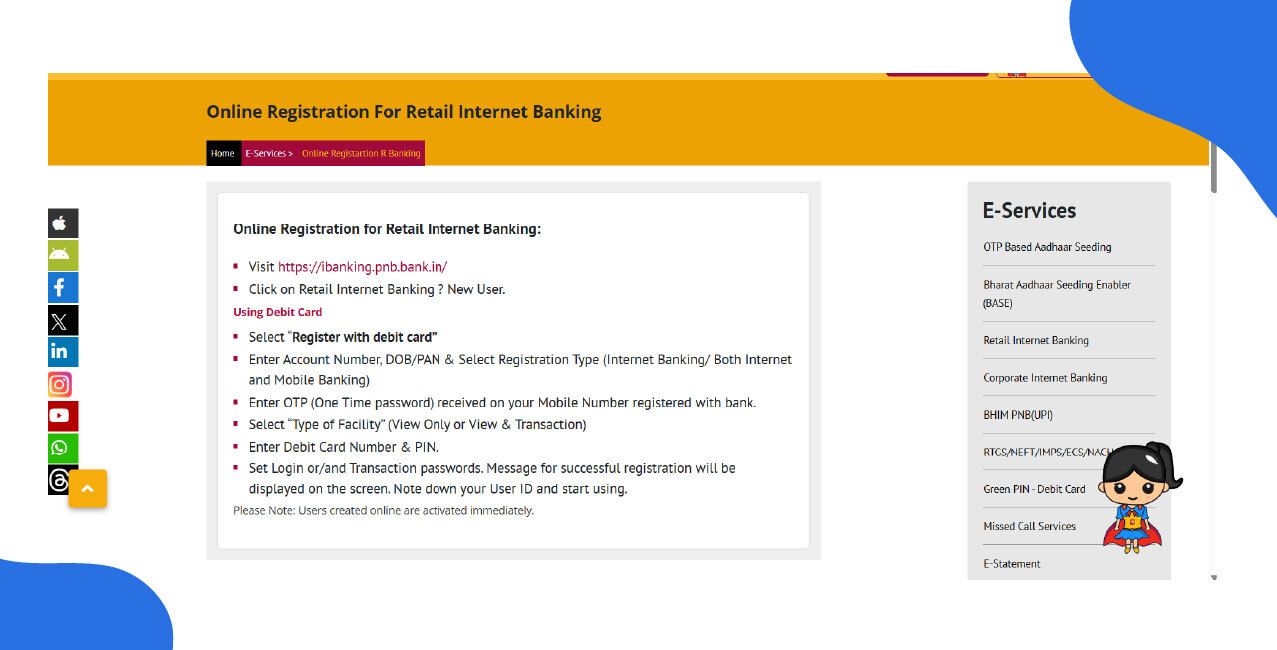
Author
LoansJagat Team
Read Time
6 Min
30 Sep 2025
How to Activate Net Banking in PNB – Step-by-Step Guide
Key Takeaways:
- You can activate net banking in PNB by using the official PNB portal or by visiting your home branch.
- After you log in, you can change the password that was provided by the bank. You can also view account balance, transaction history, transfer funds, etc.
- If you are facing any issue, you can always call PNB’s toll-free number, write an email or complain online.
Even if the home branch is near, you can not always visit for PIN change, cheque book and other small services. That is why PNB offers net banking services to its users.
In this guide, let’s see how you can activate net banking in PNB, log in and deal with certain issues.
If you have a PNB debit card or an MMobile-linked Aadhar number, you can activate the net banking in PNB instantly. However, if you don't have a debit card, you have to visit the bank, submit the forms and get your username and password instantly. You can later change your passwords and PINs via net banking. You can view account balance, transaction history, transfer funds, pay bills, open/close fixed or recurring deposits, request a cheque book, manage debit card, etc.
Step-by-Step Guide to Activate PNB Net Banking
There are two main methods of activation: online and offline.
Online Registration Method
- Go to PNB’s official internet banking portal.
- On the top right side, you see two options in an orange box: Retail Internet Banking and Corporate Internet Banking. If you are a common account holder, click on Retail Internet Banking, click on it.
- On the left side, click on the red colour ‘New User?’ option.
- If you have your debit card or Aadhar-linked mobile number, you can activate the net banking instantly.
- On the next page, give your consent and click on Continue.
- Enter your account number, date of birth or can also enter just the PAN card number.
- Subsequently, provide the required verification via OTP to the mobile number registered with the bank.
- In the further steps, enter your debit card number and PIN (if registration via debit card) or use Aadhaar OTP (if registered via Aadhaar Card).
- Set login password and transaction password (these must be different).
- Accept the terms and conditions and complete the registration. At last, you will see your user ID.
You don’t need to visit your bank branch for any of the steps. Just make sure you have your verification documents in your vicinity because a delay in providing information can lead to session expiry.
Read More - PNB Net Banking
Offline Registration Method
- Download or obtain the registration form (PNB-1063 for retail or PNB-1212 for corporate) from the bank branch or from the website.
- Fill out the required details in the form (account number, name, contact, type of facility, etc).
- Submit the form in person at a PNB branch.
- Alternatively, use the NB ATM or Call Centre to request internet banking registration. You can call any of the numbers:
- 1800 180 2222 (Toll Free number)
- 1800 103 2222 (Toll Free number)
- 0120 2490000 (Toll-free number)
- 1800 180 2222 (Toll Free number)
- After verification by bank staff, you will be provided with your user ID and password or instructions to set them.
You can later change the password and PINs for a safe and secure experience.
How to Log in for the First Time?
If you are logging in for the very first time, follow these steps:
- Go to the NB net banking portal and choose the relevant login option (Retail / Corporate).
- Enter your User ID (or Customer ID), then click continue.
- Type in the login password you set during registration.
- Accept terms & conditions if prompted.
- The OTP received on the registered mobile number.
- Set up additional security features if asked, like answering security questions (choose from several questions), selecting a security image, writing a phrase, etc.
It is advised to remember your username and password rather than writing them somewhere. Also, if you ever forget your password, click on the " Forget Password option and verify with an OTP. Set a new password and use the services.
Common Issues During Activation & Solutions
If you are facing issues like others, you will find the solutions here. In this table, we have given solutions to the common issues that people face.
No matter how difficult the situation you are in, never share your passwords, OTPs and other credentials. These are the gateways to your bank account; always close them after use.
Tip: You can contact the PNB bank at the given number:
- 1800 1800 (Toll Free number)
- 1800 2021 (Toll Free number)
- 0120 2490000 (Toll-free number)
You can also mail them at: care@pnb.co.in or even complain by clicking on the hyperlink.
Learn More - PNB Corporate Net Banking
PNB Net Banking Services You Can Use
With Net Banking in PNB, you can have access to the following services:
- Check your account balance and review recent transactions.
- View or download statements for savings, current, or deposit accounts.
- Transfer funds within PNB or to accounts in other banks through NEFT, RTGS, or IMPS.
- Open and manage fixed deposits or recurring deposits.
- Make online payments for utility bills, credit card dues, and taxes.
- Place requests for a cheque book, stop cheque payments, or track cheque status.
- Manage debit or ATM cards by setting limits, changing PINs, or blocking lost cards.
- Update your KYC information, modify nomination details, or access e-interest certificates.
- Use additional services such as scheduling recurring payments, closing deposits online, or viewing nomination details.
Conclusion
PNB net banking offers comprehensive online and offline activation, useful services, and clear troubleshooting. Keep your mobile updated, protect credentials, and contact PNB support immediately for unresolved activation issues.
FAQs
Are there charges for using PNB net banking?
Basic access is usually free. Specific service charges (e.g., for special requests) vary. Confirm exact fees with PNB support.
What are the daily/transaction limits for fund transfers via net banking?
Limits depend on the transfer channel (IMPS/NEFT/RTGS), account type and bank policy. Check limits in your account settings or with the bank.
Which browsers and operating systems are officially supported?
Use up-to-date browsers (latest Chrome/Edge/Firefox) and enable JavaScript. For precise compatibility, see PNB’s tech/help pages or ask support.
Does PNB support biometric (fingerprint/FaceID) login for net banking?
Biometric access is commonly provided via the bank’s mobile app, depending on device capability. Check app settings or the bank’s app description.
How do I change my registered mobile number for net banking?
Typically, you update your mobile at a branch (with ID/KYC) or via prescribed in-bank channels.
What if my net-banking user ID gets locked after failed attempts?
Common remedies: use “Forgot Password” flow, wait for automatic unlock (if applicable), or contact PNB customer care for reactivation and identity verification.
Can I link multiple PNB accounts (or external bank accounts) to one net-banking profile?
Many banks allow linking multiple accounts of the same customer; adding third-party accounts often requires additional steps. Verify linking options with PNB.
Other Related Pages | |||
About the Author

LoansJagat Team
‘Simplify Finance for Everyone.’ This is the common goal of our team, as we try to explain any topic with relatable examples. From personal to business finance, managing EMIs to becoming debt-free, we do extensive research on each and every parameter, so you don’t have to. Scroll up and have a look at what 15+ years of experience in the BFSI sector looks like.

Quick Apply Loan
Subscribe Now
Related Blog Post