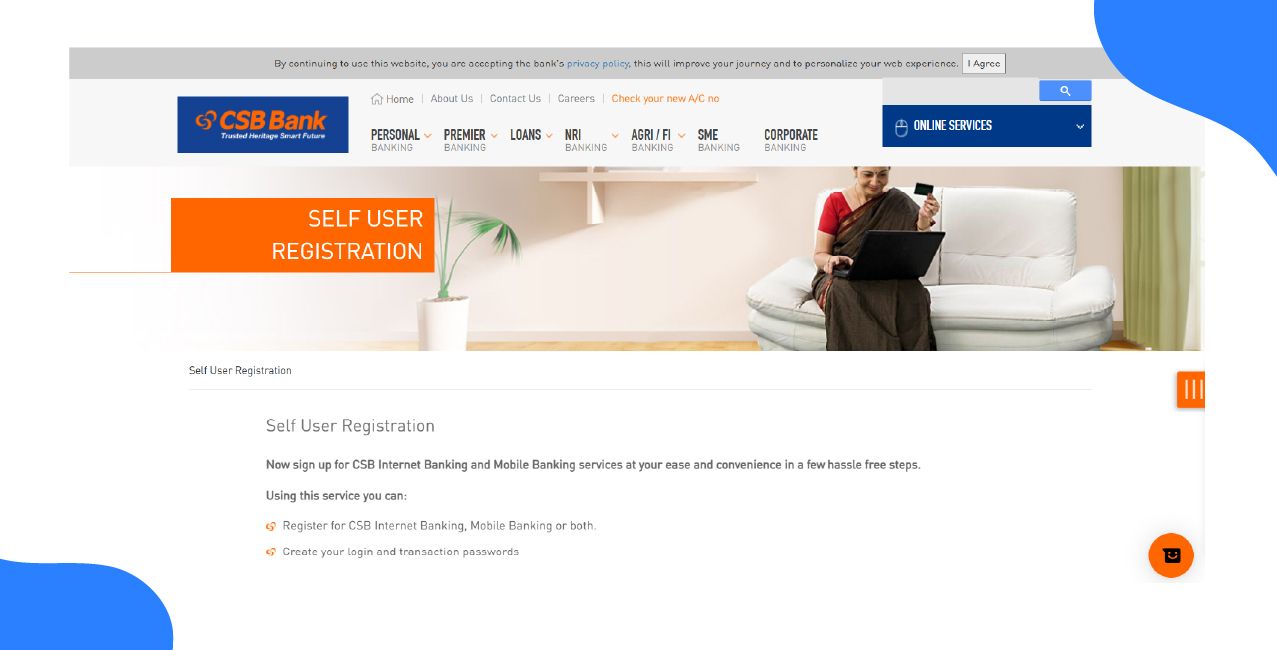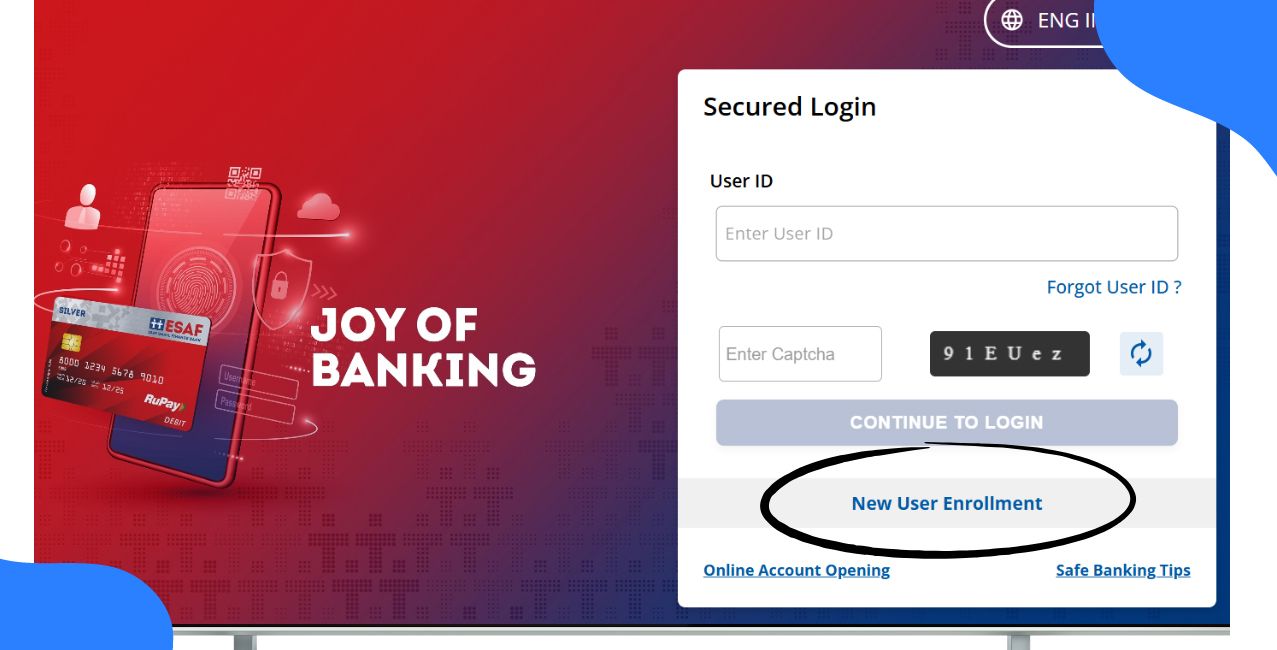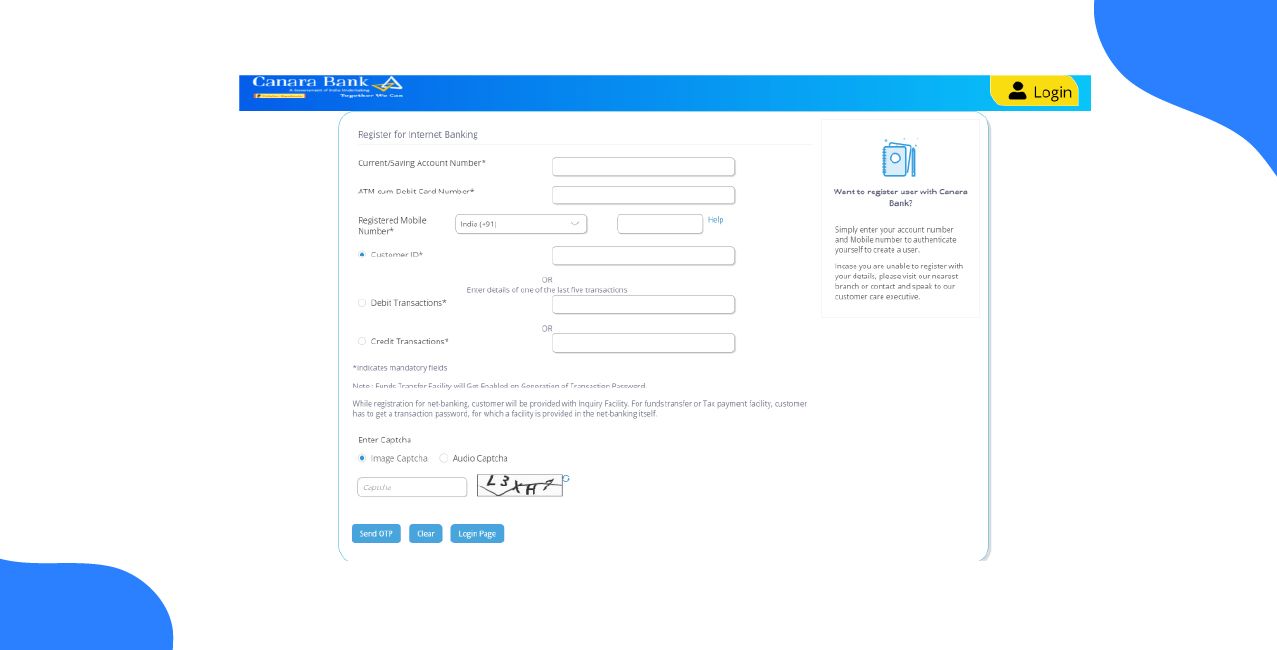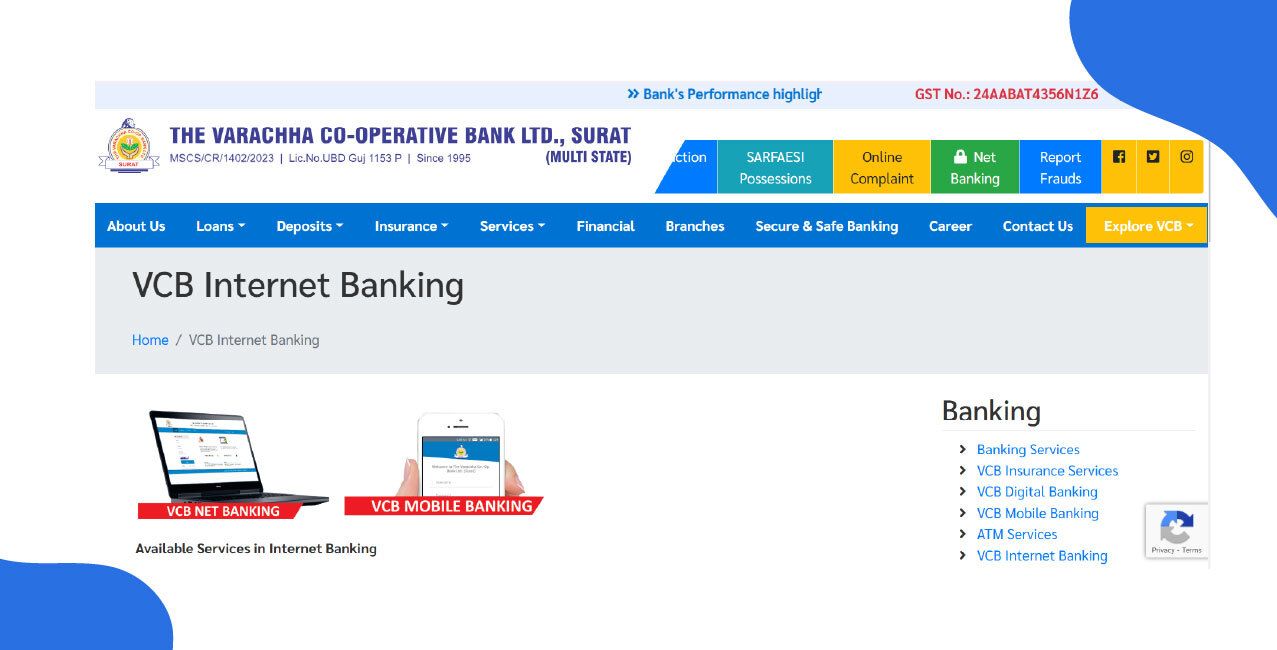
Author
LoansJagat Team
Read Time
6 Min
30 Sep 2025
How to Activate Net Banking in Varachha Bank: Step-by-Step Guide
Key Insights
- You can check our account balance online through Varachha Bank Net Banking.
- You can transfer money and pay bills at any time through Varachha Bank.
- Simply register for Varachha Bank Net Banking online or at your branch using your ID.
The Varachha Bank provides you with a net banking facility for our customers. You can register through the website and visit a branch to submit a request form.
Example of Dev engaging with this information:
Dev gets his Varachha Bank net banking up and running. He discovered that he could use the RTGS/NEFT service to send money to his sister immediately for her tuition costs and check the balance in his savings account. Without having to wait in a branch line, he could accomplish all of this from home.
This blog helps you understand the Varachha Bank Net Banking. Next, we talk about the step-by-step registration of Net Banking online and offline.
Step-by-Step Guide to Activate Varachha Bank Net Banking
For safe financial management, Varachha Bank provides easy online and offline ways to activate net banking.
Online Registration Method of Net Banking in Varachha
Step 1: Visit the official website of Varachha Bank. You can see the Net Banking options on the right side. Click on that
Step 2: After clicking, you will go to a new page with three options. Select the second option, “Registration”.
Step 3: Select the registration option. Enter your Customer ID, mobile number, and the captcha code. Then, click the Register button at the bottom.
Offline Registration Method of Net Banking in Varachha
- Go to your Varachha Bank branch where you have your account.
- Ask a bank representative for the net banking registration form.
- Fill out the form with your personal details.
- Attach your proof of identity and two passport-size photos to the form.
- Please hand over the documents to the bank staff.
To register securely and efficiently manage your finances online, select your preferred method of net banking in Varachha Bank, both online and offline.
Bonus Tip: For security reasons, update your mobile number at your branch with a 'Change of Details' form and KYC documents.
Read More - Varachha Bank Net Banking: Access Your Account Anytime, Anywhere
How to Log in for the First Time?
The secure login procedure for Varachha Bank's net banking portal is outlined in these steps for current users.
Step 1: Go to Varachha Bank's official website. Click on the Net Banking option in the upper right corner. Three options will appear on a new page after you are redirected. Press the "Login" button.
Step 2: After you click, enter your User ID, password, and the captcha code in the fields provided.
Step 3: Make sure your details are correct, then click the sign-in button.
Step 4: After signing in, you will be directed to your account dashboard.
You can now safely transfer money, pay bills, and manage your accounts after successfully logging in.
Bonus Tip: As a security measure, your account will be temporarily locked. It typically auto-unlocks after a set time (e.g., 24 hours). For immediate unlocking, you must contact the bank's customer care or visit your branch.
Common Issues During Activation & Solutions
The following table lists common problems that new users, such as Aman, may encounter when registering online and provides workable solutions.
If Aman tests these solutions, he should be able to fix most activation problems. If the issue still isn't resolved, the best option is to reach out to Varachha Bank's customer support for help.
Learn More - Varaccha Bank Balance Check Number
Varachha Bank Net Banking Services You Can Use
Essential services for easy and safe, round-the-clock financial management from any location are unlocked by activating net banking.
- Internal Fund Transfer
- NEFT
- Online Fixed Deposit
- Print Account Statement
- Request Cheque Book
- Request Cheque Stop Payment
- Utility Bill Payment
- Enable or Disable ATM Card
- Block ATM Card
By giving you total control over your money, these features improve banking convenience and save time.
Conclusion
You can use Varachha Bank Net Banking for security reasons, which provides 24/7 access, allowing you to bill, make NEFT and RTGS transactions, and more.
By following the steps provided, customers like Dev and Aman can quickly resolve any issues and enjoy our service.
FAQs
1. What are the charges or fees for using Varachha Bank's net banking services?
Varachha Bank usually offers free basic net banking and transactions like NEFT/RTGS. Check their website or branch for the latest charges.
2. What is the minimum transaction criterion for RTGS?
The transaction must be above ₹2,00,000 for RTGS transfer.
3. What is the daily transaction limit for fund transfers via Varachha Net Banking?
The bank sets transaction limits for security, which vary by account and transaction type. You can view or modify these limits in the 'Settings' or 'Profile' section of the net banking portal after logging in.
4. How do I change my net banking password after the first login?
You must change your initial password after first login by going to 'Change Password' or 'Profile' and setting a new, strong password.
Other Related Pages | |||
About the Author

LoansJagat Team
‘Simplify Finance for Everyone.’ This is the common goal of our team, as we try to explain any topic with relatable examples. From personal to business finance, managing EMIs to becoming debt-free, we do extensive research on each and every parameter, so you don’t have to. Scroll up and have a look at what 15+ years of experience in the BFSI sector looks like.

Quick Apply Loan
Subscribe Now
Related Blog Post