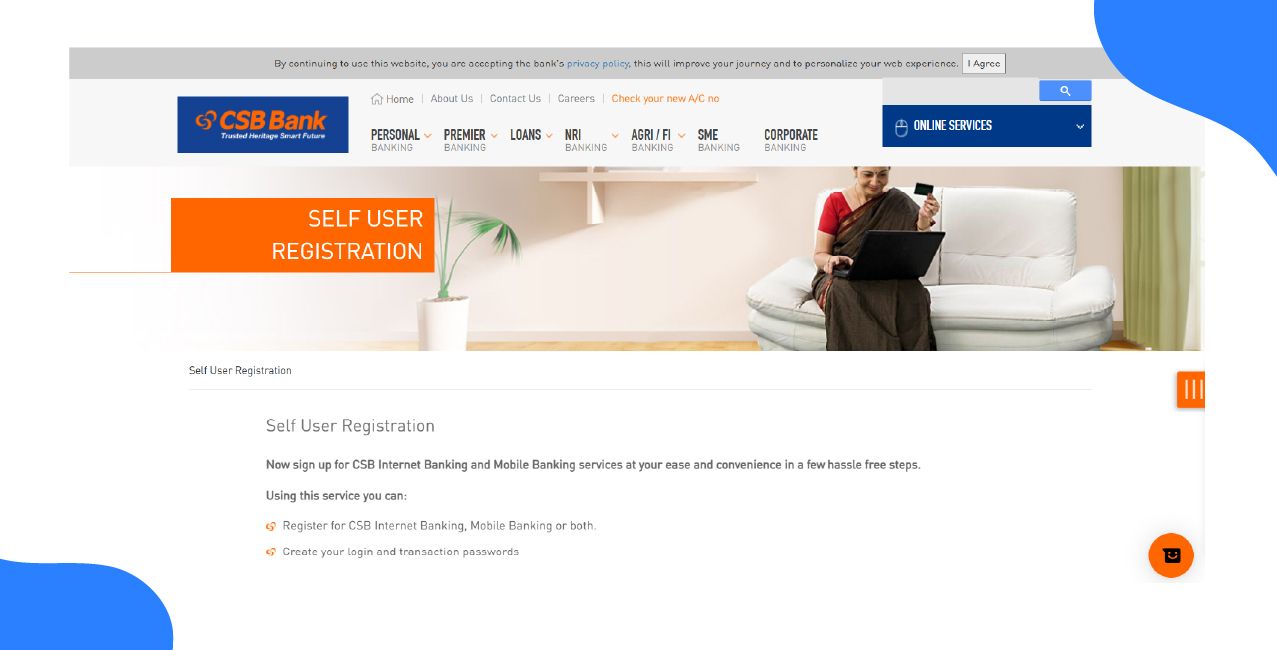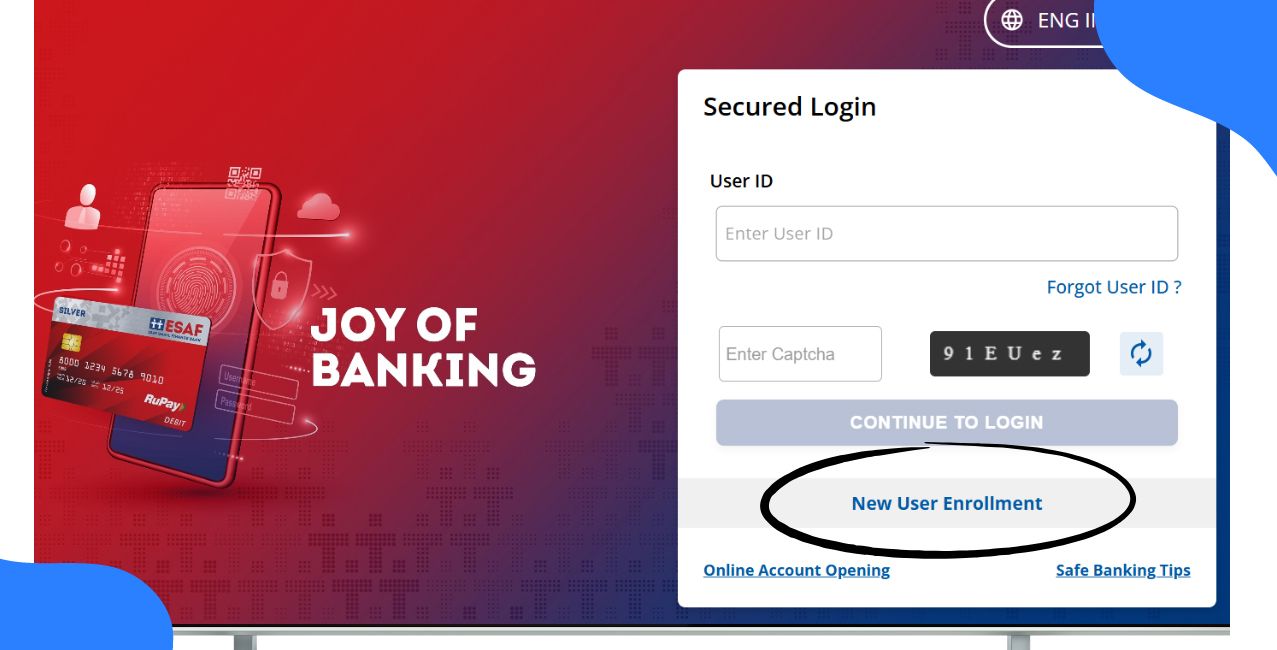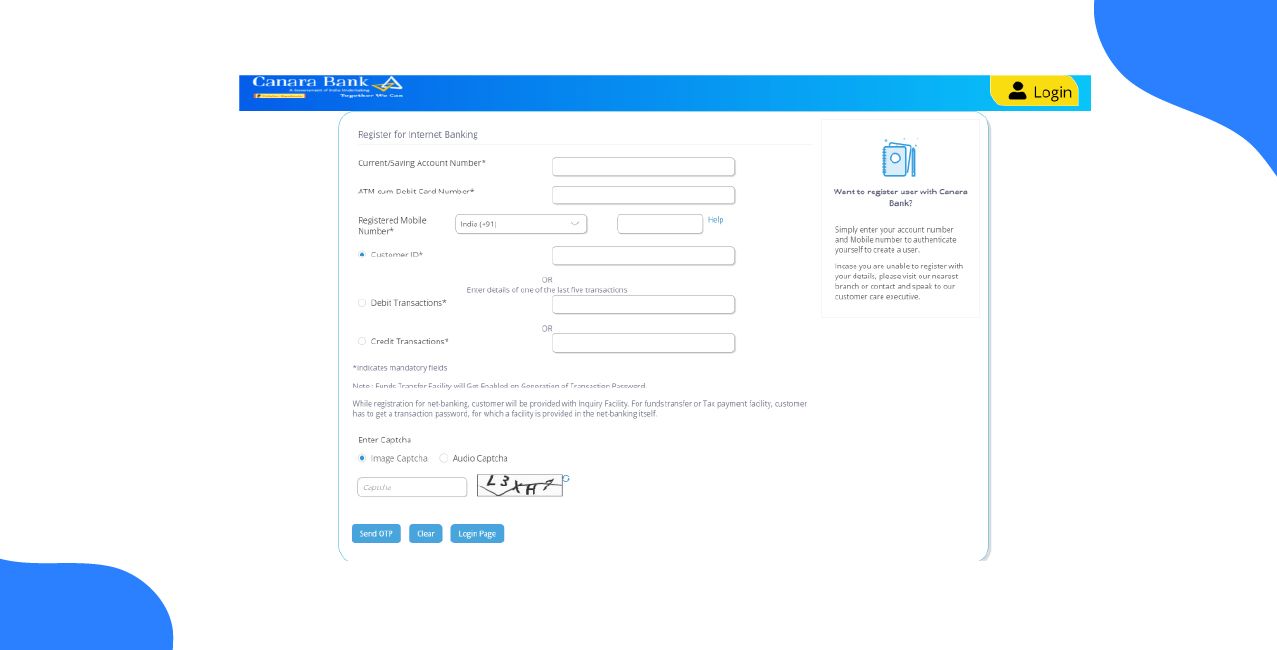Author
LoansJagat Team
Read Time
8 Minute
27 Dec 2024
Ujjivan Net Banking - Comprehensive Guide to Online Banking Services
Ujjivan Small Finance Bank is known for empowering small businesses through its financial services, which have significantly increased their growth.

Sanvaariya Sanitary Hardware and Paints received a loan of ₹52 lakhs from Ujjivan, which enabled the business to expand its operations and open a new showroom. This financial aid helped in increasing turnover remarkably from ₹50 lakhs to ₹1.5 crores.
This example highlights that Ujjivan is committed to supporting small enterprises through customised financial products and Net Banking services, encouraging economic development and hassle-free online access.
Ujjivan Bank Internet Banking and Services
Ujjivan Small Finance Bank Net Banking provides all banking facilities online while sitting at home. To access these services, you need to register on the Internet banking website. Once registered, you can access any feature with just one click online.
Read More – Capital Small Finance Bank Net Banking
The benefits include fund transfers within USFB branches and its methods, changing passwords without visiting the branch, and viewing your account statement with one click. In this blog, you are going to explore how to register, log in, use business net banking, apps, and other features like transferring money.
Ujjivan Bank Net Banking Register

Step 1: Firstly, visit the official website of Ujjivan Small Finance's net banking page. Locate the login button on the top right corner and click on it. From the drop-down menu, select ‘Personal’ and then ‘Personal Net Banking’.
Step 2: You will see a page where, at the bottom, you will find an option to log in to Internet banking in an orange box.
Step 3: Click on it, and you will be redirected to a page where you will see a sign-in option. Customer ID, Password, and Captcha will be required to fill in the respective fields.
Step 4: In case you are new to registration, below the sign-in option in green, there is a ‘New Registration’ option. Click on it, and you will be redirected to a new page.
Step 5: On the page, you will be asked for your Customer ID and mobile number. Then, below the two boxes, mark “I have read and agreed to Terms and Conditions” and “I have read and agreed to Cookie Policy”. Then click on “Proceed” in green.
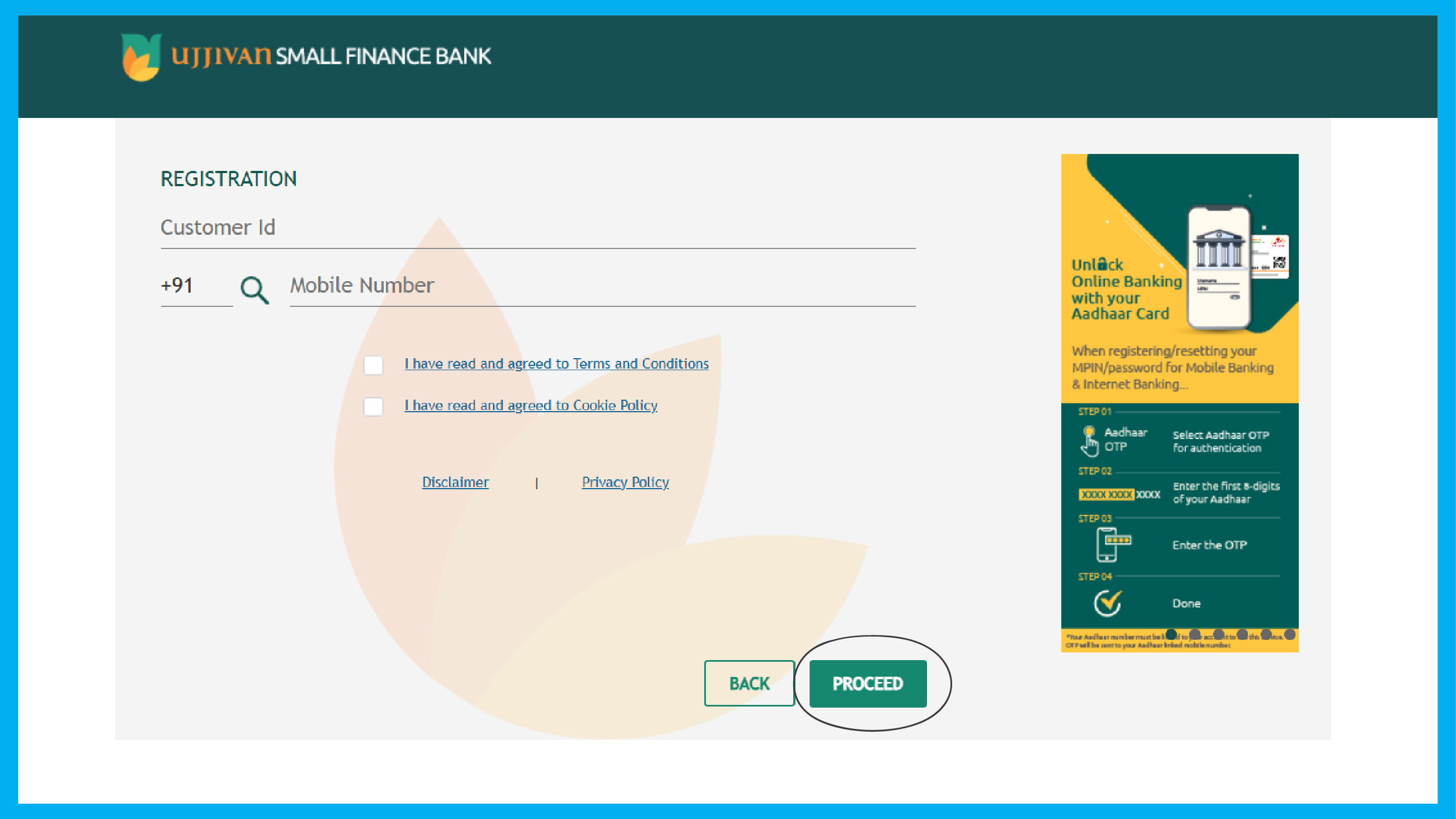
That's it! You are registered as a new user.
Ujjivan Net Banking Login

Step 1: Visit the homepage, and in the right-side corner, you will see the login button on the top in orange. Click on it, and it will show you two options: “Personal” and “Business”.
Step 2: Click on “Personal”, and it will redirect you to a page where you will be asked for your Customer ID, password, and captcha. Click on the sign-in button in green.
Step 3: In case you lost your Customer ID, there is no need to worry. On the same page below Captcha, there is the option of ‘Forgot Customer ID’. Click on it.
Step 4: Once you click on it, information will pop up on your screen. You will need to SMS CUST to 9243232121 from the registered mobile number.
Ujjivan Business Net Banking
Step 1: For Business Net Banking, visit the official website of Ujjivan Small Finance Net Banking and navigate to the top right corner of the orange-coloured box “Login.”
Step 2: Click on it, and you will see two options: “Personal” and “Business”. Click on “Business”, and you will be redirected to a new page.
Step 3: On this page, you will be asked for your details like Customer ID, User ID, password, and captcha at the bottom.
Step 4: Now, after filling out all the credentials, click on the sign-in button, located at the bottom in green.
Step 5: In case you have lost your password, there is an option of "Forgot" along with the password field. Click on it.
Step 6: After clicking, you will see a new page with three options at the top: Login, Transaction, and Both. Below, you will be asked to fill in the Corporate ID, User ID, and Email ID. Submit the details and relax.
Ujjivan Net Banking Password Reset
Forgot your password again? Don't worry. We totally understand and are here to help you retrieve it.
Step 1: Visit the Ujjivan Small Finance Net Banking page. On the top right, in the orange-coloured section, you will see the login button.
Step 2: Click on it. It will give you two options: Personal and Business. Click on Personal, and you will be redirected to a new page where you will see fields to fill in your credentials.
Step 3: Below the captcha, you will see the Forgot Password option. Click on it. A new page will open with fields to fill in, such as Customer ID and Mobile Number. Below these fields, you will see the option to Proceed. Click on it, and it’s done.
Ujjivan Net Banking App
The Ujjivan net banking app makes everything easily accessible. Having a mobile banking app means the entire bank is in your pocket. The best part? You can perform 99 different types of transactions in 9 different languages through the Ujjivan Mobile Banking application.

You can download and install the app from the Google Play Store and the iOS store.
Ujjivan Corporate Net Banking
Accessing the facilities of corporate net banking is very easy. Follow these simple steps:
Step 1: Visit the official website of Ujjivan Small Finance Net Banking page. Click on the Net Banking option available at the top right corner.
Step 2: Choose the Business option and click on it. A page will open with a range of options such as Current Accounts, Cards, MSME Loans, Add-on Services, and Lodge a Complaint.
Step 3: Click on the service you want to avail of.
How to Check a Bank Account Balance Online?
Want to check your balance online? Follow these steps, and you will be able to check your balance with ease:
Step 1: Go to the Ujjivan Small Finance Net Banking login page.
Step 2: Enter your Customer ID and Password.
Step 3: Click on the menu button and select the Account option.
From there, you will find the Inquiry option. Alternatively, you can visit the branch, where they will be happy to assist you.
How to Transfer Money via Ujjivan Net Banking?
Transferring money has become a very easy task with Ujjivan Small Finance Net Banking. Follow these simple steps:
Step 1: Visit the official website of Ujjivan Small Finance Net Banking page.
Step 2: On the homepage, find the login button at the top right corner. Click on it and fill in the login credentials, including Customer ID and Password.
Step 3: On the new screen, select Payments and Transfer.
Step 4: Choose the option of Fund Transfer.
Step 5: You will be redirected to a new page with options to select methods like NEFT, RTGS, IMPS, and select either Inter or Intra-Bank Transfer.
Step 6: If you have already added a beneficiary, it will appear in the list. If not, you will need to add one.
Step 7: To add a beneficiary, fill in the required fields such as Account Number, Bank Name, and IFSC Code.
Step 8: Tick the boxes that say “I accept Terms & Conditions” and “Confirm and Continue.”
Step 9: And that’s it! Your fund transfer will now be initiated smoothly.
Ujjivan Net Banking UPI daily limit and Charges
Ujjivan Small Finance Net Banking follows a daily limit for UPI transactions for its customers. It is very easy to understand when you are stuck with multiple transactions on your UPI and wonder why your money cannot be transferred now. Here is the reason to avoid this situation:
Step 1: Customers can send a total of ₹100,000 per day, with each transaction capped at ₹ 50,000. In addition, you are allowed to transact a maximum of 20 transactions per day.
Also Read - NESFB Net Banking
Step 2: You should keep in mind that these transaction limits are subject to change, and the bank updates them periodically.
Bank Name | Daily Limit | Per Transaction Limit | Maximum Transactions per Day |
Ujjivan Small Finance Bank Limited | ₹100,000 | ₹50,000 | 20 (Across all UPI apps) |
Ujjivan Bank Net banking customer care
Those customers who need to get their queries solved or provide feedback and grievances can call the toll-free helpline 1800 208 2121. The agents of the bank will reach you to provide possible solutions, and you will feel you are heard. Feel free to reach out.
Step 1: Customer Service Number: 1800 208 2121
Step 2: NRI Helpline Number: 080 6868 2121
Step 3: Email ID: customercare@ujjivan.com
Conclusion
Ujjivan Small Finance Bank provides Net Banking services for easy and convenient management of your finances. Even if you want to access personal banking features, conduct business transactions, or use the mobile app, Ujjivan ensures that all your financial needs are easily and securely accessed.
Ujjivan Net Banking Frequently Asked Questions
Q. How can I reset my Ujjivan Net Banking password?
If you forget your Ujjivan Net Banking password, you can reset it. When you open the login page, there is an option called "Forgot Password" that you have to click. There, you need to enter the Customer ID and registered mobile number. After submitting them, it shows you instructions on how to reset your password again and gain access to the account.
Q. How can I transfer money using Ujjivan Net Banking?
The process of transferring money using Ujjivan Net Banking is quite simple. All you need to do is log in to your account, move to the "Payments and Transfers" section, and click "Fund Transfer." After this, you can select a preferred payment method: NEFT, RTGS, or IMPS. Now, you will be asked to add or select a beneficiary, enter all required details, and confirm the transaction to complete the transfer.
Q. What is the daily UPI transaction limit for Ujjivan Net Banking?
Ujjivan Small Finance Bank has set a daily UPI transaction limit of ₹100,000 for its customers, with each transaction capped at ₹50,000. Additionally, customers can complete up to 20 daily transactions across all UPI apps, making it easy to manage your finances through Ujjivan's secure platform.
Q. How can I contact Ujjivan Net Banking customer care for assistance?
You can easily approach their customer care team if you need assistance or have queries about Ujjivan Net Banking. You can call their free helpline at 1800 208 2121 or the NRI helpline at 080 6868 2121. Alternatively, you can mail your concerns to customercare@ujjivan.com for prompt support.
Other Net Banking Services | |||
About the Author

LoansJagat Team
‘Simplify Finance for Everyone.’ This is the common goal of our team, as we try to explain any topic with relatable examples. From personal to business finance, managing EMIs to becoming debt-free, we do extensive research on each and every parameter, so you don’t have to. Scroll up and have a look at what 15+ years of experience in the BFSI sector looks like.

Quick Apply Loan
Subscribe Now
Related Blog Post