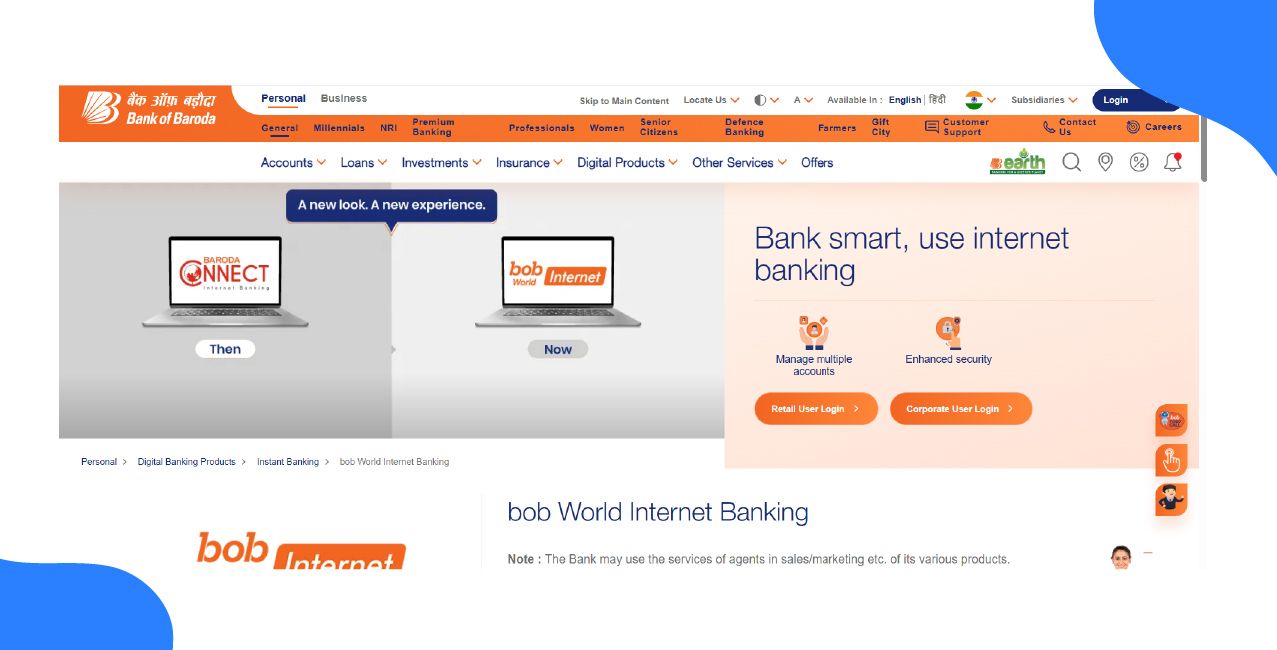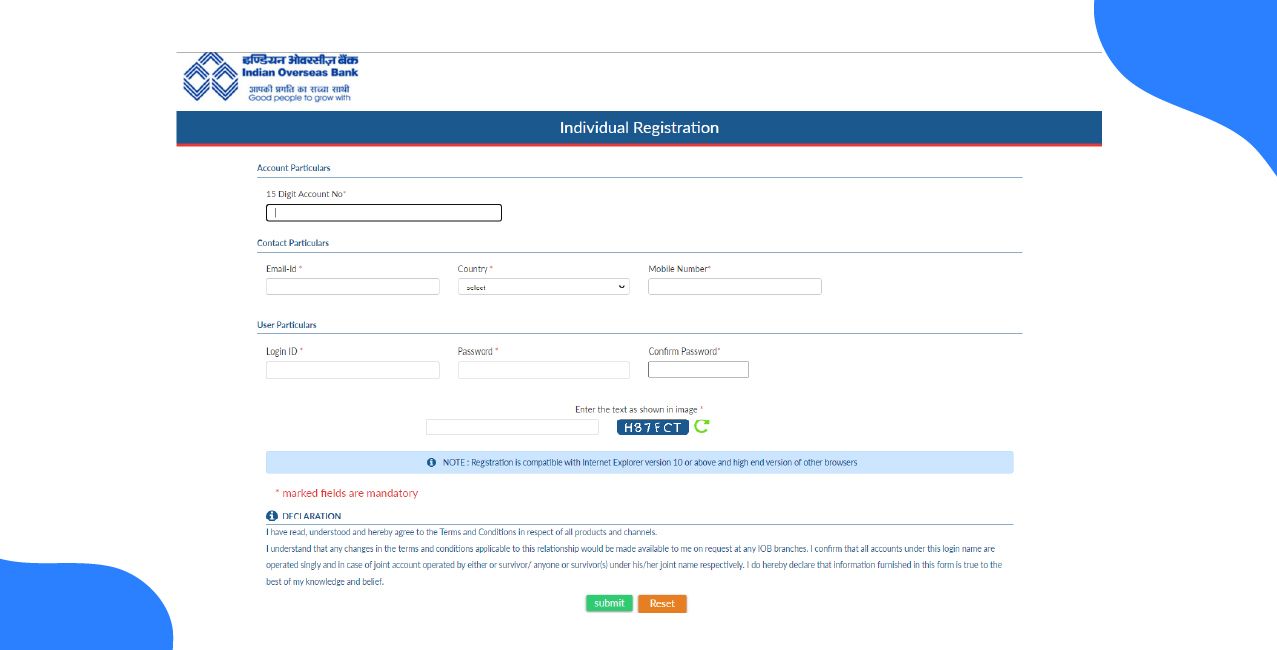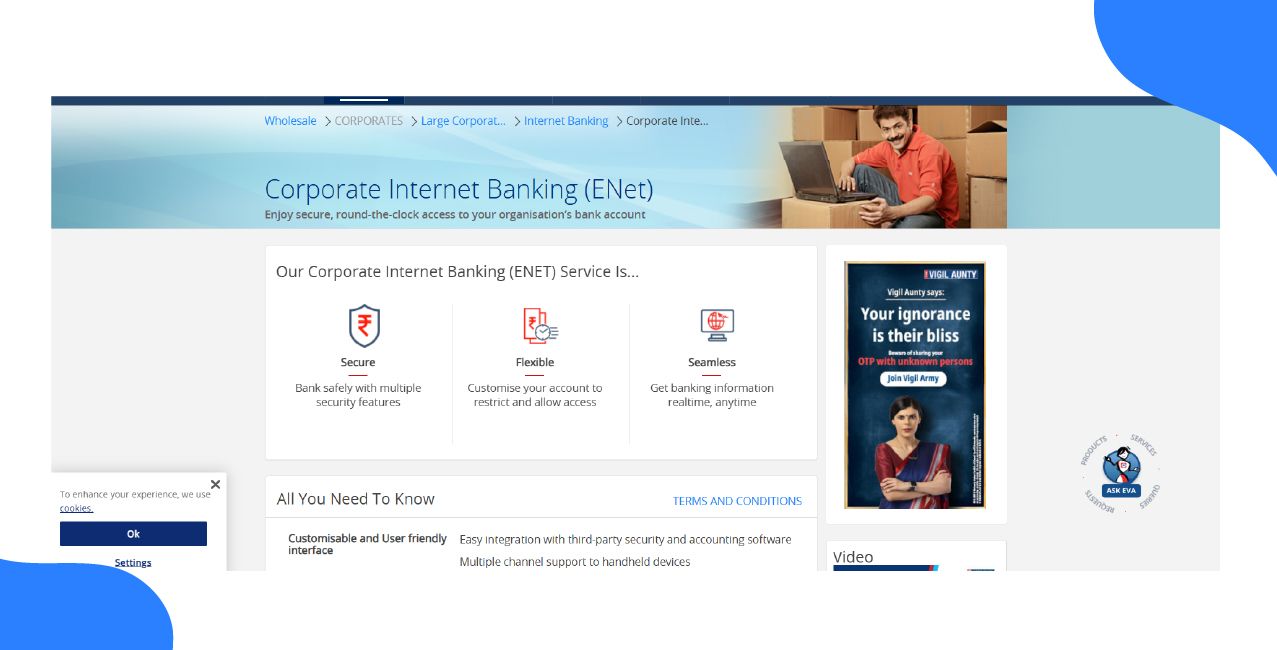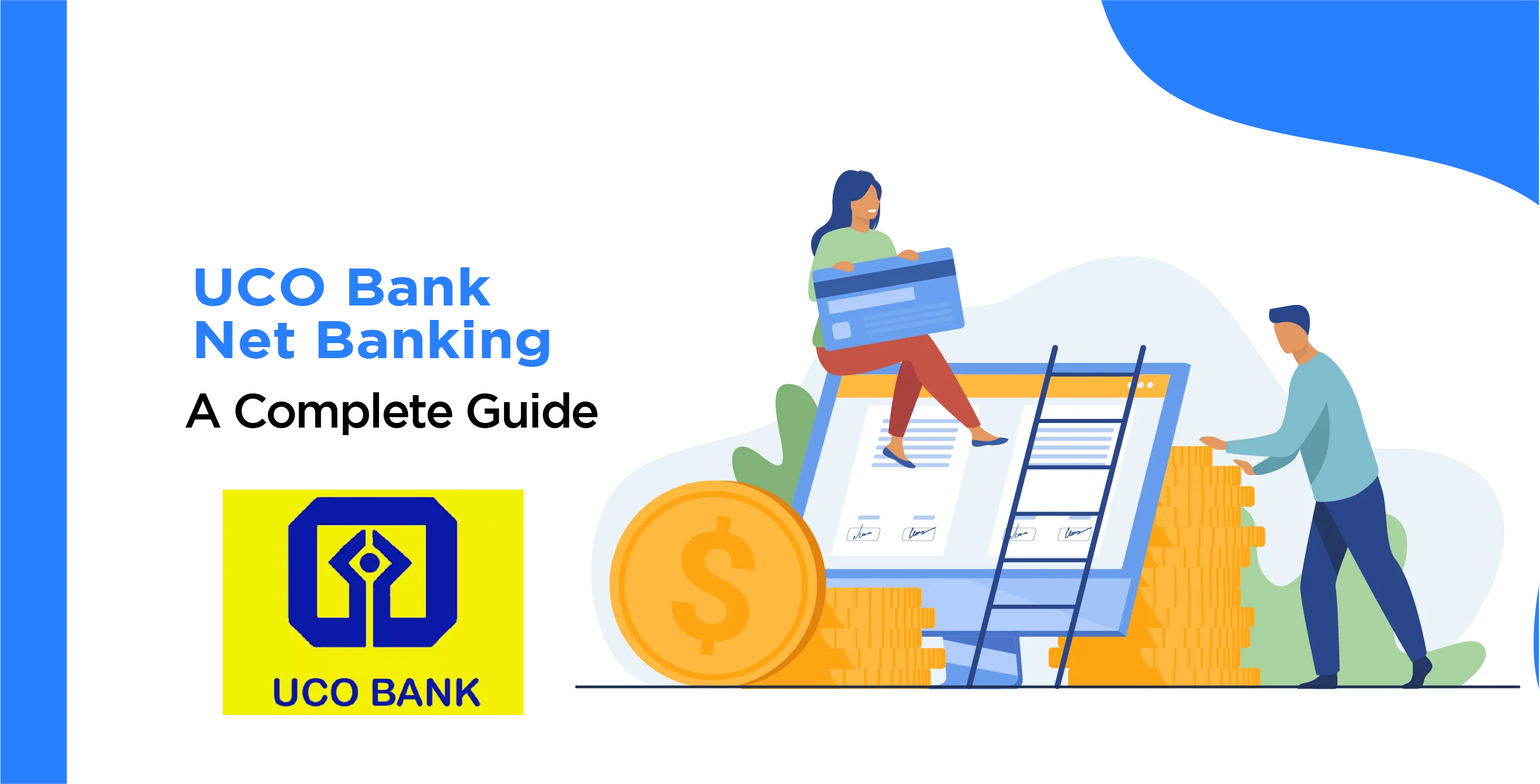
Author
LoansJagat Team
Read Time
9 Minute
31 Dec 2024
UCO Bank Net Banking: Secure & Convenient Online Banking Services
UCO Bank Net Banking is an online platform that helps customers access banking services 24/7 from any time and anywhere from a single platform. It also provides several features and advantages, such as online bill payment, fund transfers, balance checks, and account statement downloads. Anyone with an account at UCO Bank can access and register for online banking services.

In this blog, you are going to learn everything from registration, login, password reset, and many more things, and you can make your banking experience a hassle-free experience with just a few clicks away.
UCO Bank Net Banking Services
UCO Bank Net Banking services make banking easier and more convenient. You can access and use them anytime and anywhere through an Internet connection. Bank customers have online, real-time access to services and privacy. Having an account means there are accounts under "Savings Bank/ Current Account/ Fixed Deposit Accounts/ Loan Account," which are the kind of things offered through Retail Banking/Personal Banking.
- Retail Banking: All individuals having accounts under Savings Bank/ Current Account/ Fixed Deposit Accounts/ Loan Account are provided services under personal banking.
- Corporate Banking: All Proprietary/ firms/ Pvt Ltd/ Public Ltd who have current accounts/cash credit accounts and fixed deposit, etc., are provided Internet banking services under corporate banking.
- Kids Banking: In this, all individuals aged 10 to 18 years, having accounts under Savings Account/ Fixed Deposit Accounts, are offered banking services.
Read More - UCO Bank Timings
UCO Bank Net Banking Registration
To register, you just have to go to the official website of UCO Bank Net Banking services via the official website. Below is the step-by-step guide that will make your registration process very easy:

- Go to the official website of UCO Bank Net Banking.
- Now, you have to go to the “Self-service” section and select “Retail Online Registration” from the drop-down menu.
After clicking, you will be redirected to a new page where you will be asked to enter your UCO Bank account number, any of the last five transaction amounts (debit/credit), and the transaction type along with the captcha code. Now click on “Continue.”

- The user will receive an OTP on the registered mobile number. You just have to enter the OTP and click the ‘Confirm’ option.
- The moment you click on the confirm button, you will be redirected to a new page where you will be asked to enter your UCO Bank debit card information. Click on the ‘Submit’ button once again.
- The user will receive a temporary User ID and password to log into the Net Banking portal on their registered email ID.
- You will have to create a new login ID and password after logging in. Enter your email ID and then finally click “Submit.”
- In the end, after completing all the procedures, users will get the confirmation message displayed on the screen, confirming that their UCO Bank Net Banking account has been successfully registered.
UCO Bank Net Banking Password Reset

It's a very common phenomenon to forget passwords and search for how to change them. Here is a step-by-step guide to make it easy for you:
Visit the official website of UCO Bank Net Banking. On the top, the first thing you will see is the Net Banking Login option.

- Click on the Net Banking Login button at the top. Once you click on it, you will see a drop-down menu with two options: “Retail Login” and “Personal Login”.
- The next step is to click on Retail Login, and at the bottom, you will see the option of “Forgot Password”. Click on it, and you will be redirected to a new page.
- Here, you will again see two options to set your password: Debit Card and Secret Question. If you choose the Debit Card option, click on it, and a new page will open.
- You will be asked to enter your details, including User ID, Account ID, and a box to tick mark “I agree with terms and conditions.” Then click on Continue.
Read the security note below this page for a more effective and secure experience. - Another step is to click on “Secret Question” and then click on “Next”. You will see the same page open, and you will be asked to enter the details like User ID and Account ID. Then, a box below will be marked as a tick saying “I agree with terms and conditions.” Then, click on Continue. And that’s it, you are done resetting the password.
Also Read – UCO Bank Locker Charges 2025
UCO Bank Net Banking Corporate Net Banking
Corporate net banking involves a subset of business banking that offers a range of banking services provided only to corporate customers. Apart from this, you can view account-related information, transfer funds, and more. These facilities are made only to provide convenient banking services to corporate customers. Below are the features you can avail of:
- My Account: List of all linked accounts to a customer ID, balance inquiry, mini account statement, transaction history, and passbook.
- Fund Transfer: Fund transfer within the bank, fund transfer outside the bank through NEFT/RTGS, fund transfer outside the bank through IMPS, beneficiary management, repeated transactions, scheduled transactions.
- Cheque Book Services: Cheque book request, cheque revoke, status, cheque positive pay.
These are just some of the services available with corporate banking facilities. For more information, refer to the bank's website.
The login procedure is also simple in corporate banking of UCO Bank Net Banking. To log in, follow these simple steps:
- Visit the official website of UCO Bank Net Banking and click on the Net Banking login option at the top.
- Once you click, you will be redirected to a new page titled “Internet Banking Login”, and below that, you will see “CorporateId.User ID”. Mark the box below and enter the captcha in the required field.
- Click on the Login button, and you will be logged into your corporate account.
UCO Bank Net Banking User ID
Did you lose your User ID? Don't worry. We will help you access your User ID in simple steps:
- Visit the official website of UCO Bank and click on the Net Banking Login. Then, a drop-down menu will appear, from which you need to click on Retail Login.
- Once you click on it, you will be redirected to a page where you will see the credentials input fields. Scroll down, and you will see four options. Click on the third option, “Know your Username ID”.
- After clicking on it, you will be redirected to a new page titled “Know your Net Banking User ID”. Click on the Debit Card option and then click on Next.
- Once you click on it, you will see a new page where you will be asked to enter the credentials such as Account ID. Below, tick the box saying “I agree with terms and conditions”, and then click on Continue.
- Clicking on Secret Question will also land you on the same page with the same process. And that's it. You will receive the credentials on your registered email ID.
For more information, visit the UCO Bank branch or call customer care.
UCO Bank Net Banking Daily Limit and Charges
Here is the table to explain the limit and charges for smooth and easy understanding:
Online Banking Service | Retail Customers Limit per transaction | Retail customers Limit per day | Corporate customers: Limit per transaction | Corporate customers: Limit per day |
Transfer to Own Account | ₹ 15 lakh | ₹ 15 lakh | ₹ 10 lakh | ₹ 50 lakh |
Transfer to Third Party Account | ₹ 15 lakh | ₹ 15 lakh | ₹ 10 lakh | ₹ 50 lakh |
NEFT/RTGS | ₹ 15 lakh | ₹ 15 lakh | ₹ 25 lakh | ₹ 50 lakh |
Transactions for bill payments | ₹ 10 lakh | ₹ 10 lakh | ₹ 20 lakh | ₹ 20 lakh |
How to transfer money via UCO Bank net banking?
- Visit the UCO Bank Net Banking website and complete the login process by clicking on Retail Login. Then, on the next page, fill in your credentials.
- Once you log in to the account, you will be on the homepage of your account, and you will see three options in the left menu.
- On the left side, there is a menu with the following options:
- Your Transaction Tab
- Payment and Transfer
- Online Services
- Your Transaction Tab
- Under the Payment and Transfer tab, you will see a list of options: To the Account, To third party Account, Initiate NEFT/RTGS, Initiate IMPS.
- Whichever mode you have selected, click on that, and a new page will open where you will be asked to fill in the required details such as:
- Set payment date and frequency
- Make a payment form
- Make a payment to and add a beneficiary (selected before)
- Amount and other details (remarks)
- At the bottom, a box to mark a tick.
- Set payment date and frequency
- When you tick the box, you will see three options at the bottom: “Reset”, “Actions”, and “Continue”.
- Click on Continue. A new page will open where you can view your details and confirm. Below, you will see an option for additional remarks, which are optional.
- Below this, you will see the transaction password and an option to send OTP. You will receive the OTP on your registered mobile number. Enter it, and then click on the Submit button at the bottom.
The transfer is successfully done.
UCO Bank Net Banking App
UCO Bank Net Banking has an official integrated mobile banking app, which consists of the mobile banking app, UCO Secure app, UCO mPassbook, and BHIM UCO UPI features. You can avail of every single banking facility here in just a few clicks. You can download it from the Google Play Store and on the iOS App Store for free.
How to check UCO bank net banking account balance online?
Checking balance is made easy with the help of Net Banking these days. Just follow these simple steps:
- Firstly, go to the official UCO Bank Net Banking website.
- Click on the Login button, and you will be asked to fill in your credentials: User ID and Password.
- After logging into the net banking account, click on ‘View Account Details’.
- Select ‘View Account Balance’.
- And that's it. The UCO Bank Net Banking account balance will be displayed on your screen.
UCO Bank Net Banking Customer Care Number
Visit the official website home page. Click on Other Important Links and then on Customer Care.
Scroll to the bottom, and you will see four options. Just click on the fourth one, which is Customer Care.
Alternatively, you can click on the given toll-free number at the top of the screen: 1800 103 0123. The bank will be happy to help you with your queries.
Conclusion
UCO Bank Net Banking is easy and safe, managing your banking requirements at any time and from any location. Its user-friendly interface guarantees a hassle-free experience for all clients, from balance checks to fund transfers. Start today and enjoy the benefits of modern banking at your fingertips.
UCO Bank Net Banking Frequently Asked Questions
Q. How can I register for UCO Bank Net Banking?
To register, refer to the official UCO Bank Net Banking website, click on the "Self-Service" tab, and then submit your online application by providing the details required for your account and debit card.
Q. What is the daily transaction limit for UCO Bank Net Banking?
The daily limit depends on the type of customer; for general customers, it is available for up to ₹15 lakhs, while for corporate customers, it has a limit of up to ₹50 lakhs.
Q. Is UCO Bank Net Banking safe?
Yes, UCO Bank Net Banking is safe. It uses advanced encryption and OTP verification to protect user data and transactions.
Q. How can I reset my UCO Bank Net Banking password?
Visit the official Net Banking login page, click "Forgot Password," and follow the steps for verification using your debit card or security question.
Other Net Banking Services | |||
About the Author

LoansJagat Team
‘Simplify Finance for Everyone.’ This is the common goal of our team, as we try to explain any topic with relatable examples. From personal to business finance, managing EMIs to becoming debt-free, we do extensive research on each and every parameter, so you don’t have to. Scroll up and have a look at what 15+ years of experience in the BFSI sector looks like.

Quick Apply Loan
Subscribe Now
Related Blog Post