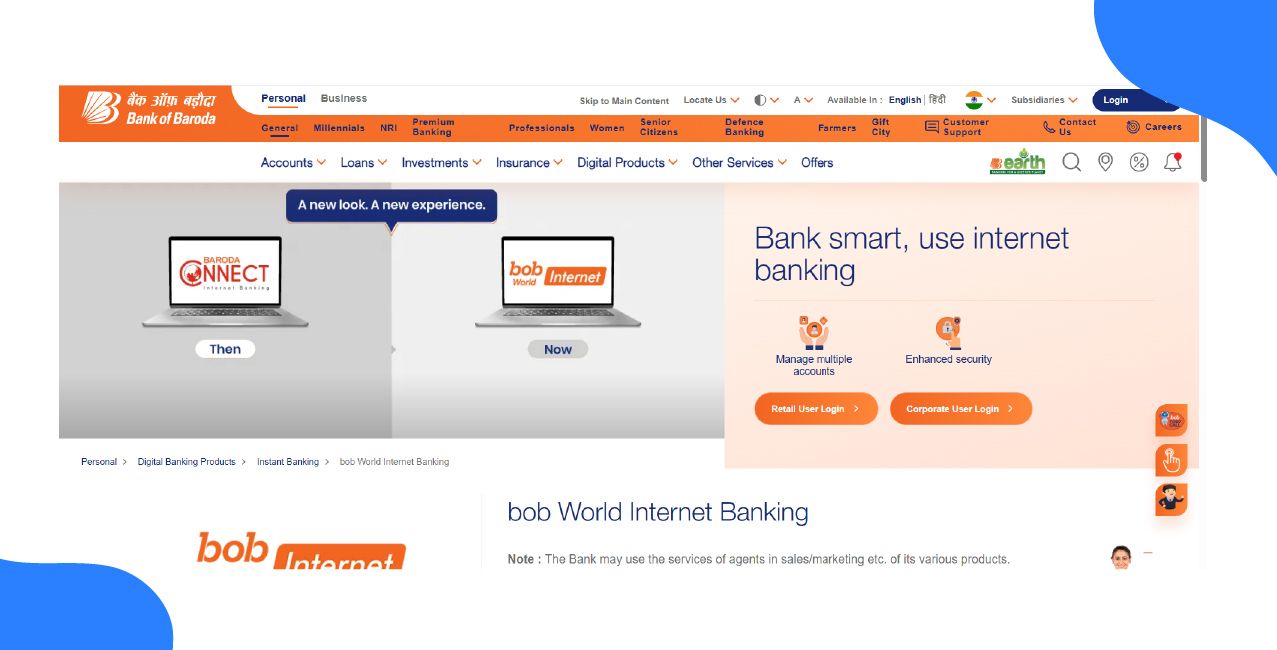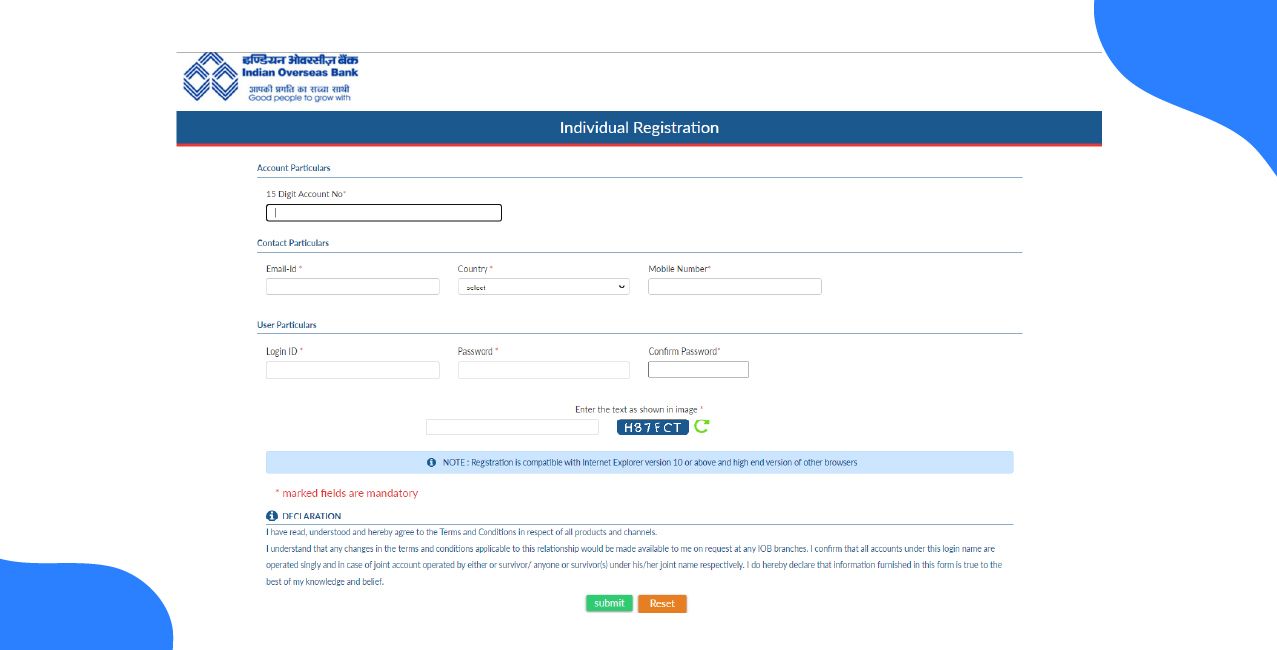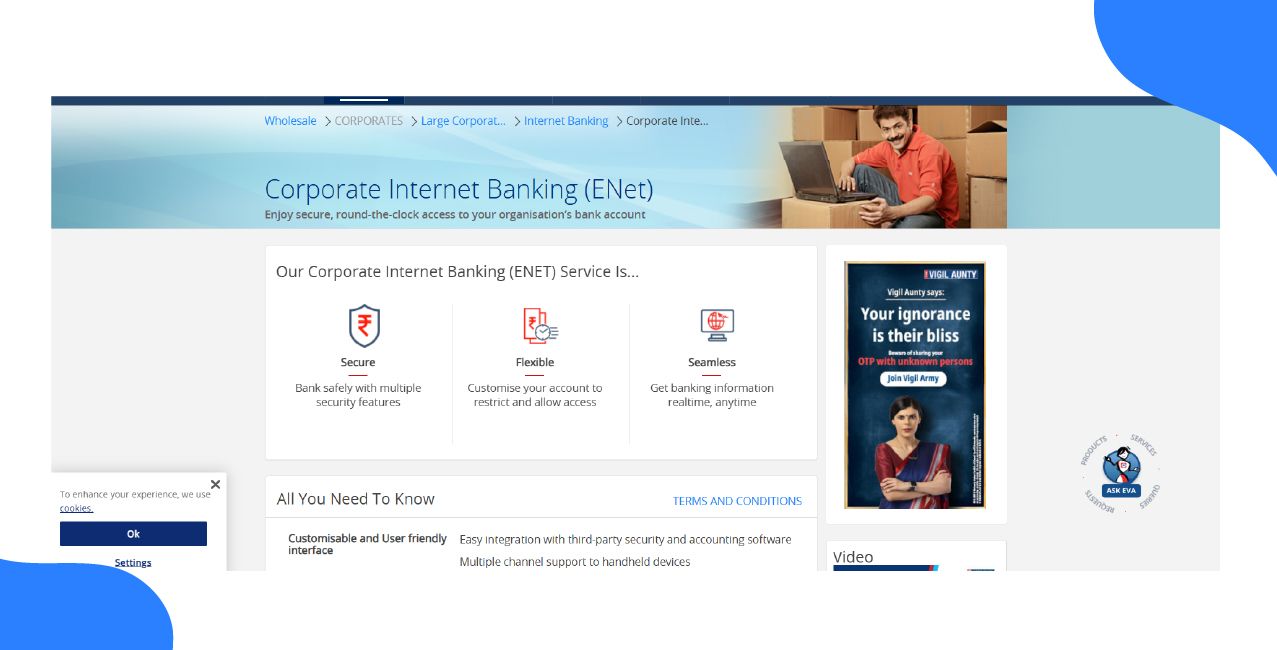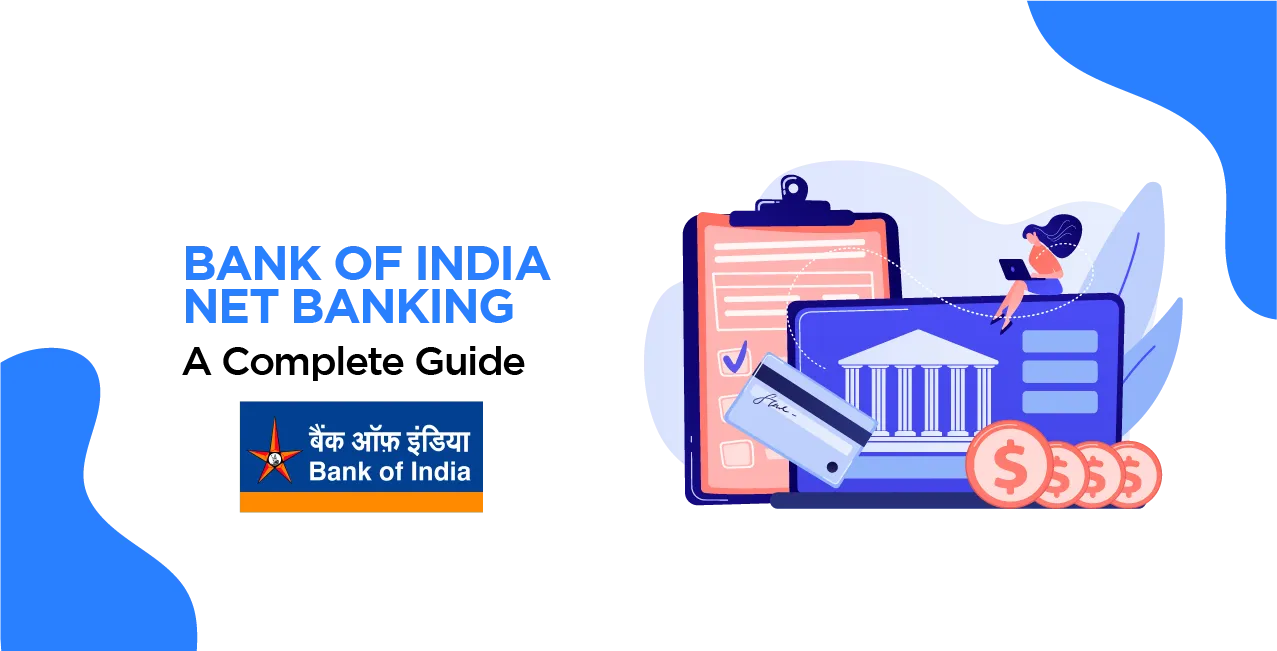
Author
LoansJagat Team
Read Time
10 Minute
20 Jan 2025
Bank of India Net Banking: Manage Your Finances Online Effortlessly
During the COVID-19 pandemic, many small businesses faced many challenges. That’s when the Bank of India benefitted several entrepreneurs during this period. For example, Mrs. Geeta Gupta won a civil construction firm and received funding from the Bank of India's Guaranteed Emergency Credit Line.
It enabled her to sustain and manage her firm smoothly during the pandemic. This instance demonstrates the good impact of the Bank of India's efforts and services on individuals and enterprises, providing them with the necessary help during difficult times.
Bank Of India Net Banking Services
Bank of India provides a wide range of services to its customers that make the banking experience quite feasible and easy to avail.
These include account management, transferring of funds, and paying bills like phone bills, electricity bills, gas bills, etc., and access to various other banking services online. This allows users to conduct banking transactions securely from their homes or offices.
Bank Of India Net Banking Registration
Here is a detailed guide to register for Bank of India Net Banking:
Step 1: Visit the official website of Bank of India Net Banking.
Step 2: Click on the link, and you will be redirected to the Bank of India homepage.
Step 3: On the top-right corner of the homepage, you will see the Internet Banking option. Click on it.
Step 4: A drop-down menu will appear with four options.
Step 5: Choose the second option, “Personal Login.”
Step 6: A disclaimer will appear with an Agree button at the bottom.
Supported Browsers:
- Internet Explorer 9 & above
- Mozilla Firefox 34 & above
- Chrome 40 & above
- Safari 7 & above
- Screen resolution: 1024 x 768
For any support or clarification, please contact the toll-free Call Centre at 1800 220 229.
Step 7: Click on the Agree button, and you will be redirected to the login page. Here, you will see the New User Request option.
Step 8: You will be redirected to a new page. On this page, you will need to fill in the necessary details:
- Select Facility
- Account Number
- Registered Mobile Number
- Enter the Captcha as shown in the image.
Step 9: Click on Continue to complete your registration. Your registration is now complete.
Bank Of India Net Banking Login
Step 1: Visit the official website of Bank of India Net Banking.
Step 2: Once you click on the website link, the Bank of India homepage will open.
Step 3: On the homepage, you will see the option “Internet Banking” at the top-right corner. Click on it.
Step 4: When you click on Internet Banking, a drop-down menu will appear with four options.
Step 5: Choose the second option, “Personal Login.”
Step 6: A disclaimer will appear when you click on Personal Login, along with an Agree button at the bottom.
Step 7: On the retail login page, you will be prompted to enter your User ID, Password, and Captcha. After filling in the details, click Submit.
Step 8: You will then have the option to reset. After this, you will be able to log into your account.
Bank Of India Net Banking Transaction Password
Step 1: Visit the official website of Bank of India Net Banking.
Step 2: Once you click on the website link, the Bank of India homepage will open.
Step 3: On the homepage, you will see the option “Internet Banking” at the top-right corner. Click on it.
Step 4: When you click on Internet Banking, a drop-down menu with four options will appear.
Read More – Bank of India Current Account
Step 5: Choose the second option, “Personal Login.”
Step 6: A disclaimer will appear when you click on Personal Login, along with an Agree button at the bottom.
Step 7: On the right side of the page, below the application form, you will see the option “Transaction Password.”
Step 8: Click on Transaction Password, and the request form will open. Fill out the form and submit it.
Step 9: Refer to the sample image below.
Bank Of India Net Banking Password Acknowledgement
Step 1: Visit the official website of Bank of India Net Banking.
Step 2: Once you click on the website link, the Bank of India homepage will open.
Step 3: On the homepage, you will see “Internet Banking” at the top-right corner. Click on it.
Step 4: When you click on Internet Banking, a drop-down menu with four options will appear.
Step 5: Choose the second option, “Personal Login.”
Step 6: A disclaimer will appear when you click on Personal Login, along with an Agree button at the bottom.
Step 7: On the right side, below the application form, you will see the option “Acknowledgement of Receipt of Passwords.”
Step 8: Click on “Password Acknowledgement”. The request form will open. Fill out the form and submit it.
Step 9: Refer to the image below.
Bank of India Net Banking Regenerate/Unlock Password
Step 1: Visit the official website of Bank of India Net Banking.
Step 2: Once you click on the website link, the Bank of India homepage will open.
Step 3: On the homepage, you will see “Internet Banking” at the top-right corner. Click on it.
Step 4: When you click on Internet Banking, a drop-down menu with four options will appear.
Step 5: Choose the second option, “Personal Login.”
Step 6: A disclaimer will appear when you click on Personal Login, along with an Agree button at the bottom.
Step 7: On the right side, below the application form, you will see the option “Regenerate/Unlock Password.”
Step 8: Click on Regenerate/Unlock Password, and a new form will open. Fill out the form and submit it.
Step 9: Refer to the image below.
Bank Of India Net Banking Forgot Password
Here’s a simple guide to changing your BOI Net Banking password. Follow these steps:
Step 1: Log in to the BOI Net Banking website and select the “Internet Banking” option.
Step 2: Choose the type of login you wish to use, such as Retail Login, Corporate Login, or Global Login.
Step 3: On the login page, click on the “Forgot Password” link.
Step 4: Enter your User ID, and Account Number then click the “Continue” button.
Step 5: You will receive the link to reset the password on your email ID and registered mobile number.
For more details contact customer support or on the toll-free number.
How to check the Bank of India Net Banking account balance online?
To check your Bank of India account balance online via Net Banking, follow these steps:
Step 1: Go to the official website of Bank of India Net Banking.
Step 2: Click on the Login option under Internet Banking and select Personal Login.
Step 3: Enter your User ID and Password to access your account.
Step 4: Once logged in, you will see your account balance displayed on the dashboard, along with your recent transactions and transaction history.
For more details and assistance, you can contact Bank of India’s customer service.
Bank Of India Net Banking daily limit and charges
Service | Daily Transaction Limit | Charges |
IMPS | Up to ₹5,00,000 | -Up to ₹10,000:₹2.50 + GST |
|
| -₹10,001 to ₹1,00,000:₹5 + GST |
|
| -₹1,00,001 to ₹2,00,000:₹15+ GST |
NEFT | No upper limit | Free for online transactions |
RTGS | Minimum ₹2,00,000; No upper limit | Free for online transactions |
Online Shopping/ Utility Payments | User-defined within the overall daily limit | Free |
How to Transfer Funds Through Bank of India Net Banking?
Here is a step-by-step guide to follow to transfer funds via Bank of India Net Banking:
Step 1: Visit the official website of Bank of India Net Banking.
Step 2: On the top-right corner, click on Internet Banking. A drop-down menu will appear. Select the second option, “Personal Login”.
Step 3: Enter your User ID, Password, and Captcha, then log into your account.
Step 4: If you haven’t added a beneficiary yet, go ahead and add one. If a beneficiary is already added, proceed to the next step.
Step 5: Go to Transfer or Manage Beneficiaries.
Step 6: Click on Add Beneficiary and provide the required details.
Step 7: Enter the following beneficiary details
- Beneficiary Name
- Account Number
- Bank Name
- Bank Branch
- IFSC Code
Step 8: Review the details, then click Confirm and submit. The beneficiary will be added after verification.
Step 9: Go to the Funds Transfer section and choose the type of transfer: NEFT, RTGS, or IMPS.
Step 10: Select the beneficiary from your list and enter the amount you want to transfer.
Step 11: Optionally, add remarks for the transaction, or you can skip this step.
Step 12: Double-check all details, and then confirm the transaction.
Step 13: You will receive an OTP on your registered mobile number.
Step 14: Enter the OTP to authenticate and complete the transaction.
Step 15: A confirmation message will be displayed on your screen.
Step 16: You can print and save the transaction receipt for your records.
Bank Of India Net Banking App
Bank of India Internet Banking users can use the Star Token platform for net banking and online banking services. It is a next-generation, secure digital banking app for all your online banking needs. All Bank of India Net Banking customers, including those who make online purchases, pay taxes, and conduct other transactions, can now download the BOI StarToken app from the Google Play Store. This safeguards consumers against financial fraud and preserves the confidentiality of any sensitive information.
How to Activate Bank of India StarToken?
To download and activate StarToken, follow these simple steps:
Step 1: Log in to the Bank of India Retail Banking website.
Step 2: A StarToken-NG window will appear on your screen.
Step 3: To install StarToken on your computer, click ‘Download Now’.
Step 4: The computer will download the StarToken installer. To install, double-click the installer file. Choose ‘Run’ to proceed with the installation. After a successful installation, the StarToken shortcut will appear on your desktop.
Step 5: To activate the application, double-click the StarToken icon on your desktop and select ‘Login’.
Step 6: Enter your User ID and Verification Code, then click ‘Submit’.
Also Read - Bank of India Savings Account
Step 7: You will need to answer security questions. After filling in the answers, click ‘Submit’.
Step 8: Finally, enter your 4-digit StarToken PIN and click ‘Submit’.
Steps to Reset BOI Star Token PIN
To reset your Star Token PIN for Bank of India Net Banking, follow these simple steps:
Step 1: Enter your User ID and the incorrect PIN three times.
Step 2: You will be prompted with the question, “Do you wish to reset your account?” Select ‘Yes’.
Step 3: Enter the OTP received on your registered mobile number.
Step 4: Submit the Security Answer.
Step 5: Re-enter your login information using the new Verification Key and Activation Code sent to your registered mobile number.
Step 6: Finally, set up a new Star Token-NG PIN and Security Question/Answer.
Bank of India Net Banking Customer Care Number
Bank of India Net Banking provides dedicated customer care support for Net Banking and other services. The bank provides toll-free numbers 1800 103 1906, 1800 220 229, Chargeable number that is available 24/7 (022) 4091 9191 and you can Email on cgro.boi@bankofindia.co.in. For more information visit the website
Conclusion
The Bank of India is dedicated to offering efficient and accessible customer support for its Net Banking services. Customers can contact us through a variety of channels, including toll-free phones and email, to receive prompt assistance with their banking needs and to have the greatest experience possible while sitting in the comfort of their own homes.
Bank Of India Net Banking Frequently Asked Questions
Q. How can I register for Bank of India Net Banking?
You will have to visit your local branch of the Bank of India in order to complete the registration form for Net Banking. Alternatively, you can also register online via the website by clicking on the 'New User' tab, and following the guidelines given on the screen.
Q. How to reset my Net Banking password?
You can use the 'Forgot Password' link from the login page of Net Banking to reset your password. You will have to authenticate yourself by submitting essential details as well as answering security questions.
Q. Charges for using Net Banking services?
You don't have to pay any fee to access Net Banking. Still, some of the transactions will be charged with a minimal fee under the schedule of charges of the bank.
Q. How can I add a beneficiary for fund transfers?
After you have logged in to your Net Banking account, go to the 'Funds Transfer' section and click on 'Add Beneficiary.' Fill up the required beneficiary details and confirm. The beneficiary will be activated after a verification process.
Q. What are the transaction limits for online fund transfers?
The transaction limits differ depending on the type of transfer and your account profile. You can check and update your transaction limits within the Net Banking portal under the 'Transaction Limits' section.
Other Net Banking Services | |||
About the Author

LoansJagat Team
‘Simplify Finance for Everyone.’ This is the common goal of our team, as we try to explain any topic with relatable examples. From personal to business finance, managing EMIs to becoming debt-free, we do extensive research on each and every parameter, so you don’t have to. Scroll up and have a look at what 15+ years of experience in the BFSI sector looks like.

Quick Apply Loan
Subscribe Now
Related Blog Post