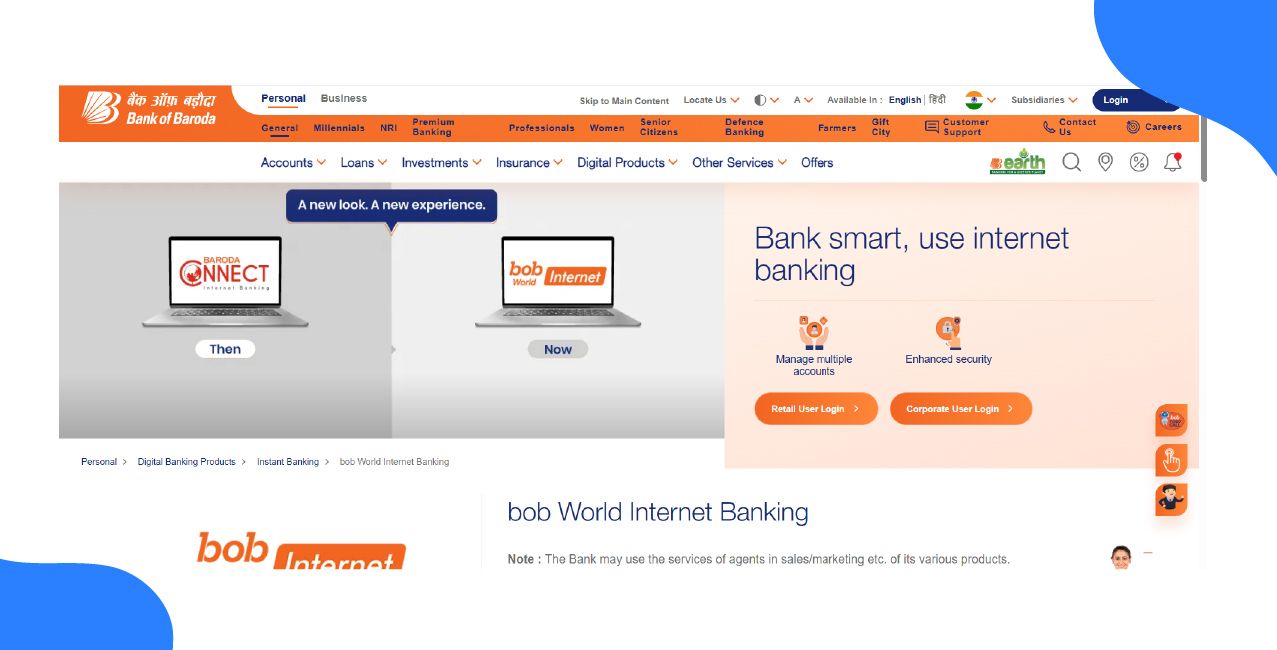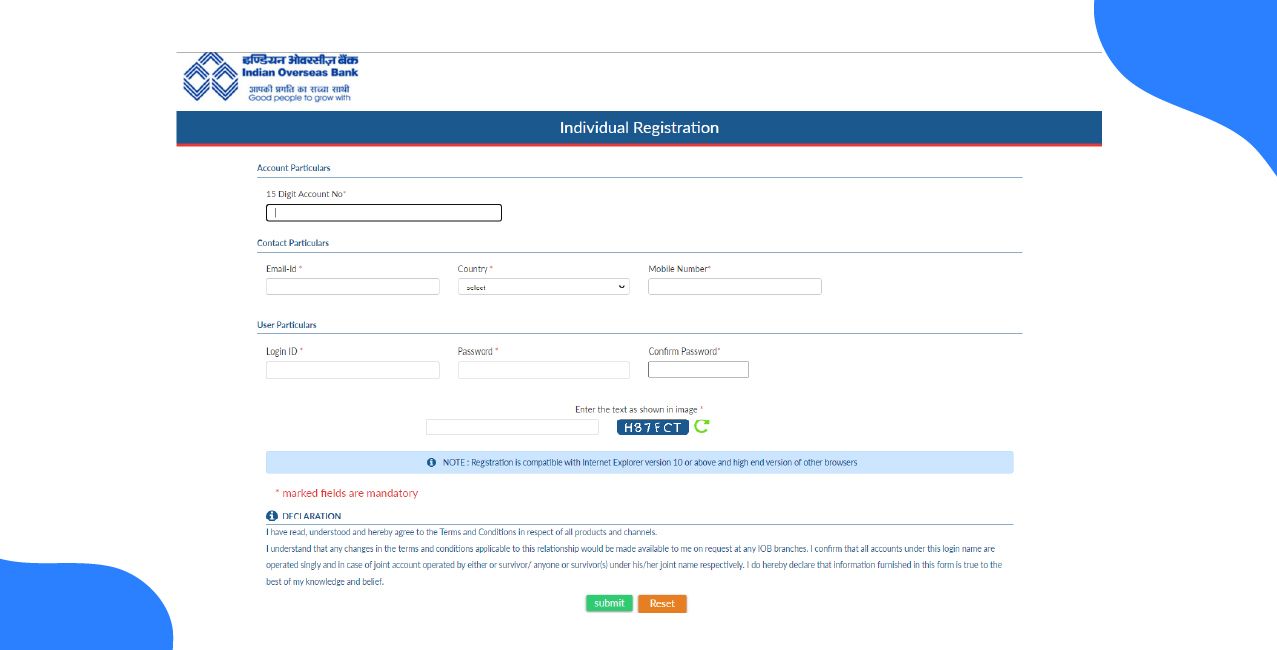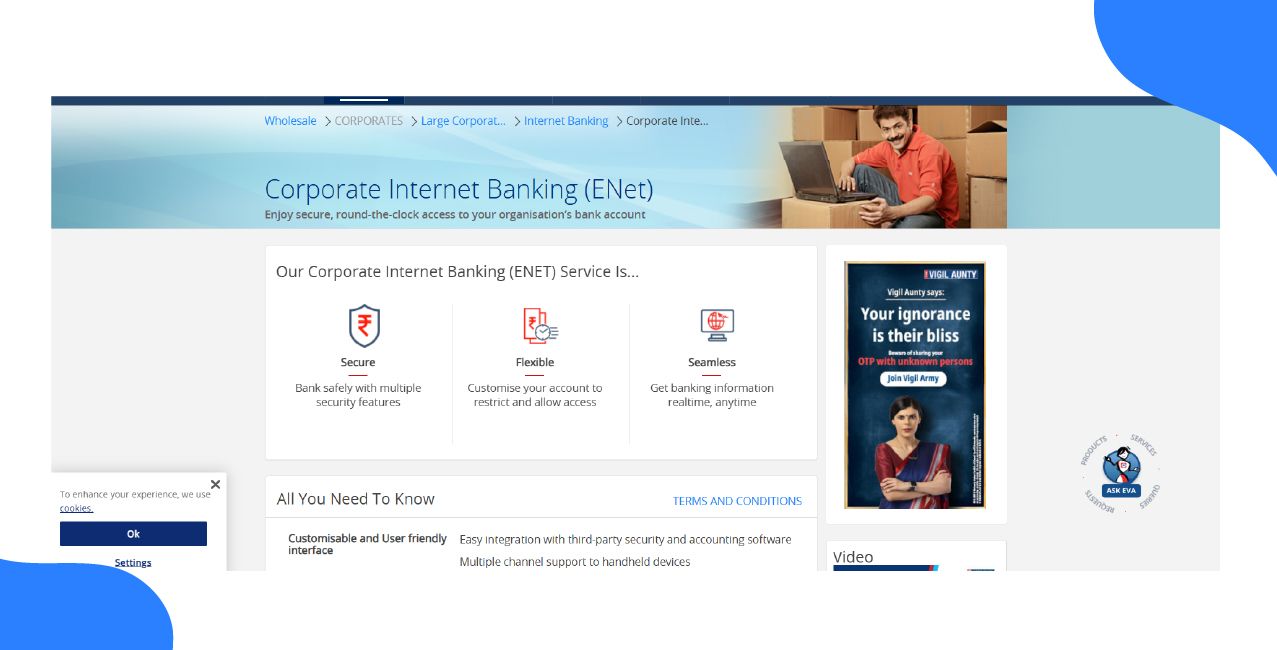Author
LoansJagat Team
Read Time
6 Minute
09 Jan 2025
Bharat Bank Net Banking – Manage Your Finances Anytime, Anywhere
Bharat Co-operative Bank Ltd. Net Banking has helped its customers establish good banking habits. One such example is Mr. Sharma, who is a small business entrepreneur residing in Mumbai.
He had very few occasions to visit the bank since office hours were jammed. With the help of Net Banking registration with Bharat Bank, he was able to transfer monies to vendors for products, pay utility bills, and check on his account transactions from his office or residence.
With this level of flexibility, Mr. Sharma was left with much more time to strengthen his business venture while his banking requirements were efficiently handled online.
Bharat Bank Net Banking Services
Bharat Bank Net Banking provides a range of services to its customers to make their banking experience the most convenient and great. You can view account summaries like it is easier to view a summary of all your Bharat Bank accounts from a single login.
You can also view statements of your account online and download them in PDF/XLS format. Apart from this, you can also request a new chequebook by logging into your Net Banking account.
Bharat Bank Net Banking Registration
Step-by-Step Registration Process:
- Visit the official website of Bharat Bank Net Banking.
- Download the registration form from the Mobile Banking Application section in the Downloads section.
- The form is also available at your nearest Bharat Bank branch.
- Fill out the form and submit it to the branch, or alternatively, scan the filled form and email it to mbank@bharatbank.co.in.
Bharat Bank Net Banking Login
Follow these steps to log in to your Bharat Bank Net Banking account:
- Visit the official website of Bharat Bank.
- On the homepage, locate ‘Net Banking Login’ in the top-right corner.
- Click on the red ‘Login’ button, and you will be redirected to a new page.
- Enter your User ID, Password, and Verification Code (sent to your registered mobile number).
- Select ‘Start In Dashboard’ from the available options.
- Click on the ‘Login’ button to access your account.
Bharat Bank Net Banking Reset
Steps to Reset Your Login Credentials:
Visit the official website of Bharat Bank.
Click on ‘Net Banking Login’ in the top-right corner.
Click on the red ‘Net Banking Login’ button, which will take you to the login page.
Enter your User ID, Password, and Verification Code, then select ‘Dashboard’ under the ‘Start In’ option.
Click on ‘Login’.
Forgot Your Password? Follow These Steps
If you forgot your password, click on ‘Forgot Login Password?’, located below the login button.
A new page will open, asking you to choose a ‘Mode to Set Password’. Select ‘Set Online’ and click on ‘Continue’ or ‘Go to Login Page’.
If you click on ‘Continue’, you will receive a password reset link via your registered mobile number or email.
If you select ‘Go to Login Page’, you will return to the login page
How to Check Your Bharat Bank Net Banking Account Balance Online?
Bharat Bank Net Banking provides a user-friendly platform that allows customers to conveniently manage their accounts and conduct various banking transactions online.
Read More – GP Parsik Net Banking
Steps to Check Your Account Balance:
- Visit the official website of Bharat Bank Net Banking.
- Click on ‘Net Banking Login’ from the homepage (top-right corner).
- Enter your Username, Password, and Verification Code, and select ‘Dashboard’ under the ‘Start In’ option. Click on ‘Login’.
- After logging in, navigate to the ‘My Account’ section.
- Click on ‘Quick View’, and your account balance will be displayed on your screen.
How to Transfer Money via Bharat Bank Net Banking?
Transferring money via Bharat Bank Net Banking is a quick and hassle-free process. Follow these simple steps to transfer money within seconds:
Step-by-Step Guide:
- Add Beneficiary:
- Navigate to the ‘Pay People’ section.
- Click on ‘Add Payee’ and enter the beneficiary details.
- Navigate to the ‘Pay People’ section.
- Beneficiary Approval:
- If the beneficiary is added between 8:00 a.m. and 7:45 p.m., they will be approved within 45 minutes via SMS/Email.
- If added after 7:45 p.m., approval will be granted by 8:30 a.m. the next day.
- If the beneficiary is added between 8:00 a.m. and 7:45 p.m., they will be approved within 45 minutes via SMS/Email.
- Initiate Fund Transfer:
- Once the beneficiary is approved, select your preferred transfer mode (NEFT/RTGS).
- Enter the amount and confirm the transaction.
- Once the beneficiary is approved, select your preferred transfer mode (NEFT/RTGS).
- Schedule or Set Recurring Payments:
- You can schedule the transfer for a later date or set up recurring payments for regular transactions.
- You can schedule the transfer for a later date or set up recurring payments for regular transactions.
Bharat Bank Net Banking Daily Limit and Charges
Bharat Bank Net Banking allows free online fund transfers. However, certain limits and charges apply for branch transactions.
Transaction Type | Transaction Amount | Charges |
NEFT | Up to ₹10,000 | ₹1.50 |
| ₹10,001 to ₹1,00,000 | ₹4.00 |
| ₹1,00,001to ₹2,00,000 | ₹14.00 |
| Above ₹2,00,000 | ₹24.00 |
RTGS | ₹2,00,000 to ₹5,00,000 | ₹20.00 |
| Above ₹5,00,000 | ₹45.00 |
Bharat Bank Net Banking app
Bharat Bank Net Banking provides app facilities to give its customers the best banking experience. So that with one touch or click they can access all the world of banking facilities and account details within seconds or minutes while sitting at their home as per their convenience. You can download it from the Apple iOS Store and Google Play Store.
Bharat Bank Net Banking customer care number
Bharat Bank Customer Support & Query Resolution
To get assistance for your queries, follow these steps:
- Visit the Homepage:
- Navigate to the Bharat Bank's Official Website.
- At the top menu, you will find options like ‘Customer Corner’, ‘Complaints’, and ‘Call Us’.
- Navigate to the Bharat Bank's Official Website.
- Download PDFs for Information:
- You can download the PDF documents available on the website to find answers to common queries.
- You can download the PDF documents available on the website to find answers to common queries.
- Contact Customer Support:
- Call the Bharat Bank customer care at:
022 6189 0061 / 0062 / 0063 - Email your concerns at:
ebank@bharatbank.co.in
- Call the Bharat Bank customer care at:
The Bharat Bank team will address your queries as soon as possible.
Also Read - Thane Bharat Sahakari Bank Net Banking
Conclusion
Bharat Bank’s Net Banking platform provides a convenient and secure way by which you can manage your finances, and it also offers features and benefits like balance enquiries, fund transfers, and more, all accessible online. All you have to do is connect with the bank and get started on your fantastic net banking journey.
Bharat Bank Net Banking Frequently Asked Questions
Q. How to register for net banking service?
Download the registration form from the Downloads section, fill it out, and submit it to the nearest branch or email a scanned copy to ebank@bharatbank.co.in.
Q. How to reset my net banking password?
You can get a new password by clicking on 'Forgot Login Password' on the login page, selecting 'Set Online,' and then filling in your user ID and verification code to create a new password.
Q. How to block debit card through net banking?
Login to your net banking site. Go to the required section and select the option to block your debit card.
Q. What is a Customer ID?
Your Customer ID is provided to each account as their unique identification. You will find the same on your cheque and passbook's first page.
Q. How to schedule future transactions?
Yes, you can schedule future transactions using Bharat Bank's net banking. You can schedule a transfer while initiating the transfer by setting the date and time for the transaction to be processed automatically.
Other Net Banking Services | |||
About the Author

LoansJagat Team
‘Simplify Finance for Everyone.’ This is the common goal of our team, as we try to explain any topic with relatable examples. From personal to business finance, managing EMIs to becoming debt-free, we do extensive research on each and every parameter, so you don’t have to. Scroll up and have a look at what 15+ years of experience in the BFSI sector looks like.

Quick Apply Loan
Subscribe Now
Related Blog Post