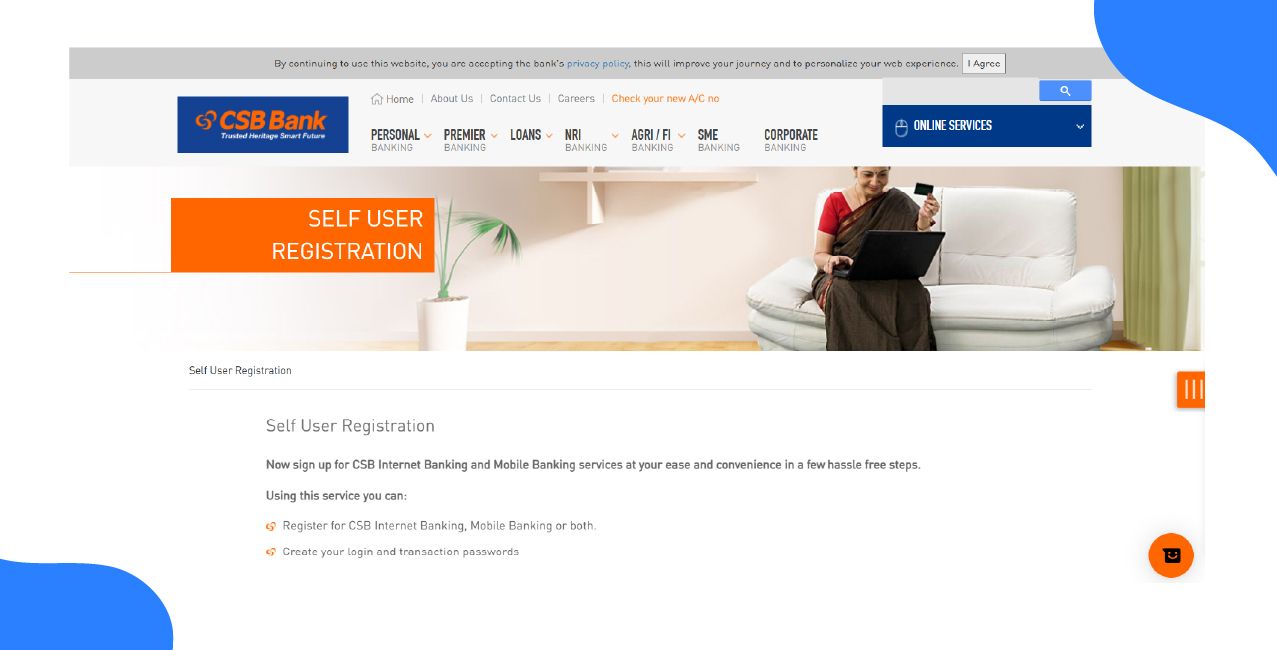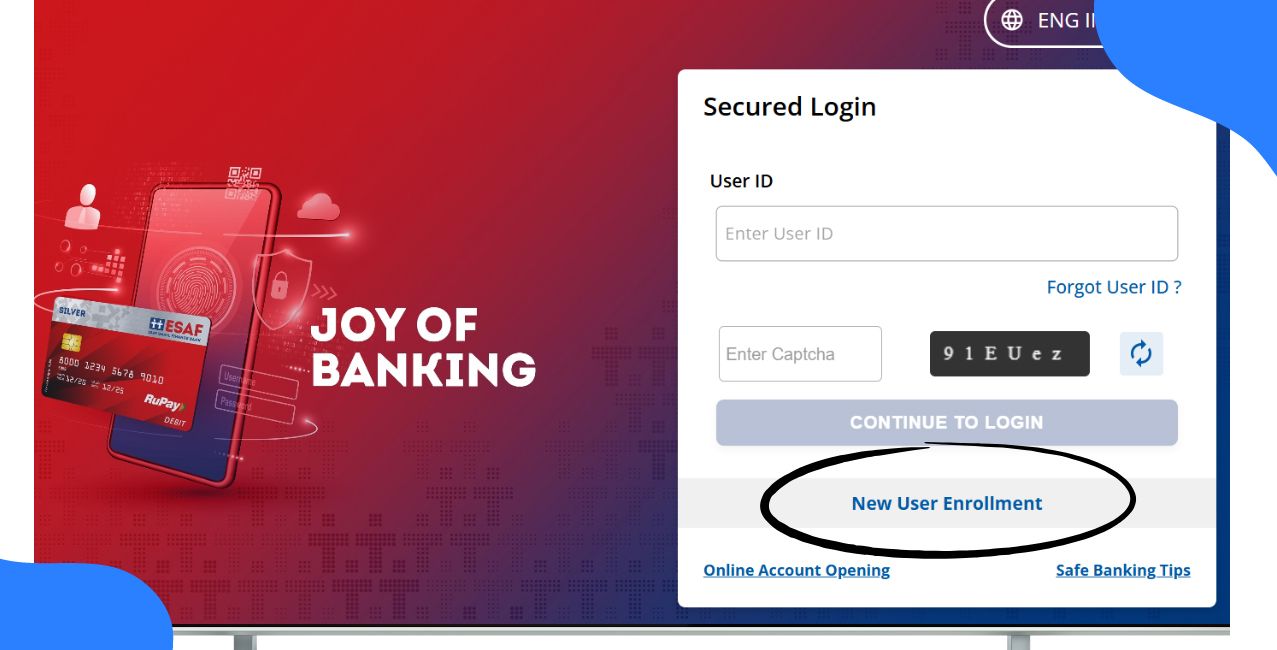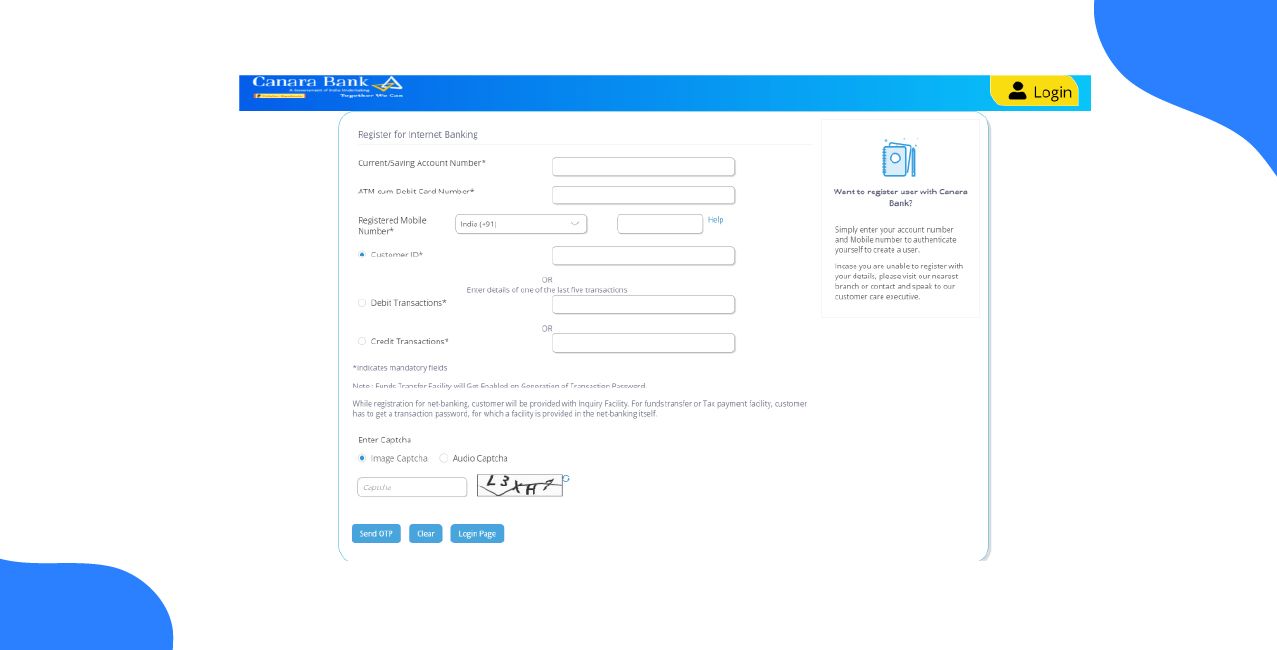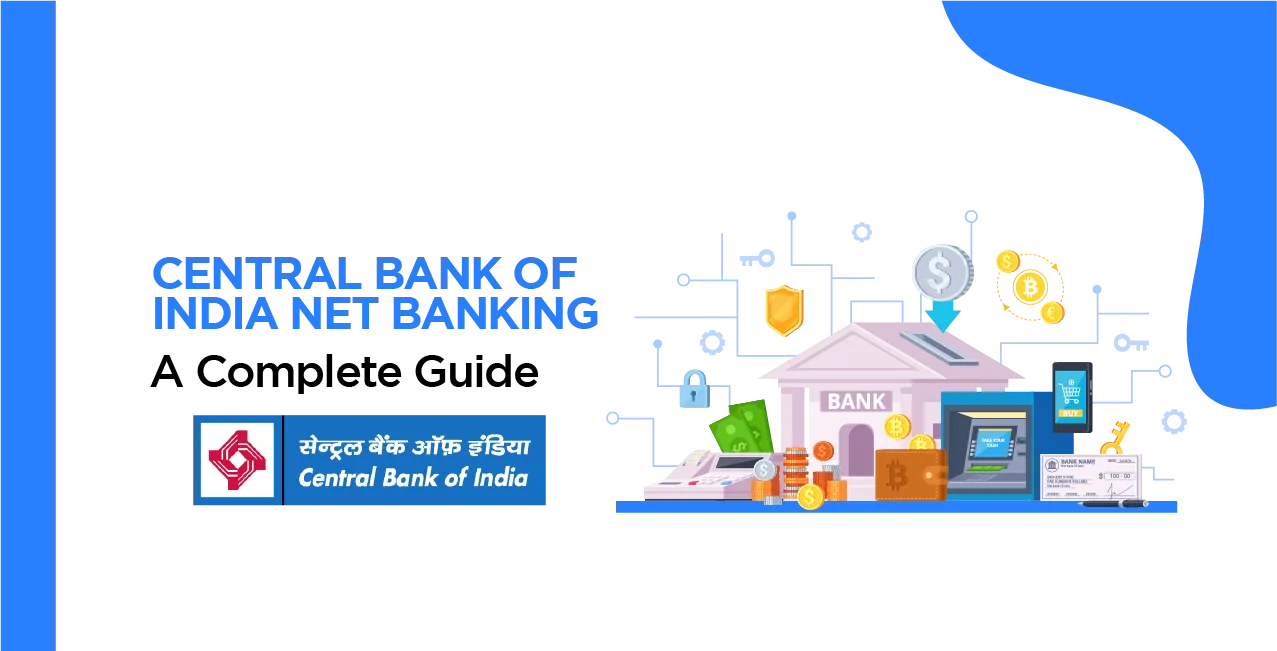
Author
LoansJagat Team
Read Time
14 Minute
22 Jan 2025
Central Bank Net Banking: Features, Benefits, and Registration Process
It was founded by Sir Sorabji Pochkhanawala and Sir Pherozeshah Mehta, in 1911. Central Bank of India was the first Indian Bank, completely owned and operated by the Indians, amidst British Colonialism. The bank expanded its branches in Hyderabad and Secunderabad in 1918, and 1925 respectively. This bank remained instrumental in initiating India’s first exchange Bank in 1936.
In the initial years, the bank focused on trade and business but expanded its banking services to retail banking and corporate. Today, the bank operates with a net profit of ₹ 807 crore. India’s oldest banks and many banking services are backed by internet technology and online platforms. The bank’s net banking facility and mobile applications garner wide attention from the public due to its efficient usage.
Central Bank of India’s Net Banking – An Overview
Net banking connects bank customers with round-the-clock banking services. An account holder can access his or her bank account online at any time. Funds transfer in the Central Bank of India’s net banking is quite easy and seamless. Apart from banking, an account holder can avail of the services of a demat account, mutual funds, and other investments.
Read More – Central Bank of India Statement
All the features of net banking are simplified and anyone can understand it, even with the Basic English and Banking Jargon. The net banking facility reduces frequent visits to the bank and saves time. One can manage all their banking-related services and queries, with the Central Bank of India’s net banking facility.
Features of Central Bank Net Banking
Features | Description |
Account Balance | Check your balance by 24/7. |
Account Statements | Generate all your financial transactions lists. |
Demat Account | Manage your stock investments. |
Chequebook Request | Apply for chequebooks. |
Fund Transfer | Initiate fund transfers at any time. |
Tax Payments | Pay your tax online. |
Bill Payment | Bill payment at your comfort zone. |
Online Accounts | Manage all your bank accounts online. |
KYC Updates | Update your KYC online. |
How to Register for Central Bank of India Net Banking?
Step 1: Go to the official website of the Central Bank of India.
Step 2: Click the tab, “Internet Banking,” which is the first tab in the right sidebar.
Step 3: A new window will open. You will see two options: “Personal Banking” on the left side and “Corporate Banking” on the right. Select anyone.
Step 4: As you are going to register for the first time, navigate your cursor below the option “Are you a new user?” and select the tab “Click Here.” The bank provides guidelines for registering net banking.
Step 4: After reading the guidelines, select the option “Login.”
Step 5: Navigate your cursor to the option “Online Password Generation” and click it.
Step 6: You will be taken to the next page. On this page, you need to enter your 10-digit Customer Information Number (CIF). Your CIF number is printed in your bank passbook.
Step 7: Then, you need to select any of the following three methods to authenticate the One-Time Password (OTP)
- Answer Security Question
- Debit Card Details + Date of Birth
- KYC + Account Number
This option can be executed if have you registered your security question with your bank account “Answer Security Question”
For the other two options, it can be easily executed where you need to enter the respective details.
Step 8: After entering the details, click the tab “Submit.”
Step 9: Click the tab “Generate OTP.”
Step 10: You will receive the OTP to your registered mobile number.
Step 11: Enter the OTP in the tab “Login OTP Received.”
Step 12: After that, set your password for the net banking login. Your password must have one uppercase, one lowercase, one number, and one special character.
Step 13: You need to enter two times for confirmation.
Step 14: Click “Submit.”
You have successfully created the net banking password.
How to Login to the Central Bank of India Net Banking?
Step 1: Go to the official website of the Central Bank of India.
Step 2: Click the tab “Internet Banking,” which is the first tab in the right sidebar.
Step 3: A new window will open. You will see two options: “Personal Banking” on the left side and “Corporate Banking” on the right. Select anyone.
Step 4: Click the tab “Login.”
Step 5: You will see the login portal for net banking. For “User ID," enter your CIF number.
Step 6: Then enter your created password.
Step 7: Then enter the Captcha code. Ensure all the details of the net banking account are correct.
Step 8: Click the tab "Proceed.”
Step 9: The bank verifies your authentication via OTP to your registered mobile number.
Step 10: Enter the OTP.
Step 11: Click the tab “Proceed.”
Step 12: You will be taken to the dashboard of your net banking account.
Navigate to all the options and banking services of net banking. The Central Bank of India provides a wide range of banking services to its customers via net banking. You can accomplish all the banking services in your comfort zone at any time.
How to Set Transaction Passwords in Central Bank of India Net Banking?
Step 1: Go to the official website of the Central Bank of India.
Step 2: Click the tab “Internet Banking,” which is the first tab in the right sidebar.
Step 3: A new window will be opened. You will be able to see two options: “Personal Banking” on the left side and “Corporate Banking” on the right. Select either of the ones.
Step 4: Click the tab “Login.”
Step 5: You will see the online portal for net banking. For “user ID," enter your CIF number.
Step 6: Followed by the CIF number, enter your created password.
Step 7: Then enter the Captcha code. Ensure all the details of the net banking account are correct.
Step 8: Click the tab “Proceed.”
Step 9: The bank verifies your authentication via OTP to your registered mobile number.
Step 10: Enter the OTP.
Step 11: Click the tab “Proceed.”
Step 12: You will be taken to the dashboard of your net banking account.
Step 13: Click the option “Profile Setting,” which is in the header of the website.
Step 14: Scroll down and look for the option “Password Setting.”
Step 15: Under the option “Password Setting," click “Generate Transaction Password.”
Step 16: Read the given instructions to create a transaction password.
Step 17: Enter your user ID and registered mobile number.
Step 18: Below that, there are three options to validate the Second Factor Authentication:
- OTP
- GRID number
- Digital Signature Certificate (DSC)
Select any one option.
Step 19: Click "Generate" after selecting the option.
Step 20: You will receive the OTP to your registered mobile number. Enter it. The time limit for the OTP submission is one minute and fifty-five seconds.
Step 21: Click “Submit.”
Step 22: On the next page, enter the received OTP again.
Step 23: Set the transaction password.
Step 24: You have to enter the transaction two times for confirmation.
Step 25: Click the tab “Submit.”
You have successfully created the transaction password. This password is used for fund transfers, adding beneficiaries, and other financial services and transactions. Keep it secure and do not share it with anyone.
How to Add Beneficiary in Central Bank of India Net Banking?
Step 1: Go to the official website of the Central Bank of India.
Step 2: Click the tab “Internet Banking,” which is the first tab in the right sidebar.
Step 3: A new window will open. You will see two options: “Personal Banking” on the left side and “Corporate Banking” on the right. Select either of the ones.
Step 4: Click the tab “Login.”
Step 5: You will see the login portal for net banking. For “User ID,” enter your CIF number.
Step 6: Followed by the CIF number, enter your created password.
Step 7: Then enter the Captcha code.
Step 8: Click the tab “Proceed.”
Step 9: The bank verifies your authentication via OTP to your registered mobile number.
Step 10: Enter the OTP.
Step 11: Click the tab “Proceed.”
Step 12: You will be taken to the dashboard of your net banking account.
Step 13 Click “Manage Beneficiary” on the left sidebar.
Step 14: You will be taken to the new page. Here click “Add Beneficiary.”
Step 15: Here you will see two checkboxes. The first one indicates beneficiaries within the Central Bank of India. The one indicates beneficiaries outside the Central Bank of India. Select either of the one.
Step 16: Enter account number, beneficiary’s name, nickname, address, pin code, phone number, account number, and transaction password.
Step 17: Click “Submit.”
Step 18: Verify the details of the beneficiary.
Step 19: In the next step, you need to validate it via OTP or GRID number or Digital Signature Certificate (DSC).
Disclaimer: All the three above-mentioned methods have the same procedures.
Step 20: Submit the respective details on the method that you have selected and click “Submit.”
You have successfully added the beneficiary. You will see a code for the beneficiary. Visit the branch and get it activated immediately for the fund transfer. However, if you do not want to visit the branch, you should wait to get it updated on the server. Usually, it takes nearly four hours.
How to Transfer Funds in the Central Bank of India Net Banking?
Step 1: Go to the official website of the Central Bank of India.
Step 2: Click the tab “Internet Banking”, which is the first tab in the right sidebar.
Step 3: A new window will be opened. You will be able to see two options: “Personal Banking” on the left side, and “Corporate Banking” on the right. Select either of the one.
Step 4: Click the tab “Login.”
Step 5: You will see the login portal for net banking. Here enter your CIF number for “User ID”.
Step 6: Followed by the CIF number, enter your created password.
Step 7: Then enter the Captcha code.
Step 8: Click the tab “Proceed.”
Step 9: The bank verifies your authentication via OTP to your registered mobile number.
Step 10: Enter the OTP.
Step 11: Click the tab “Proceed.”
Step 12: You will be taken to the dashboard of your net banking account.
Step 13: Click “Fund Transfer” on the left sidebar. However, you can also select the tab “Fund Transfer & Payments” in the header of the website.
Step 14: On the next page, you will have three options: Quick Pay, External (Transfer to another bank), and Internal (Transfer within the Central Bank of India).
Step 15: Choose any one payment option, out of three: IMPS, NEFT, and RTGS.
Step 16: You will be taken to the next page. Here, select to whom you want to transfer the funds, i.e. beneficiary’s account.
Step 17: Enter the amount to be sent.
Step 18: Enter your transaction password.
Step 19: Click “Submit.”
Step 20: On the next page, confirm the amount to be transferred and the beneficiary’s details.
Step 21: Click any of the three methods to initiate the fund transfer
- OTP
- GRID number
- Digital Signature Certificate (DSC)
Select any one option.
Step 22: Click "Submit" after validating.
You have successfully transferred the funds to the beneficiary’s bank account.
How to Register for the Central Bank Mobile Banking App?
Step 1: Download the official Yes Bank Mobile Banking App from the Google Play Store or Apple App Store. The name of the app is Cent Mobile.
Step 2: After installation, the app may ask for permission to access your data. Select allow for all the permissions.
Step 3: The app verifies all the data. Select “Proceed.”
Step 4: On the home screen of the app, select the option “Register.”
Step 5: Read all the terms and conditions. After that, select “Accept.”
Step 6: You need to validate your registration through two methods
- CIF Number
- Account Number
Choose either of the methods and enter its details.
Step 7: Select the option “Submit.”
Step 8: A pop-up message displays about validation through SMS to your registered mobile number.
Step 9: Select the option "Proceed" after reading the message.
Step 10: You will receive an alert, which asks you to switch off other networks and turn on the mobile data for registration.
Step 11: Select the SIM if you have two SIM cards. Select the one that is registered to your bank account.
Step 12: Select the option “Proceed.”
Step 13: The app verifies all your data related to your bank account.
Step 14: You need to register for the mobile banking app.
Step 15: Here, there are three options: Debit Card, Internet Banking, and Branch Generation token. Select any one of the options and enter the details.
Step 16: After entering, select “Submit.”
You will receive a message about successful verification.
Step 17: Select “OK.”
You will see a message about the completion of the registration.
Step 18: Again, select “OK.”
Step 19: You will be on the home screen of the app, which welcomes you with your name that is registered with your bank account.
Step 20: To begin the transaction, first you need to create your username and password. So select the option “Forgot Credential?.”
Step 21: You will see three options: Forgot User ID, Forgot Login Password (MPIN), and Forgot Transaction Password (TPIN).
Select “Forgot User ID” and enter your CIF number.
Step 22: You will receive the OTP.
Step 23: Enter the OTP and select “Proceed.”
Step 24: You have three options to proceed with the registration
- Debit Card
- Internet Banking
- Branch Generated Token
Step 24: Enter anyone from the above-mentioned options. Select the option “OK.”
Step 25: Again, you will be on the home screen. Select “Forgot Credentials?”
Step 26: In the next step, select “Forgot Login Password (MPIN)” and enter your CIF number.
Step 27: You will receive OTP. Enter it and select “Proceed.”
Disclaimer: The same procedures have to be followed for creating a Transaction Password (TPIN).
Also Read - Central Bank of India Balance Check Number
Step 28: There will be three options to set the MPIN. Select either of the options and select "Submit.”
Step 29: Set the MPIN and select “Submit.”
You have successfully created a username and password (MPIN) for the Cent Mobile app. Explore the different options for financial transactions and banking services.
Tips for Efficient Usage of Central Bank Net Banking
- Do not share your username and password with anyone.
- Check whether you have added the correct bank account of the beneficiary.
- Avoid using net banking in public places. You may have an urgency to transfer the funds. However recent developments in technology can jeopardise your net banking account, such as cyber-attacks and hacking.
- Make sure one peeks into your net banking account. Always maintain your privacy and bank details from the parties.
- Create a username and password that you can easily remember. Do not use the same username and password for your other online platforms.
- Check all your financial transactions at least once a month.
- Always use a secured browser for accessing your net banking account.
- Make sure you have logged out after completing your net banking process.
- Do not share your net banking account with others.
Limitations and Chargers for Central Bank Net Banking Transactions
NEFT | |
Amount | Chargers |
Up to ₹ 10,000 | ₹ 2.50 |
₹ 10,001 to ₹ 1,00,000 lakhs | ₹ 5 |
₹ 1,00,001 to ₹ 2,00,000 lakhs | ₹ 10 |
Above ₹ 2,00,000 lakhs | ₹ 25 |
RTGS | |
Amount | Chargers |
₹ 2,00,000 to ₹ 5,00,000 lakhs | 8: 00 AM to 11:00 AM - ₹ 25 11:00 AM to 1:00 PM - ₹27 1:00 PM to 4:30 PM - ₹ 30 After 4:30 PM - ₹ 30 |
Above ₹ 5,00,000 lakhs | 8: 00 AM to 11:00 AM - ₹ 50 11:00 AM to 1:00 PM - ₹52 1:00 PM to 4:30 PM - ₹ 55 After 4:30 PM - ₹ 55 |
Conclusion
Net Banking of the Central Bank of India provides a wide range of financial services to account holders. One can easily transfer their funds to another beneficiary without visiting the branch office. Likewise, an account holder can generate statements, check balances, and manage deposits at any time. Net Banking saves time and reduces frequent visits to the bank office.
FAQs Related to Central Bank Net Banking
Does the Central Bank of India levy charges for net banking activation?
No, there are no charges for net banking activation.
Is it possible to transfer funds from the Central Bank of India’s net banking?
Yes, you can transfer your funds to any bank account from the Central Bank of India’s net banking.
Is the Central Bank of India’s net banking safer to transfer funds?
The Central Bank of India’s net banking comes with safety features. No one can access your net banking account.
Are there any charges for transactions in the Central Bank of India’s net banking?
Yes, there are charges for transactions. You can refer to the above-mentioned tables in this blog.
Who can open the Central Bank of India’s net banking?
Those who have bank accounts in the Central Bank of India can open the Central Bank’s net banking.
Other Net Banking Services | |||
About the Author

LoansJagat Team
‘Simplify Finance for Everyone.’ This is the common goal of our team, as we try to explain any topic with relatable examples. From personal to business finance, managing EMIs to becoming debt-free, we do extensive research on each and every parameter, so you don’t have to. Scroll up and have a look at what 15+ years of experience in the BFSI sector looks like.

Quick Apply Loan
Subscribe Now
Related Blog Post