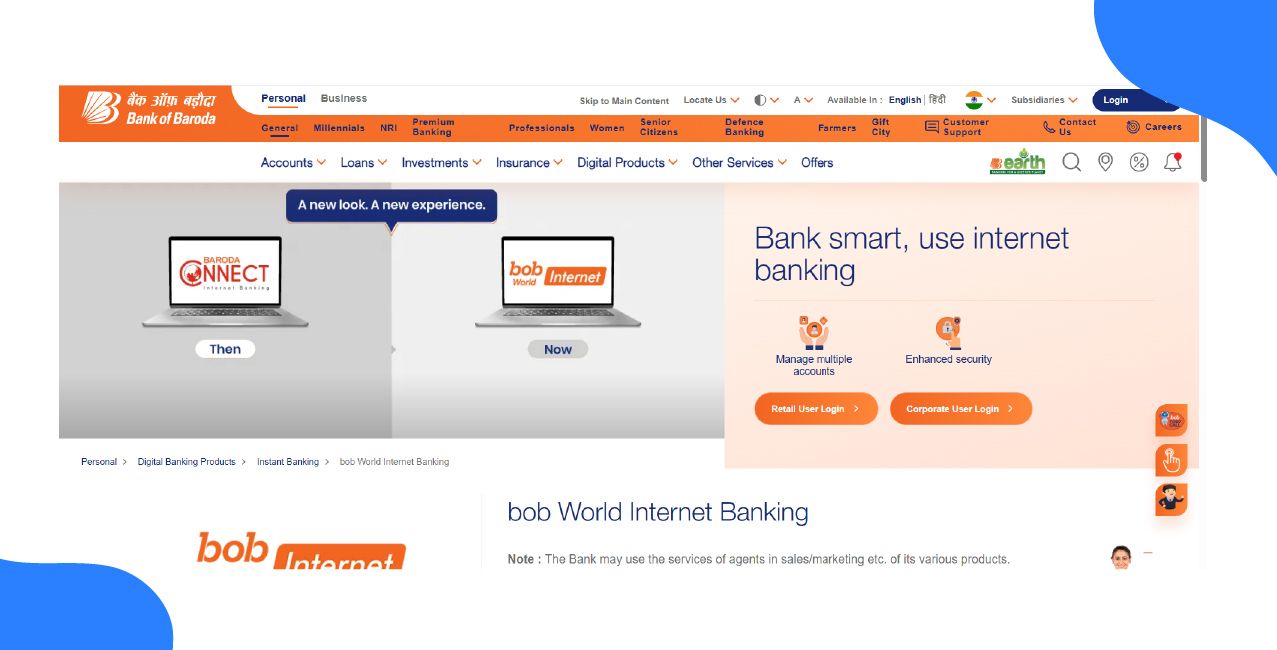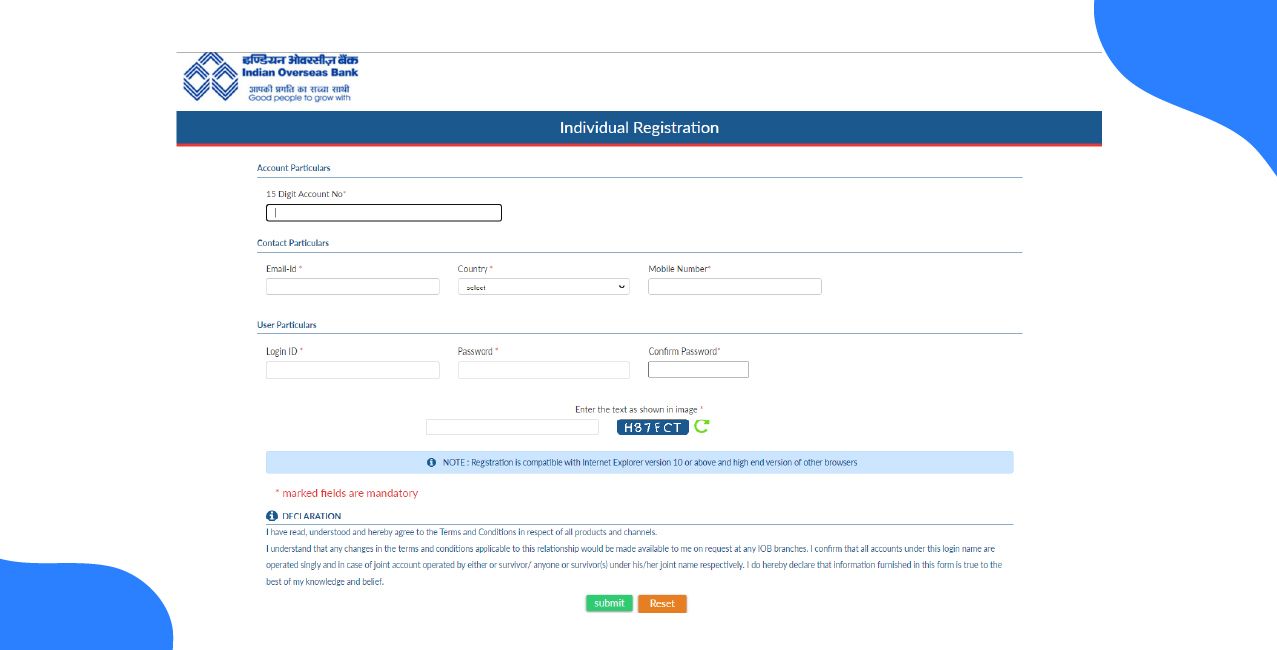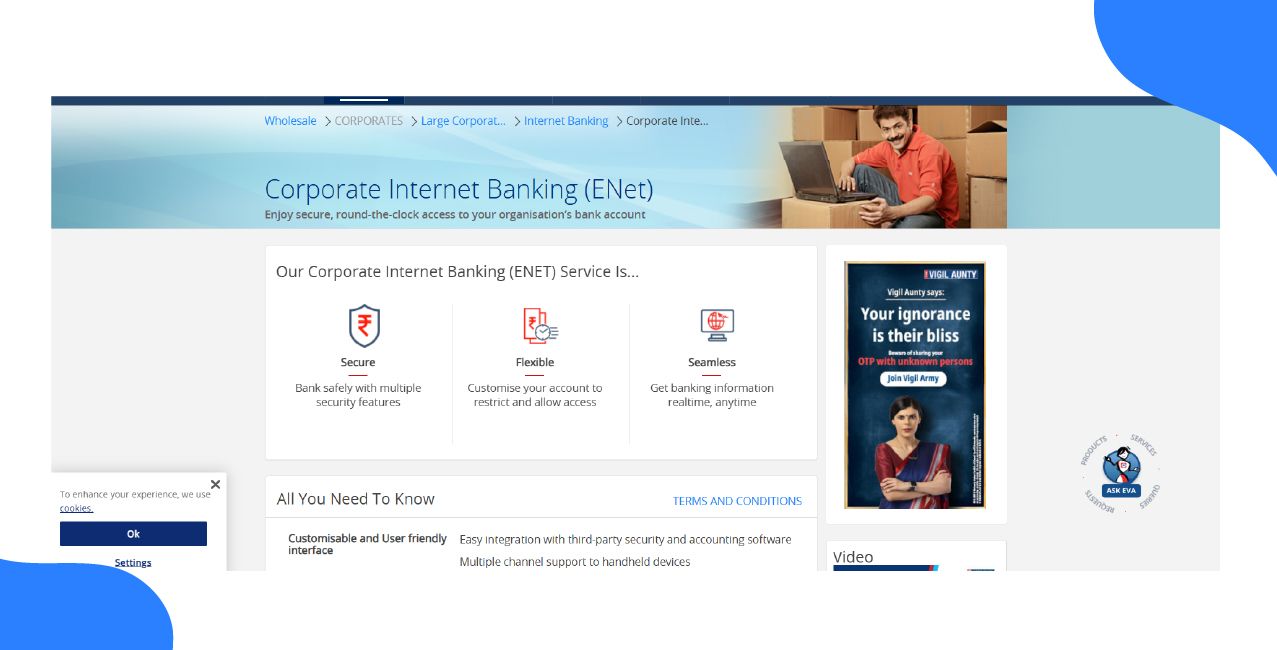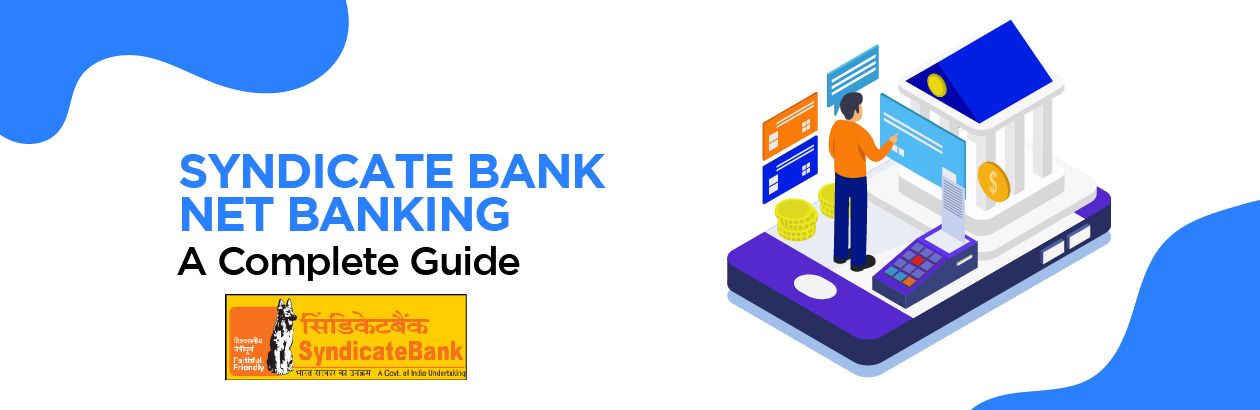
Author
LoansJagat Team
Read Time
9 Minute
21 Jan 2025
Syndicate Bank Net Banking - Secure Online Banking Solutions
It was founded by Upendra Ananth Pai, T. M. A. Pai, and Vaman Srinivas Kudva in 1925. The old name of this bank was Syndicate Industrial and Banking Syndicate Limited. The bank focused its banking services on trade and industries in the urban areas. Hence, it became quite popular.

The bank was merged with Syndicate Bank on April 1, 2020. Although the Finance Minister announced it on August 30th, 2019, the merging process was completed amidst the COVID-19 pandemic. The objective of this merger was to consolidate the Indian banking sector and strengthen the financial burdens of the country.
Net Banking in Syndicate Bank
Syndicate Bank became Syndicate Bank after the merger. All the data related to the bank holders of Syndicate Bank’s predecessor has been interlinked to its server. Therefore, the net banking portal has now become the same for both of its bank’s customers.
Syndicate Bank is a public sector bank. All the banking processes are easy and hassle-free. Due to the initiation of Net Banking, many of its customers enjoy its banking service in their comfort zone. Besides, net banking reduces the frequent visits to the branch, even for the little queries.
Read More – Canara Bank Net Banking: Unlock Seamless Digital Banking at Your Fingertips
Features of Syndicate Bank
Features | Description |
Savings Account Summary | Check all your transactions at one portal. |
Cheque Book Issuance | Get chequebook via net banking. |
Bill Payments | Pay all your bills online. |
Pay your tax via net banking. | |
Grievances and Requests | All your queries are solved via net banking. |
Security | All your banking services are safe and secure. |
Apply for Debit/Credit Cards | Submit an online application on your needs. |
Easy Transfer | Transfer your funds easily. |
Loan Management | Manage your loan account in one step. |
Financial Products | Enjoy the bank’s other products and services. |
Deposits | Maintain all your FD or RD deposits. |
15G/H Forms | Submit your taxations via net banking. |
Multiple Accounts | Interlink all your Syndicate Bank accounts. |
Update your KYCs without visiting the bank. | |
Manage your stock investments easily. |
How to Register for Syndicate Bank Net Banking?
Step 1: Go to the official website of Syndicate Bank.
Step 2: On the right side of the website, its sidebar displays the tab “NET BANKING – LOGIN”. Click the tab.
Step 3: You will be taken to another page. Here click the tab “Net Banking – Login (Retail & Corporate)”, which is in the center of the website.
Step 4: It will take you to another page. On the right sidebar, you can see the tab “New User Registration”. Click it. It will take you to the next page.
Step 5: On the next page, read all the terms and conditions. After that, scroll down to the bottom of the page and click the tab “I Agree.”
Step 6: You will be on the next page. Enter your savings bank account number and its debit card number.
Step 7: After that, enter your registered mobile to your bank account.
Step 8: Enter your customer ID. It is the CIF number, which is available in the bank passbook. (or) Enter the details of your credit/debit transactions in the respective boxes.
It is advisable to enter your customer ID to complete the registration.
Step 9: Enter the captcha codes and click the tab “Send OTP.”
Step 10: You will be on the next page. You will receive the One-Time Password (OTP) to your registered mobile number, which is valid for only 100 seconds. If you fail to enter the OTP, you need to regenerate it.
Step 11: Enter the OTP and click the tab “Submit.”
Step 12: You will be taken to the next page. Here you need to set your “Login Password”. Create a password of your own, adhering to the following guidelines:
One uppercase, one lowercase, one special character, and one number.
Example: Sakthi@123
Step 13: Enter the created password and click “Submit.”
Step 14: You have successfully created your username and password for Syndicate Bank Net Banking. Your User ID(Customer ID) will be displayed. Click the “Login” button to log into the net banking.
Step 15: On the net banking page, enter your user ID and the created password to log in. Make sure you have correctly entered the captcha codes.
Step 16: Click “Login.”. You will be taken to your net banking dashboard. Navigate all the services to explore the features of Syndicate Bank Net Banking.
All the steps involved in creating the username and password for net banking are easy. You can do it by yourself, without expecting others to need help.
How to Register for Syndicate Bank Mobile Banking?
Step 1: Download the official Syndicate Bank Mobile Banking App from the Google Play Store or Apple App Store. The name of the app is
Syndicate ai1 – Mobile Banking App.
Step 2: After installation, the app may ask for permission to access your data. Select allow for all the permissions.
Step 3: When you open the app for the first time, you will see an introductory video. You can skip it, by clicking the option “Skip.”
Step 4: Select “Get Started Now” to initiate the app.
Step 5: The app shows your mobile numbers if you are using two SIM cards. Select the one that is registered to your bank account.
Step 6: After selecting your mobile number, you will receive the OTP from the bank server. The app automatically uploads the OTP into the app.
Step 7: You have to create a five-digit passcode for login. After that, select the “White Tick” option which is surrounded by blue colour.
Step 8: The app asks you to re-enter the same passcode again. Enter it and again click the “White Tick.”
Step 9: You can log into the app by using the created passcode.
Step 10: After login, select “I Agree”, when you complete reading the terms and conditions.
Step 11: On the next page, select “Active Mobile Banking Service.”
Step 12: Create the six digits MPIN for mobile banking. It is used for mobile banking transactions.
Step 13: In the next step, the app shows three options to activate mobile banking: Debit Card, Aadhaar Number, and Activation Code.
Disclaimer:
- To activate with “Activation Code”, you need to visit the bank’s office, where they will share the activation code to operate mobile banking.
- If you need to activate it through your Aadhaar number, then the registered mobile number of both your Aadhaar card and bank account should match each other. So that it can be to be used during the process.
It is advisable to activate it through your debit card.
Step 14: Select “Debit Card.”
Step 15: Enter your 16-digit debit card number, its expiry date, and its ATM PIN.
Step 16: Select the option “Submit.”
Step 17: You will see all the details of your ATM/Debit Card. Here you must choose the account that you want to activate and select the option “Next.”
Step 18: You have successfully activated your mobile banking.
Navigate to all the options to know more about the app. Never share your passcode and MPin with anyone.
How to Reset the Net Banking Password?

Step 1: Go to the official website of Syndicate Bank.
Step 2: The sidebar on the right side has the tab “NET BANKING – LOGIN.” Click the tab.
Step 3: It will take you to a new page. Here click the tab “Net Banking – Login (Retail & Corporate).”
Step 4: On the next page, you can see the tab “Create/Reset Login Password” on the right sidebar. Click the tab.
Step 5: On the next page, you need to enter the details related to your bank account.
Step 6: Click “Continue” after completing the details.
Step 7: Enter a new password for your net banking. Confirm it by re-entering it again.
Step 8: Click “Submit” after entering the captcha codes. A confirmation message will be displayed for your reference, regarding the details that you have previously filled. Click “Submit.”
Step 9: An OTP will be sent to your registered mobile number. Enter it and click “Submit” A confirmation message will be displayed on the screen about the password reset.
Step 10: As you have created a new password successfully, log in to the net banking portal, to confirm it.
Also Read - Syndicate Bank Balance Check Number: Easy Ways to Check Your Account Balance
How to Retrieve Internet Banking Login User ID?
Step 1: Go to the official website of Syndicate Bank.
Step 2: On the right sidebar, there is a tab called “NET BANKING – LOGIN.” Click the tab.
Step 3: On the next page, click “Net Banking – Login (Retail & Corporate).”
Step 4: Click “Forgot User ID”, which is in the right sidebar.
Step 5: On the next page, enter your customer ID, and mobile number. Click “Submit”, after entering the captcha codes.
Step 6: After the submission, you will receive your user ID to your email address.
Disclaimer: If you still face any problems related to net banking and mobile banking, contact the branch office immediately. You can also seek guidance from their supporting staff members through the toll-free number 1800 1030.
Limitations and Charges on Syndicate Bank Net Banking
Transaction Mode | Amount | Charges |
Up to ₹ 10,000 | ₹ 2.25 | |
| ₹ 10,001 to ₹ 1,00,000 lakhs | ₹ 4.75 |
| ₹ 1,00,000 to ₹ 2,00,000 lakhs | ₹ 14.75 |
| Above ₹2,00,000 lakhs | ₹ 24.75 |
RTGS | Up to ₹ 5,000 | NIL |
| ₹ 5,000 to ₹25,000 | ₹ 5 |
| ₹ 25,000 to ₹ 1,00,000 lakhs | ₹ 10 |
| ₹ 1,00,000 to ₹ 2,00,000 lakhs | ₹ 15 |
Conclusion
Internet banking from Syndicate Bank enables its account holders to have seamless and hassle-free banking services. This secured platform protects all the personal data associated with their bank account. A dedicated team of staff members support their customer’s queries and rectify them at the earliest. You can do all the transactions without visiting the bank often.
FAQs Related to Syndicate Bank Net Banking
Does Syndicate Bank charge registration fees for net banking?
No, the bank does not charge any registration fees.
Am I able to transfer the funds to other banks using Syndicate Bank Net Banking?
Yes, you can transfer your funds to other banks using Syndicate Bank Net Banking/
Can I access my Syndicate Bank Net Banking from my mobile phone?
Yes, you can access your Syndicate Bank Net Banking from your mobile phone.
Can I use two savings bank accounts in one Syndicate Bank Net Banking?
Yes, you can use two savings bank accounts under one ID of Syndicate Bank Net Banking.
Are both the Syndicate Bank and Syndicate Bank the same?
Yes, both the banks are the same. However, the Syndicate Bank was merged with Syndicate Bank on April 01, 2020.
Other Net Banking Services | |||
About the Author

LoansJagat Team
‘Simplify Finance for Everyone.’ This is the common goal of our team, as we try to explain any topic with relatable examples. From personal to business finance, managing EMIs to becoming debt-free, we do extensive research on each and every parameter, so you don’t have to. Scroll up and have a look at what 15+ years of experience in the BFSI sector looks like.

Quick Apply Loan
Subscribe Now
Related Blog Post