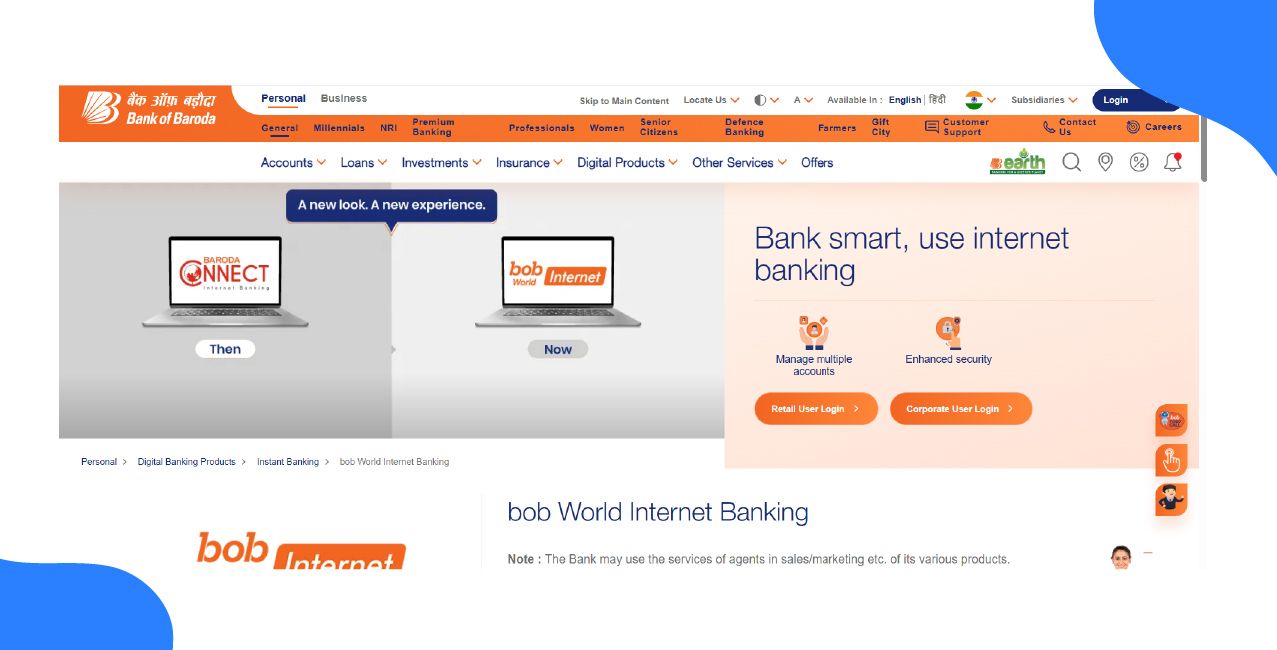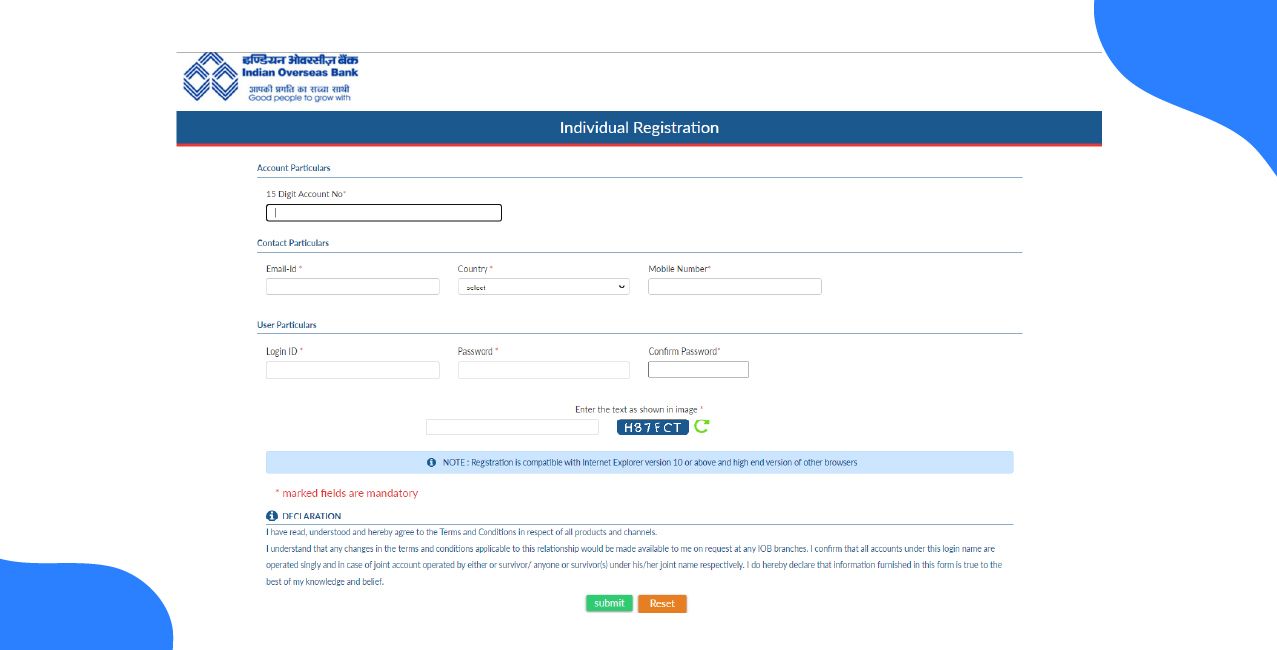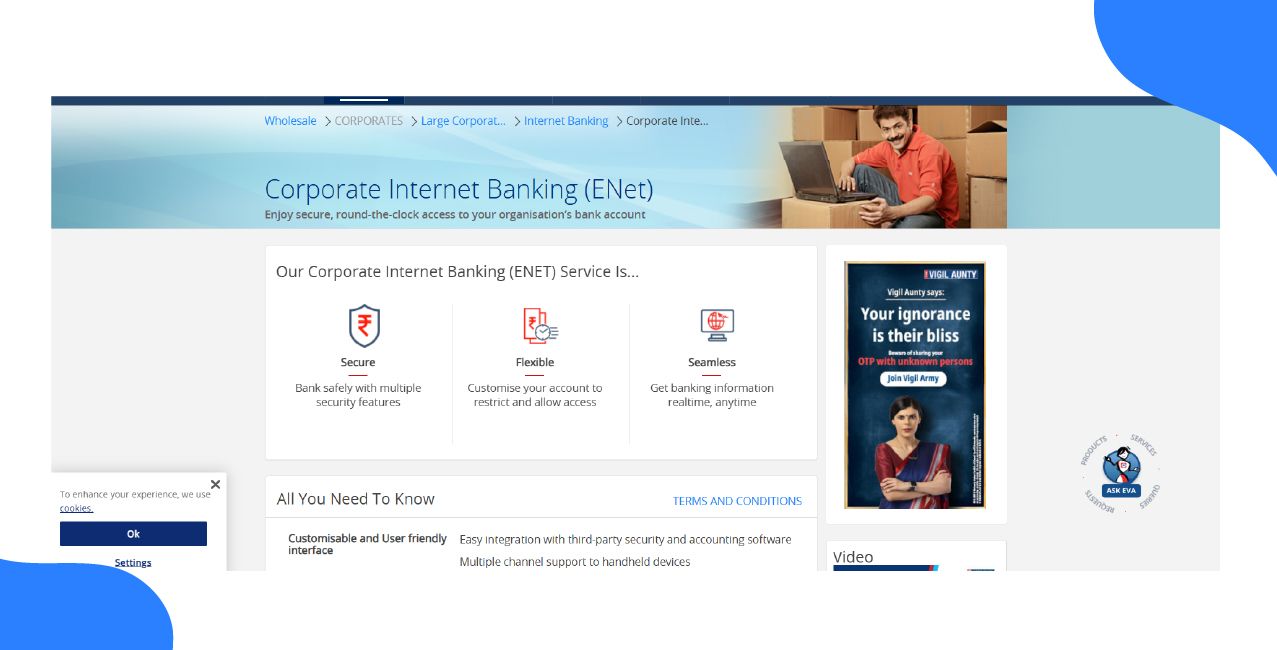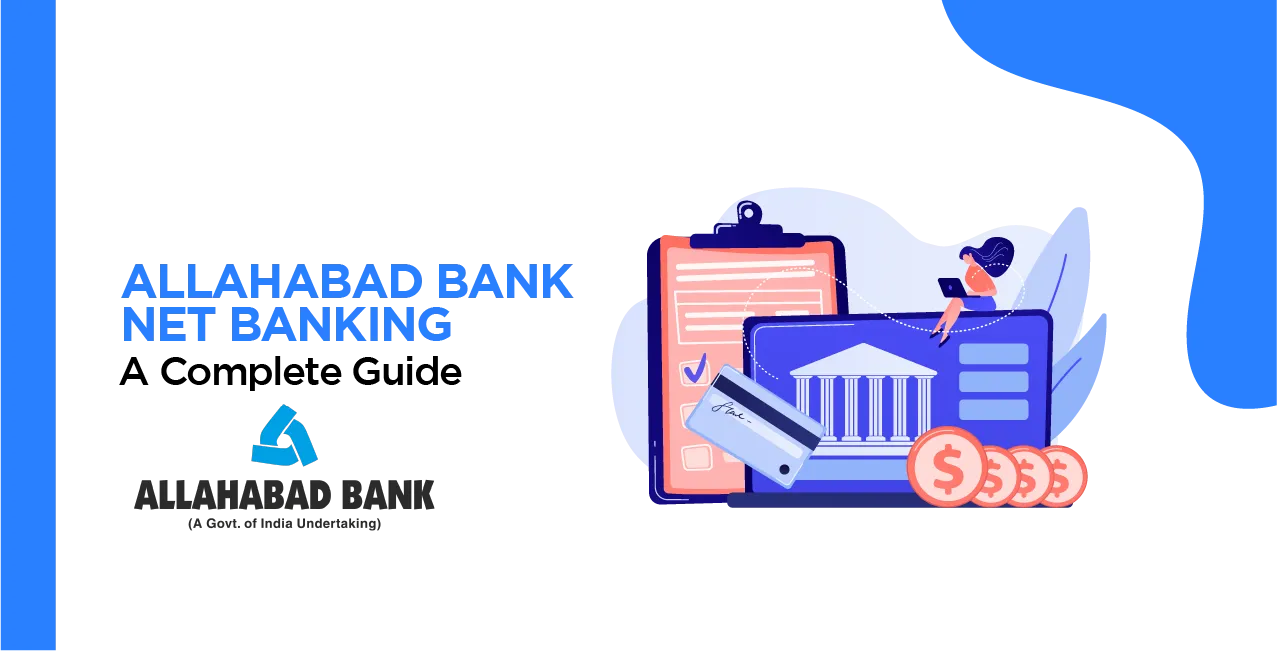
Author
LoansJagat Team
Read Time
9 Minute
14 Jan 2025
Allahabad Bank Net Banking: Login, Registration, Features & Benefits
Ravi was working a tight schedule as an executive. He didn't want to waste hours at the bank standing in long queues. That's when he came across Allahabad Bank Net Banking. With his smartphone, he just needed to click once, and money could be transferred, bill paid, or the transaction monitored live. Like millions of others, his time and productivity increased when he shifted to digital banking.
Here’s a fact: Getting an account statement from the bank branch can cost you ₹100, but it’s completely free online with net banking. Similarly, requesting a stop payment for a cheque can cost ₹50 or more at the branch, but with net banking, it’s free.
Allahabad Bank Net Banking lets you access, manage, and update your accounts 24/7. To make transfers, pay bills, check balances, or update a profile, everything is easy, fast, and secure. You can even open deposits, book travel, and track all your banking activities – all from your smartphone!
What is Allahabad Bank?
Allahabad Bank was founded in 1865, starting its operations from the great confluence city of Allahabad, growing steadily through mergers, IPOs, and global expansion. It became nationalized in 1969 and then further merged with Indian Bank in 2020 under its great legacy.
Indian Bank started in 1907 and began on a steady curve with capital augmentations, establishment of international branches, and
celebrations of its hundredth year in 2006. The global business of the bank had already crossed Rs 12 lakh crore in 2024. Nowadays, it conducts services like fund transfers, bill payments, and EMI management, among others.
Benefits of using Allahabad Bank Net Banking
Allahabad Bank's net banking provides the following advantages to the users:
- Safe: Accounts are protected by a password and unique user ID.
- Fast: Transfer funds fast through NEFT, RTGS, or IMPS.
- Comfortable: Access the bank without visiting a branch.
- Time-saving: Complete the transactions in a matter of minutes.
- Transaction history: All transactions are recorded with details like payee name, account number, amount, date, time, and remarks.
- Account management: Open or close fixed deposits, recurring deposits, and savings accounts.
- Bill Payment: Either pay bills automatically or manually.
- Statement Access: Download or print statements for tax or personal records.
- Balance Check: Easy to check the balance of your account.
Read More – Indian Bank Net Banking
How to open a zero-balance Allahabad Bank account
You would be required to produce documents like
- An ID proof in the form of a passport, driving license, voter ID, or Aadhaar card to open a savings account in Allahabad Bank.
- Electricity or telephone bill or gas bill as proof of residence
- Two passport-size photographs.
- Photocopy of your PAN card
- Birth certificate for a minor account.
Here’s the step-by-step process
- Visit the official website of Indian Bank.
- Click on ‘Apply Online’ on the top right corner of the page.
- On the next page, click on ‘SB Account Opening Through Video-CIP’.
- Click on ‘Get Started’.
- Enter your mobile number and email, agree to the terms & conditions, and click on ‘Send OTP’.
- Enter the OTP received on your registered mobile number.
- Upload your PAN and Aadhar card.
- Choose the account features and benefits that best suit you.
- Submit your by providing relevant details and selecting the services you need.
- Verify your identity through a convenient video KYC process.
- You’ve successfully opened an account at Allahabad Bank.
How to close your account?
Here’s the step-by-step process
- Visit your nearest Allahabad Bank branch.
- Ask for an account closing form.
- Fill in the details carefully and sign the form.
- If it's a joint account, all holders must sign.
- Submit the form along with the KYC documents (e.g., PAN card for identity and proof of address). You may need to self-attest these documents.
- Hand over any unused cheque leaves, your debit card, and passbook to the bank.
- The bank will verify your documents and, if everything is correct, will ask you to withdraw the remaining balance.
- You can withdraw the balance in cash, ask for a cheque/DD, or transfer the amount to another account to close the account.
How to register for Allahabad Bank Net Banking?
- Visit the official website of Indian Bank.
- Click on ‘Net Banking’ on the right corner of the page in blue colour.
- Click on ‘Net Banking’ under Internet Banking.
- Click on ‘Login For Net Banking’.
- On the login page, click on ‘New User’.
- On the next page, enter your user details (like CIF Number, Mobile number, Captcha), and click on ‘Submit’.
- An OTP will be generated on the registered mobile number.
- Enter the OTP received on your registered mobile number, and click on ‘Submit’.
- Confirm the details and all the necessary information, then click on ‘Confirm’.
- After submitting the details, select the type of facility, and click on ‘Confirm’.
- Create your Login Password for net banking, then click on ‘Submit’.
- Select security questions and answers and click on ‘Submit’.
- Select the type of activation (Activate via bank branches or via ATM Card), and click on ‘Confirm’.
- Scroll down and agree to the terms and conditions by clicking on ‘I Agree’.
- Enter your details (like ATM card number, expiry date, PIN) , then click on ‘submit’.
- Verify the details and click on ‘Done’.
- You’ve successfully registered into Allahabad Bank net banking.
How to log into Allahabad Bank Net Banking?
Here’s the step-by-step process:
- Visit the official website of Indian Bank.
- Click on ‘Net Banking’ on the right corner of the page in blue colour.
- Click on ‘Net Banking’ under Internet Banking.
- Click on ‘Login For Net Banking’.
- On the login page, enter your user ID, Captcha, and click on ‘Proceed’.
- Enter your login password and click on ‘Login’.
- Create your transaction password and click on ‘Submit’.
- Answer 3 security questions and click on ‘Submit’.
- You’ve successfully logged into Allahabad Bank net banking.
Disclaimer: If you don't remember your USER ID, then call the customer care of Allahabad Bank. Or, you can find the message when you register your account in the Allahabad Bank. That message will contain your USER ID and password for login.
How to reset the password of Allahabad Bank Net Banking?
Here’s the step-by-step process
- Visit the official website of the Indian Bank.
- Click on ‘Net Banking’ on the right corner of the page in blue colour.
- Click on ‘Net Banking’ under Internet Banking.
- Click on ‘Login For Net Banking’.
- On the login page, enter your User ID, Captcha, and click on ‘Proceed’.
- Click on ‘Forget Login Password’.
- Click on ‘Next’ to continue.
- Fill in the details (like Username, Bank Account Number, Date of Birth, Mobile Number, Country, and CAPTCHA code), and click on ‘Submit’.
- Enter OTP received on your registered mobile number.
- Set your new net banking password.
How to transfer funds via Allahabad Bank Net Banking?
Also Read - Allahabad Bank Balance Check
Users can send money to others through NEFT, RTGS, or IMPS services. While making a fund transfer, an individual needs to add a beneficiary, which includes entering the account number and IFSC code, as well as details about the bank and branch names.
Here’s the step-by-step process:
- Visit the official website of Indian Bank.
- Click on ‘Net Banking’ on the right corner of the page in blue colour.
- Click on ‘Net Banking’ under Internet Banking.
- Click on ‘Login For Net Banking’.
- On the login page, enter your User Id, Captcha, and click on ‘Proceed’.
- Enter your Login Password and click on ‘Login’.
- Click on the ‘Fund Transfer’ option.
- Choose the preferred mode of fund transfer (NEFT/RTGS/IMPS).
- Select ‘Fund transfer to Account’ and
- Add all the details ( like beneficiary’s account number, IFSC code, beneficiary’s name, and the amount), and click on ‘Confirm’.
- Enter the OTP received on the registered mobile number.
How to add a beneficiary in Allahabad Bank Net Banking?
- Visit the official website of Indian Bank.
- Click on ‘Net Banking’ on the right corner of the page in blue colour.
- Click on ‘Net Banking’ under Internet Banking.
- Click on ‘Login For Net Banking’.
- On the login page, enter your user ID, and Captcha, and click on ‘Proceed’.
- Enter your Login Password and click on ‘Login’.
- Click on ‘Fund Transfers’ under Accounts.
- Click on ‘Add Beneficiary’.
- Select Add Payee from the same bank or another bank.
- Enter the beneficiary’s details (like the beneficiary's account number, account name, and IFSC code), and click on ‘Add’.
- Enter the OTP received on the registered mobile number, and click on ‘Confirm’.
- You’ve successfully added the beneficiary to Allahabad Bank Net Banking.
Limits and Charges on transferring funds via Allahabad Bank Net Banking
Here is the information about transfer limits and charges via Indian Bank net banking
Transfer Type | Amount Range | Charges |
NEFT | Up to ₹10,000 | ₹2.50 + GST |
| ₹10,000–₹1 lakh | ₹5 + GST |
| ₹1 lakh–₹2 lakhs | ₹15 + GST |
| ₹2 lakhs and above | ₹25 + GST |
IMPS | Up to ₹10,000 | ₹2.50 + GST |
| ₹10,001–₹1 lakh | ₹5 + GST |
| ₹1 lakh–₹2 lakhs | ₹15 + GST |
| ₹2 lakhs and above | ₹20 + GST |
UPI | Any amount | No charges |
RTGS | Minimum ₹2,00,000 | Charges vary (depending on the bank) |
Keep the following in mind while using net banking
- Use a secure connection: To access the internet banking of Indian Bank, simply type the URL https://www.netbanking.indianbank.in into the URL window of your web browser. Never try accessing Internet banking from other links or email attachments.
- Use a strong password: Set a strong password for your account, which must be never ever revealed to anyone—neither to the office-bearers at the bank. Keep changing the password from time to time.
- Phishing: Be careful never to click on any link in emails or messages from unknown sources as it may have malicious code. Never reply to suspicious emails or share any of your personal details.
- Use a safe device: Do not log into the system through public computers. Clear cache, browsing history, and temporary files, if necessary, after doing this.
- Frequently verify your account statements: Periodically check your bank statements and mention any suspicious activity on your account so that such activity on your account gets brought to the notice of your bank immediately.
- Update the software: Every now and then update your computer with the antivirus, spyware, and latest version of a firewall to secure your computer system against viruses as well as hackers.
How to activate mobile banking in Allahabad Bank Net Banking?
- Download ‘IndOASIS Indian Bank MobileApp’ from the Google Play Store or Apple Play Store.
- Install the application on your device.
- Open the app and click on ‘OK’.
- Enter your CIF Number and click on ‘Send SMS’.
- Select the feature to register and click on ‘Proceed’.
- Enter your ATM card number, expiry date, and ATM PIN, and click on ‘Activate’.
- Set your 4-digit MPIN and click on ‘Proceed’.
- Set your MTPIN (transaction pin) and click on ‘Submit’.
- You’ve successfully registered into Allahabad Bank mobile banking.
Now, you can easily log into Allahabad Bank Net Banking
- Download ‘IndOASIS Indian Bank MobileApp’ from the Google Play Store or Apple Play Store.
- Install the application on your device.
- Open the app and click on ‘Proceed’.
- Enter your Customer ID and MPIN.
- You’ve successfully logged into Allahabad Bank mobile banking.
How to avail services through SMS and Call
Here is the information about Allahabad Bank's SMS and call banking services
Service | Action | Details |
Register for SMS banking | Visit a branch, or ATM, or use internet banking to register your mobile number. | You'll receive a confirmation SMS after registration. |
Check your balance | Send SMS: "BALAVL [Account Number] [MPIN]" to 94443-94443. | Receive your account balance. |
Get a mini-statement | Send SMS: "LATRAN [Account Number] [MPIN]" to 94443-94443. | Receive a mini statement of your account. |
Check the status of a cheque | Send SMS: "CHQSTS [Cheque Number] [Account Number] [MPIN]" to 94443-94443. | Get the status of your cheque. |
Get a missed call mini-statement | Give a missed call to 8108781085 or 180042500000. | Receive your mini statement. |
Conclusion
Allahabad Bank Net banking has given a complete facelift to the life of Ravi. Ravi is not standing in lines anymore because now he is managing his finances via his smartphone without any hassle. Hence, saving time and increasing productivity.
Digital banking is the future; free account statements, hassle-free fund transfers, and access to banking services are available 24/7. Paying bills, booking travel, or transferring funds is all easy, fast, and secure. Allahabad Bank makes all of this easy for you. Just adopt net banking today for the comfort of net banking and be in charge of your finances like Ravi.
FAQs related to Allahabad Bank Net Banking
Q1: What is net banking
Net banking provides you round-the-clock services. You may check your balance, transfer funds, manage the debit and credit cards, open fixed or recurring deposits, bill payments, and online shopping by ordering cheque books to purchase insurance in your device sitting at home.
Q2: How long does it take to add a beneficiary in Allahabad Bank?
Adding a new beneficiary or payee is confirmed within 30 minutes by the bank. After it is confirmed, you can transfer funds to the beneficiary.
Q3: How many attempts are allowed for Net Banking login?
You are allowed 5 attempts to log into Net Banking. After 5 unsuccessful attempts, your Net Banking access will be disabled.
Other Net Banking Services | |||
About the Author

LoansJagat Team
‘Simplify Finance for Everyone.’ This is the common goal of our team, as we try to explain any topic with relatable examples. From personal to business finance, managing EMIs to becoming debt-free, we do extensive research on each and every parameter, so you don’t have to. Scroll up and have a look at what 15+ years of experience in the BFSI sector looks like.

Quick Apply Loan
Subscribe Now
Related Blog Post