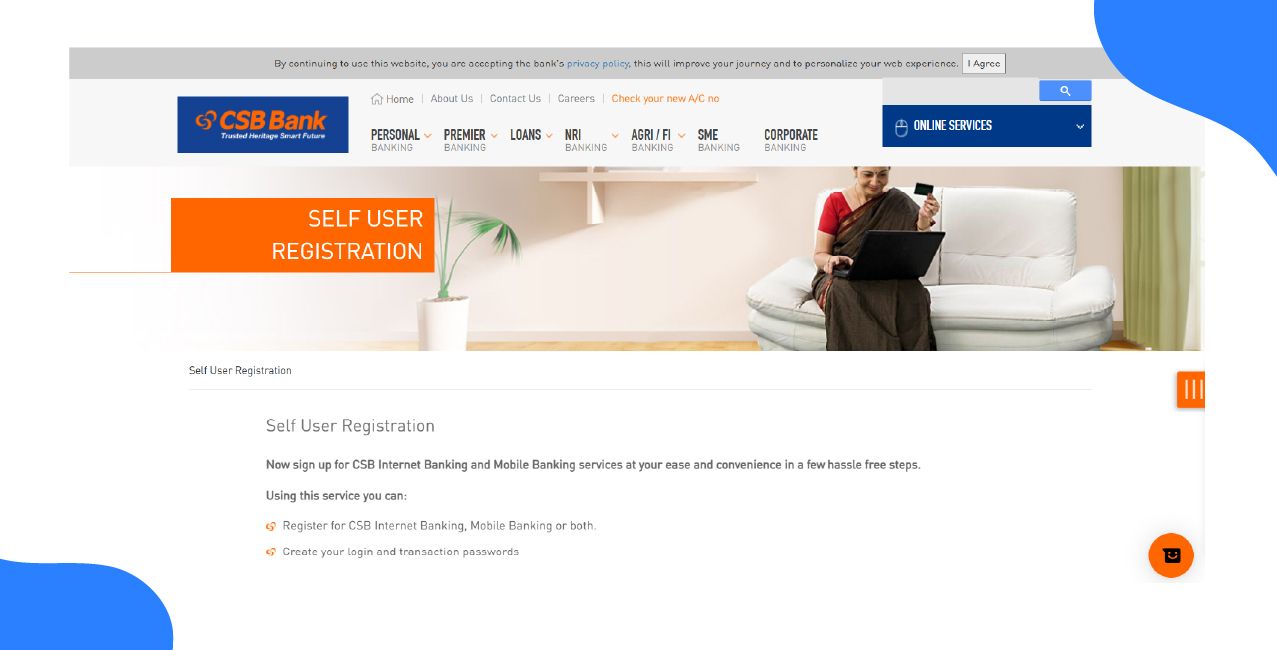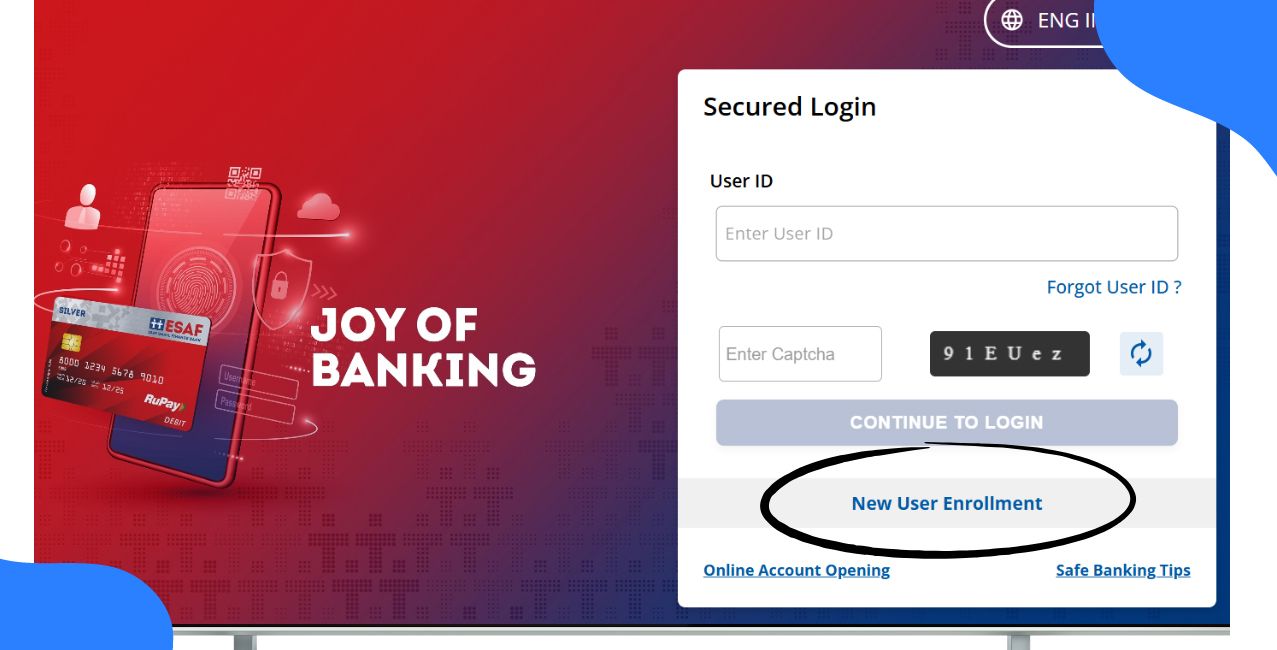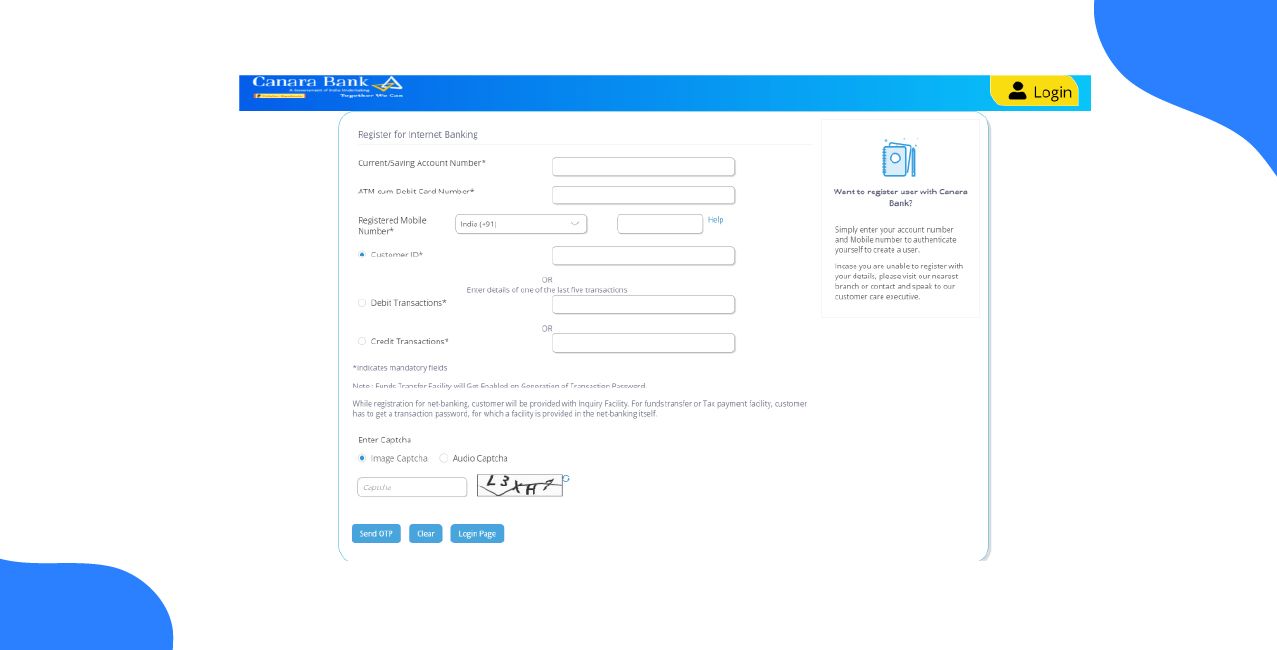Author
LoansJagat Team
Read Time
10 Minute
16 Jan 2025
Karur Vysya Bank Net Banking: Online Banking Services & Features
Imagine You're in the middle of a very busy Monday morning, running late for work. And the clock's ticking; suddenly you remember that payment to be made today. Long bank queues come to your mind now, and the thought in itself gives you a headache. But rather than screaming blue murder, you reach for your smartphone, log into Karur Vysya Bank's (KVB) Net Banking, and it's done. No queues, no paperwork, no fuss.
KVB Net Banking is what you have at your fingertips. Funds transfers, bill payments, or checking the balance of finances can be managed anytime, anywhere KVB's digital banking services not only provide convenience but also peace of mind.
What this blog is about is keeping you well informed about every little detail that you need to know about KVB Net Banking—registration, secure banking procedures, and how to reset a forgotten user ID or password.
History of Karur Vysya Bank
Karur Vysya Bank was founded in 1916 in Karur, Tamil Nadu, and over time, it has become one of the important banks of India on the financial map. The roots of the bank can be traced back to the extension of financial services to the traders, agriculturists, and businesses in the southern part of the country.
In the past 100 years, thus, KVB has been recognised as one of the prominent private sector banks in the country, having a network of 782 branches distributed across 20 states and 3 Union Territories.
Vision and Mission
KVB is a bank dedicated to providing quality customer service with innovative banking solutions. Thus, it has proceeded with time, and new services by consumer needs have been introduced, all this while maintaining a strong emphasis on trust, security, and ease of access.
Key Features and Services of KVB Net Banking
Karur Vysya Bank (KVB) is one of India’s prominent private-sector banks. It offers a variety of banking services customized to meet the evolving needs of its customers
Feature | Details |
View Account Statements | Check your transaction history and balance details. |
Check Account Balance | Know your available balance in real time. |
Transfer Funds | Make payments via IMPS, NEFT, or RTGS. |
Demat Account Services | Invest in stocks or manage your Demat account. |
ATM Card Services | Block or unblock your KVB debit/ATM cards. |
Cheque Book Request | Request new chequebooks online. |
Fixed/Recurring Deposit | Open and manage fixed or recurring deposit accounts. |
Bill Payments | Pay utility bills, insurance premiums, and more. |
Insurance Purchases | Buy insurance policies directly from the platform. |
How to Register for KVB Net Banking
To get started with KVB Net Banking, you will need the following documents
- Registered Mobile Number
- Bank Account Number
- CIF Number, Branch Code, and Country Name
- ATM Card Information
- PAN Card
Step-by-Step Process for KVB Net Banking Registration
If you are new to KVB Net Banking, follow these steps to register for the service
1. Visit the Official Website
Go to the KVB Net Banking registration page by clicking on KVB Net Banking and Login.
2. Choose Internet Banking
Under the login section, select the Internet Banking option.
3. Continue to Login
Click on the Continue to Login option under the “Safe and Secure Banking” section.
4. Select “New User”
On the login page, click on the Register Now button to begin the registration process.
5. Agree to Terms and Conditions
Read the terms and conditions carefully and click on the “I agree” button to continue.
6. Choose Registration Type
Choose whether to register using your Customer ID or Savings Account Number.
7. Enter Required Details
Fill in the following details
- Registered Mobile Number
- ATM/Debit Card Number
- Card PIN
- Card Expiry Date
8. Submit the Information
Once all the details are filled in, click Submit to complete the registration.
9. Confirmation
After successful registration, you will receive a confirmation email with details on how to reset your password and activate your account.
Step-by-Step Guide to Logging into KVB Net Banking
To access your account via KVB Net Banking, follow these simple steps
- Visit the KVB Website: Go to the official website, www.kvb.co.in.
- Click on ‘Login’: On the homepage, click the 'Login' button on the right side.
- Select Internet Banking: Choose ‘Internet Banking’ from the drop-down menu. After this, click on the ‘Continue to Login’ button on the top left.
- Enter User ID & Captcha Code: Enter your registered user ID and the CAPTCHA code.
- Enter Password: Type in your login password and click on the ‘Login’ button.
- Access Your Account: Once logged in, you can start using all the features of KVB Net Banking.
If you face any issues while logging in, KVB offers troubleshooting guides and customer support.
How to Reset Your KVB Net Banking Password
If you forget your password or wish to reset it for security reasons, KVB provides multiple ways to recover or reset your login details:
Option 1: Through Online Process
- Visit the KVB Net Banking login page.
- Click on "Forget Password" to begin the process.
- Answer the security question (if set) to reset your password.
Option 2: Through Customer Care
- Contact KVB customer care at 1860-258-1916.
- Provide the necessary verification details to reset your password.
Option 3: Through E-mail
- Email KVB at activateiuser@kvbmail.com for password reset assistance.
- You will receive your new credentials via email within 5 working days.
Option 4: Through Branch Visit
- If you’re unable to reset online, visit your nearest KVB branch for further assistance.
KVB Mobile Banking
For those who prefer managing their banking activities on the go, KVB offers a mobile banking app called KVB mPay. You can download the app from the Google Play Store or Apple App Store and register by following these steps
- Download the KVB mPay app from the respective app store.
- Select ‘Sign Up’ to begin registration.
- Enter Your Customer ID, Card Number, and ATM PIN.
- Verify via OTP sent to your registered mobile number.
- Start Using KVB Mobile Banking for transfers, bill payments, and other services.
Unlocking Your KVB Net Banking User ID
If your User ID is locked due to multiple failed logins attempts or inactivity, there’s no need to worry. Unlocking it is straightforward. Here’s how you can do it
- Visit the Official Website:
Go to www.kvb.co.in, the only authorised platform for KVB’s Net Banking services.
- Click on ‘Login’:
Select the Net Banking option for either personal or corporate users.
- Choose ‘Unlock User ID’:
On the login page, locate and click on the ‘Unlock User ID’ option.
- Enter Your Credentials:
Provide your Customer ID, registered mobile number, and date of birth or PAN for
Verification.
- Receive an OTP:
An OTP will be sent to your registered mobile number. Enter this OTP on the screen.
- Set a New Password (if required):
After verifying your identity, you may be prompted to set a new password.
- Confirmation:
Once the process is complete, you’ll receive a confirmation message, and your User ID will be unlocked.
Pro Tip: If you encounter any issues during this process, contact KVB’s customer support for assistance instead of attempting multiple failed login attempts.
Recovering Your Forgotten User ID
Losing your User ID can be frustrating, but recovering it is simple and secure. Here’s a step-by-step guide
- Visit the KVB Official Website:
Navigate to www.kvb.co.in. - Click on ‘Forgot User ID?’
This option is available under the login section. - Provide Your Details:
Enter your account number, registered mobile number, and date of birth. - Verify Through OTP:
An OTP will be sent to your registered mobile number. Enter it to proceed. - Retrieve Your User ID:
Once your details are verified, your User ID will be displayed on the screen or sent to your registered email ID. - Secure Your User ID:
After retrieving your User ID, save it securely to avoid future issues.
Note: Always ensure you use only the official website for such activities to avoid phishing scams.
Secure Banking Tips
Banking securely is an essential part of ensuring your financial safety. Karur Vysya Bank prioritises customer security and provides clear guidelines to protect your accounts.
Be Cautious of Fake Contact Details on the Internet
Fraudsters are increasingly using fake phone numbers and contact details to deceive customers. They often edit the contact information of banks on search engines or third-party websites, posing as bank representatives to extract sensitive information.
- Avoid Searching for Contact Details Online:
Do not rely on random internet searches for KVB’s branch or office contact numbers. These numbers might connect you to fraudsters pretending to be bank employees. - Always Use the Authorized Website:
Visit www.kvb.co.in for all official contact information. - Beware of Unsolicited Calls:
Genuine bank representatives will never ask for your ATM PIN, CVV, OTP, or other sensitive information over the phone.
Keep Your Login Details Confidential
Your login credentials are the gateway to your banking activities. Keep them secure by following these steps
- Use Strong Passwords:
Combine uppercase letters, lowercase letters, numbers, and special characters to create a robust password. - Change Passwords Regularly:
Update your password every 3–6 months to reduce the risk of unauthorized access. - Avoid Saving Credentials on Public Devices:
Never save your user ID or password on shared or public devices.
Monitor Your Account Regularly
Frequent monitoring of your account can help detect unauthorized transactions early.
- Set Up Alerts:
Opt for SMS and email notifications for all transactions. - Check Statements Monthly:
Review your bank statements regularly for discrepancies.
Secure Your Devices
Your device plays a crucial role in online banking security. Ensure it is well-protected
- Install Antivirus Software:
Use reputable antivirus software to safeguard your system from malware. - Enable Two-Factor Authentication (2FA):
If available, activate 2FA for an additional layer of security. - Avoid Public Wi-Fi for Transactions:
Use a private, secure internet connection for all online banking activities.
Report Suspicious Activity Immediately
If you notice any suspicious transactions or receive dubious calls, report them to KVB immediately.
- Contact Customer Care:
Reach out via the toll-free number 1860-258-1916 or email customersupport@kvbmail.com. - Block Your Card:
If your card details are compromised, block it immediately through Net Banking or by contacting customer care.
Current interest rates at Karur Vysya Bank
Product | Interest Rates | Additional Notes |
Savings Accounts | 3.50% to 4.00% per annum | Varies based on account balance |
Fixed Deposits (FD) | 3.50% to 7.75% per annum | Senior citizens enjoy an additional 0.50% |
Recurring Deposits (RD) | Same as Fixed Deposit rates | Offers a secure way to save monthly |
Personal Loans | Starting at 10.25% | |
Home Loans | Starting at 7.25% | |
Car Loans | Starting at 7.50% | |
Note: These rates are subject to periodic changes. Customers are advised to visit KVB’s official website for the latest updates.
Contact Information for KVB Customer Support
For any queries or issues regarding KVB Net Banking or other services, you can contact KVB customer support using the following methods.
- Customer Care Toll-Free Number: 1860 258 1916 (Domestic)
- International Helpline: +9144-3072 1916
- Email Support: customersupport@kvbmail.com
- Missed Call Banking:
- For balance enquiry: 09266292666
- For mini statement: 09266299888
- For balance enquiry: 09266292666
Conclusion
KVB Net Banking is the epitome of the strength and security of the platform where you can bring your finances online. From making some quick transactions to doing business on bill payments or setting up a new deposit account, all banking needs are done from the confines of home with KVB. There is secure login usage, a mobile app, and competitive interest rates in savings and deposits making KVB a reliable partner for your financial aspirations.
Following the instructed step-by-step method as provided in the guide, you will be able to easily register, log in, and use KVB Net Banking services without any difficulties. However, some customers may face problems with the services, and for such individuals, KVB promises outstanding customer support to help them resolve the issues shortly.
FAQs Related to Karur Vysya Bank Net Banking
How do I activate my KVB Net Banking account?
You can activate your account by following the registration steps mentioned above, or by contacting KVB customer care for assistance.
What should I do if I forget my password?
Follow the password reset process outlined above, or contact customer care.
Is there any charge for using KVB Net Banking?
Basic services like checking balance and transferring funds are free. However, certain transactions such as RTGS may incur a fee.
How can I check my account balance?
You can easily check your account balance via KVB Net Banking or mobile banking.
How do I add a beneficiary?
Login to KVB Net Banking, go to the 'Beneficiary Management' section, and add the recipient's account details to transfer funds.
Other Net Banking Services | |||
About the Author

LoansJagat Team
‘Simplify Finance for Everyone.’ This is the common goal of our team, as we try to explain any topic with relatable examples. From personal to business finance, managing EMIs to becoming debt-free, we do extensive research on each and every parameter, so you don’t have to. Scroll up and have a look at what 15+ years of experience in the BFSI sector looks like.

Quick Apply Loan
Subscribe Now
Related Blog Post